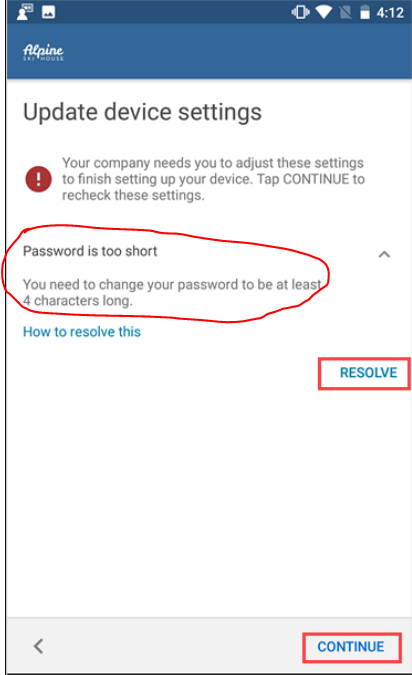To create an online support ticket, you can follow the steps as below:
1 Sign in to Microsoft Endpoint Manager admin center with Intune admin account.
2 Choose Troubleshooting + support - Help and support - Intune.
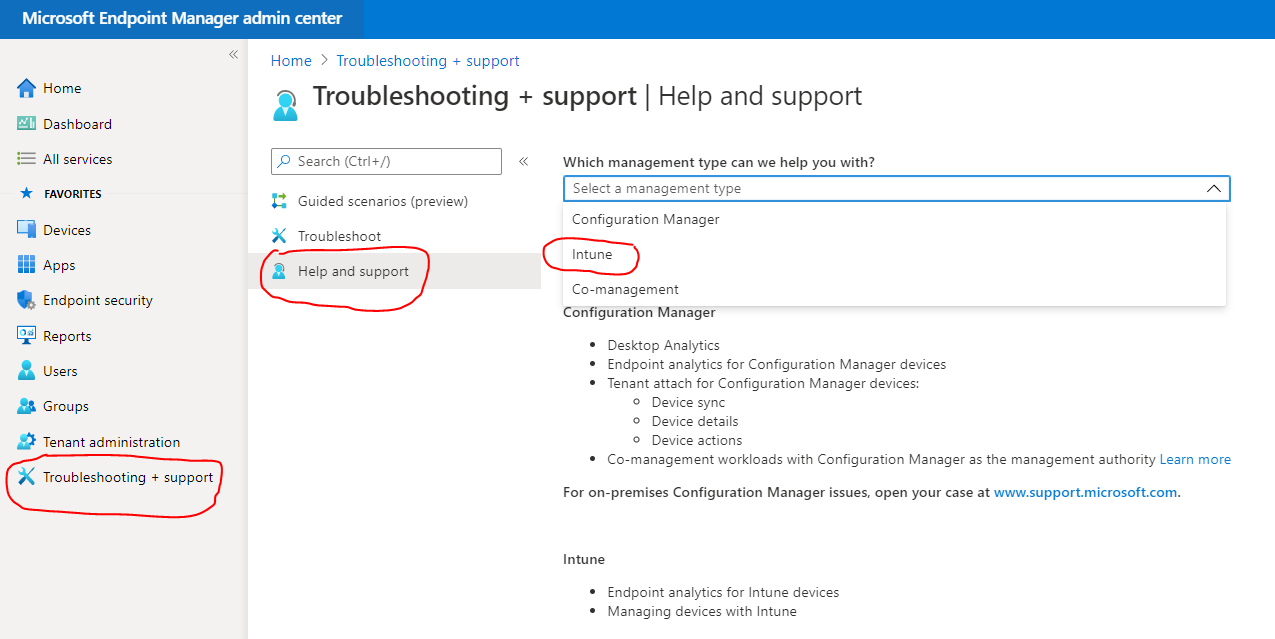
3 Enter the issue description, and press "Enter", then choose contact support icon.
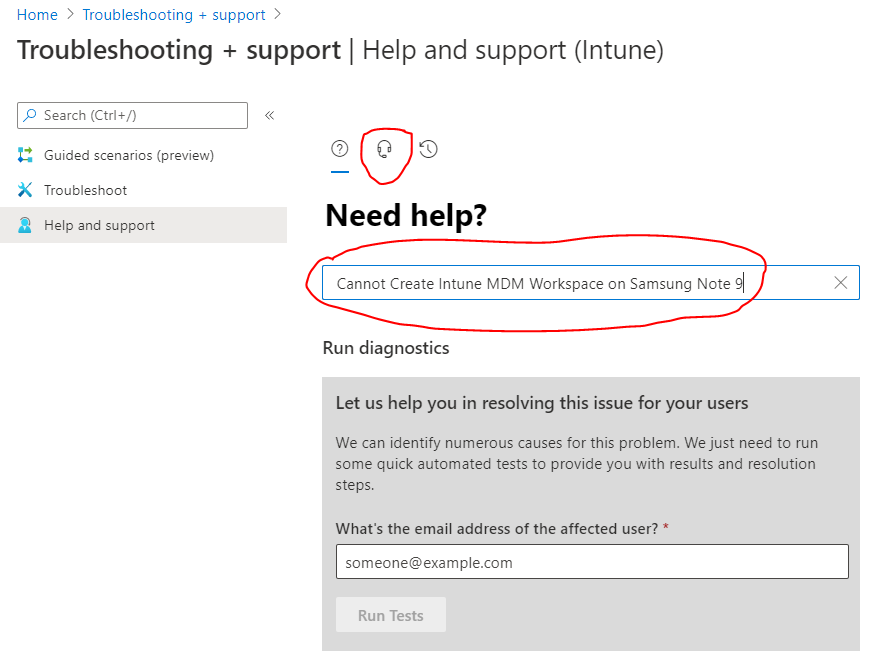
4 Fill in the info on the web page. After you create the ticket, the support engineer will contact you by phone or email.
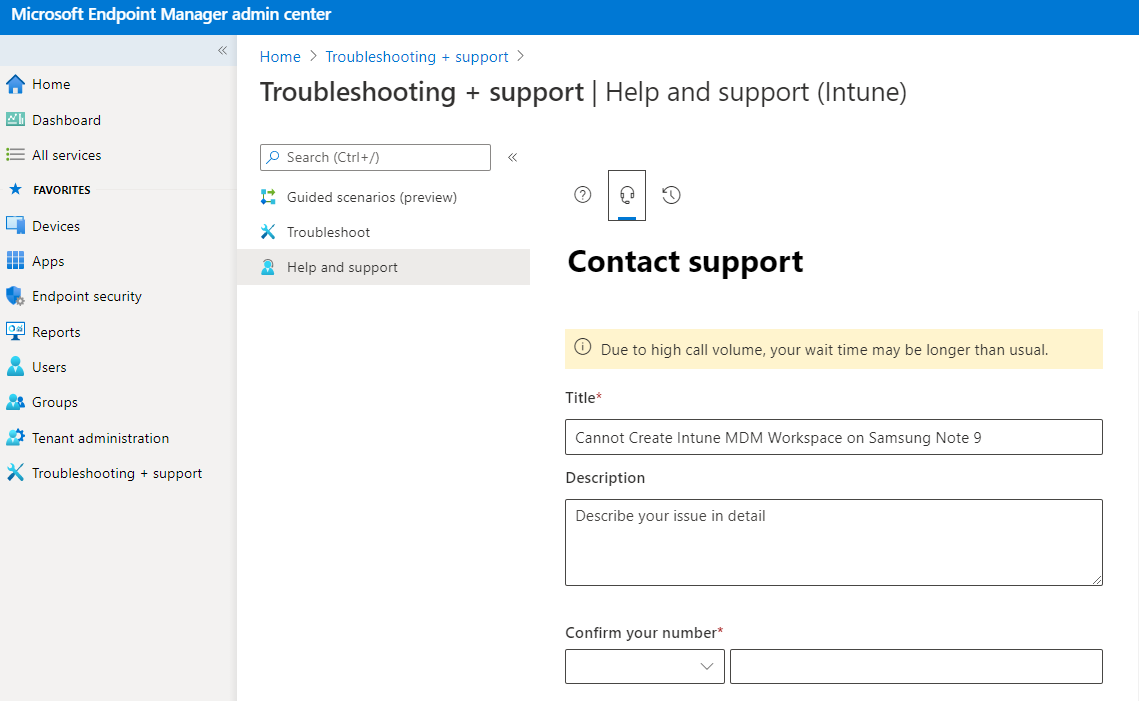
If an Answer is helpful, please click "Accept Answer" and upvote it.
Note: Please follow the steps in our documentation to enable e-mail notifications if you want to receive the related email notification for this thread.