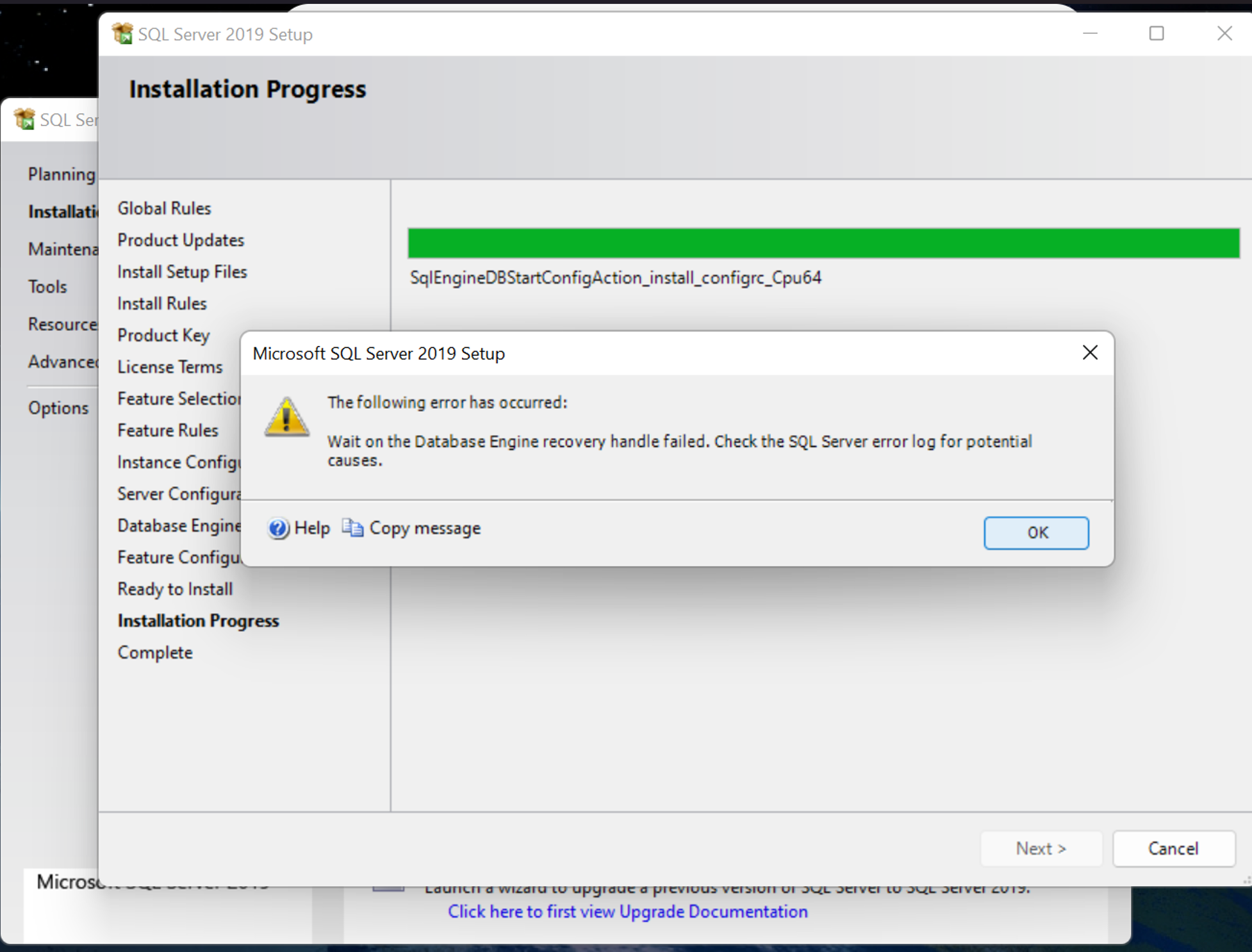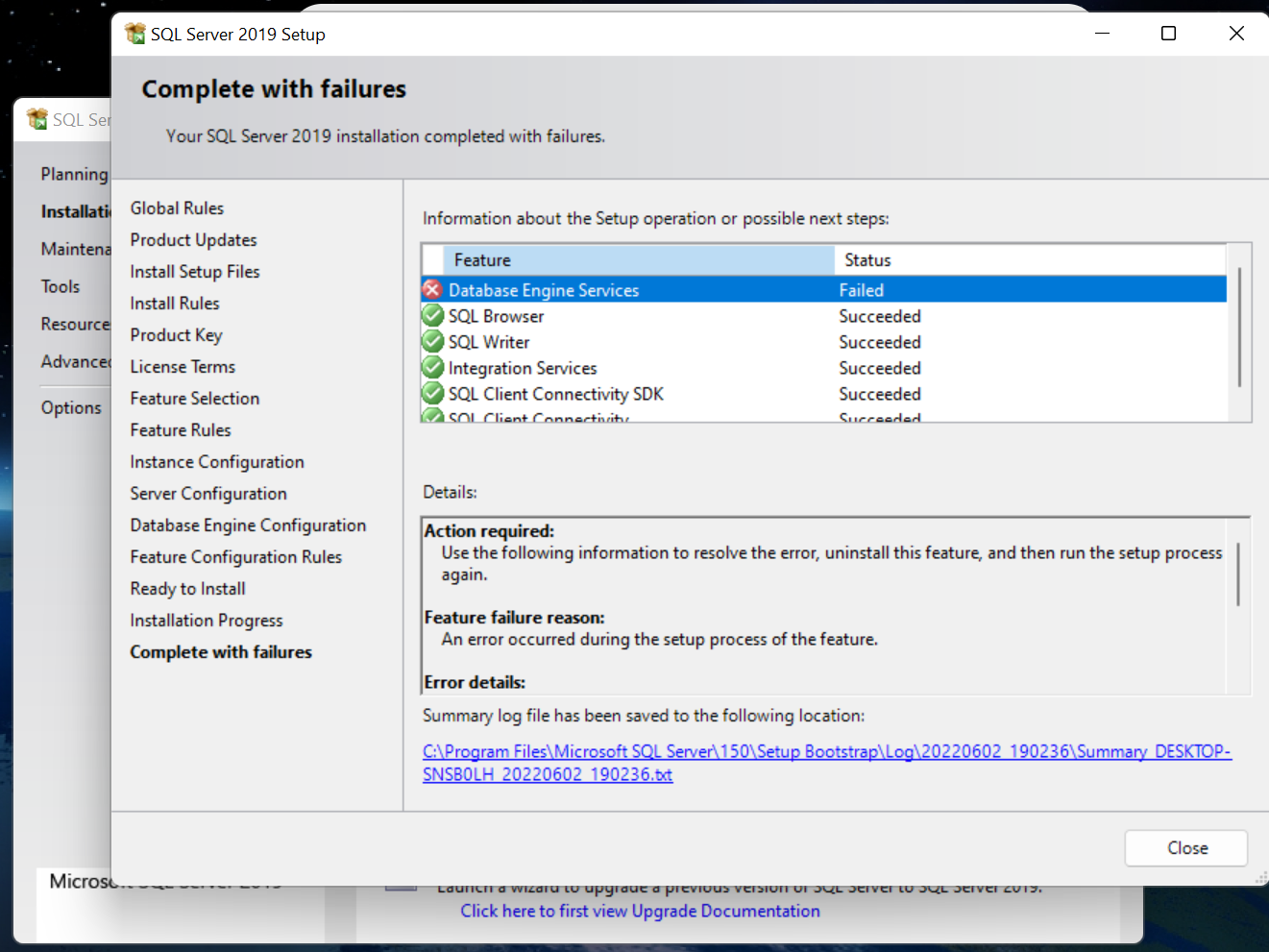I tried your suggestions, but I'm still having issues starting SQL Server. Here's my summary log file:
Overall summary:
Final result: Failed: see details below
Exit code (Decimal): -2061893606
Start time: 2022-06-03 12:53:52
End time: 2022-06-03 12:56:51
Requested action: Install
Setup completed with required actions for features.
Troubleshooting information for those features:
Next step for SQLEngine: Use the following information to resolve the error, uninstall this feature, and then run the setup process again.
Machine Properties:
Machine name: DESKTOP-SNSB0LH
Machine processor count: 20
OS version: Microsoft Windows 11 Home (10.0.22000)
OS service pack:
OS region: United States
OS language: English (United States)
OS architecture: x64
Process architecture: 64 Bit
OS clustered: No
Product features discovered:
Product Instance Instance ID Feature Language Edition Version Clustered Configured
Package properties:
Description: Microsoft SQL Server 2019
ProductName: SQL Server 2019
Type: RTM
Version: 15
SPLevel: 0
Installation location: D:\x64\setup\
Installation edition: Developer
Product Update Status:
None discovered.
User Input Settings:
ACTION: Install
ADDCURRENTUSERASSQLADMIN: false
AGTSVCACCOUNT: NT Service\SQLSERVERAGENT
AGTSVCPASSWORD: *****
AGTSVCSTARTUPTYPE: Manual
ASBACKUPDIR: Backup
ASCOLLATION: Latin1_General_CI_AS
ASCONFIGDIR: Config
ASDATADIR: Data
ASLOGDIR: Log
ASPROVIDERMSOLAP: 1
ASSERVERMODE: TABULAR
ASSVCACCOUNT: <empty>
ASSVCPASSWORD: <empty>
ASSVCSTARTUPTYPE: Automatic
ASSYSADMINACCOUNTS: <empty>
ASTELSVCACCT: <empty>
ASTELSVCPASSWORD: <empty>
ASTELSVCSTARTUPTYPE: 0
ASTEMPDIR: Temp
BROWSERSVCSTARTUPTYPE: Disabled
CLTCTLRNAME: <empty>
CLTRESULTDIR: <empty>
CLTSTARTUPTYPE: 0
CLTSVCACCOUNT: <empty>
CLTSVCPASSWORD: <empty>
CLTWORKINGDIR: <empty>
COMMFABRICENCRYPTION: 0
COMMFABRICNETWORKLEVEL: 0
COMMFABRICPORT: 0
CONFIGURATIONFILE: C:\Program Files\Microsoft SQL Server\150\Setup Bootstrap\Log\20220603_125339\ConfigurationFile.ini
CTLRSTARTUPTYPE: 0
CTLRSVCACCOUNT: <empty>
CTLRSVCPASSWORD: <empty>
CTLRUSERS: <empty>
ENABLERANU: false
ENU: true
EXTSVCACCOUNT: <empty>
EXTSVCPASSWORD: <empty>
FEATURES: SQLENGINE, IS
FILESTREAMLEVEL: 0
FILESTREAMSHARENAME: <empty>
FTSVCACCOUNT: <empty>
FTSVCPASSWORD: <empty>
HELP: false
IACCEPTPYTHONLICENSETERMS: false
IACCEPTROPENLICENSETERMS: false
IACKNOWLEDGEENTCALLIMITS: false
INDICATEPROGRESS: false
INSTALLSHAREDDIR: C:\Program Files\Microsoft SQL Server\
INSTALLSHAREDWOWDIR: C:\Program Files (x86)\Microsoft SQL Server\
INSTALLSQLDATADIR: <empty>
INSTANCEDIR: C:\Program Files\Microsoft SQL Server\
INSTANCEID: MSSQLSERVER
INSTANCENAME: MSSQLSERVER
ISMASTERSVCACCOUNT: NT AUTHORITY\Network Service
ISMASTERSVCPASSWORD: <empty>
ISMASTERSVCPORT: 8391
ISMASTERSVCSSLCERTCN: <empty>
ISMASTERSVCSTARTUPTYPE: Automatic
ISMASTERSVCTHUMBPRINT: <empty>
ISSVCACCOUNT: NT Service\MsDtsServer150
ISSVCPASSWORD: <empty>
ISSVCSTARTUPTYPE: Automatic
ISTELSVCACCT: NT Service\SSISTELEMETRY150
ISTELSVCPASSWORD: <empty>
ISTELSVCSTARTUPTYPE: Automatic
ISWORKERSVCACCOUNT: NT AUTHORITY\Network Service
ISWORKERSVCCERT: <empty>
ISWORKERSVCMASTER: <empty>
ISWORKERSVCPASSWORD: <empty>
ISWORKERSVCSTARTUPTYPE: Automatic
MATRIXCMBRICKCOMMPORT: 0
MATRIXCMSERVERNAME: <empty>
MATRIXNAME: <empty>
MRCACHEDIRECTORY:
NPENABLED: 0
PBDMSSVCACCOUNT: <empty>
PBDMSSVCPASSWORD: <empty>
PBDMSSVCSTARTUPTYPE: 0
PBENGSVCACCOUNT: <empty>
PBENGSVCPASSWORD: <empty>
PBENGSVCSTARTUPTYPE: 0
PBPORTRANGE: <empty>
PBSCALEOUT: false
PID: *****
QUIET: false
QUIETSIMPLE: false
ROLE:
RSINSTALLMODE: DefaultNativeMode
RSSVCACCOUNT: <empty>
RSSVCPASSWORD: <empty>
RSSVCSTARTUPTYPE: Automatic
SAPWD: <empty>
SECURITYMODE: <empty>
SQLBACKUPDIR: <empty>
SQLCOLLATION: SQL_Latin1_General_CP1_CI_AS
SQLJAVADIR: <empty>
SQLMAXDOP: 10
SQLMAXMEMORY: 2147483647
SQLMINMEMORY: 0
SQLSVCACCOUNT: NT Service\MSSQLSERVER
SQLSVCINSTANTFILEINIT: false
SQLSVCPASSWORD: <empty>
SQLSVCSTARTUPTYPE: Automatic
SQLSYSADMINACCOUNTS: DESKTOP-SNSB0LH\hawth
SQLTELSVCACCT: NT Service\SQLTELEMETRY
SQLTELSVCPASSWORD: <empty>
SQLTELSVCSTARTUPTYPE: Automatic
SQLTEMPDBDIR: <empty>
SQLTEMPDBFILECOUNT: 8
SQLTEMPDBFILEGROWTH: 64
SQLTEMPDBFILESIZE: 8
SQLTEMPDBLOGDIR: <empty>
SQLTEMPDBLOGFILEGROWTH: 64
SQLTEMPDBLOGFILESIZE: 8
SQLUSERDBDIR: <empty>
SQLUSERDBLOGDIR: <empty>
SUPPRESSPAIDEDITIONNOTICE: false
SUPPRESSPRIVACYSTATEMENTNOTICE: false
TCPENABLED: 0
UIMODE: Normal
UpdateEnabled: true
UpdateSource: MU
USEMICROSOFTUPDATE: false
USESQLRECOMMENDEDMEMORYLIMITS: false
X86: false
Configuration file: C:\Program Files\Microsoft SQL Server\150\Setup Bootstrap\Log\20220603_125339\ConfigurationFile.ini
Detailed results:
Feature: Database Engine Services
Status: Failed
Reason for failure: An error occurred during the setup process of the feature.
Next Step: Use the following information to resolve the error, uninstall this feature, and then run the setup process again.
Component name: SQL Server Database Engine Services Instance Features
Component error code: 0x851A001A
Error description: Wait on the Database Engine recovery handle failed. Check the SQL Server error log for potential causes.
Error help link: https://go.microsoft.com/fwlink?LinkId=20476&ProdName=Microsoft+SQL+Server&EvtSrc=setup.rll&EvtID=50000&ProdVer=15.0.4013.40&EvtType=0xD15B4EB2%400x4BDAF9BA%401306%4026&EvtType=0xD15B4EB2%400x4BDAF9BA%401306%4026
Feature: SQL Browser
Status: Passed
Feature: SQL Writer
Status: Passed
Feature: Integration Services
Status: Passed
Feature: SQL Client Connectivity SDK
Status: Passed
Feature: SQL Client Connectivity
Status: Passed
Rules with failures or warnings:
Global rules:
Warning IsFirewallEnabled The Windows Firewall is enabled. Make sure the appropriate ports are open to enable remote access. See the rules documentation at https://go.microsoft.com/fwlink/?linkid=2094702 for information about ports to open for each feature.
Rules report file: C:\Program Files\Microsoft SQL Server\150\Setup Bootstrap\Log\20220603_125339\SystemConfigurationCheck_Report.htm