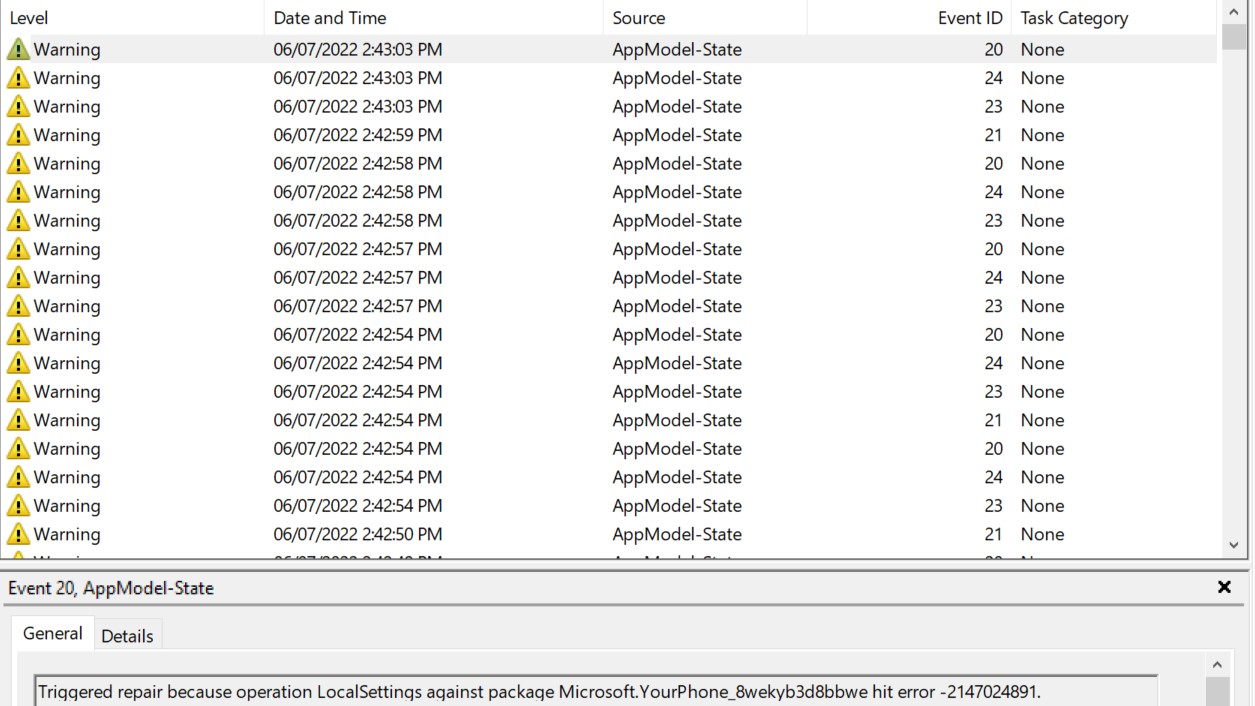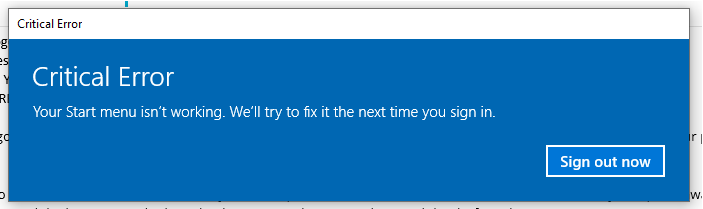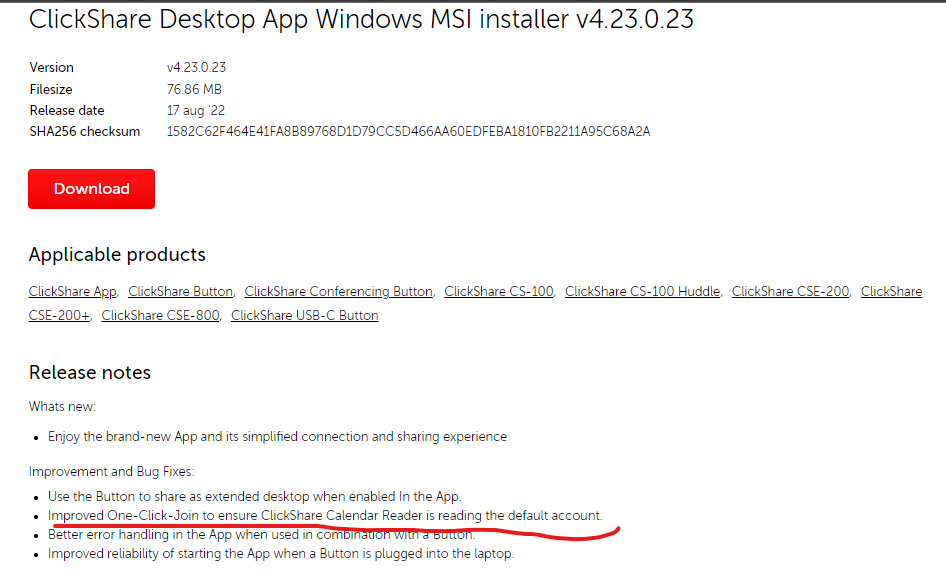We still don't know the root cause but it seems to be related to Windows Update and only causing certain machine models only, in our env anyways. (affected models were HP EB G3,G4,G5)
The fix is (without rebuilding the windows user profile or re-imaging) is to re-apply registry permissions and rebuilding the Windows System Appx.
Log in as the user
Open registry and validate permission on the below entries that it has "All Application Packages" are in there and has "Read" box checked.
- HKEY_CURRENT_USER\SOFTWARE\Microsoft\Windows\CurrentVersion\Explorer
- HKEY_CURRENT_USER\SOFTWARE\Microsoft\Windows\CurrentVersion\Explorer\User Shell Folders
Open two Powershell windows, one as normal and one as elevated/admin (don't minimize...)
Open Task Manager and End task Explorer.exe
On the elevated Powershell, run the below command. You will see errors but ignore...
Get-AppXPackage -AllUsers | Foreach {Add-AppxPackage -DisableDevelopmentMode -Register "$($_.InstallLocation)\AppXManifest.xml"}
On the normal (non-elevated) Powershell, do the following commands, ignore any errors...
- Get-AppXPackage | Foreach {Add-AppxPackage -DisableDevelopmentMode -Register "C:\Windows\SystemApps\Microsoft.Windows.Search_cw5n1h2txyewy\AppXManifest.xml"}
- Get-AppxPackage | Foreach {Add-AppxPackage -DisableDevelopmentMode -Register "C:\Windows\SystemApps\ShellExperienceHost_cw5n1h2txyewy\AppXManifest.xml"}
- Get-AppXPackage | Foreach {Add-AppxPackage -DisableDevelopmentMode -Register "C:\Windows\SystemApps\MicrosoftWindows.Client.CBS_cw5n1h2txyewy\AppXManifest.xml"}
- if (-not (Get-AppxPackage Microsoft.AAD.BrokerPlugin)) { Add-AppxPackage -Register "$env:windir\SystemApps\Microsoft.AAD.BrokerPlugin_cw5n1h2txyewy\Appxmanifest.xml" -DisableDevelopmentMode -ForceApplicationShutdown } Get-AppxPackage Microsoft.AAD.BrokerPlugin
- if (-not (Get-AppxPackage Microsoft.Windows.CloudExperienceHost)) { Add-AppxPackage -Register "$env:windir\SystemApps\Microsoft.Windows.CloudExperienceHost_cw5n1h2txyewy\Appxmanifest.xml" -DisableDevelopmentMode -ForceApplicationShutdown } Get-AppxPackage Microsoft.Windows.CloudExperienceHost
- Start-Process explorer.exe
Once taskbar/explorer is up, test start/search/o365 auth/registration.