Hi @Calathea ,
Welcome to Microsoft Q&A platform and thanks for posting your question.
I understand your scenario, you are trying to copy name of files present in a folder as each row in the output txt file. Please let me know if my understanding is incorrect. Your approach is correct till the point you have done the pipeline designing.
- Use GetMetadata activity to fetch the fileNames by selecting childItems in the FieldList.
- Use ForEach activity to iterate through all the fileNames and inside ForEach, use Append variable to concatenate filenames as array variable.
- After the ForEach activity, use Copy activity having source dataset pointing to a dummy file having a single column , add an additional column
Name=@{variables('fileNameJson')}. In the mapping tab, remove the column coming from dummy file and only keep additional column. - Post that, call dataFlow activity which has the following transformations:
- Use Source transformation and create a new dataset pointing to the output .txt file generated from the copy data activity, make sure to select 'No delimiter' in the dataset.
- Use derived Column transformation and select 'Column_1' and provide this expression
split(replace(replace(replace(Column_1, '[', ''),']',''),'"',''),',')to convert string into array. - Use flatten transformation and unroll by Column_1[]
- Use sink transformation and in settings, select output to single file in 'FileName option' and provide the fileName in the textbox and set single partition .
Here are the gif for reference:
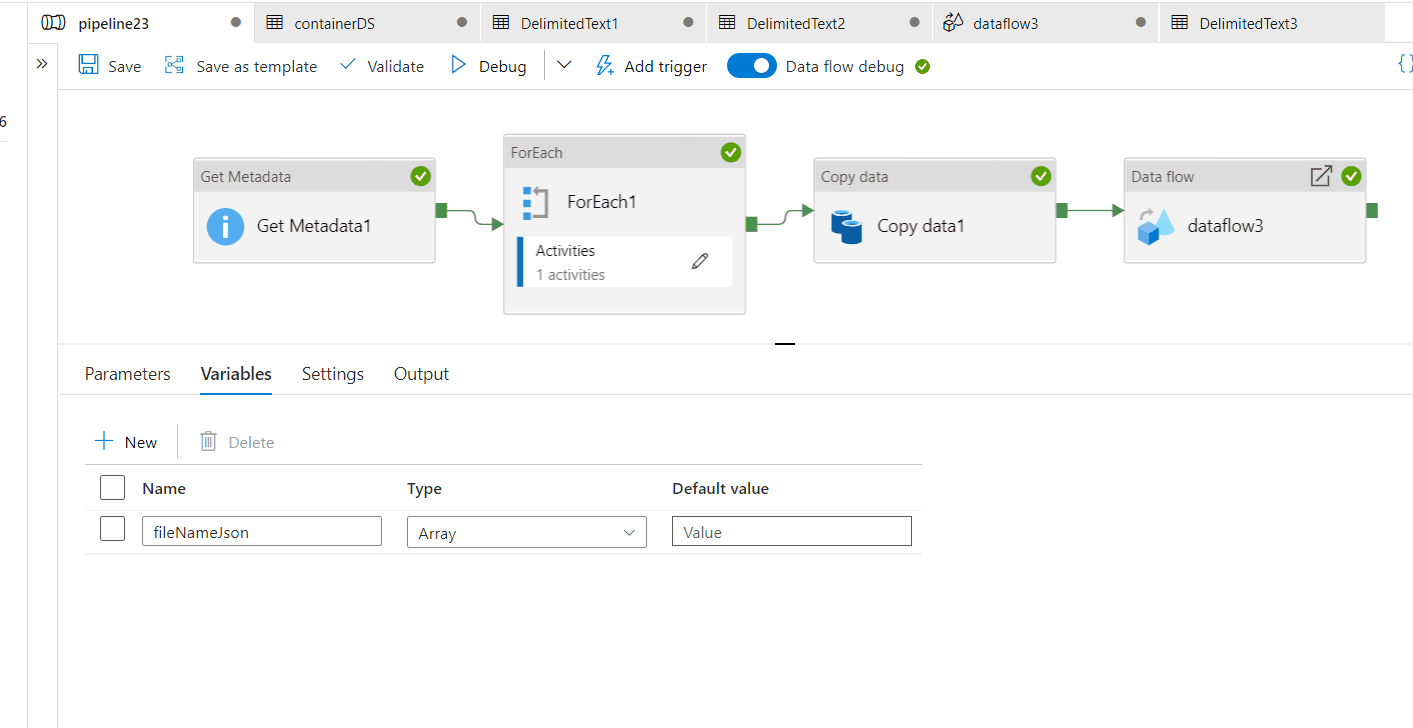
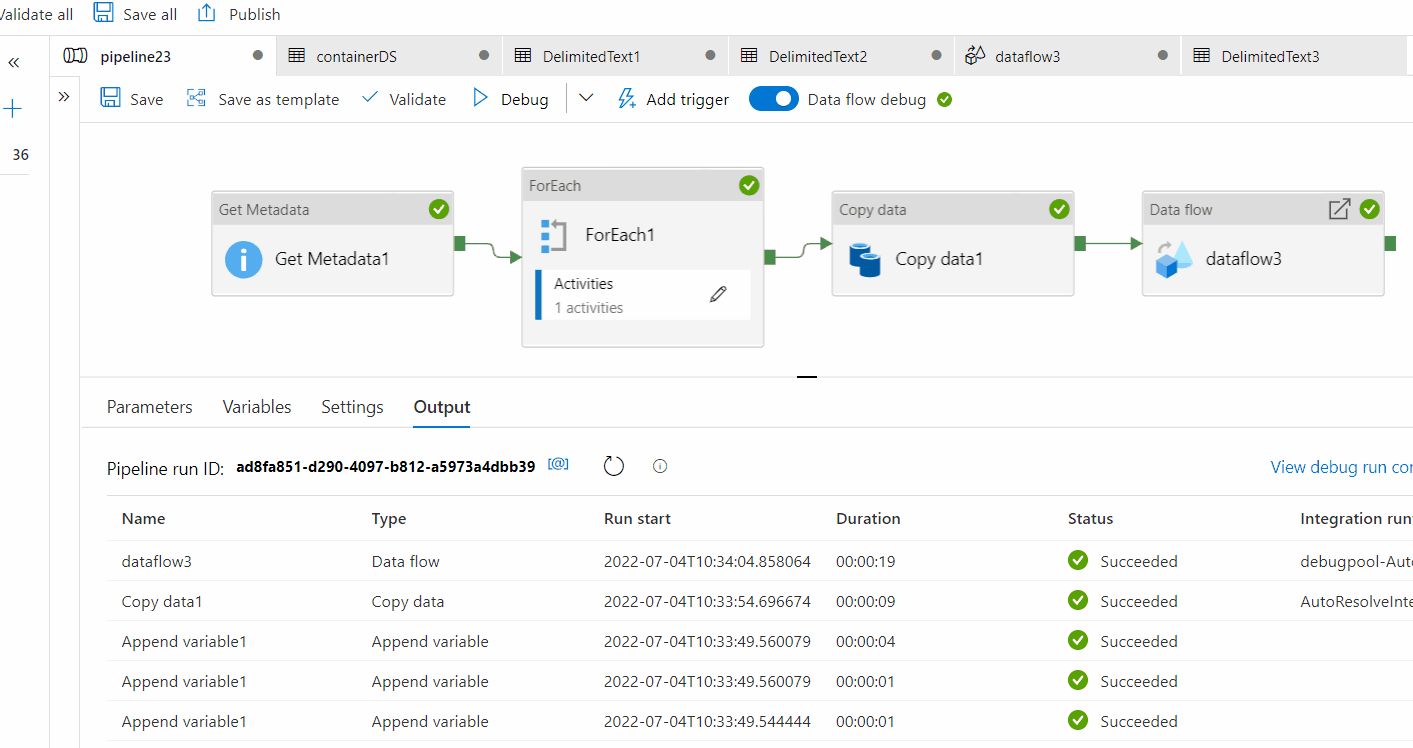
Hope this will help. Please let us know if any further queries.
------------------------------
- Please don't forget to click on
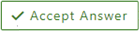 or upvote
or upvote  button whenever the information provided helps you.
button whenever the information provided helps you.
Original posters help the community find answers faster by identifying the correct answer. Here is how - Want a reminder to come back and check responses? Here is how to subscribe to a notification
- If you are interested in joining the VM program and help shape the future of Q&A: Here is how you can be part of Q&A Volunteer Moderators
