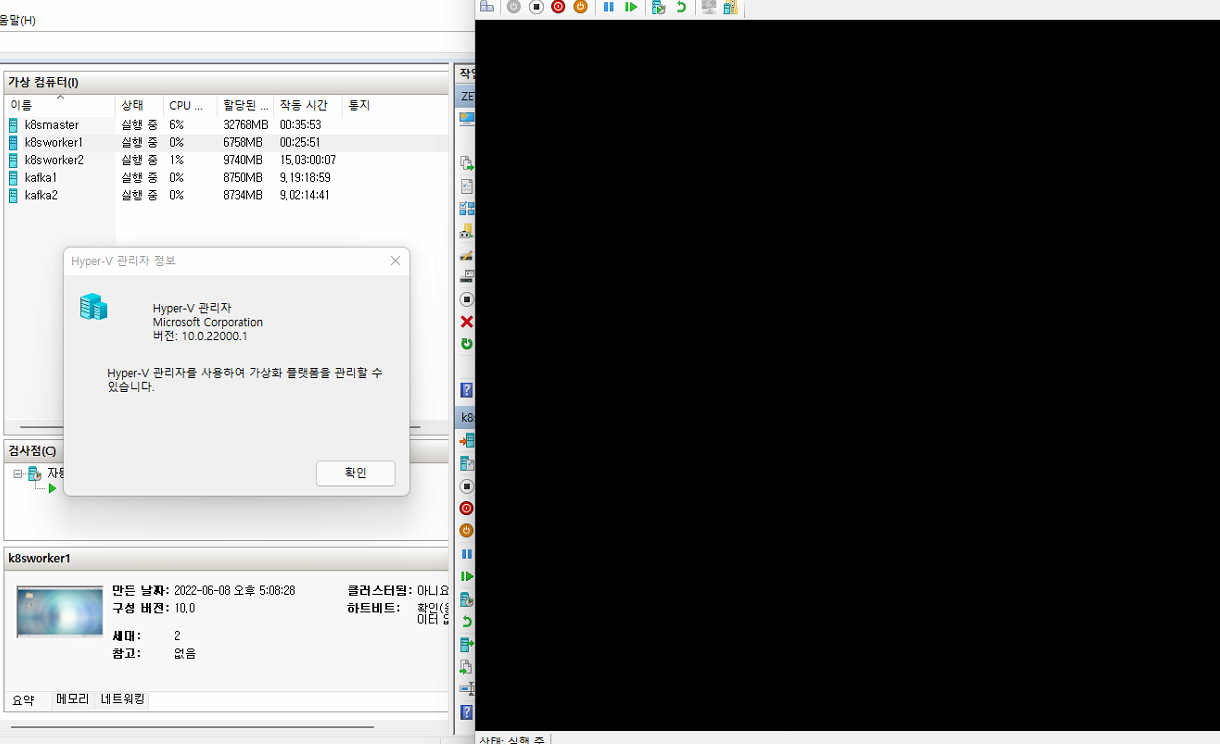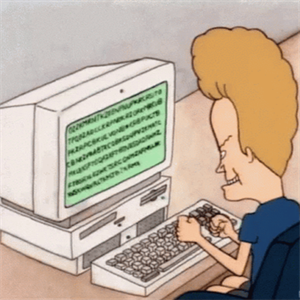Hello,
The virtual machine black screen or the remote desktop cannot be connected, which is generally caused by the GPU problem. At this time, we can choose to disable the GPU.
Of course, if you don't want to disable all the functions of the GPU, you have to enter the system:
Cannot enter through the interface, and can only set the virtual machine through PowerShell.
First find the virtual machine ID, and connect to the target virtual machine through the virtual machine ID, then modify the parameters inside the virtual machine, and restart the virtual machine after the modification is complete.
- Find virtual machine id command:get-vm | fl*
- Connect to the virtual machine:
Enter-PSSession -vmid (get-vm vm name).vmid -Credential login account - Enter the following command:
@'
fEnableVirtualizedGraphics
VGOptimization_CaptureFrameRate
VGOptimization_CompressionRatio
AVC444ModePreferred
AVCHardEncodePreferred
'@ -split "`n"|%{
Set-ItemProperty 'HKLM:\SOFTWARE\Policies\Microsoft\Windows NT\Terminal Services' -Name $_ -Value 0
} - Get-item 'HKLM:\SOFTWARE\Policies\Microsoft\Windows NT\Terminal Services'
- Finally restart the virtual machine to complete the GPU settings. Restart-Computer -Force
Note: You can see if the -Credential parameter adds the credentials of the VM that needs to be connected. In addition, the object type of the parameter value needs to be PSCredential, which can be created using Get-Credential.
Best Regards,
Xu Gu