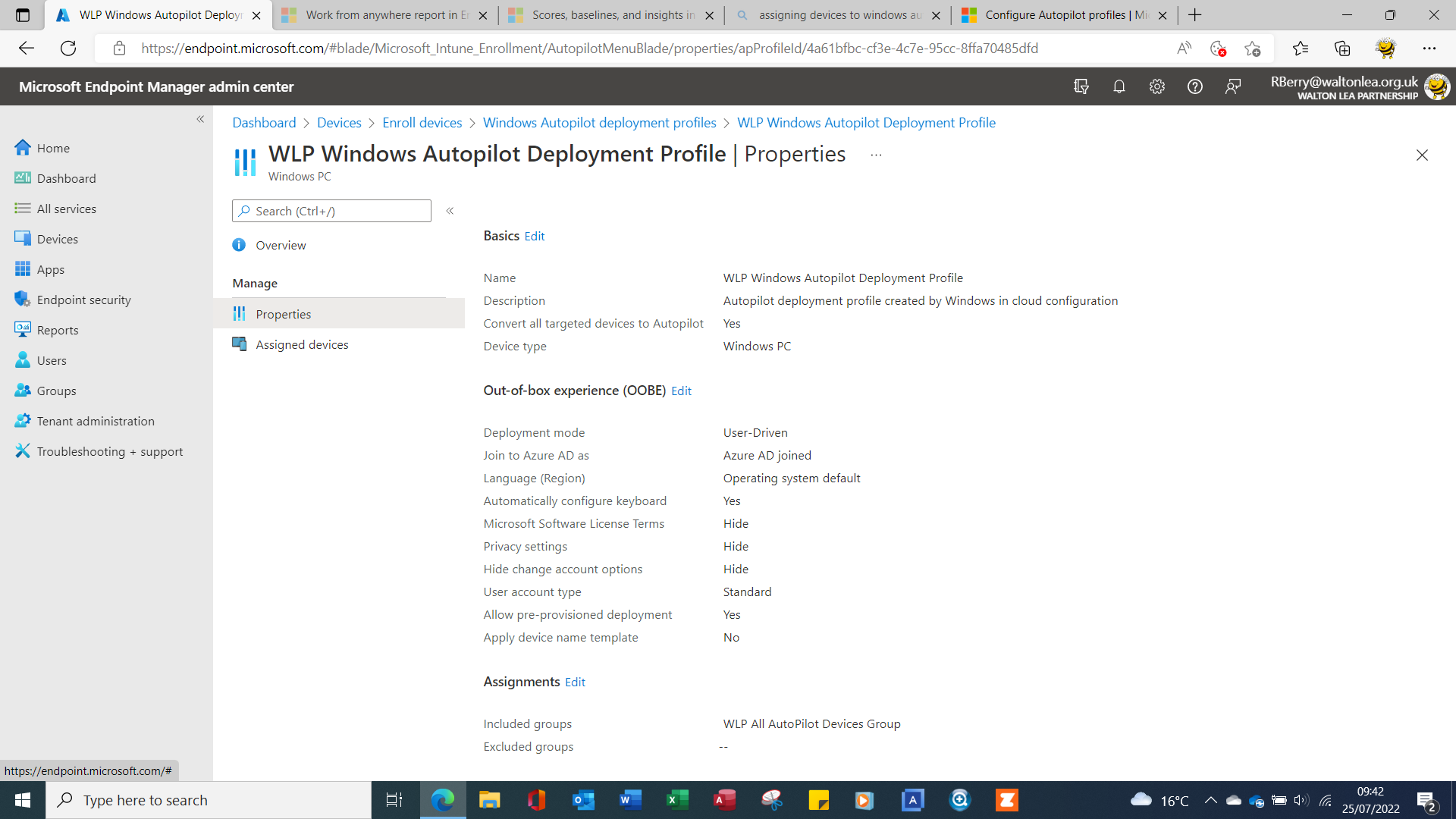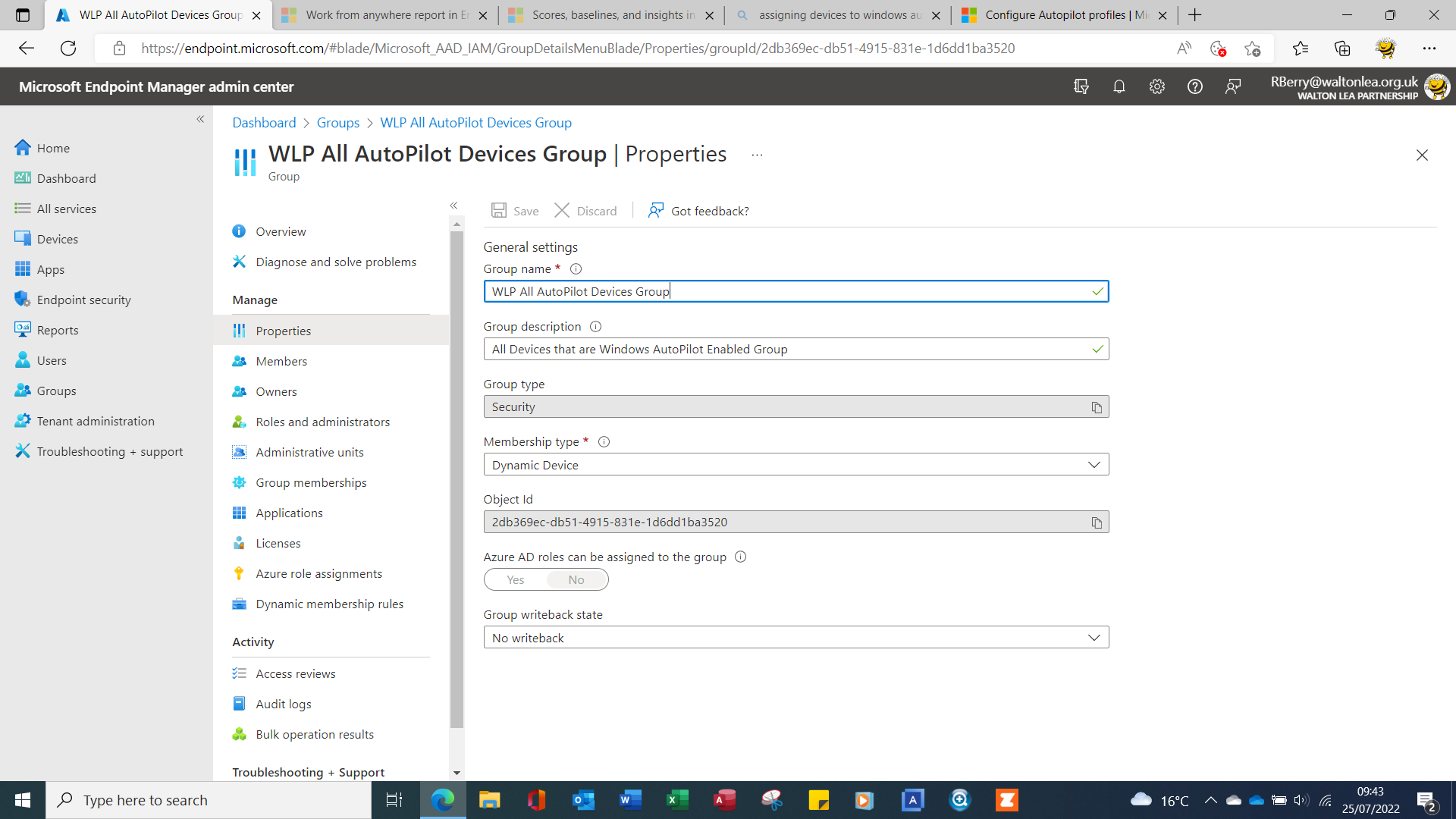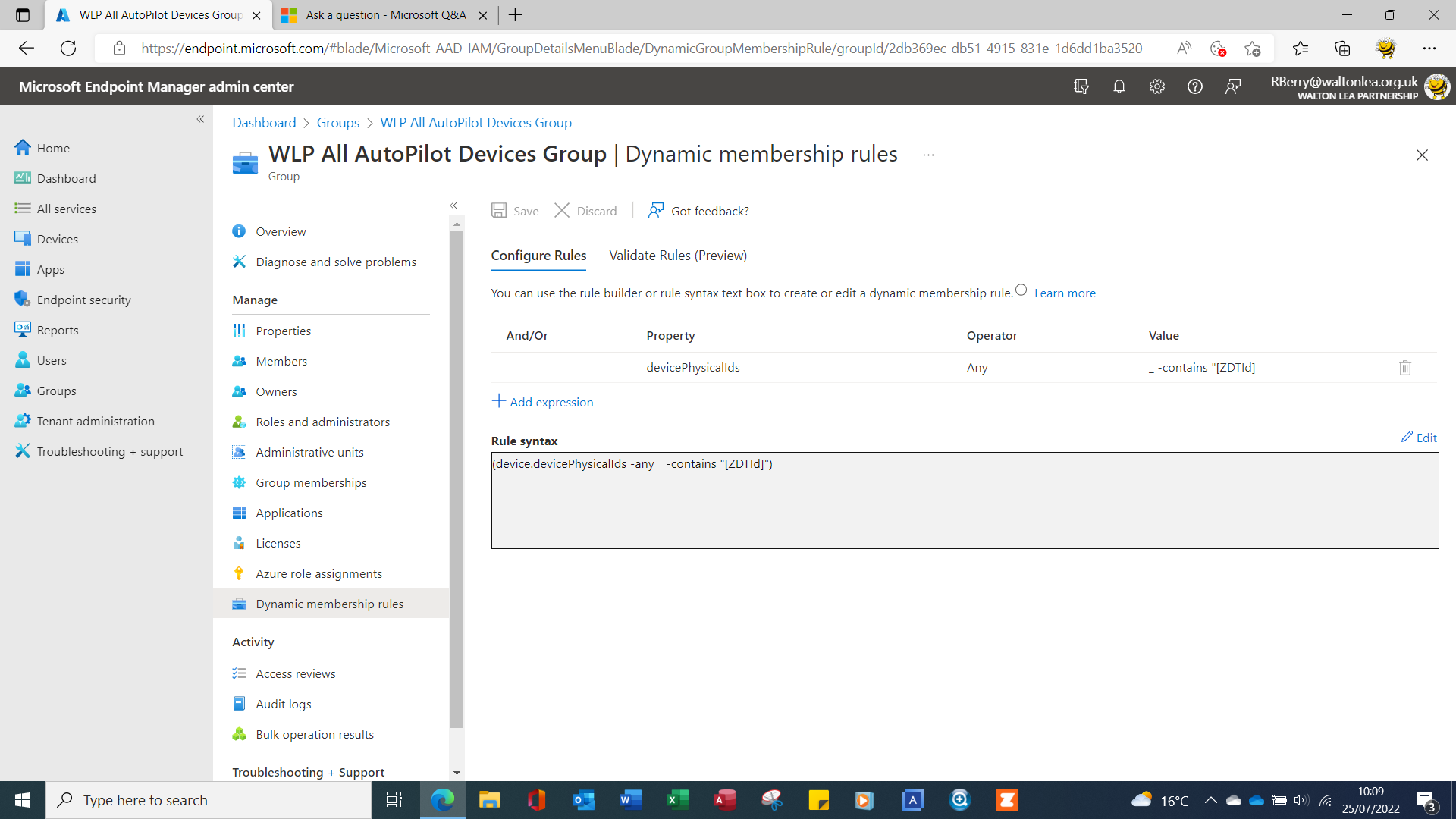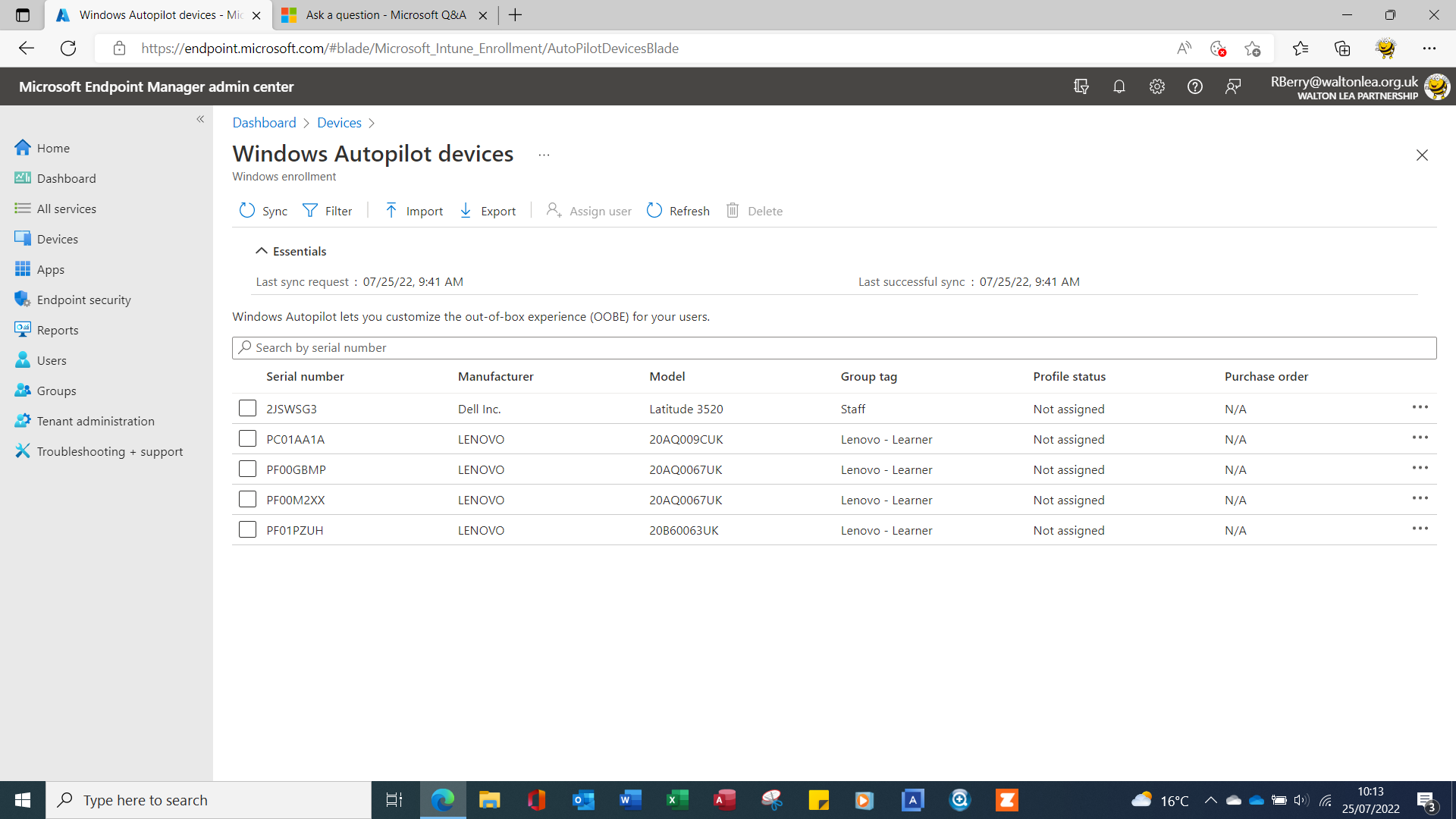@Anonymous , From your description, it seems the Autopilot deployment profile is not assigned to the device. If there's any misunderstanding, feel free to let us know.
I have tested the following rule syntex to build the Autopilot dynamic device group and see the device is a member of this group. You can try this to see if it works.
(device.devicePhysicalIDs -any (_ -contains "[ZTDID]"))

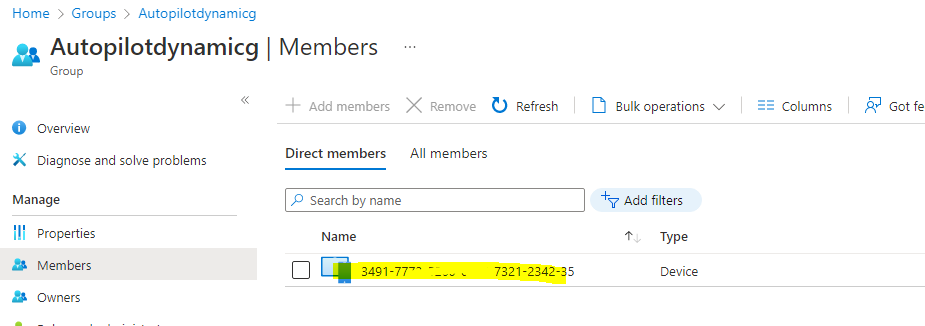
After that, I check the Windows Autopilot deployment profile->Assigned devices and find the device is there.

Meanwhile, for the Windows Autopilot device side, this is a place to manually register device to Autopilot. In fact, there are 4 ways to do this:
- OEM registration
- Reseller, distributor, or partner registration
- Automatic registration
- Manual registration
https://learn.microsoft.com/en-us/mem/autopilot/registration-overview
if our device is already in our environment, we can manually register devices with Windows Autopilot. We can firstly collect hardware hash using the following script and then add the device into Windows Autopilot devices to register it to Autopilot. Here is an article with more details for the reference:
New-Item -Type Directory -Path "C:\HWID" #Create a folder under c driver
Set-Location -Path "C:\HWID" #Change the location to C:\HWID
$env:Path += ";C:\Program Files\WindowsPowerShell\Scripts" #Add environment variable
Set-ExecutionPolicy -Scope Process -ExecutionPolicy RemoteSigned #Sets the PowerShell execution policies to allow our script running.
Install-Script -Name Get-WindowsAutopilotInfo #Install the script
Get-WindowsAutopilotInfo -OutputFile AutopilotHWID.csv #Collect hardware hash information with the command in the script
Note: Add some comments in the above commands.
https://learn.microsoft.com/en-us/mem/autopilot/add-devices
Hope it can help.
If the answer is helpful, please click "Accept Answer" and kindly upvote it. If you have extra questions about this answer, please click "Comment".
Note: Please follow the steps in our documentation to enable e-mail notifications if you want to receive the related email notification for this thread.