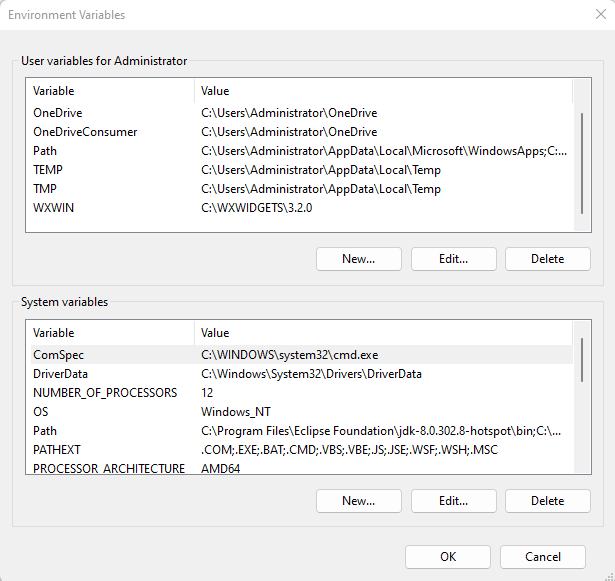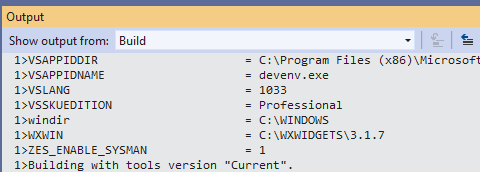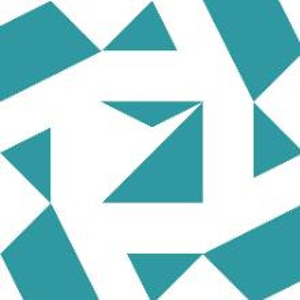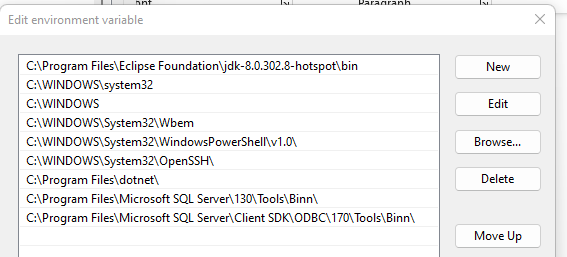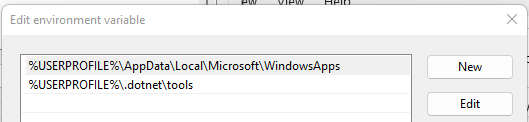Well, the first question is whether or not you use VS2019 with the same user account for which you set the user environment variables?
How do you start the VS2019 IDE (devenv.exe)? I was able to reproduce this by using a batch file that changed the WXWIN environment variable that was passed to VS2019 when it started. The change was only visible in the batch file's command prompt window and any processes started from it.
However, the wxwidget project file that I tested in this altered environment still built successfully. Upon examining the project file in notepad I saw that the correct path to the wxwidgets.props property sheet was contained in the file -
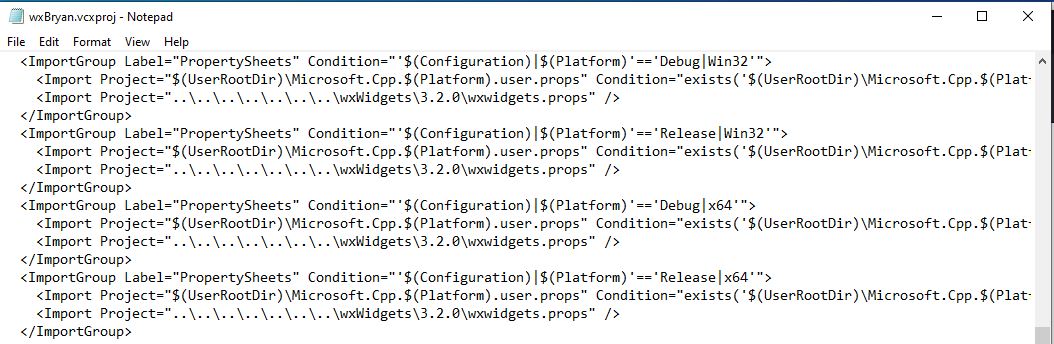
From VS diagnostics -

But note the property sheet path containing the correct 3.2.0 value.
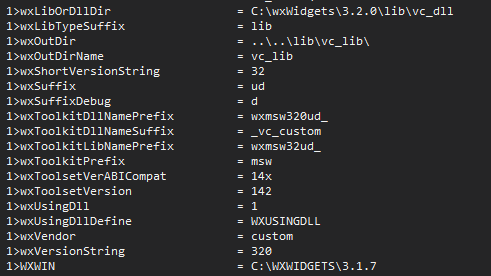
Have you seen the additional diagnostic procedures that I posted for you here -
https://learn.microsoft.com/en-us/answers/questions/939636/exactly-what-is-the-problem-here.html