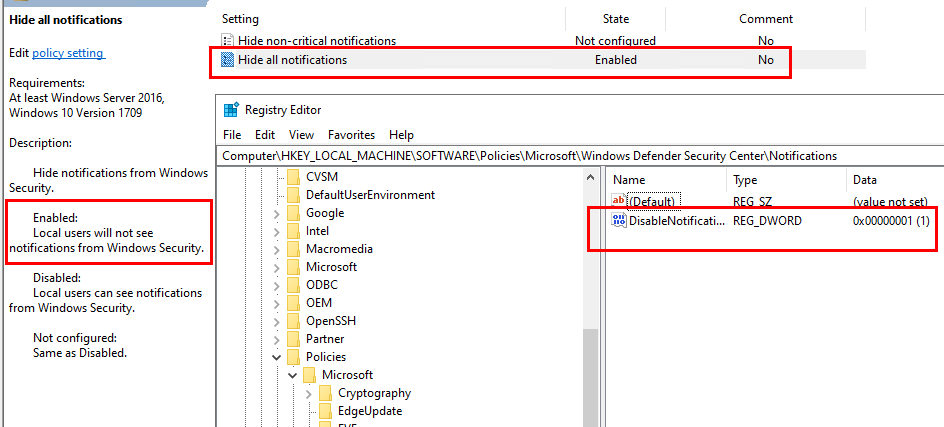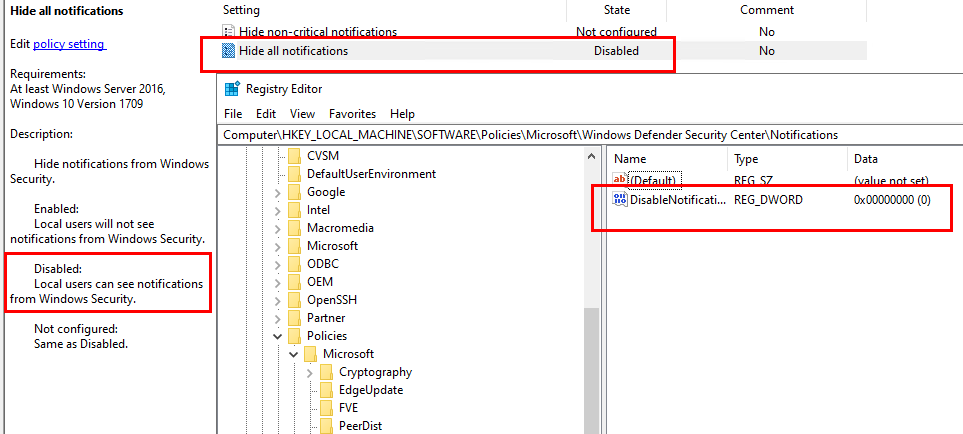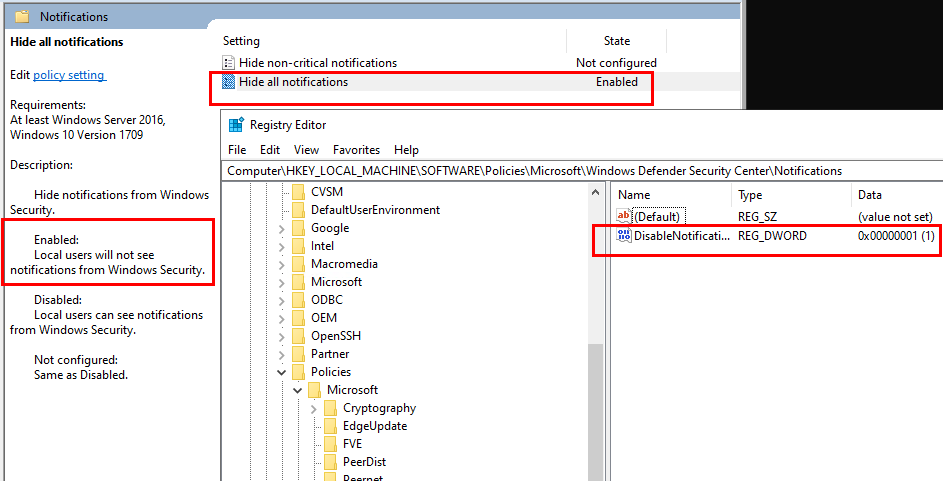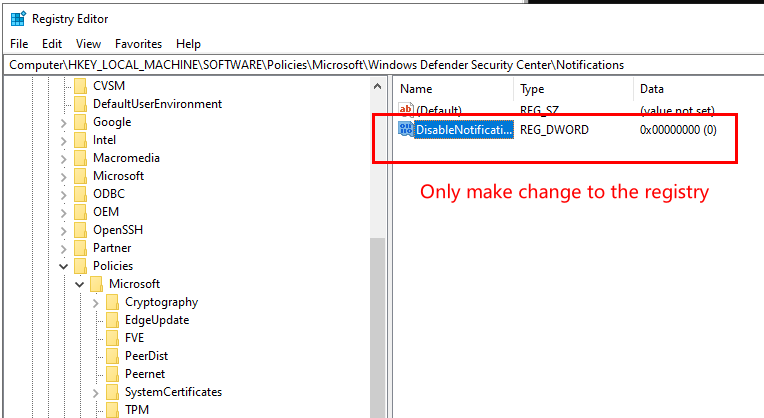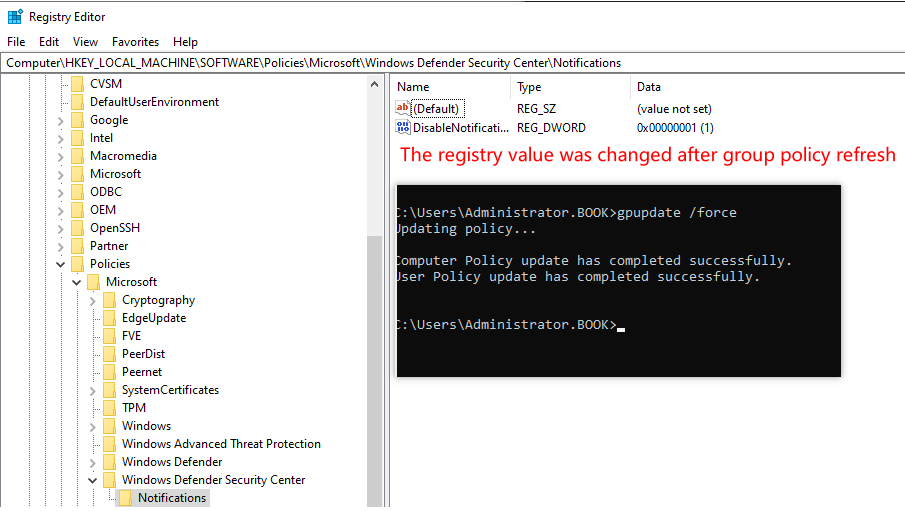Hi Giovanni,
You are welcome. Thank you so much for your kindly reply.
Yeah, there will be no Windows Defender Security Center key if the local group policy not configured. So we have to manually created. I did the test in Windows 10 Enterprise, version 1903 and it worked.
Not configure the local group policy and manually created the keys and set the value "DisableNotifications" to 1.
Then restart the machine. Please restart the machine to make the setting in effect. I tested that it would not work if not restarting the machine.
In my test, after restarting the machine, there will be no alert if switching the slide button of "Real Time protection" from Activated to Deactivated.
If possible, we could kindly have a recheck. For any question, please feel free to contact us.
Thank you so much for your time and support.
Best regards,
Hannah Xiong