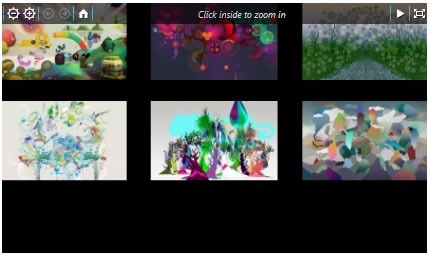Note
Access to this page requires authorization. You can try signing in or changing directories.
Access to this page requires authorization. You can try changing directories.
Hi everyone,
To coincide with the official launch of Expression Studio 3, we have released the first final version of Deep Zoom Composer as well. You can download it from the below location:
| Download Deep Zoom Composer |
As always, please uninstall all existing versions of Deep Zoom Composer before installing the new version.
What’s New
This release pulls together a lot of the ideas that we had been previewing to you in bits and pieces for the past releases – some for over a year! The following sections describe a few of them in some detail.
Easily Create Interactive Deep Zoom Experiences
The Deep Zoom technology in Silverlight can be used to do a lot more than just allowing you to zoom in on high resolution images. Deep Zoom Composer makes it possible for you to create, without writing a single line of code, interactive content involving slideshows, inline navigation, web links, tooltips, and more.
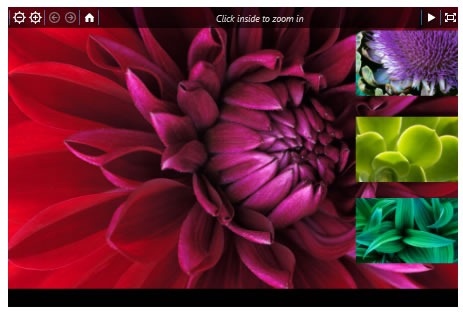
In our latest release, we really tied a lot of the loose ends together to create something that makes it really easy for you import your images and quickly add some of the functionality described earlier. You can learn more about some of these features by reading Janete’s blog posts on these features: Slideshow Support, Creating Menus, and Adding Links.
Analytics Tracking
This release of Deep Zoom Composer enhances the support for analytics tracking we exposed in our earlier release. Specify tracking URLs that will silently get called when you zoom in on an image or region. Don’t worry, we made all of this fairly customizable:
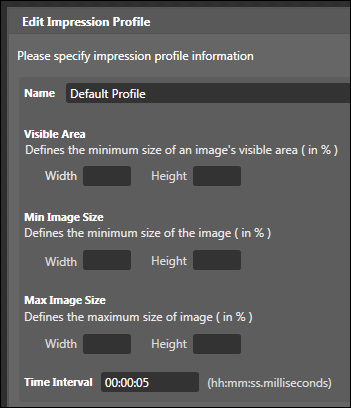
Expect to see us blog more about this feature really soon.
Improved DeepZoomPix Player
The enhanced player Deep Zoom Composer uses has been ported over to the online DeepZoomPix service. You can now upload your Deep Zoom creations and view/share them with others while maintaining any interactivity you may have added to your images.
Below is a simple example of a Windows 7 wallpaper slideshow uploaded to DeepZoomPix directly from Deep Zoom Composer. Click on the image to see the example live on the DeepZoomPix site:
Go Further (Easily) with your Exported Content With this release, we made it extremely easy for you to go from having a Deep Zoom composition to something you can edit in Expression Blend or Visual Studio. Based on a lot of your feedback, we expanded our default list of templates to include more templates that contain source files:
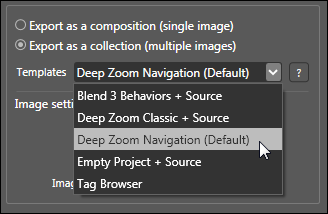
The templates with source files range from ones that do everything for you such as our Behaviors and Classic templates, but one of our templates is nothing more than an empty project containing just a simple Silverlight Application + WebSite containing just your exported images.
To learn a bit more about our new exporting features, check out Kirupa’s two blog posts on this topic: Extensible Templates in Deep Zoom Composer and Improved Collection Support in Deep Zoom Composer
Revamped UI
One of the first things you may notice by looking at Deep Zoom Composer is the more refined look:
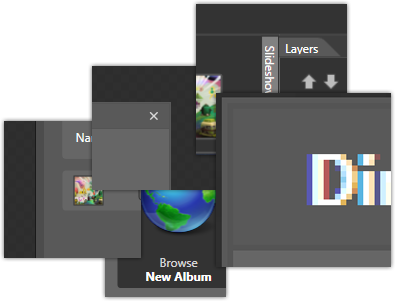
We took quite a number of design cues from the work our excellent designer on Expression Blend, Billy Chow did. We hope these subtle UI changes make it easier (and possibly more fun!) for you to work with your content.
Online Documentation
To make it easier for us to provide you with direct access to more frequently updated content, we have decided to point users to our online documentation which can be found here. The documentation on our new features has not been published yet, but it will soon. In the interim, you have the links to blog posts we have written posted above.
Support for Smooth Streaming
Smooth Streaming is an extension available to IIS web servers where you can easily stream content using adaptive streaming. Deep Zoom Composer now allows you to export your images into a form that is optimized for use on servers enabled with the smooth streaming technology:
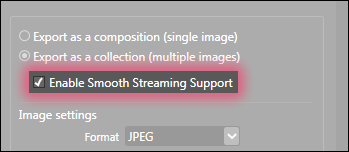
We will continue to blog more about some of these new features, so keep watching this blog for original content or links to content on either of our blogs.
A Big Thanks to You All
It wouldn’t be fair to conclude this post without saying how grateful we are to all of you who have provided us with feedback and requests on things you would like to see. You all rock.
Of course, Deep Zoom Composer also wouldn’t be possible without the talented work of some brilliant colleagues spread out across Microsoft’s Israel Innovation Labs, Seadragon, and DeepZoomPix teams:
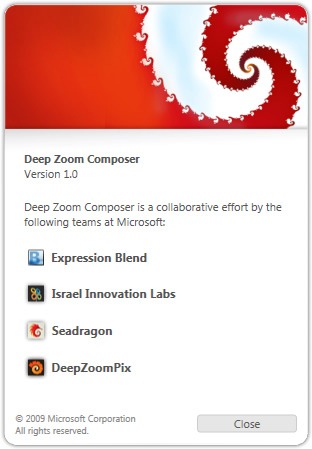
See you all in our blog comments or on our forums.
Cheers!
Kirupa & Janete
Comments
Anonymous
July 22, 2009
Cool, but where can I find more info about Smooth Streaming? In the download above, I can't find such a checkbox after install.Anonymous
July 22, 2009
The comment has been removedAnonymous
July 22, 2009
Any idea when Expression Studio 3 is going to be available on MSDN Subscription?Anonymous
July 22, 2009
Congrats ! As one of deep zoom developers, I'd like to say thank to you and your team. We need to update our Jellyfish with this new release ! Ken AzumaAnonymous
July 23, 2009
Images are still missing when output Seadragon Ajax!!!!!!!!! as reported Feb 27, 2009 in http://social.expression.microsoft.com/Forums/en-US/deepzoomcomposer/thread/0d01b900-ec29-4ee7-892b-2ef3b84e162a I am using Windows 7. I have uninstalled the old version and install the new version. Any other things I have to do?Anonymous
July 23, 2009
Are we supposed to see the "About" dialog shown in this post. I'm still seeing only "July 2009 Release" after I download/uninstall/install. Thx.Anonymous
July 23, 2009
Hi Malcolm - there have been some delays in getting all of the download servers updated at the same time. Can you see if you are seeing Version 1.0 displayed on the download page here: http://www.microsoft.com/downloads/details.aspx?displaylang=en&FamilyID=457b17b7-52bf-4bda-87a3-fa8a4673f8bf You are definitely running an older version if you cannot see the updated About dialog. Thanks, KirupaAnonymous
July 23, 2009
Peter - can you verify that you are running V1 of Deep Zoom Composer by going to Help | About? If not, you may be running an older version. Please uninstall your existing version and install the version from here: http://www.microsoft.com/downloads/details.aspx?displaylang=en&FamilyID=457b17b7-52bf-4bda-87a3-fa8a4673f8bf (make sure the updated date is 7/22/2009) :) Thanks, KirupaAnonymous
July 23, 2009
Hmmm. Did as you suggested from your link but I am still showing July release. Delays, delays, delays...Anonymous
July 23, 2009
Malcolm - can you try clearing your internet cache? You are not the only person running into this issue. I've written a small blog post about it as well: http://blogs.msdn.com/expression/archive/2009/07/23/caching-and-deep-zoom-composer-downloads.aspxAnonymous
July 23, 2009
The one I downloaded before is the old version. I downloaded the new version and it works. Thanks for your effort. One thing, it took 70 min. to out my 104 images composition. Hope you can make the process faster. Anyway, thank.Anonymous
July 23, 2009
Glad to see it worked Peter. The significant decrease in performance is a known issue. I posted a response on the forums outlining the fix we took for this: http://social.expression.microsoft.com/Forums/en-US/deepzoomcomposer/thread/0d01b900-ec29-4ee7-892b-2ef3b84e162a I've pasted it below: In a nutshell, the missing images are due to the system or the application running out of memory. An out of memory exception is thrown by DeepZoomTools.dll and that exception is silently swallowed. The end result is that the image or images that were being processed when the exception got thrown simply don't get exported. The solution we took inside Deep Zoom Composer is to listen for that exception, and when that exception occurs, restart the entire export process using a much slower but less memory-intensive export process. In our tests, that seemed to work fairly well where large images that originally did not export did end up exporting - albeit at a much slower pace. In subsequent releases, we'll try to see what can be done to optimize the export/encoding process.Anonymous
July 23, 2009
Ahh. I used CTRL-F5 on the download page to completely reload, and this time I got the right file. Thx.Anonymous
July 24, 2009
Well done on the release. I like the improved UI, very nice.Anonymous
July 25, 2009
are we still suppose to use deepzoomtools.dll to create deepzoom porject from code? I'm getting version 1.0.0.16586 of the dll when installed this version of composer. Is that the latest version? any upgrades for deepzoomtools in this new version?Anonymous
July 26, 2009
Hi John - that is the latest version. The major changes are just in optimizing further for really large images. My response to Peter above summarizes that change. Cheers! Kirupa :)Anonymous
October 15, 2009
I'm trying out a Deep Zoom project. I made the object using the DZ composer, and I can see the picture in Expression Blend 3, but when I run the project, i do not see the picture. i can see a rectangle I added to the project. And I set the cursor over the picture to hand. I can see the cursor change to a hand. I can run the sample project and it works. Where can I find smoe help?Anonymous
October 15, 2009
Hi Andrew, If you go to your ClientBin folder, are you able to see the XAP, the HTML file, the GeneratedImages folder, and many sub-folders inside it containing images? Thanks, KirupaAnonymous
October 15, 2009
Thanks for the rapid answer. No, not in the client bin of the web site project. But there is no ClientBin in the project directory that Blend uses. It does not work in Blen when I run that project.Anonymous
October 15, 2009
The only thing I can think of is that your images have been inserted into the SilverlightApplication node. That will cause Blend to display the images, but it will not display them when you preview in the browser. The way to fix this is to create a Silverlight + Web Site project. When you build (Ctrl + Shift + B), you will see a ClientBin folder appear under the node for your WebSite. Make sure your images, the entire GeneratedImages folder from DZC, gets pasted/inserted into the ClientBin folder. If that doesn't fix it, and your project isn't massively large, can you zip everything up and e-mail me your project to kirupac[at]microsoft.com? I'd be happy to fiddle with it. Chers! Kirupa :)Anonymous
October 16, 2009
Kirupa, I sent you an email with more details about my projects. The Silverlight project was too big. But I put the Zip file on my web site so that you can download it if you want. Thanks again for your help.Anonymous
October 16, 2009
Kirupa, I tried moving the GeneratedImages folder into the ClientBin directory of my converted web site. I'll try creating a new site and see what happens.Anonymous
October 19, 2009
I've tried all sorts of ways to get my Deep Zoom image to work in Blens or as part of a Web site. I can get the sample Deep Zoom image to work in both type of projects. I did make a new Deep Zoom image and made sure it works properly in the test Web page generated by the Deep Zoom composer. But when I try to use it in Blend or as part of a Web project, it does not work. I can see a rectangle from the Silverlight project on the page. I can even see the cursor change to a hand over the MultiScaleImage control, but I cannot see the picture when i run the project. i can see the picture at design time in Blend. I've tried all the suggestions above, and nothing works. Any new help would be much appreciated. All I'm trying to do is to use a Deep Zoom image in an existing Web project that has a Silverlight project in the solution file.Anonymous
October 20, 2009
I'm trying to get the resulting XAP output from an DZC project to work inside an ASPX file via a Visual Studio 2008 Silverlight Application project and not having much luck. Could someone point me to an example? I've seen several examples of using XAP where the XAP included grids and such, but not one that the XAP was a DZC output. Thanks!!!!!!! RichAnonymous
October 21, 2009
I found a great article to do just exactly what I was looking to do. I figured I would post the link for reference. You can find it at: http://weblog.ctrlalt313373.com/CategoryView,category,Deep%2BZoom%2BComposer.aspxAnonymous
October 21, 2009
I tried the steps in the article Rich cited, it worked as described. But, when I tried to run the Silverlight project in Blend 3, I did not see the image. I can see it at design time. Also, should these steps work if I already have an existing ASP.NET 3.5 site? Does creating the Web site make some special project settings that I would need to change in my existing site? (I do know how to make the HTML hosing page, I'm wondering about other settings and the way the files are arranged in the file system)