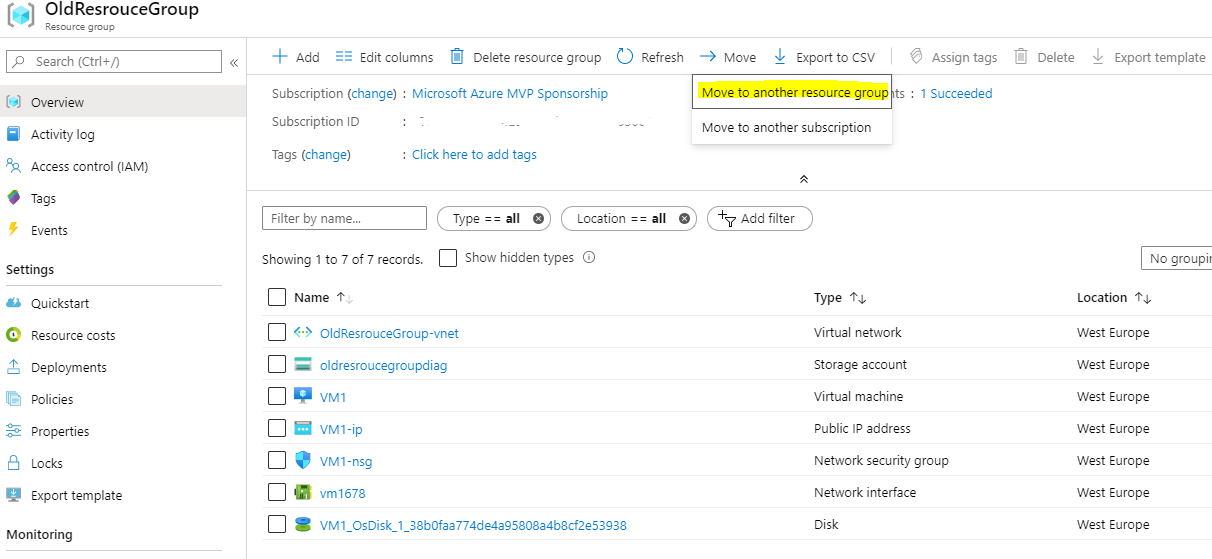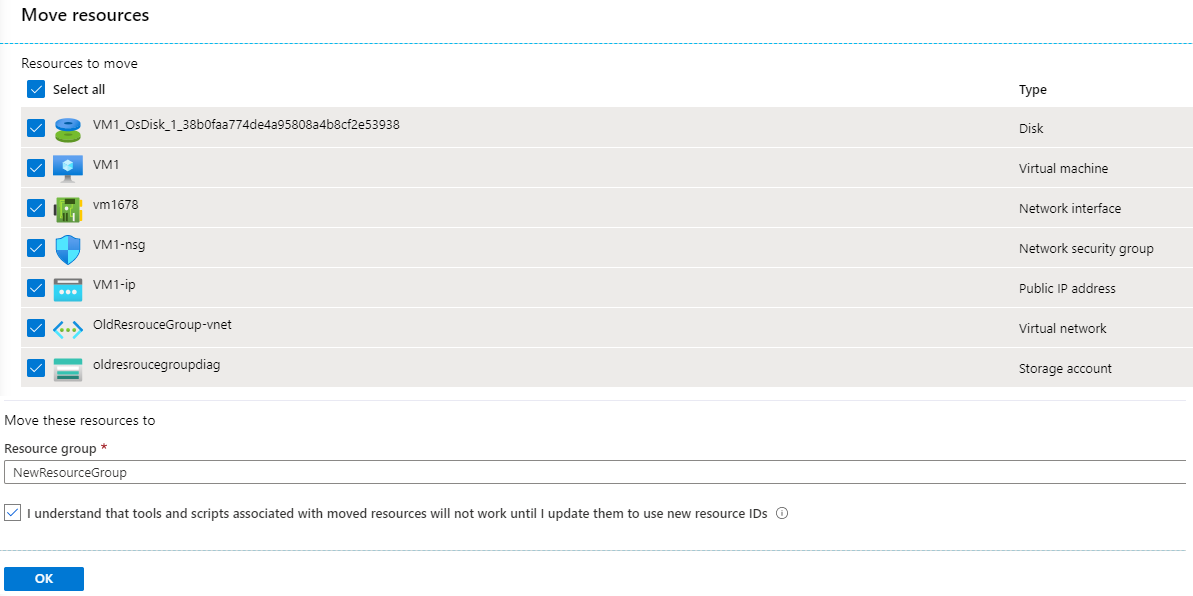Azure: Moving resources to new resource group
Introduction
Many times for any of us, there is a need to move resources to a new subscription or a resource group, we can easily do this from the Azure Portal or using PowerShell cmdlets. In this article, we will find out how to move resources between resource groups from the Azure portal.
Move Resources via the Azure portal
We can move resources via the Azure portal by following the steps below.
- Select the resource group (OldResourceGroup) we want to move resources to another resource group (NewResourceGroup).
- At the top menu, select Move to another resource group.
- The page Move resources open, and we can select the resources we want to move to the new resource group.
- Choose the Resource group (NewResourceGroup), and click OK.
The Azure validates if the resources from the old resource group can move to the new one.
If the Validation is successful, then the resources start moving to the new resource group.
A few minutes later the resources are located into the new resource group.
See Also
- Move resources to a new resource group or subscription
- Move guidance for virtual machines
- Platform-supported migration of IaaS resources from classic to Azure Resource Manager