Note
Access to this page requires authorization. You can try signing in or changing directories.
Access to this page requires authorization. You can try changing directories.
Note
This isn't the latest version of this article. For the current release, see the .NET 10 version of this article.
Warning
This version of ASP.NET Core is no longer supported. For more information, see the .NET and .NET Core Support Policy. For the current release, see the .NET 10 version of this article.
This article explains the ASP.NET Core Razor component lifecycle and how to use lifecycle events.
Lifecycle events
The Razor component processes Razor component lifecycle events in a set of synchronous and asynchronous lifecycle methods. The lifecycle methods can be overridden to perform additional operations in components during component initialization and rendering.
This article simplifies component lifecycle event processing in order to clarify complex framework logic and doesn't cover every change that was made over the years. You may need to access the ComponentBase reference source to integrate custom event processing with Blazor's lifecycle event processing. Code comments in the reference source include additional remarks on lifecycle event processing that don't appear in this article or in the API documentation.
Note
Documentation links to .NET reference source usually load the repository's default branch, which represents the current development for the next release of .NET. To select a tag for a specific release, use the Switch branches or tags dropdown list. For more information, see How to select a version tag of ASP.NET Core source code (dotnet/AspNetCore.Docs #26205).
The following simplified diagrams illustrate Razor component lifecycle event processing. The C# methods associated with the lifecycle events are defined with examples in the following sections of this article.
Component lifecycle events:
- If the component is rendering for the first time on a request:
- Create the component's instance.
- Perform property injection.
- Call
OnInitialized{Async}. If an incomplete Task is returned, the Task is awaited and then the component is rerendered. The synchronous method is called prior to the asynchronous method.
- Call
OnParametersSet{Async}. If an incomplete Task is returned, the Task is awaited and then the component is rerendered. The synchronous method is called prior to the asynchronous method. - Render for all synchronous work and complete Tasks.
Note
Asynchronous actions performed in lifecycle events might delay component rendering or displaying data. For more information, see the Handle incomplete asynchronous actions at render section later in this article.
A parent component renders before its children components because rendering is what determines which children are present. If synchronous parent component initialization is used, the parent initialization is guaranteed to complete first. If asynchronous parent component initialization is used, the completion order of parent and child component initialization can't be determined because it depends on the initialization code running.
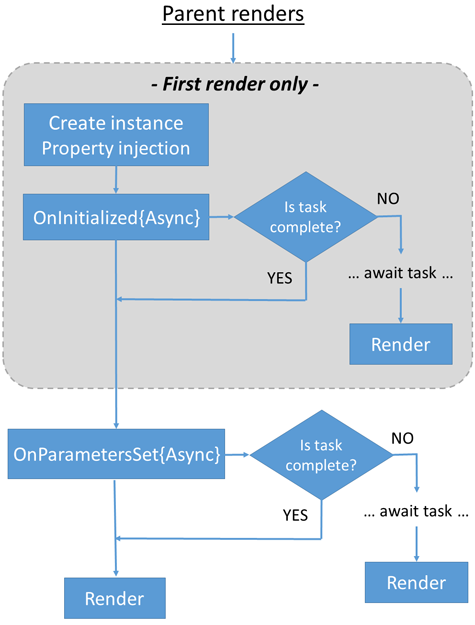
DOM event processing:
- The event handler is run.
- If an incomplete Task is returned, the Task is awaited and then the component is rerendered.
- Render for all synchronous work and complete Tasks.
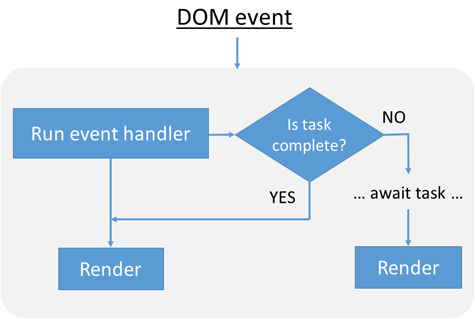
The Render lifecycle:
- Avoid further rendering operations on the component when both of the following conditions are met:
- It is not the first render.
ShouldRenderreturnsfalse.
- Build the render tree diff (difference) and render the component.
- Await the DOM to update.
- Call
OnAfterRender{Async}. The synchronous method is called prior to the asynchronous method.
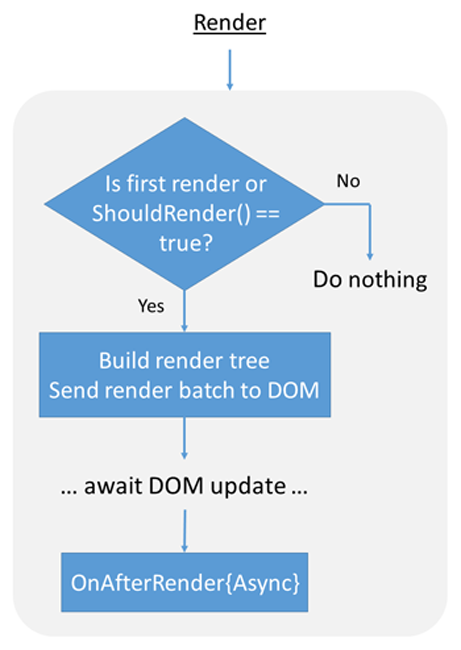
Developer calls to StateHasChanged result in a rerender. For more information, see ASP.NET Core Razor component rendering.
Quiescence during prerendering
In server-side Blazor apps, prerendering waits for quiescence, which means that a component doesn't render until all of the components in the render tree have finished rendering. Quiescence can lead to noticeable delays in rendering when a component performs long-running tasks during initialization and other lifecycle methods, leading to a poor user experience. For more information, see the Handle incomplete asynchronous actions at render section later in this article.
When parameters are set (SetParametersAsync)
SetParametersAsync sets parameters supplied by the component's parent in the render tree or from route parameters.
The method's ParameterView parameter contains the set of component parameter values for the component each time SetParametersAsync is called. By overriding the SetParametersAsync method, developer code can interact directly with ParameterView's parameters.
The default implementation of SetParametersAsync sets the value of each property with the [Parameter] or [CascadingParameter] attribute that has a corresponding value in the ParameterView. Parameters that don't have a corresponding value in ParameterView are left unchanged.
Generally, your code should call the base class method (await base.SetParametersAsync(parameters);) when overriding SetParametersAsync. In advanced scenarios, developer code can interpret the incoming parameters' values in any way required by not invoking the base class method. For example, there's no requirement to assign the incoming parameters to the properties of the class. However, you must refer to the ComponentBase reference source when structuring your code without calling the base class method because it calls other lifecycle methods and triggers rendering in a complex fashion.
Note
Documentation links to .NET reference source usually load the repository's default branch, which represents the current development for the next release of .NET. To select a tag for a specific release, use the Switch branches or tags dropdown list. For more information, see How to select a version tag of ASP.NET Core source code (dotnet/AspNetCore.Docs #26205).
If you want to rely on the initialization and rendering logic of ComponentBase.SetParametersAsync but not process incoming parameters, you have the option of passing an empty ParameterView to the base class method:
await base.SetParametersAsync(ParameterView.Empty);
If event handlers are provided in developer code, unhook them on disposal. For more information, see ASP.NET Core Razor component disposal.
In the following example, ParameterView.TryGetValue assigns the Param parameter's value to value if parsing a route parameter for Param is successful. When value isn't null, the value is displayed by the component.
Although route parameter matching is case insensitive, TryGetValue only matches case-sensitive parameter names in the route template. The following example requires the use of /{Param?} in the route template in order to get the value with TryGetValue, not /{param?}. If /{param?} is used in this scenario, TryGetValue returns false and message isn't set to either message string.
SetParamsAsync.razor:
@page "/set-params-async/{Param?}"
<PageTitle>Set Parameters Async</PageTitle>
<h1>Set Parameters Async Example</h1>
<p>@message</p>
@code {
private string message = "Not set";
[Parameter]
public string? Param { get; set; }
public override async Task SetParametersAsync(ParameterView parameters)
{
if (parameters.TryGetValue<string>(nameof(Param), out var value))
{
if (value is null)
{
message = "The value of 'Param' is null.";
}
else
{
message = $"The value of 'Param' is {value}.";
}
}
await base.SetParametersAsync(parameters);
}
}
@page "/set-params-async/{Param?}"
<PageTitle>Set Parameters Async</PageTitle>
<h1>Set Parameters Async Example</h1>
<p>@message</p>
@code {
private string message = "Not set";
[Parameter]
public string? Param { get; set; }
public override async Task SetParametersAsync(ParameterView parameters)
{
if (parameters.TryGetValue<string>(nameof(Param), out var value))
{
if (value is null)
{
message = "The value of 'Param' is null.";
}
else
{
message = $"The value of 'Param' is {value}.";
}
}
await base.SetParametersAsync(parameters);
}
}
@page "/set-params-async/{Param?}"
<p>@message</p>
@code {
private string message = "Not set";
[Parameter]
public string? Param { get; set; }
public override async Task SetParametersAsync(ParameterView parameters)
{
if (parameters.TryGetValue<string>(nameof(Param), out var value))
{
if (value is null)
{
message = "The value of 'Param' is null.";
}
else
{
message = $"The value of 'Param' is {value}.";
}
}
await base.SetParametersAsync(parameters);
}
}
@page "/set-params-async/{Param?}"
<p>@message</p>
@code {
private string message = "Not set";
[Parameter]
public string? Param { get; set; }
public override async Task SetParametersAsync(ParameterView parameters)
{
if (parameters.TryGetValue<string>(nameof(Param), out var value))
{
if (value is null)
{
message = "The value of 'Param' is null.";
}
else
{
message = $"The value of 'Param' is {value}.";
}
}
await base.SetParametersAsync(parameters);
}
}
@page "/set-params-async/{Param?}"
<p>@message</p>
@code {
private string message = "Not set";
[Parameter]
public string Param { get; set; }
public override async Task SetParametersAsync(ParameterView parameters)
{
if (parameters.TryGetValue<string>(nameof(Param), out var value))
{
if (value is null)
{
message = "The value of 'Param' is null.";
}
else
{
message = $"The value of 'Param' is {value}.";
}
}
await base.SetParametersAsync(parameters);
}
}
@page "/set-params-async"
@page "/set-params-async/{Param}"
<p>@message</p>
@code {
private string message = "Not set";
[Parameter]
public string Param { get; set; }
public override async Task SetParametersAsync(ParameterView parameters)
{
if (parameters.TryGetValue<string>(nameof(Param), out var value))
{
if (value is null)
{
message = "The value of 'Param' is null.";
}
else
{
message = $"The value of 'Param' is {value}.";
}
}
await base.SetParametersAsync(parameters);
}
}
Component initialization (OnInitialized{Async})
OnInitialized and OnInitializedAsync are used exclusively to initialize a component for the entire lifetime of the component instance. Parameter values and parameter value changes shouldn't affect the initialization performed in these methods. For example, loading static options into a dropdown list that doesn't change for the lifetime of the component and that isn't dependent on parameter values is performed in one of these lifecycle methods. If parameter values or changes in parameter values affect component state, use OnParametersSet{Async} instead.
These methods are invoked when the component is initialized after having received its initial parameters in SetParametersAsync. The synchronous method is called prior to the asynchronous method.
If synchronous parent component initialization is used, the parent initialization is guaranteed to complete before child component initialization. If asynchronous parent component initialization is used, the completion order of parent and child component initialization can't be determined because it depends on the initialization code running.
For a synchronous operation, override OnInitialized:
OnInit.razor:
@page "/on-init"
<PageTitle>On Initialized</PageTitle>
<h1>On Initialized Example</h1>
<p>@message</p>
@code {
private string? message;
protected override void OnInitialized() =>
message = $"Initialized at {DateTime.Now}";
}
@page "/on-init"
<PageTitle>On Initialized</PageTitle>
<h1>On Initialized Example</h1>
<p>@message</p>
@code {
private string? message;
protected override void OnInitialized() =>
message = $"Initialized at {DateTime.Now}";
}
@page "/on-init"
<p>@message</p>
@code {
private string? message;
protected override void OnInitialized()
{
message = $"Initialized at {DateTime.Now}";
}
}
@page "/on-init"
<p>@message</p>
@code {
private string? message;
protected override void OnInitialized()
{
message = $"Initialized at {DateTime.Now}";
}
}
@page "/on-init"
<p>@message</p>
@code {
private string message;
protected override void OnInitialized()
{
message = $"Initialized at {DateTime.Now}";
}
}
@page "/on-init"
<p>@message</p>
@code {
private string message;
protected override void OnInitialized()
{
message = $"Initialized at {DateTime.Now}";
}
}
To perform an asynchronous operation, override OnInitializedAsync and use the await operator:
protected override async Task OnInitializedAsync()
{
await ...
}
If a custom base class is used with custom initialization logic, call OnInitializedAsync on the base class:
protected override async Task OnInitializedAsync()
{
await ...
await base.OnInitializedAsync();
}
It isn't necessary to call ComponentBase.OnInitializedAsync unless a custom base class is used with custom logic. For more information, see the Base class lifecycle methods section.
A component must ensure that it's in a valid state for rendering when OnInitializedAsync awaits a potentially incomplete Task. If the method returns an incomplete Task, the part of the method that completes synchronously must leave the component in a valid state for rendering. For more information, see the introductory remarks of ASP.NET Core Blazor synchronization context and ASP.NET Core Razor component disposal.
Blazor apps that prerender their content on the server call OnInitializedAsync twice:
- Once when the component is initially rendered statically as part of the page.
- A second time when the browser renders the component.
To prevent developer code in OnInitializedAsync from running twice when prerendering, see the Stateful reconnection after prerendering section. The content in the section focuses on Blazor Web Apps and stateful SignalR reconnection. To preserve state during the execution of initialization code while prerendering, see ASP.NET Core Blazor prerendered state persistence.
To prevent developer code in OnInitializedAsync from running twice when prerendering, see the Stateful reconnection after prerendering section. Although the content in the section focuses on Blazor Server and stateful SignalR reconnection, the scenario for prerendering in hosted Blazor WebAssembly solutions (WebAssemblyPrerendered) involves similar conditions and approaches to prevent executing developer code twice. To preserve state during the execution of initialization code while prerendering, see Integrate ASP.NET Core Razor components with MVC or Razor Pages.
While a Blazor app is prerendering, certain actions, such as calling into JavaScript (JS interop), aren't possible. Components may need to render differently when prerendered. For more information, see the Prerendering with JavaScript interop section.
If event handlers are provided in developer code, unhook them on disposal. For more information, see ASP.NET Core Razor component disposal.
Use streaming rendering with static server-side rendering (static SSR) or prerendering to improve the user experience for components that perform long-running asynchronous tasks in OnInitializedAsync to fully render. For more information, see the following resources:
After parameters are set (OnParametersSet{Async})
OnParametersSet or OnParametersSetAsync are called:
After the component is initialized in OnInitialized or OnInitializedAsync.
When the parent component rerenders and supplies:
- Known or primitive immutable types when at least one parameter has changed.
- Complex-typed parameters. The framework can't know whether the values of a complex-typed parameter have mutated internally, so the framework always treats the parameter set as changed when one or more complex-typed parameters are present.
For more information on rendering conventions, see ASP.NET Core Razor component rendering.
The synchronous method is called prior to the asynchronous method.
The methods can be invoked even if the parameter values haven't changed. This behavior underscores the need for developers to implement additional logic within the methods to check whether parameter values have indeed changed before re-initializing data or state dependent on those parameters.
For the following example component, navigate to the component's page at a URL:
- With a start date that's received by
StartDate:/on-parameters-set/2021-03-19 - Without a start date, where
StartDateis assigned a value of the current local time:/on-parameters-set
Note
In a component route, it isn't possible to both constrain a DateTime parameter with the route constraint datetime and make the parameter optional. Therefore, the following OnParamsSet component uses two @page directives to handle routing with and without a supplied date segment in the URL.
OnParamsSet.razor:
@page "/on-params-set"
@page "/on-params-set/{StartDate:datetime}"
<PageTitle>On Parameters Set</PageTitle>
<h1>On Parameters Set Example</h1>
<p>
Pass a datetime in the URI of the browser's address bar.
For example, add <code>/1-1-2024</code> to the address.
</p>
<p>@message</p>
@code {
private string? message;
[Parameter]
public DateTime StartDate { get; set; }
protected override void OnParametersSet()
{
if (StartDate == default)
{
StartDate = DateTime.Now;
message = $"No start date in URL. Default value applied " +
$"(StartDate: {StartDate}).";
}
else
{
message = $"The start date in the URL was used " +
$"(StartDate: {StartDate}).";
}
}
}
@page "/on-params-set"
@page "/on-params-set/{StartDate:datetime}"
<PageTitle>On Parameters Set</PageTitle>
<h1>On Parameters Set Example</h1>
<p>
Pass a datetime in the URI of the browser's address bar.
For example, add <code>/1-1-2024</code> to the address.
</p>
<p>@message</p>
@code {
private string? message;
[Parameter]
public DateTime StartDate { get; set; }
protected override void OnParametersSet()
{
if (StartDate == default)
{
StartDate = DateTime.Now;
message = $"No start date in URL. Default value applied " +
$"(StartDate: {StartDate}).";
}
else
{
message = $"The start date in the URL was used " +
$"(StartDate: {StartDate}).";
}
}
}
@page "/on-params-set"
@page "/on-params-set/{StartDate:datetime}"
<p>@message</p>
@code {
private string? message;
[Parameter]
public DateTime StartDate { get; set; }
protected override void OnParametersSet()
{
if (StartDate == default)
{
StartDate = DateTime.Now;
message = $"No start date in URL. Default value applied (StartDate: {StartDate}).";
}
else
{
message = $"The start date in the URL was used (StartDate: {StartDate}).";
}
}
}
@page "/on-params-set"
@page "/on-params-set/{StartDate:datetime}"
<p>@message</p>
@code {
private string? message;
[Parameter]
public DateTime StartDate { get; set; }
protected override void OnParametersSet()
{
if (StartDate == default)
{
StartDate = DateTime.Now;
message = $"No start date in URL. Default value applied (StartDate: {StartDate}).";
}
else
{
message = $"The start date in the URL was used (StartDate: {StartDate}).";
}
}
}
@page "/on-params-set"
@page "/on-params-set/{StartDate:datetime}"
<p>@message</p>
@code {
private string message;
[Parameter]
public DateTime StartDate { get; set; }
protected override void OnParametersSet()
{
if (StartDate == default)
{
StartDate = DateTime.Now;
message = $"No start date in URL. Default value applied (StartDate: {StartDate}).";
}
else
{
message = $"The start date in the URL was used (StartDate: {StartDate}).";
}
}
}
@page "/on-params-set"
@page "/on-params-set/{StartDate:datetime}"
<p>@message</p>
@code {
private string message;
[Parameter]
public DateTime StartDate { get; set; }
protected override void OnParametersSet()
{
if (StartDate == default)
{
StartDate = DateTime.Now;
message = $"No start date in URL. Default value applied (StartDate: {StartDate}).";
}
else
{
message = $"The start date in the URL was used (StartDate: {StartDate}).";
}
}
}
Asynchronous work when applying parameters and property values must occur during the OnParametersSetAsync lifecycle event:
protected override async Task OnParametersSetAsync()
{
await ...
}
If a custom base class is used with custom initialization logic, call OnParametersSetAsync on the base class:
protected override async Task OnParametersSetAsync()
{
await ...
await base.OnParametersSetAsync();
}
It isn't necessary to call ComponentBase.OnParametersSetAsync unless a custom base class is used with custom logic. For more information, see the Base class lifecycle methods section.
A component must ensure that it's in a valid state for rendering when OnParametersSetAsync awaits a potentially incomplete Task. If the method returns an incomplete Task, the part of the method that completes synchronously must leave the component in a valid state for rendering. For more information, see the introductory remarks of ASP.NET Core Blazor synchronization context and ASP.NET Core Razor component disposal.
If event handlers are provided in developer code, unhook them on disposal. For more information, see ASP.NET Core Razor component disposal.
If a disposable component doesn't use a CancellationToken, OnParametersSet and OnParametersSetAsync should check if the component is disposed. If OnParametersSetAsync returns an incomplete Task, the component must ensure that the part of the method that completes synchronously leaves the component in a valid state for rendering. For more information, see the introductory remarks of ASP.NET Core Blazor synchronization context and ASP.NET Core Razor component disposal.
For more information on route parameters and constraints, see ASP.NET Core Blazor routing.
For an example of implementing SetParametersAsync manually to improve performance in some scenarios, see ASP.NET Core Blazor rendering performance best practices.
After component render (OnAfterRender{Async})
OnAfterRender and OnAfterRenderAsync are invoked after a component has rendered interactively and the UI has finished updating (for example, after elements are added to the browser DOM). Element and component references are populated at this point. Use this stage to perform additional initialization steps with the rendered content, such as JS interop calls that interact with the rendered DOM elements. The synchronous method is called prior to the asynchronous method.
These methods aren't invoked during prerendering or static server-side rendering (static SSR) on the server because those processes aren't attached to a live browser DOM and are already complete before the DOM is updated.
For OnAfterRenderAsync, the component doesn't automatically rerender after the completion of any returned Task to avoid an infinite render loop.
OnAfterRender and OnAfterRenderAsync are called after a component has finished rendering. Element and component references are populated at this point. Use this stage to perform additional initialization steps with the rendered content, such as JS interop calls that interact with the rendered DOM elements. The synchronous method is called prior to the asynchronous method.
These methods aren't invoked during prerendering because prerendering isn't attached to a live browser DOM and is already complete before the DOM is updated.
For OnAfterRenderAsync, the component doesn't automatically rerender after the completion of any returned Task to avoid an infinite render loop.
The firstRender parameter for OnAfterRender and OnAfterRenderAsync:
- Is set to
truethe first time that the component instance is rendered. - Can be used to ensure that initialization work is only performed once.
AfterRender.razor:
@page "/after-render"
@inject ILogger<AfterRender> Logger
<PageTitle>After Render</PageTitle>
<h1>After Render Example</h1>
<p>
<button @onclick="HandleClick">Log information (and trigger a render)</button>
</p>
<p>Study logged messages in the console.</p>
@code {
protected override void OnAfterRender(bool firstRender) =>
Logger.LogInformation("firstRender = {FirstRender}", firstRender);
private void HandleClick() => Logger.LogInformation("HandleClick called");
}
@page "/after-render"
@inject ILogger<AfterRender> Logger
<PageTitle>After Render</PageTitle>
<h1>After Render Example</h1>
<p>
<button @onclick="HandleClick">Log information (and trigger a render)</button>
</p>
<p>Study logged messages in the console.</p>
@code {
protected override void OnAfterRender(bool firstRender) =>
Logger.LogInformation("firstRender = {FirstRender}", firstRender);
private void HandleClick() => Logger.LogInformation("HandleClick called");
}
@page "/after-render"
@inject ILogger<AfterRender> Logger
<PageTitle>After Render</PageTitle>
<h1>After Render Example</h1>
<p>
<button @onclick="HandleClick">Log information (and trigger a render)</button>
</p>
<p>Study logged messages in the console.</p>
@code {
protected override void OnAfterRender(bool firstRender)
{
Logger.LogInformation("OnAfterRender: firstRender = {FirstRender}", firstRender);
}
private void HandleClick()
{
Logger.LogInformation("HandleClick called");
}
}
@page "/after-render"
@inject ILogger<AfterRender> Logger
<PageTitle>After Render</PageTitle>
<h1>After Render Example</h1>
<p>
<button @onclick="HandleClick">Log information (and trigger a render)</button>
</p>
<p>Study logged messages in the console.</p>
@code {
protected override void OnAfterRender(bool firstRender)
{
Logger.LogInformation("OnAfterRender: firstRender = {FirstRender}", firstRender);
}
private void HandleClick()
{
Logger.LogInformation("HandleClick called");
}
}
@page "/after-render"
@using Microsoft.Extensions.Logging
@inject ILogger<AfterRender> Logger
<h1>After Render Example</h1>
<p>
<button @onclick="HandleClick">Log information (and trigger a render)</button>
</p>
<p>Study logged messages in the console.</p>
@code {
protected override void OnAfterRender(bool firstRender)
{
Logger.LogInformation("OnAfterRender: firstRender = {FirstRender}", firstRender);
}
private void HandleClick()
{
Logger.LogInformation("HandleClick called");
}
}
@page "/after-render"
@using Microsoft.Extensions.Logging
@inject ILogger<AfterRender> Logger
<h1>After Render Example</h1>
<p>
<button @onclick="HandleClick">Log information (and trigger a render)</button>
</p>
<p>Study logged messages in the console.</p>
@code {
protected override void OnAfterRender(bool firstRender)
{
Logger.LogInformation("OnAfterRender: firstRender = {FirstRender}", firstRender);
}
private void HandleClick()
{
Logger.LogInformation("HandleClick called");
}
}
The AfterRender.razor sample produces following output to console when the page is loaded and the button is selected:
OnAfterRender: firstRender = True
HandleClick called
OnAfterRender: firstRender = False
Asynchronous work immediately after rendering must occur during the OnAfterRenderAsync lifecycle event:
protected override async Task OnAfterRenderAsync(bool firstRender)
{
...
}
If a custom base class is used with custom initialization logic, call OnAfterRenderAsync on the base class:
protected override async Task OnAfterRenderAsync(bool firstRender)
{
...
await base.OnAfterRenderAsync(firstRender);
}
It isn't necessary to call ComponentBase.OnAfterRenderAsync unless a custom base class is used with custom logic. For more information, see the Base class lifecycle methods section.
Even if you return a Task from OnAfterRenderAsync, the framework doesn't schedule a further render cycle for your component once that task completes. This is to avoid an infinite render loop. This is different from the other lifecycle methods, which schedule a further render cycle once a returned Task completes.
OnAfterRender and OnAfterRenderAsync aren't called during the prerendering process on the server. The methods are called when the component is rendered interactively after prerendering. When the app prerenders:
- The component executes on the server to produce some static HTML markup in the HTTP response. During this phase, OnAfterRender and OnAfterRenderAsync aren't called.
- When the Blazor script (
blazor.{server|webassembly|web}.js) starts in the browser, the component is restarted in an interactive rendering mode. After a component is restarted, OnAfterRender and OnAfterRenderAsync are called because the app isn't in the prerendering phase any longer.
If event handlers are provided in developer code, unhook them on disposal. For more information, see ASP.NET Core Razor component disposal.
Base class lifecycle methods
When overriding Blazor's lifecycle methods, it isn't necessary to call base class lifecycle methods for ComponentBase. However, a component should call an overridden base class lifecycle method in the following situations:
- When overriding ComponentBase.SetParametersAsync,
await base.SetParametersAsync(parameters);is usually invoked because the base class method calls other lifecycle methods and triggers rendering in a complex fashion. For more information, see the When parameters are set (SetParametersAsync) section. - If the base class method contains logic that must be executed. Library consumers usually call base class lifecycle methods when inheriting a base class because library base classes often have custom lifecycle logic to execute. If the app uses a base class from a library, consult the library's documentation for guidance.
In the following example, base.OnInitialized(); is called to ensure that the base class's OnInitialized method is executed. Without the call, BlazorRocksBase2.OnInitialized doesn't execute.
BlazorRocks2.razor:
@page "/blazor-rocks-2"
@inherits BlazorRocksBase2
@inject ILogger<BlazorRocks2> Logger
<PageTitle>Blazor Rocks!</PageTitle>
<h1>Blazor Rocks! Example 2</h1>
<p>
@BlazorRocksText
</p>
@code {
protected override void OnInitialized()
{
Logger.LogInformation("Initialization code of BlazorRocks2 executed!");
base.OnInitialized();
}
}
@page "/blazor-rocks-2"
@inherits BlazorRocksBase2
@inject ILogger<BlazorRocks2> Logger
<PageTitle>Blazor Rocks!</PageTitle>
<h1>Blazor Rocks! Example 2</h1>
<p>
@BlazorRocksText
</p>
@code {
protected override void OnInitialized()
{
Logger.LogInformation("Initialization code of BlazorRocks2 executed!");
base.OnInitialized();
}
}
@page "/blazor-rocks-2"
@inherits BlazorRocksBase2
@inject ILogger<BlazorRocks2> Logger
<PageTitle>Blazor Rocks!</PageTitle>
<h1>Blazor Rocks! Example 2</h1>
<p>
@BlazorRocksText
</p>
@code {
protected override void OnInitialized()
{
Logger.LogInformation("Initialization code of BlazorRocks2 executed!");
base.OnInitialized();
}
}
@page "/blazor-rocks-2"
@inherits BlazorRocksBase2
@inject ILogger<BlazorRocks2> Logger
<PageTitle>Blazor Rocks!</PageTitle>
<h1>Blazor Rocks! Example 2</h1>
<p>
@BlazorRocksText
</p>
@code {
protected override void OnInitialized()
{
Logger.LogInformation("Initialization code of BlazorRocks2 executed!");
base.OnInitialized();
}
}
@page "/blazor-rocks-2"
@using Microsoft.Extensions.Logging
@inherits BlazorRocksBase2
@inject ILogger<BlazorRocks2> Logger
<h1>Blazor Rocks! Example 2</h1>
<p>
@BlazorRocksText
</p>
@code {
protected override void OnInitialized()
{
Logger.LogInformation("Initialization code of BlazorRocks2 executed!");
base.OnInitialized();
}
}
@page "/blazor-rocks-2"
@using Microsoft.Extensions.Logging
@inherits BlazorRocksBase2
@inject ILogger<BlazorRocks2> Logger
<h1>Blazor Rocks! Example 2</h1>
<p>
@BlazorRocksText
</p>
@code {
protected override void OnInitialized()
{
Logger.LogInformation("Initialization code of BlazorRocks2 executed!");
base.OnInitialized();
}
}
BlazorRocksBase2.cs:
using Microsoft.AspNetCore.Components;
namespace BlazorSample;
public class BlazorRocksBase2 : ComponentBase
{
[Inject]
private ILogger<BlazorRocksBase2> Logger { get; set; } = default!;
public string BlazorRocksText { get; set; } = "Blazor rocks the browser!";
protected override void OnInitialized() =>
Logger.LogInformation("Initialization code of BlazorRocksBase2 executed!");
}
using Microsoft.AspNetCore.Components;
namespace BlazorSample;
public class BlazorRocksBase2 : ComponentBase
{
[Inject]
private ILogger<BlazorRocksBase2> Logger { get; set; } = default!;
public string BlazorRocksText { get; set; } = "Blazor rocks the browser!";
protected override void OnInitialized() =>
Logger.LogInformation("Initialization code of BlazorRocksBase2 executed!");
}
using Microsoft.AspNetCore.Components;
namespace BlazorSample;
public class BlazorRocksBase2 : ComponentBase
{
[Inject]
private ILogger<BlazorRocksBase2> Logger { get; set; } = default!;
public string BlazorRocksText { get; set; } =
"Blazor rocks the browser!";
protected override void OnInitialized()
{
Logger.LogInformation("Initialization code of BlazorRocksBase2 executed!");
}
}
using Microsoft.AspNetCore.Components;
namespace BlazorSample;
public class BlazorRocksBase2 : ComponentBase
{
[Inject]
private ILogger<BlazorRocksBase2> Logger { get; set; } = default!;
public string BlazorRocksText { get; set; } =
"Blazor rocks the browser!";
protected override void OnInitialized()
{
Logger.LogInformation("Initialization code of BlazorRocksBase2 executed!");
}
}
using Microsoft.AspNetCore.Components;
using Microsoft.Extensions.Logging;
namespace BlazorSample;
public class BlazorRocksBase2 : ComponentBase
{
[Inject]
private ILogger<BlazorRocksBase2> Logger { get; set; } = default!;
public string BlazorRocksText { get; set; } =
"Blazor rocks the browser!";
protected override void OnInitialized()
{
Logger.LogInformation("Initialization code of BlazorRocksBase2 executed!");
}
}
using Microsoft.AspNetCore.Components;
using Microsoft.Extensions.Logging;
namespace BlazorSample;
public class BlazorRocksBase2 : ComponentBase
{
[Inject]
private ILogger<BlazorRocksBase2> Logger { get; set; } = default!;
public string BlazorRocksText { get; set; } =
"Blazor rocks the browser!";
protected override void OnInitialized()
{
Logger.LogInformation("Initialization code of BlazorRocksBase2 executed!");
}
}
State changes (StateHasChanged)
StateHasChanged notifies the component that its state has changed. When applicable, calling StateHasChanged enqueues a rerender that occurs when the app's main thread is free.
StateHasChanged is called automatically for EventCallback methods. For more information on event callbacks, see ASP.NET Core Blazor event handling.
For more information on component rendering and when to call StateHasChanged, including when to invoke it with ComponentBase.InvokeAsync, see ASP.NET Core Razor component rendering.
Handle incomplete asynchronous actions at render
Asynchronous actions performed in lifecycle events might not have completed before the component is rendered. Objects might be null or incompletely populated with data while the lifecycle method is executing. Provide rendering logic to confirm that objects are initialized. Render placeholder UI elements (for example, a loading message) while objects are null.
In the following Slow component, OnInitializedAsync is overridden to asynchronously execute a long-running task. While isLoading is true, a loading message is displayed to the user. After the Task returned by OnInitializedAsync completes, the component is rerendered with the updated state, showing the "Finished!" message.
Slow.razor:
@page "/slow"
<h2>Slow Component</h2>
@if (isLoading)
{
<div><em>Loading...</em></div>
}
else
{
<div>Finished!</div>
}
@code {
private bool isLoading = true;
protected override async Task OnInitializedAsync()
{
await LoadDataAsync();
isLoading = false;
}
private Task LoadDataAsync()
{
return Task.Delay(10000);
}
}
The preceding component uses an isLoading variable to display the loading message. A similar approach is used for a component that loads data into a collection and checks if the collection is null to present the loading message. The following example checks the movies collection for null to either display the loading message or display the collection of movies:
@if (movies == null)
{
<p><em>Loading...</em></p>
}
else
{
@* display movies *@
}
@code {
private Movies[]? movies;
protected override async Task OnInitializedAsync()
{
movies = await GetMovies();
}
}
Prerendering waits for quiescence, which means that a component doesn't render until all of the components in the render tree have finished rendering. This means that a loading message doesn't display while a child component's OnInitializedAsync method is executing a long-running task during prerendering. To demonstrate this behavior, place the preceding Slow component into a test app's Home component:
@page "/"
<PageTitle>Home</PageTitle>
<h1>Hello, world!</h1>
Welcome to your new app.
<Slow />
Note
Although the examples in this section discuss the OnInitializedAsync lifecycle method, other lifecycle methods that execute during prerendering may delay final rendering of a component. Only OnAfterRender{Async} isn't executed during prerendering and is immune to delays due to quiescence.
During prerendering, the Home component doesn't render until the Slow component is rendered, which takes ten seconds. The UI is blank during this ten-second period, and there's no loading message. After prerendering, the Home component renders, and the Slow component's loading message is displayed. After ten more seconds, the Slow component finally displays the finished message.
As the preceding demonstration illustrates, quiescence during prerendering results in a poor user experience. To improve the user experience, begin by implementing streaming rendering to avoid waiting for the asynchronous task to complete while prerendering.
Add the [StreamRendering] attribute to the Slow component (use [StreamRendering(true)] in .NET 8):
@attribute [StreamRendering]
When the Home component is prerendering, the Slow component is quickly rendered with its loading message. The Home component doesn't wait for ten seconds for the Slow component to finish rendering. However, the finished message displayed at the end of prerendering is replaced by the loading message while the component finally renders, which is another ten-second delay. This occurs because the Slow component is rendering twice, along with LoadDataAsync executing twice. When a component is accessing resources, such as services and databases, double execution of service calls and database queries creates undesirable load on the app's resources.
To address the double rendering of the loading message and the re-execution of service and database calls, persist prerendered state with PersistentComponentState for final rendering of the component, as seen in the following updates to the Slow component:
@page "/slow"
@attribute [StreamRendering]
<h2>Slow Component</h2>
@if (Data is null)
{
<div><em>Loading...</em></div>
}
else
{
<div>@Data</div>
}
@code {
[PersistentState]
public string? Data { get; set; }
protected override async Task OnInitializedAsync()
{
Data ??= await LoadDataAsync();
}
private async Task<string> LoadDataAsync()
{
await Task.Delay(5000);
return "Finished!";
}
}
@page "/slow"
@attribute [StreamRendering]
@implements IDisposable
@inject PersistentComponentState ApplicationState
<h2>Slow Component</h2>
@if (data is null)
{
<div><em>Loading...</em></div>
}
else
{
<div>@data</div>
}
@code {
private string? data;
private PersistingComponentStateSubscription persistingSubscription;
protected override async Task OnInitializedAsync()
{
if (!ApplicationState.TryTakeFromJson<string>(nameof(data), out var restored))
{
data = await LoadDataAsync();
}
else
{
data = restored!;
}
// Call at the end to avoid a potential race condition at app shutdown
persistingSubscription = ApplicationState.RegisterOnPersisting(PersistData);
}
private Task PersistData()
{
ApplicationState.PersistAsJson(nameof(data), data);
return Task.CompletedTask;
}
private async Task<string> LoadDataAsync()
{
await Task.Delay(5000);
return "Finished!";
}
void IDisposable.Dispose()
{
persistingSubscription.Dispose();
}
}
By combining streaming rendering with persistent component state:
- Services and databases only require a single call for component initialization.
- Components render their UIs quickly with loading messages during long-running tasks for the best user experience.
For more information, see the following resources:
:::moniker-end
Quiescence during prerendering results in a poor user experience. The delay can be addressed in apps that target .NET 8 or later with a feature called streaming rendering, usually combined with persisting component state during prerendering to avoid waiting for the asynchronous task to complete. In versions of .NET earlier than .NET 8, executing a long-running background task that loads the data after final rendering can address a long rendering delay due to quiescence.
Handle errors
For information on handling errors during lifecycle method execution, see Handle errors in ASP.NET Core Blazor apps.
Stateful reconnection after prerendering
When prerendering on the server, a component is initially rendered statically as part of the page. Once the browser establishes a SignalR connection back to the server, the component is rendered again and interactive. If the OnInitialized{Async} lifecycle method for initializing the component is present, the method is executed twice:
- When the component is prerendered statically.
- After the server connection has been established.
This can result in a noticeable change in the data displayed in the UI when the component is finally rendered. To avoid this behavior, pass in an identifier to cache the state during prerendering and to retrieve the state after prerendering.
The following code demonstrates a WeatherForecastService that avoids the change in data display due to prerendering. The awaited Delay (await Task.Delay(...)) simulates a short delay before returning data from the GetForecastAsync method.
Add IMemoryCache services with AddMemoryCache on the service collection in the app's Program file:
builder.Services.AddMemoryCache();
WeatherForecastService.cs:
using Microsoft.Extensions.Caching.Memory;
namespace BlazorSample;
public class WeatherForecastService(IMemoryCache memoryCache)
{
private static readonly string[] summaries =
[
"Freezing", "Bracing", "Chilly", "Cool", "Mild",
"Warm", "Balmy", "Hot", "Sweltering", "Scorching"
];
public IMemoryCache MemoryCache { get; } = memoryCache;
public Task<WeatherForecast[]?> GetForecastAsync(DateOnly startDate)
{
return MemoryCache.GetOrCreateAsync(startDate, async e =>
{
e.SetOptions(new MemoryCacheEntryOptions
{
AbsoluteExpirationRelativeToNow =
TimeSpan.FromSeconds(30)
});
await Task.Delay(TimeSpan.FromSeconds(10));
return Enumerable.Range(1, 5).Select(index => new WeatherForecast
{
Date = startDate.AddDays(index),
TemperatureC = Random.Shared.Next(-20, 55),
Summary = summaries[Random.Shared.Next(summaries.Length)]
}).ToArray();
});
}
}
using Microsoft.Extensions.Caching.Memory;
namespace BlazorSample;
public class WeatherForecastService(IMemoryCache memoryCache)
{
private static readonly string[] summaries =
[
"Freezing", "Bracing", "Chilly", "Cool", "Mild",
"Warm", "Balmy", "Hot", "Sweltering", "Scorching"
];
public IMemoryCache MemoryCache { get; } = memoryCache;
public Task<WeatherForecast[]?> GetForecastAsync(DateOnly startDate)
{
return MemoryCache.GetOrCreateAsync(startDate, async e =>
{
e.SetOptions(new MemoryCacheEntryOptions
{
AbsoluteExpirationRelativeToNow =
TimeSpan.FromSeconds(30)
});
await Task.Delay(TimeSpan.FromSeconds(10));
return Enumerable.Range(1, 5).Select(index => new WeatherForecast
{
Date = startDate.AddDays(index),
TemperatureC = Random.Shared.Next(-20, 55),
Summary = summaries[Random.Shared.Next(summaries.Length)]
}).ToArray();
});
}
}
using Microsoft.Extensions.Caching.Memory;
public class WeatherForecastService
{
private static readonly string[] summaries = new[]
{
"Freezing", "Bracing", "Chilly", "Cool", "Mild",
"Warm", "Balmy", "Hot", "Sweltering", "Scorching"
};
public WeatherForecastService(IMemoryCache memoryCache)
{
MemoryCache = memoryCache;
}
public IMemoryCache MemoryCache { get; }
public Task<WeatherForecast[]?> GetForecastAsync(DateTime startDate)
{
return MemoryCache.GetOrCreateAsync(startDate, async e =>
{
e.SetOptions(new MemoryCacheEntryOptions
{
AbsoluteExpirationRelativeToNow =
TimeSpan.FromSeconds(30)
});
await Task.Delay(TimeSpan.FromSeconds(10));
return Enumerable.Range(1, 5).Select(index => new WeatherForecast
{
Date = startDate.AddDays(index),
TemperatureC = Random.Shared.Next(-20, 55),
Summary = summaries[Random.Shared.Next(summaries.Length)]
}).ToArray();
});
}
}
using Microsoft.Extensions.Caching.Memory;
public class WeatherForecastService
{
private static readonly string[] summaries = new[]
{
"Freezing", "Bracing", "Chilly", "Cool", "Mild",
"Warm", "Balmy", "Hot", "Sweltering", "Scorching"
};
public WeatherForecastService(IMemoryCache memoryCache)
{
MemoryCache = memoryCache;
}
public IMemoryCache MemoryCache { get; }
public Task<WeatherForecast[]> GetForecastAsync(DateTime startDate)
{
return MemoryCache.GetOrCreateAsync(startDate, async e =>
{
e.SetOptions(new MemoryCacheEntryOptions
{
AbsoluteExpirationRelativeToNow =
TimeSpan.FromSeconds(30)
});
await Task.Delay(TimeSpan.FromSeconds(10));
return Enumerable.Range(1, 5).Select(index => new WeatherForecast
{
Date = startDate.AddDays(index),
TemperatureC = Random.Shared.Next(-20, 55),
Summary = summaries[Random.Shared.Next(summaries.Length)]
}).ToArray();
});
}
}
using System;
using System.Linq;
using System.Threading.Tasks;
using Microsoft.Extensions.Caching.Memory;
using BlazorSample.Shared;
public class WeatherForecastService
{
private static readonly string[] summaries = new[]
{
"Freezing", "Bracing", "Chilly", "Cool", "Mild",
"Warm", "Balmy", "Hot", "Sweltering", "Scorching"
};
public WeatherForecastService(IMemoryCache memoryCache)
{
MemoryCache = memoryCache;
}
public IMemoryCache MemoryCache { get; }
public Task<WeatherForecast[]> GetForecastAsync(DateTime startDate)
{
return MemoryCache.GetOrCreateAsync(startDate, async e =>
{
e.SetOptions(new MemoryCacheEntryOptions
{
AbsoluteExpirationRelativeToNow =
TimeSpan.FromSeconds(30)
});
var rng = new Random();
await Task.Delay(TimeSpan.FromSeconds(10));
return Enumerable.Range(1, 5).Select(index => new WeatherForecast
{
Date = startDate.AddDays(index),
TemperatureC = rng.Next(-20, 55),
Summary = summaries[rng.Next(summaries.Length)]
}).ToArray();
});
}
}
using System;
using System.Linq;
using System.Threading.Tasks;
using Microsoft.Extensions.Caching.Memory;
using BlazorSample.Shared;
public class WeatherForecastService
{
private static readonly string[] summaries = new[]
{
"Freezing", "Bracing", "Chilly", "Cool", "Mild",
"Warm", "Balmy", "Hot", "Sweltering", "Scorching"
};
public WeatherForecastService(IMemoryCache memoryCache)
{
MemoryCache = memoryCache;
}
public IMemoryCache MemoryCache { get; }
public Task<WeatherForecast[]> GetForecastAsync(DateTime startDate)
{
return MemoryCache.GetOrCreateAsync(startDate, async e =>
{
e.SetOptions(new MemoryCacheEntryOptions
{
AbsoluteExpirationRelativeToNow =
TimeSpan.FromSeconds(30)
});
var rng = new Random();
await Task.Delay(TimeSpan.FromSeconds(10));
return Enumerable.Range(1, 5).Select(index => new WeatherForecast
{
Date = startDate.AddDays(index),
TemperatureC = rng.Next(-20, 55),
Summary = summaries[rng.Next(summaries.Length)]
}).ToArray();
});
}
}
For more information on the RenderMode, see ASP.NET Core Blazor SignalR guidance.
The content in this section focuses on Blazor Web Apps and stateful SignalR reconnection. To preserve state during the execution of initialization code while prerendering, see ASP.NET Core Blazor prerendered state persistence.
Although the content in this section focuses on Blazor Server and stateful SignalR reconnection, the scenario for prerendering in hosted Blazor WebAssembly solutions (WebAssemblyPrerendered) involves similar conditions and approaches to prevent executing developer code twice. To preserve state during the execution of initialization code while prerendering, see Integrate ASP.NET Core Razor components with MVC or Razor Pages.
Prerendering with JavaScript interop
This section applies to server-side apps that prerender Razor components. Prerendering is covered in Prerender ASP.NET Core Razor components.
This section applies to server-side apps that prerender Razor components. Prerendering is covered in Prerender ASP.NET Core Razor components.
Note
Internal navigation for interactive routing in Blazor Web Apps doesn't involve requesting new page content from the server. Therefore, prerendering doesn't occur for internal page requests. If the app adopts interactive routing, perform a full page reload for component examples that demonstrate prerendering behavior. For more information, see ASP.NET Core Blazor prerendered state persistence.
This section applies to server-side apps and hosted Blazor WebAssembly apps that prerender Razor components. Prerendering is covered in Integrate ASP.NET Core Razor components with MVC or Razor Pages.
During prerendering, calling into JavaScript (JS) isn't possible. The following example demonstrates how to use JS interop as part of a component's initialization logic in a way that's compatible with prerendering.
The following scrollElementIntoView function:
- Scrolls to the passed element with
scrollIntoView. - Returns the element's
topproperty value from thegetBoundingClientRectmethod.
window.scrollElementIntoView = (element) => {
element.scrollIntoView();
return element.getBoundingClientRect().top;
}
Where IJSRuntime.InvokeAsync calls the JS function in component code, the ElementReference is only used in OnAfterRenderAsync and not in any earlier lifecycle method because there's no HTML DOM element until after the component is rendered.
StateHasChanged (reference source) is called to enqueue rerendering of the component with the new state obtained from the JS interop call (for more information, see ASP.NET Core Razor component rendering). An infinite loop isn't created because StateHasChanged is only called when scrollPosition is null.
PrerenderedInterop.razor:
@page "/prerendered-interop"
@using Microsoft.AspNetCore.Components
@using Microsoft.JSInterop
@inject IJSRuntime JS
<PageTitle>Prerendered Interop</PageTitle>
<h1>Prerendered Interop Example</h1>
<div @ref="divElement" style="margin-top:2000px">
Set value via JS interop call: <strong>@scrollPosition</strong>
</div>
@code {
private ElementReference divElement;
private double? scrollPosition;
protected override async Task OnAfterRenderAsync(bool firstRender)
{
if (firstRender && scrollPosition is null)
{
scrollPosition = await JS.InvokeAsync<double>(
"scrollElementIntoView", divElement);
StateHasChanged();
}
}
}
@page "/prerendered-interop"
@using Microsoft.AspNetCore.Components
@using Microsoft.JSInterop
@inject IJSRuntime JS
<h1>Prerendered Interop Example</h1>
<div @ref="divElement" style="margin-top:2000px">
Set value via JS interop call: <strong>@scrollPosition</strong>
</div>
@code {
private ElementReference divElement;
private double? scrollPosition;
protected override async Task OnAfterRenderAsync(bool firstRender)
{
if (firstRender && scrollPosition is null)
{
scrollPosition = await JS.InvokeAsync<double>(
"scrollElementIntoView", divElement);
StateHasChanged();
}
}
}
@page "/prerendered-interop"
@using Microsoft.AspNetCore.Components
@using Microsoft.JSInterop
@inject IJSRuntime JS
<h1>Prerendered Interop Example</h1>
<div @ref="divElement" style="margin-top:2000px">
Set value via JS interop call: <strong>@scrollPosition</strong>
</div>
@code {
private ElementReference divElement;
private double? scrollPosition;
protected override async Task OnAfterRenderAsync(bool firstRender)
{
if (firstRender && scrollPosition is null)
{
scrollPosition = await JS.InvokeAsync<double>(
"scrollElementIntoView", divElement);
StateHasChanged();
}
}
}
@page "/prerendered-interop"
@using Microsoft.AspNetCore.Components
@using Microsoft.JSInterop
@inject IJSRuntime JS
<h1>Prerendered Interop Example</h1>
<div @ref="divElement" style="margin-top:2000px">
Set value via JS interop call: <strong>@scrollPosition</strong>
</div>
@code {
private ElementReference divElement;
private double? scrollPosition;
protected override async Task OnAfterRenderAsync(bool firstRender)
{
if (firstRender && scrollPosition is null)
{
scrollPosition = await JS.InvokeAsync<double>(
"scrollElementIntoView", divElement);
StateHasChanged();
}
}
}
@page "/prerendered-interop"
@using Microsoft.AspNetCore.Components
@using Microsoft.JSInterop
@inject IJSRuntime JS
<h1>Prerendered Interop Example</h1>
<div @ref="divElement" style="margin-top:2000px">
Set value via JS interop call: <strong>@scrollPosition</strong>
</div>
@code {
private ElementReference divElement;
private double? scrollPosition;
protected override async Task OnAfterRenderAsync(bool firstRender)
{
if (firstRender && scrollPosition is null)
{
scrollPosition = await JS.InvokeAsync<double>(
"scrollElementIntoView", divElement);
StateHasChanged();
}
}
}
The preceding example pollutes the client with a global function. For a better approach in production apps, see JavaScript isolation in JavaScript modules.
Cancelable background work
Components often perform long-running background work, such as making network calls (HttpClient) and interacting with databases. It's desirable to stop the background work to conserve system resources in several situations. For example, background asynchronous operations don't automatically stop when a user navigates away from a component.
Other reasons why background work items might require cancellation include:
- An executing background task was started with faulty input data or processing parameters.
- The current set of executing background work items must be replaced with a new set of work items.
- The priority of currently executing tasks must be changed.
- The app must be shut down for server redeployment.
- Server resources become limited, necessitating the rescheduling of background work items.
To implement a cancelable background work pattern in a component:
- Use a CancellationTokenSource and CancellationToken.
- Upon disposal of the component and at any point cancellation is desired by manually canceling the token, call
CancellationTokenSource.Cancelto signal that the background work should be cancelled. - After the asynchronous call returns, call ThrowIfCancellationRequested on the token.
In the following example:
await Task.Delay(10000, cts.Token);represents long-running asynchronous background work.BackgroundResourceMethodrepresents a long-running background method that shouldn't start if theResourceis disposed before the method is called.
BackgroundWork.razor:
@page "/background-work"
@implements IDisposable
@inject ILogger<BackgroundWork> Logger
<PageTitle>Background Work</PageTitle>
<h1>Background Work Example</h1>
<p>
<button @onclick="LongRunningWork">Trigger long running work</button>
<button @onclick="Dispose">Trigger Disposal</button>
</p>
<p>Study logged messages in the console.</p>
<p>
If you trigger disposal within 10 seconds of page load, the
<code>BackgroundResourceMethod</code> isn't executed.
</p>
<p>
If disposal occurs after <code>BackgroundResourceMethod</code> is called but
before action is taken on the resource, an <code>ObjectDisposedException</code>
is thrown by <code>BackgroundResourceMethod</code>, and the resource isn't
processed.
</p>
@code {
private Resource resource = new();
private CancellationTokenSource cts = new();
private IList<string> messages = [];
protected async Task LongRunningWork()
{
Logger.LogInformation("Long running work started");
await Task.Delay(10000, cts.Token);
cts.Token.ThrowIfCancellationRequested();
resource.BackgroundResourceMethod(Logger);
}
public void Dispose()
{
Logger.LogInformation("Executing Dispose");
if (!cts.IsCancellationRequested)
{
cts.Cancel();
}
cts?.Dispose();
resource?.Dispose();
}
private class Resource : IDisposable
{
private bool disposed;
public void BackgroundResourceMethod(ILogger<BackgroundWork> logger)
{
logger.LogInformation("BackgroundResourceMethod: Start method");
if (disposed)
{
logger.LogInformation("BackgroundResourceMethod: Disposed");
throw new ObjectDisposedException(nameof(Resource));
}
// Take action on the Resource
logger.LogInformation("BackgroundResourceMethod: Action on Resource");
}
public void Dispose() => disposed = true;
}
}
@page "/background-work"
@implements IDisposable
@inject ILogger<BackgroundWork> Logger
<PageTitle>Background Work</PageTitle>
<h1>Background Work Example</h1>
<p>
<button @onclick="LongRunningWork">Trigger long running work</button>
<button @onclick="Dispose">Trigger Disposal</button>
</p>
<p>Study logged messages in the console.</p>
<p>
If you trigger disposal within 10 seconds of page load, the
<code>BackgroundResourceMethod</code> isn't executed.
</p>
<p>
If disposal occurs after <code>BackgroundResourceMethod</code> is called but
before action is taken on the resource, an <code>ObjectDisposedException</code>
is thrown by <code>BackgroundResourceMethod</code>, and the resource isn't
processed.
</p>
@code {
private Resource resource = new();
private CancellationTokenSource cts = new();
private IList<string> messages = [];
protected async Task LongRunningWork()
{
Logger.LogInformation("Long running work started");
await Task.Delay(10000, cts.Token);
cts.Token.ThrowIfCancellationRequested();
resource.BackgroundResourceMethod(Logger);
}
public void Dispose()
{
Logger.LogInformation("Executing Dispose");
if (!cts.IsCancellationRequested)
{
cts.Cancel();
}
cts?.Dispose();
resource?.Dispose();
}
private class Resource : IDisposable
{
private bool disposed;
public void BackgroundResourceMethod(ILogger<BackgroundWork> logger)
{
logger.LogInformation("BackgroundResourceMethod: Start method");
if (disposed)
{
logger.LogInformation("BackgroundResourceMethod: Disposed");
throw new ObjectDisposedException(nameof(Resource));
}
// Take action on the Resource
logger.LogInformation("BackgroundResourceMethod: Action on Resource");
}
public void Dispose() => disposed = true;
}
}
@page "/background-work"
@using System.Threading
@using Microsoft.Extensions.Logging
@implements IDisposable
@inject ILogger<BackgroundWork> Logger
<button @onclick="LongRunningWork">Trigger long running work</button>
<button @onclick="Dispose">Trigger Disposal</button>
@code {
private Resource resource = new();
private CancellationTokenSource cts = new();
protected async Task LongRunningWork()
{
Logger.LogInformation("Long running work started");
await Task.Delay(5000, cts.Token);
cts.Token.ThrowIfCancellationRequested();
resource.BackgroundResourceMethod(Logger);
}
public void Dispose()
{
Logger.LogInformation("Executing Dispose");
cts.Cancel();
cts.Dispose();
resource?.Dispose();
}
private class Resource : IDisposable
{
private bool disposed;
public void BackgroundResourceMethod(ILogger<BackgroundWork> logger)
{
logger.LogInformation("BackgroundResourceMethod: Start method");
if (disposed)
{
logger.LogInformation("BackgroundResourceMethod: Disposed");
throw new ObjectDisposedException(nameof(Resource));
}
// Take action on the Resource
logger.LogInformation("BackgroundResourceMethod: Action on Resource");
}
public void Dispose()
{
disposed = true;
}
}
}
@page "/background-work"
@using System.Threading
@using Microsoft.Extensions.Logging
@implements IDisposable
@inject ILogger<BackgroundWork> Logger
<button @onclick="LongRunningWork">Trigger long running work</button>
<button @onclick="Dispose">Trigger Disposal</button>
@code {
private Resource resource = new();
private CancellationTokenSource cts = new();
protected async Task LongRunningWork()
{
Logger.LogInformation("Long running work started");
await Task.Delay(5000, cts.Token);
cts.Token.ThrowIfCancellationRequested();
resource.BackgroundResourceMethod(Logger);
}
public void Dispose()
{
Logger.LogInformation("Executing Dispose");
cts.Cancel();
cts.Dispose();
resource?.Dispose();
}
private class Resource : IDisposable
{
private bool disposed;
public void BackgroundResourceMethod(ILogger<BackgroundWork> logger)
{
logger.LogInformation("BackgroundResourceMethod: Start method");
if (disposed)
{
logger.LogInformation("BackgroundResourceMethod: Disposed");
throw new ObjectDisposedException(nameof(Resource));
}
// Take action on the Resource
logger.LogInformation("BackgroundResourceMethod: Action on Resource");
}
public void Dispose()
{
disposed = true;
}
}
}
@page "/background-work"
@using System.Threading
@using Microsoft.Extensions.Logging
@implements IDisposable
@inject ILogger<BackgroundWork> Logger
<button @onclick="LongRunningWork">Trigger long running work</button>
<button @onclick="Dispose">Trigger Disposal</button>
@code {
private Resource resource = new();
private CancellationTokenSource cts = new();
protected async Task LongRunningWork()
{
Logger.LogInformation("Long running work started");
await Task.Delay(5000, cts.Token);
cts.Token.ThrowIfCancellationRequested();
resource.BackgroundResourceMethod(Logger);
}
public void Dispose()
{
Logger.LogInformation("Executing Dispose");
cts.Cancel();
cts.Dispose();
resource?.Dispose();
}
private class Resource : IDisposable
{
private bool disposed;
public void BackgroundResourceMethod(ILogger<BackgroundWork> logger)
{
logger.LogInformation("BackgroundResourceMethod: Start method");
if (disposed)
{
logger.LogInformation("BackgroundResourceMethod: Disposed");
throw new ObjectDisposedException(nameof(Resource));
}
// Take action on the Resource
logger.LogInformation("BackgroundResourceMethod: Action on Resource");
}
public void Dispose()
{
disposed = true;
}
}
}
@page "/background-work"
@using System.Threading
@using Microsoft.Extensions.Logging
@implements IDisposable
@inject ILogger<BackgroundWork> Logger
<button @onclick="LongRunningWork">Trigger long running work</button>
<button @onclick="Dispose">Trigger Disposal</button>
@code {
private Resource resource = new Resource();
private CancellationTokenSource cts = new CancellationTokenSource();
protected async Task LongRunningWork()
{
Logger.LogInformation("Long running work started");
await Task.Delay(5000, cts.Token);
cts.Token.ThrowIfCancellationRequested();
resource.BackgroundResourceMethod(Logger);
}
public void Dispose()
{
Logger.LogInformation("Executing Dispose");
cts.Cancel();
cts.Dispose();
resource?.Dispose();
}
private class Resource : IDisposable
{
private bool disposed;
public void BackgroundResourceMethod(ILogger<BackgroundWork> logger)
{
logger.LogInformation("BackgroundResourceMethod: Start method");
if (disposed)
{
logger.LogInformation("BackgroundResourceMethod: Disposed");
throw new ObjectDisposedException(nameof(Resource));
}
// Take action on the Resource
logger.LogInformation("BackgroundResourceMethod: Action on Resource");
}
public void Dispose()
{
disposed = true;
}
}
}
To display a loading indicator while the background work is taking place, use the following approach.
Create a loading indicator component with a Loading parameter that can display child content in a RenderFragment. For the Loading parameter:
- When
true, display a loading indicator. - When
false, render the component's content (ChildContent). For more information, see Child content render fragments.
ContentLoading.razor:
@if (Loading)
{
<progress id="loadingIndicator" aria-label="Content loading…"></progress>
}
else
{
@ChildContent
}
@code {
[Parameter]
public RenderFragment? ChildContent { get; set; }
[Parameter]
public bool Loading { get; set; }
}
To load CSS styles for the indicator, add the styles to <head> content with the HeadContent component. For more information, see Control head content in ASP.NET Core Blazor apps.
@if (Loading)
{
<!-- OPTIONAL ...
<HeadContent>
<style>
...
</style>
</HeadContent>
-->
<progress id="loadingIndicator" aria-label="Content loading…"></progress>
}
else
{
@ChildContent
}
...
Wrap the component's Razor markup with the ContentLoading component and pass a value in a C# field to the Loading parameter when initialization work is performed by the component:
<ContentLoading Loading="@loading">
...
</ContentLoading>
@code {
private bool loading = true;
...
protected override async Task OnInitializedAsync()
{
await LongRunningWork().ContinueWith(_ => loading = false);
}
...
}
Blazor Server reconnection events
The component lifecycle events covered in this article operate separately from server-side reconnection event handlers. When the SignalR connection to the client is lost, only UI updates are interrupted. UI updates are resumed when the connection is re-established. For more information on circuit handler events and configuration, see ASP.NET Core Blazor SignalR guidance.
Additional resources
Handle caught exceptions outside of a Razor component's lifecycle
ASP.NET Core
