Kestrel web server in ASP.NET Core
Note
This isn't the latest version of this article. For the current release, see the .NET 8 version of this article.
Warning
This version of ASP.NET Core is no longer supported. For more information, see .NET and .NET Core Support Policy. For the current release, see the .NET 8 version of this article.
Important
This information relates to a pre-release product that may be substantially modified before it's commercially released. Microsoft makes no warranties, express or implied, with respect to the information provided here.
For the current release, see the .NET 8 version of this article.
By Tom Dykstra, Chris Ross, and Stephen Halter
Kestrel is a cross-platform web server for ASP.NET Core. Kestrel is the recommended server for ASP.NET Core, and it's configured by default in ASP.NET Core project templates.
Kestrel's features include:
- Cross-platform: Kestrel is a cross-platform web server that runs on Windows, Linux, and macOS.
- High performance: Kestrel is optimized to handle a large number of concurrent connections efficiently.
- Lightweight: Optimized for running in resource-constrained environments, such as containers and edge devices.
- Security hardened: Kestrel supports HTTPS and is hardened against web server vulnerabilities.
- Wide protocol support: Kestrel supports common web protocols, including:
- HTTP/1.1, HTTP/2 and HTTP/3
- WebSockets
- Integration with ASP.NET Core: Seamless integration with other ASP.NET Core components, such as the middleware pipeline, dependency injection, and configuration system.
- Flexible workloads: Kestrel supports many workloads:
- ASP.NET app frameworks such as Minimal APIs, MVC, Razor pages, SignalR, Blazor, and gRPC.
- Building a reverse proxy with YARP.
- Extensibility: Customize Kestrel through configuration, middleware, and custom transports.
- Performance diagnostics: Kestrel provides built-in performance diagnostics features, such as logging and metrics.
Get started
ASP.NET Core project templates use Kestrel by default when not hosted with IIS. In the following template-generated Program.cs, the WebApplication.CreateBuilder method calls UseKestrel internally:
var builder = WebApplication.CreateBuilder(args);
var app = builder.Build();
app.MapGet("/", () => "Hello World!");
app.Run();
For more information on configuring WebApplication and WebApplicationBuilder, see Minimal APIs quick reference.
Optional client certificates
For information on apps that must protect a subset of the app with a certificate, see Optional client certificates.
Behavior with debugger attached
The following timeouts and rate limits aren't enforced when a debugger is attached to a Kestrel process:
- KestrelServerLimits.KeepAliveTimeout
- KestrelServerLimits.RequestHeadersTimeout
- KestrelServerLimits.MinRequestBodyDataRate
- KestrelServerLimits.MinResponseDataRate
- IConnectionTimeoutFeature
- IHttpMinRequestBodyDataRateFeature
- IHttpMinResponseDataRateFeature
Additional resources
- Configure endpoints for the ASP.NET Core Kestrel web server
- Source for
WebApplication.CreateBuildermethod call toUseKestrel - Configure options for the ASP.NET Core Kestrel web server
- Use HTTP/2 with the ASP.NET Core Kestrel web server
- When to use a reverse proxy with the ASP.NET Core Kestrel web server
- Host filtering with ASP.NET Core Kestrel web server
- Troubleshoot and debug ASP.NET Core projects
- Enforce HTTPS in ASP.NET Core
- Configure ASP.NET Core to work with proxy servers and load balancers
- RFC 9110: HTTP Semantics (Section 7.2: Host and :authority)
- When using UNIX sockets on Linux, the socket isn't automatically deleted on app shutdown. For more information, see this GitHub issue.
Note
As of ASP.NET Core 5.0, Kestrel's libuv transport is obsolete. The libuv transport doesn't receive updates to support new OS platforms, such as Windows ARM64, and will be removed in a future release. Remove any calls to the obsolete UseLibuv method and use Kestrel's default Socket transport instead.
Kestrel is a cross-platform web server for ASP.NET Core. Kestrel is the web server that's included and enabled by default in ASP.NET Core project templates.
Kestrel supports the following scenarios:
- HTTPS
- HTTP/2 (except on macOS†)
- Opaque upgrade used to enable WebSockets
- Unix sockets for high performance behind Nginx
†HTTP/2 will be supported on macOS in a future release.
Kestrel is supported on all platforms and versions that .NET Core supports.
Get started
ASP.NET Core project templates use Kestrel by default when not hosted with IIS. In the following template-generated Program.cs, the WebApplication.CreateBuilder method calls UseKestrel internally:
var builder = WebApplication.CreateBuilder(args);
var app = builder.Build();
app.MapGet("/", () => "Hello World!");
app.Run();
For more information on configuring WebApplication and WebApplicationBuilder, see Minimal APIs quick reference.
Optional client certificates
For information on apps that must protect a subset of the app with a certificate, see Optional client certificates.
Behavior with debugger attached
The following timeouts and rate limits aren't enforced when a debugger is attached to a Kestrel process:
- KestrelServerLimits.KeepAliveTimeout
- KestrelServerLimits.RequestHeadersTimeout
- KestrelServerLimits.MinRequestBodyDataRate
- KestrelServerLimits.MinResponseDataRate
- IConnectionTimeoutFeature
- IHttpMinRequestBodyDataRateFeature
- IHttpMinResponseDataRateFeature
Additional resources
- Configure endpoints for the ASP.NET Core Kestrel web server
- Source for
WebApplication.CreateBuildermethod call toUseKestrel - Configure options for the ASP.NET Core Kestrel web server
- Use HTTP/2 with the ASP.NET Core Kestrel web server
- When to use a reverse proxy with the ASP.NET Core Kestrel web server
- Host filtering with ASP.NET Core Kestrel web server
- Troubleshoot and debug ASP.NET Core projects
- Enforce HTTPS in ASP.NET Core
- Configure ASP.NET Core to work with proxy servers and load balancers
- RFC 9110: HTTP Semantics (Section 7.2: Host and :authority)
- When using UNIX sockets on Linux, the socket isn't automatically deleted on app shutdown. For more information, see this GitHub issue.
Note
As of ASP.NET Core 5.0, Kestrel's libuv transport is obsolete. The libuv transport doesn't receive updates to support new OS platforms, such as Windows ARM64, and will be removed in a future release. Remove any calls to the obsolete UseLibuv method and use Kestrel's default Socket transport instead.
Kestrel is a cross-platform web server for ASP.NET Core. Kestrel is the web server that's included and enabled by default in ASP.NET Core project templates.
Kestrel supports the following scenarios:
- HTTPS
- HTTP/2 (except on macOS†)
- Opaque upgrade used to enable WebSockets
- Unix sockets for high performance behind Nginx
†HTTP/2 will be supported on macOS in a future release.
Kestrel is supported on all platforms and versions that .NET Core supports.
View or download sample code (how to download)
Get started
ASP.NET Core project templates use Kestrel by default when not hosted with IIS. In Program.cs, the ConfigureWebHostDefaults method calls UseKestrel:
public static void Main(string[] args)
{
CreateHostBuilder(args).Build().Run();
}
public static IHostBuilder CreateHostBuilder(string[] args) =>
Host.CreateDefaultBuilder(args)
.ConfigureWebHostDefaults(webBuilder =>
{
webBuilder.UseStartup<Startup>();
});
For more information on building the host, see the Set up a host and Default builder settings sections of .NET Generic Host in ASP.NET Core.
Optional client certificates
For information on apps that must protect a subset of the app with a certificate, see Optional client certificates.
Additional resources
- Configure endpoints for the ASP.NET Core Kestrel web server
- Configure options for the ASP.NET Core Kestrel web server
- Use HTTP/2 with the ASP.NET Core Kestrel web server
- When to use a reverse proxy with the ASP.NET Core Kestrel web server
- Host filtering with ASP.NET Core Kestrel web server
- Troubleshoot and debug ASP.NET Core projects
- Enforce HTTPS in ASP.NET Core
- Configure ASP.NET Core to work with proxy servers and load balancers
- RFC 9110: HTTP Semantics (Section 7.2: Host and :authority)
- When using UNIX sockets on Linux, the socket is not automatically deleted on app shut down. For more information, see this GitHub issue.
Note
As of ASP.NET Core 5.0, Kestrel's libuv transport is obsolete. The libuv transport doesn't receive updates to support new OS platforms, such as Windows ARM64, and will be removed in a future release. Remove any calls to the obsolete UseLibuv method and use Kestrel's default Socket transport instead.
Kestrel is a cross-platform web server for ASP.NET Core. Kestrel is the web server that's included by default in ASP.NET Core project templates.
Kestrel supports the following scenarios:
- HTTPS
- Opaque upgrade used to enable WebSockets
- Unix sockets for high performance behind Nginx
- HTTP/2 (except on macOS†)
†HTTP/2 will be supported on macOS in a future release.
Kestrel is supported on all platforms and versions that .NET Core supports.
View or download sample code (how to download)
HTTP/2 support
HTTP/2 is available for ASP.NET Core apps if the following base requirements are met:
- Operating system†
- Windows Server 2016/Windows 10 or later‡
- Linux with OpenSSL 1.0.2 or later (for example, Ubuntu 16.04 or later)
- Target framework: .NET Core 2.2 or later
- Application-Layer Protocol Negotiation (ALPN) connection
- TLS 1.2 or later connection
†HTTP/2 will be supported on macOS in a future release. ‡Kestrel has limited support for HTTP/2 on Windows Server 2012 R2 and Windows 8.1. Support is limited because the list of supported TLS cipher suites available on these operating systems is limited. A certificate generated using an Elliptic Curve Digital Signature Algorithm (ECDSA) may be required to secure TLS connections.
If an HTTP/2 connection is established, HttpRequest.Protocol reports HTTP/2.
Starting with .NET Core 3.0, HTTP/2 is enabled by default. For more information on configuration, see the Kestrel options and ListenOptions.Protocols sections.
When to use Kestrel with a reverse proxy
Kestrel can be used by itself or with a reverse proxy server. A reverse proxy server receives HTTP requests from the network and forwards them to Kestrel. Examples of a reverse proxy server include:
Kestrel used as an edge (Internet-facing) web server:
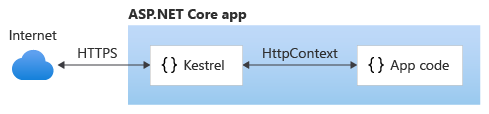
Kestrel used in a reverse proxy configuration:

Either configuration, with or without a reverse proxy server, is a supported hosting configuration.
Kestrel used as an edge server without a reverse proxy server doesn't support sharing the same IP and port among multiple processes. When Kestrel is configured to listen on a port, Kestrel handles all of the traffic for that port regardless of requests' Host headers. A reverse proxy that can share ports has the ability to forward requests to Kestrel on a unique IP and port.
Even if a reverse proxy server isn't required, using a reverse proxy server might be a good choice.
A reverse proxy:
- Can limit the exposed public surface area of the apps that it hosts.
- Provide an additional layer of configuration and defense-in-depth cybersecurity.
- Might integrate better with existing infrastructure.
- Simplify load balancing and secure communication (HTTPS) configuration. Only the reverse proxy server requires an X.509 certificate, and that server can communicate with the app's servers on the internal network using plain HTTP.
Warning
Hosting in a reverse proxy configuration requires Forwarded Headers Middleware configuration.
Kestrel in ASP.NET Core apps
ASP.NET Core project templates use Kestrel by default. In Program.cs, the ConfigureWebHostDefaults method calls UseKestrel:
public static void Main(string[] args)
{
CreateHostBuilder(args).Build().Run();
}
public static IHostBuilder CreateHostBuilder(string[] args) =>
Host.CreateDefaultBuilder(args)
.ConfigureWebHostDefaults(webBuilder =>
{
webBuilder.UseStartup<Startup>();
});
For more information on building the host, see the Set up a host and Default builder settings sections of .NET Generic Host in ASP.NET Core.
To provide additional configuration after calling ConfigureWebHostDefaults, use ConfigureKestrel:
public static IHostBuilder CreateHostBuilder(string[] args) =>
Host.CreateDefaultBuilder(args)
.ConfigureWebHostDefaults(webBuilder =>
{
webBuilder.ConfigureKestrel(serverOptions =>
{
// Set properties and call methods on options
})
.UseStartup<Startup>();
});
Kestrel options
The Kestrel web server has constraint configuration options that are especially useful in Internet-facing deployments.
Set constraints on the Limits property of the KestrelServerOptions class. The Limits property holds an instance of the KestrelServerLimits class.
The following examples use the Microsoft.AspNetCore.Server.Kestrel.Core namespace:
using Microsoft.AspNetCore.Server.Kestrel.Core;
In examples shown later in this article, Kestrel options are configured in C# code. Kestrel options can also be set using a configuration provider. For example, the File Configuration Provider can load Kestrel configuration from an appsettings.json or appsettings.{Environment}.json file:
{
"Kestrel": {
"Limits": {
"MaxConcurrentConnections": 100,
"MaxConcurrentUpgradedConnections": 100
},
"DisableStringReuse": true
}
}
Note
KestrelServerOptions and endpoint configuration are configurable from configuration providers. Remaining Kestrel configuration must be configured in C# code.
Use one of the following approaches:
Configure Kestrel in
Startup.ConfigureServices:Inject an instance of
IConfigurationinto theStartupclass. The following example assumes that the injected configuration is assigned to theConfigurationproperty.In
Startup.ConfigureServices, load theKestrelsection of configuration into Kestrel's configuration:using Microsoft.Extensions.Configuration public class Startup { public Startup(IConfiguration configuration) { Configuration = configuration; } public IConfiguration Configuration { get; } public void ConfigureServices(IServiceCollection services) { services.Configure<KestrelServerOptions>( Configuration.GetSection("Kestrel")); } public void Configure(IApplicationBuilder app, IWebHostEnvironment env) { ... } }
Configure Kestrel when building the host:
In
Program.cs, load theKestrelsection of configuration into Kestrel's configuration:// using Microsoft.Extensions.DependencyInjection; public static IHostBuilder CreateHostBuilder(string[] args) => Host.CreateDefaultBuilder(args) .ConfigureServices((context, services) => { services.Configure<KestrelServerOptions>( context.Configuration.GetSection("Kestrel")); }) .ConfigureWebHostDefaults(webBuilder => { webBuilder.UseStartup<Startup>(); });
Both of the preceding approaches work with any configuration provider.
Keep-alive timeout
Gets or sets the keep-alive timeout. Defaults to 2 minutes.
webBuilder.ConfigureKestrel(serverOptions =>
{
serverOptions.Limits.MaxConcurrentConnections = 100;
serverOptions.Limits.MaxConcurrentUpgradedConnections = 100;
serverOptions.Limits.MaxRequestBodySize = 10 * 1024;
serverOptions.Limits.MinRequestBodyDataRate =
new MinDataRate(bytesPerSecond: 100,
gracePeriod: TimeSpan.FromSeconds(10));
serverOptions.Limits.MinResponseDataRate =
new MinDataRate(bytesPerSecond: 100,
gracePeriod: TimeSpan.FromSeconds(10));
serverOptions.Listen(IPAddress.Loopback, 5000);
serverOptions.Listen(IPAddress.Loopback, 5001,
listenOptions =>
{
listenOptions.UseHttps("testCert.pfx",
"testPassword");
});
serverOptions.Limits.KeepAliveTimeout =
TimeSpan.FromMinutes(2);
serverOptions.Limits.RequestHeadersTimeout =
TimeSpan.FromMinutes(1);
})
Maximum client connections
MaxConcurrentConnections MaxConcurrentUpgradedConnections
The maximum number of concurrent open TCP connections can be set for the entire app with the following code:
webBuilder.ConfigureKestrel(serverOptions =>
{
serverOptions.Limits.MaxConcurrentConnections = 100;
serverOptions.Limits.MaxConcurrentUpgradedConnections = 100;
serverOptions.Limits.MaxRequestBodySize = 10 * 1024;
serverOptions.Limits.MinRequestBodyDataRate =
new MinDataRate(bytesPerSecond: 100,
gracePeriod: TimeSpan.FromSeconds(10));
serverOptions.Limits.MinResponseDataRate =
new MinDataRate(bytesPerSecond: 100,
gracePeriod: TimeSpan.FromSeconds(10));
serverOptions.Listen(IPAddress.Loopback, 5000);
serverOptions.Listen(IPAddress.Loopback, 5001,
listenOptions =>
{
listenOptions.UseHttps("testCert.pfx",
"testPassword");
});
serverOptions.Limits.KeepAliveTimeout =
TimeSpan.FromMinutes(2);
serverOptions.Limits.RequestHeadersTimeout =
TimeSpan.FromMinutes(1);
})
There's a separate limit for connections that have been upgraded from HTTP or HTTPS to another protocol (for example, on a WebSockets request). After a connection is upgraded, it isn't counted against the MaxConcurrentConnections limit.
webBuilder.ConfigureKestrel(serverOptions =>
{
serverOptions.Limits.MaxConcurrentConnections = 100;
serverOptions.Limits.MaxConcurrentUpgradedConnections = 100;
serverOptions.Limits.MaxRequestBodySize = 10 * 1024;
serverOptions.Limits.MinRequestBodyDataRate =
new MinDataRate(bytesPerSecond: 100,
gracePeriod: TimeSpan.FromSeconds(10));
serverOptions.Limits.MinResponseDataRate =
new MinDataRate(bytesPerSecond: 100,
gracePeriod: TimeSpan.FromSeconds(10));
serverOptions.Listen(IPAddress.Loopback, 5000);
serverOptions.Listen(IPAddress.Loopback, 5001,
listenOptions =>
{
listenOptions.UseHttps("testCert.pfx",
"testPassword");
});
serverOptions.Limits.KeepAliveTimeout =
TimeSpan.FromMinutes(2);
serverOptions.Limits.RequestHeadersTimeout =
TimeSpan.FromMinutes(1);
})
The maximum number of connections is unlimited (null) by default.
Maximum request body size
The default maximum request body size is 30,000,000 bytes, which is approximately 28.6 MB.
The recommended approach to override the limit in an ASP.NET Core MVC app is to use the RequestSizeLimitAttribute attribute on an action method:
[RequestSizeLimit(100000000)]
public IActionResult MyActionMethod()
Here's an example that shows how to configure the constraint for the app on every request:
webBuilder.ConfigureKestrel(serverOptions =>
{
serverOptions.Limits.MaxConcurrentConnections = 100;
serverOptions.Limits.MaxConcurrentUpgradedConnections = 100;
serverOptions.Limits.MaxRequestBodySize = 10 * 1024;
serverOptions.Limits.MinRequestBodyDataRate =
new MinDataRate(bytesPerSecond: 100,
gracePeriod: TimeSpan.FromSeconds(10));
serverOptions.Limits.MinResponseDataRate =
new MinDataRate(bytesPerSecond: 100,
gracePeriod: TimeSpan.FromSeconds(10));
serverOptions.Listen(IPAddress.Loopback, 5000);
serverOptions.Listen(IPAddress.Loopback, 5001,
listenOptions =>
{
listenOptions.UseHttps("testCert.pfx",
"testPassword");
});
serverOptions.Limits.KeepAliveTimeout =
TimeSpan.FromMinutes(2);
serverOptions.Limits.RequestHeadersTimeout =
TimeSpan.FromMinutes(1);
})
Override the setting on a specific request in middleware:
app.Run(async (context) =>
{
context.Features.Get<IHttpMaxRequestBodySizeFeature>()
.MaxRequestBodySize = 10 * 1024;
var minRequestRateFeature =
context.Features.Get<IHttpMinRequestBodyDataRateFeature>();
var minResponseRateFeature =
context.Features.Get<IHttpMinResponseDataRateFeature>();
if (minRequestRateFeature != null)
{
minRequestRateFeature.MinDataRate = new MinDataRate(
bytesPerSecond: 100, gracePeriod: TimeSpan.FromSeconds(10));
}
if (minResponseRateFeature != null)
{
minResponseRateFeature.MinDataRate = new MinDataRate(
bytesPerSecond: 100, gracePeriod: TimeSpan.FromSeconds(10));
}
An exception is thrown if the app configures the limit on a request after the app has started to read the request. There's an IsReadOnly property that indicates if the MaxRequestBodySize property is in read-only state, meaning it's too late to configure the limit.
When an app is run out-of-process behind the ASP.NET Core Module, Kestrel's request body size limit is disabled because IIS already sets the limit.
Minimum request body data rate
MinRequestBodyDataRate MinResponseDataRate
Kestrel checks every second if data is arriving at the specified rate in bytes/second. If the rate drops below the minimum, the connection is timed out. The grace period is the amount of time that Kestrel gives the client to increase its send rate up to the minimum; the rate isn't checked during that time. The grace period helps avoid dropping connections that are initially sending data at a slow rate due to TCP slow-start.
The default minimum rate is 240 bytes/second with a 5 second grace period.
A minimum rate also applies to the response. The code to set the request limit and the response limit is the same except for having RequestBody or Response in the property and interface names.
Here's an example that shows how to configure the minimum data rates in Program.cs:
webBuilder.ConfigureKestrel(serverOptions =>
{
serverOptions.Limits.MaxConcurrentConnections = 100;
serverOptions.Limits.MaxConcurrentUpgradedConnections = 100;
serverOptions.Limits.MaxRequestBodySize = 10 * 1024;
serverOptions.Limits.MinRequestBodyDataRate =
new MinDataRate(bytesPerSecond: 100,
gracePeriod: TimeSpan.FromSeconds(10));
serverOptions.Limits.MinResponseDataRate =
new MinDataRate(bytesPerSecond: 100,
gracePeriod: TimeSpan.FromSeconds(10));
serverOptions.Listen(IPAddress.Loopback, 5000);
serverOptions.Listen(IPAddress.Loopback, 5001,
listenOptions =>
{
listenOptions.UseHttps("testCert.pfx",
"testPassword");
});
serverOptions.Limits.KeepAliveTimeout =
TimeSpan.FromMinutes(2);
serverOptions.Limits.RequestHeadersTimeout =
TimeSpan.FromMinutes(1);
})
Override the minimum rate limits per request in middleware:
app.Run(async (context) =>
{
context.Features.Get<IHttpMaxRequestBodySizeFeature>()
.MaxRequestBodySize = 10 * 1024;
var minRequestRateFeature =
context.Features.Get<IHttpMinRequestBodyDataRateFeature>();
var minResponseRateFeature =
context.Features.Get<IHttpMinResponseDataRateFeature>();
if (minRequestRateFeature != null)
{
minRequestRateFeature.MinDataRate = new MinDataRate(
bytesPerSecond: 100, gracePeriod: TimeSpan.FromSeconds(10));
}
if (minResponseRateFeature != null)
{
minResponseRateFeature.MinDataRate = new MinDataRate(
bytesPerSecond: 100, gracePeriod: TimeSpan.FromSeconds(10));
}
The IHttpMinResponseDataRateFeature referenced in the prior sample is not present in HttpContext.Features for HTTP/2 requests because modifying rate limits on a per-request basis is generally not supported for HTTP/2 due to the protocol's support for request multiplexing. However, the IHttpMinRequestBodyDataRateFeature is still present HttpContext.Features for HTTP/2 requests, because the read rate limit can still be disabled entirely on a per-request basis by setting IHttpMinRequestBodyDataRateFeature.MinDataRate to null even for an HTTP/2 request. Attempting to read IHttpMinRequestBodyDataRateFeature.MinDataRate or attempting to set it to a value other than null will result in a NotSupportedException being thrown given an HTTP/2 request.
Server-wide rate limits configured via KestrelServerOptions.Limits still apply to both HTTP/1.x and HTTP/2 connections.
Request headers timeout
Gets or sets the maximum amount of time the server spends receiving request headers. Defaults to 30 seconds.
webBuilder.ConfigureKestrel(serverOptions =>
{
serverOptions.Limits.MaxConcurrentConnections = 100;
serverOptions.Limits.MaxConcurrentUpgradedConnections = 100;
serverOptions.Limits.MaxRequestBodySize = 10 * 1024;
serverOptions.Limits.MinRequestBodyDataRate =
new MinDataRate(bytesPerSecond: 100,
gracePeriod: TimeSpan.FromSeconds(10));
serverOptions.Limits.MinResponseDataRate =
new MinDataRate(bytesPerSecond: 100,
gracePeriod: TimeSpan.FromSeconds(10));
serverOptions.Listen(IPAddress.Loopback, 5000);
serverOptions.Listen(IPAddress.Loopback, 5001,
listenOptions =>
{
listenOptions.UseHttps("testCert.pfx",
"testPassword");
});
serverOptions.Limits.KeepAliveTimeout =
TimeSpan.FromMinutes(2);
serverOptions.Limits.RequestHeadersTimeout =
TimeSpan.FromMinutes(1);
})
Maximum streams per connection
Http2.MaxStreamsPerConnection limits the number of concurrent request streams per HTTP/2 connection. Excess streams are refused.
webBuilder.ConfigureKestrel(serverOptions =>
{
serverOptions.Limits.Http2.MaxStreamsPerConnection = 100;
});
The default value is 100.
Header table size
The HPACK decoder decompresses HTTP headers for HTTP/2 connections. Http2.HeaderTableSize limits the size of the header compression table that the HPACK decoder uses. The value is provided in octets and must be greater than zero (0).
webBuilder.ConfigureKestrel(serverOptions =>
{
serverOptions.Limits.Http2.HeaderTableSize = 4096;
});
The default value is 4096.
Maximum frame size
Http2.MaxFrameSize indicates the maximum allowed size of an HTTP/2 connection frame payload received or sent by the server. The value is provided in octets and must be between 2^14 (16,384) and 2^24-1 (16,777,215).
webBuilder.ConfigureKestrel(serverOptions =>
{
serverOptions.Limits.Http2.MaxFrameSize = 16384;
});
The default value is 2^14 (16,384).
Maximum request header size
Http2.MaxRequestHeaderFieldSize indicates the maximum allowed size in octets of request header values. This limit applies to both name and value in their compressed and uncompressed representations. The value must be greater than zero (0).
webBuilder.ConfigureKestrel(serverOptions =>
{
serverOptions.Limits.Http2.MaxRequestHeaderFieldSize = 8192;
});
The default value is 8,192.
Initial connection window size
Http2.InitialConnectionWindowSize indicates the maximum request body data in bytes the server buffers at one time aggregated across all requests (streams) per connection. Requests are also limited by Http2.InitialStreamWindowSize. The value must be greater than or equal to 65,535 and less than 2^31 (2,147,483,648).
webBuilder.ConfigureKestrel(serverOptions =>
{
serverOptions.Limits.Http2.InitialConnectionWindowSize = 131072;
});
The default value is 128 KB (131,072).
Initial stream window size
Http2.InitialStreamWindowSize indicates the maximum request body data in bytes the server buffers at one time per request (stream). Requests are also limited by Http2.InitialConnectionWindowSize. The value must be greater than or equal to 65,535 and less than 2^31 (2,147,483,648).
webBuilder.ConfigureKestrel(serverOptions =>
{
serverOptions.Limits.Http2.InitialStreamWindowSize = 98304;
});
The default value is 96 KB (98,304).
Trailers
HTTP Trailers are similar to HTTP Headers, except they are sent after the response body is sent. For IIS and HTTP.sys, only HTTP/2 response trailers are supported.
if (httpContext.Response.SupportsTrailers())
{
httpContext.Response.DeclareTrailer("trailername");
// Write body
httpContext.Response.WriteAsync("Hello world");
httpContext.Response.AppendTrailer("trailername", "TrailerValue");
}
In the preceding example code:
SupportsTrailersensures that trailers are supported for the response.DeclareTraileradds the given trailer name to theTrailerresponse header. Declaring a response's trailers is optional, but recommended. IfDeclareTraileris called, it must be before the response headers are sent.AppendTrailerappends the trailer.
Reset
Reset allows for the server to reset a HTTP/2 request with a specified error code. A reset request is considered aborted.
var resetFeature = httpContext.Features.Get<IHttpResetFeature>();
resetFeature.Reset(errorCode: 2);
Reset in the preceding code example specifies the INTERNAL_ERROR error code. For more information about HTTP/2 error codes, visit the HTTP/2 specification error code section.
Synchronous I/O
AllowSynchronousIO controls whether synchronous I/O is allowed for the request and response. The default value is false.
Warning
A large number of blocking synchronous I/O operations can lead to thread pool starvation, which makes the app unresponsive. Only enable AllowSynchronousIO when using a library that doesn't support asynchronous I/O.
The following example enables synchronous I/O:
webBuilder.ConfigureKestrel(serverOptions =>
{
serverOptions.AllowSynchronousIO = true;
})
For information about other Kestrel options and limits, see:
Endpoint configuration
By default, ASP.NET Core binds to:
http://localhost:5000https://localhost:5001(when a local development certificate is present)
Specify URLs using the:
ASPNETCORE_URLSenvironment variable.--urlscommand-line argument.urlshost configuration key.UseUrlsextension method.
The value provided using these approaches can be one or more HTTP and HTTPS endpoints (HTTPS if a default cert is available). Configure the value as a semicolon-separated list (for example, "Urls": "http://localhost:8000;http://localhost:8001").
For more information on these approaches, see Server URLs and Override configuration.
A development certificate is created:
- When the .NET Core SDK is installed.
- The dev-certs tool is used to create a certificate.
Some browsers require granting explicit permission to trust the local development certificate.
Project templates configure apps to run on HTTPS by default and include HTTPS redirection and HSTS support.
Call Listen or ListenUnixSocket methods on KestrelServerOptions to configure URL prefixes and ports for Kestrel.
UseUrls, the --urls command-line argument, urls host configuration key, and the ASPNETCORE_URLS environment variable also work but have the limitations noted later in this section (a default certificate must be available for HTTPS endpoint configuration).
KestrelServerOptions configuration:
ConfigureEndpointDefaults(Action<ListenOptions>)
Specifies a configuration Action to run for each specified endpoint. Calling ConfigureEndpointDefaults multiple times replaces prior Actions with the last Action specified.
webBuilder.ConfigureKestrel(serverOptions =>
{
serverOptions.ConfigureEndpointDefaults(listenOptions =>
{
// Configure endpoint defaults
});
});
Note
Endpoints created by calling Listen before calling ConfigureEndpointDefaults won't have the defaults applied.
ConfigureHttpsDefaults(Action<HttpsConnectionAdapterOptions>)
Specifies a configuration Action to run for each HTTPS endpoint. Calling ConfigureHttpsDefaults multiple times replaces prior Actions with the last Action specified.
webBuilder.ConfigureKestrel(serverOptions =>
{
serverOptions.ConfigureHttpsDefaults(listenOptions =>
{
// certificate is an X509Certificate2
listenOptions.ServerCertificate = certificate;
});
});
Note
Endpoints created by calling Listen before calling ConfigureHttpsDefaults won't have the defaults applied.
Configure(IConfiguration)
Creates a configuration loader for setting up Kestrel that takes an IConfiguration as input. The configuration must be scoped to the configuration section for Kestrel.
ListenOptions.UseHttps
Configure Kestrel to use HTTPS.
ListenOptions.UseHttps extensions:
UseHttps: Configure Kestrel to use HTTPS with the default certificate. Throws an exception if no default certificate is configured.UseHttps(string fileName)UseHttps(string fileName, string password)UseHttps(string fileName, string password, Action<HttpsConnectionAdapterOptions> configureOptions)UseHttps(StoreName storeName, string subject)UseHttps(StoreName storeName, string subject, bool allowInvalid)UseHttps(StoreName storeName, string subject, bool allowInvalid, StoreLocation location)UseHttps(StoreName storeName, string subject, bool allowInvalid, StoreLocation location, Action<HttpsConnectionAdapterOptions> configureOptions)UseHttps(X509Certificate2 serverCertificate)UseHttps(X509Certificate2 serverCertificate, Action<HttpsConnectionAdapterOptions> configureOptions)UseHttps(Action<HttpsConnectionAdapterOptions> configureOptions)
ListenOptions.UseHttps parameters:
filenameis the path and file name of a certificate file, relative to the directory that contains the app's content files.passwordis the password required to access the X.509 certificate data.configureOptionsis anActionto configure theHttpsConnectionAdapterOptions. Returns theListenOptions.storeNameis the certificate store from which to load the certificate.subjectis the subject name for the certificate.allowInvalidindicates if invalid certificates should be considered, such as self-signed certificates.locationis the store location to load the certificate from.serverCertificateis the X.509 certificate.
In production, HTTPS must be explicitly configured. At a minimum, a default certificate must be provided.
Supported configurations described next:
- No configuration
- Replace the default certificate from configuration
- Change the defaults in code
No configuration
Kestrel listens on http://localhost:5000 and https://localhost:5001 (if a default cert is available).
Replace the default certificate from configuration
CreateDefaultBuilder calls Configure(context.Configuration.GetSection("Kestrel")) by default to load Kestrel configuration. A default HTTPS app settings configuration schema is available for Kestrel. Configure multiple endpoints, including the URLs and the certificates to use, either from a file on disk or from a certificate store.
In the following appsettings.json example:
- Set AllowInvalid to
trueto permit the use of invalid certificates (for example, self-signed certificates). - Any HTTPS endpoint that doesn't specify a certificate (HttpsDefaultCert in the example that follows) falls back to the cert defined under Certificates > Default or the development certificate.
{
"Kestrel": {
"Endpoints": {
"Http": {
"Url": "http://localhost:5000"
},
"HttpsInlineCertFile": {
"Url": "https://localhost:5001",
"Certificate": {
"Path": "<path to .pfx file>",
"Password": "<certificate password>"
}
},
"HttpsInlineCertStore": {
"Url": "https://localhost:5002",
"Certificate": {
"Subject": "<subject; required>",
"Store": "<certificate store; required>",
"Location": "<location; defaults to CurrentUser>",
"AllowInvalid": "<true or false; defaults to false>"
}
},
"HttpsDefaultCert": {
"Url": "https://localhost:5003"
},
"Https": {
"Url": "https://*:5004",
"Certificate": {
"Path": "<path to .pfx file>",
"Password": "<certificate password>"
}
}
},
"Certificates": {
"Default": {
"Path": "<path to .pfx file>",
"Password": "<certificate password>"
}
}
}
}
An alternative to using Path and Password for any certificate node is to specify the certificate using certificate store fields. For example, the Certificates > Default certificate can be specified as:
"Default": {
"Subject": "<subject; required>",
"Store": "<cert store; required>",
"Location": "<location; defaults to CurrentUser>",
"AllowInvalid": "<true or false; defaults to false>"
}
Schema notes:
- Endpoints names are case-insensitive. For example,
HTTPSandHttpsare valid. - The
Urlparameter is required for each endpoint. The format for this parameter is the same as the top-levelUrlsconfiguration parameter except that it's limited to a single value. - These endpoints replace those defined in the top-level
Urlsconfiguration rather than adding to them. Endpoints defined in code viaListenare cumulative with the endpoints defined in the configuration section. - The
Certificatesection is optional. If theCertificatesection isn't specified, the defaults defined in earlier scenarios are used. If no defaults are available, the server throws an exception and fails to start. - The
Certificatesection supports both Path–Password and Subject–Store certificates. - Any number of endpoints may be defined in this way so long as they don't cause port conflicts.
options.Configure(context.Configuration.GetSection("{SECTION}"))returns aKestrelConfigurationLoaderwith an.Endpoint(string name, listenOptions => { })method that can be used to supplement a configured endpoint's settings:
webBuilder.UseKestrel((context, serverOptions) =>
{
serverOptions.Configure(context.Configuration.GetSection("Kestrel"))
.Endpoint("HTTPS", listenOptions =>
{
listenOptions.HttpsOptions.SslProtocols = SslProtocols.Tls12;
});
});
KestrelServerOptions.ConfigurationLoader can be directly accessed to continue iterating on the existing loader, such as the one provided by CreateDefaultBuilder.
- The configuration section for each endpoint is available on the options in the
Endpointmethod so that custom settings may be read. - Multiple configurations may be loaded by calling
options.Configure(context.Configuration.GetSection("{SECTION}"))again with another section. Only the last configuration is used, unlessLoadis explicitly called on prior instances. The metapackage doesn't callLoadso that its default configuration section may be replaced. KestrelConfigurationLoadermirrors theListenfamily of APIs fromKestrelServerOptionsasEndpointoverloads, so code and config endpoints may be configured in the same place. These overloads don't use names and only consume default settings from configuration.
Change the defaults in code
ConfigureEndpointDefaults and ConfigureHttpsDefaults can be used to change default settings for ListenOptions and HttpsConnectionAdapterOptions, including overriding the default certificate specified in the prior scenario. ConfigureEndpointDefaults and ConfigureHttpsDefaults should be called before any endpoints are configured.
webBuilder.ConfigureKestrel(serverOptions =>
{
serverOptions.ConfigureEndpointDefaults(listenOptions =>
{
// Configure endpoint defaults
});
serverOptions.ConfigureHttpsDefaults(listenOptions =>
{
listenOptions.SslProtocols = SslProtocols.Tls12;
});
});
Kestrel support for SNI
Server Name Indication (SNI) can be used to host multiple domains on the same IP address and port. For SNI to function, the client sends the host name for the secure session to the server during the TLS handshake so that the server can provide the correct certificate. The client uses the furnished certificate for encrypted communication with the server during the secure session that follows the TLS handshake.
Kestrel supports SNI via the ServerCertificateSelector callback. The callback is invoked once per connection to allow the app to inspect the host name and select the appropriate certificate.
SNI support requires:
- Running on target framework
netcoreapp2.1or later. Onnet461or later, the callback is invoked but thenameis alwaysnull. Thenameis alsonullif the client doesn't provide the host name parameter in the TLS handshake. - All websites run on the same Kestrel instance. Kestrel doesn't support sharing an IP address and port across multiple instances without a reverse proxy.
webBuilder.ConfigureKestrel(serverOptions =>
{
serverOptions.ListenAnyIP(5005, listenOptions =>
{
listenOptions.UseHttps(httpsOptions =>
{
var localhostCert = CertificateLoader.LoadFromStoreCert(
"localhost", "My", StoreLocation.CurrentUser,
allowInvalid: true);
var exampleCert = CertificateLoader.LoadFromStoreCert(
"example.com", "My", StoreLocation.CurrentUser,
allowInvalid: true);
var subExampleCert = CertificateLoader.LoadFromStoreCert(
"sub.example.com", "My", StoreLocation.CurrentUser,
allowInvalid: true);
var certs = new Dictionary<string, X509Certificate2>(
StringComparer.OrdinalIgnoreCase);
certs["localhost"] = localhostCert;
certs["example.com"] = exampleCert;
certs["sub.example.com"] = subExampleCert;
httpsOptions.ServerCertificateSelector = (connectionContext, name) =>
{
if (name != null && certs.TryGetValue(name, out var cert))
{
return cert;
}
return exampleCert;
};
});
});
});
Connection logging
Call UseConnectionLogging to emit Debug level logs for byte-level communication on a connection. Connection logging is helpful for troubleshooting problems in low-level communication, such as during TLS encryption and behind proxies. If UseConnectionLogging is placed before UseHttps, encrypted traffic is logged. If UseConnectionLogging is placed after UseHttps, decrypted traffic is logged.
webBuilder.ConfigureKestrel(serverOptions =>
{
serverOptions.Listen(IPAddress.Any, 8000, listenOptions =>
{
listenOptions.UseConnectionLogging();
});
});
Bind to a TCP socket
The Listen method binds to a TCP socket, and an options lambda permits X.509 certificate configuration:
public static void Main(string[] args)
{
CreateHostBuilder(args).Build().Run();
}
public static IHostBuilder CreateHostBuilder(string[] args) =>
Host.CreateDefaultBuilder(args)
.ConfigureWebHostDefaults(webBuilder =>
{
webBuilder.ConfigureKestrel(serverOptions =>
{
serverOptions.Listen(IPAddress.Loopback, 5000);
serverOptions.Listen(IPAddress.Loopback, 5001,
listenOptions =>
{
listenOptions.UseHttps("testCert.pfx",
"testPassword");
});
})
.UseStartup<Startup>();
});
The example configures HTTPS for an endpoint with ListenOptions. Use the same API to configure other Kestrel settings for specific endpoints.
On Windows, self-signed certificates can be created using the New-SelfSignedCertificate PowerShell cmdlet. For an unsupported example, see UpdateIISExpressSSLForChrome.ps1.
On macOS, Linux, and Windows, certificates can be created using OpenSSL.
Bind to a Unix socket
Listen on a Unix socket with ListenUnixSocket for improved performance with Nginx, as shown in this example:
webBuilder.ConfigureKestrel(serverOptions =>
{
serverOptions.ListenUnixSocket("/tmp/kestrel-test.sock");
serverOptions.ListenUnixSocket("/tmp/kestrel-test.sock",
listenOptions =>
{
listenOptions.UseHttps("testCert.pfx",
"testpassword");
});
})
- In the Nginx configuration file, set the
server>location>proxy_passentry tohttp://unix:/tmp/{KESTREL SOCKET}:/;.{KESTREL SOCKET}is the name of the socket provided to ListenUnixSocket (for example,kestrel-test.sockin the preceding example). - Ensure that the socket is writeable by Nginx (for example,
chmod go+w /tmp/kestrel-test.sock).
Port 0
When the port number 0 is specified, Kestrel dynamically binds to an available port. The following example shows how to determine which port Kestrel actually bound at runtime:
public void Configure(IApplicationBuilder app)
{
var serverAddressesFeature =
app.ServerFeatures.Get<IServerAddressesFeature>();
app.UseStaticFiles();
app.Run(async (context) =>
{
context.Response.ContentType = "text/html";
await context.Response
.WriteAsync("<!DOCTYPE html><html lang=\"en\"><head>" +
"<title></title></head><body><p>Hosted by Kestrel</p>");
if (serverAddressesFeature != null)
{
await context.Response
.WriteAsync("<p>Listening on the following addresses: " +
string.Join(", ", serverAddressesFeature.Addresses) +
"</p>");
}
await context.Response.WriteAsync("<p>Request URL: " +
$"{context.Request.GetDisplayUrl()}<p>");
});
}
When the app is run, the console window output indicates the dynamic port where the app can be reached:
Listening on the following addresses: http://127.0.0.1:48508
Limitations
Configure endpoints with the following approaches:
- UseUrls
--urlscommand-line argumenturlshost configuration keyASPNETCORE_URLSenvironment variable
These methods are useful for making code work with servers other than Kestrel. However, be aware of the following limitations:
- HTTPS can't be used with these approaches unless a default certificate is provided in the HTTPS endpoint configuration (for example, using
KestrelServerOptionsconfiguration or a configuration file as shown earlier in this topic). - When both the
ListenandUseUrlsapproaches are used simultaneously, theListenendpoints override theUseUrlsendpoints.
IIS endpoint configuration
When using IIS, the URL bindings for IIS override bindings are set by either Listen or UseUrls. For more information, see the ASP.NET Core Module topic.
ListenOptions.Protocols
The Protocols property establishes the HTTP protocols (HttpProtocols) enabled on a connection endpoint or for the server. Assign a value to the Protocols property from the HttpProtocols enum.
HttpProtocols enum value |
Connection protocol permitted |
|---|---|
Http1 |
HTTP/1.1 only. Can be used with or without TLS. |
Http2 |
HTTP/2 only. May be used without TLS only if the client supports a Prior Knowledge mode. |
Http1AndHttp2 |
HTTP/1.1 and HTTP/2. HTTP/2 requires the client to select HTTP/2 in the TLS Application-Layer Protocol Negotiation (ALPN) handshake; otherwise, the connection defaults to HTTP/1.1. |
The default ListenOptions.Protocols value for any endpoint is HttpProtocols.Http1AndHttp2.
TLS restrictions for HTTP/2:
- TLS version 1.2 or later
- Renegotiation disabled
- Compression disabled
- Minimum ephemeral key exchange sizes:
- Elliptic curve Diffie-Hellman (ECDHE) [RFC4492]: 224 bits minimum
- Finite field Diffie-Hellman (DHE) [
TLS12]: 2048 bits minimum
- Cipher suite not prohibited.
TLS_ECDHE_RSA_WITH_AES_128_GCM_SHA256 [TLS-ECDHE] with the P-256 elliptic curve [FIPS186] is supported by default.
The following example permits HTTP/1.1 and HTTP/2 connections on port 8000. Connections are secured by TLS with a supplied certificate:
webBuilder.ConfigureKestrel(serverOptions =>
{
serverOptions.Listen(IPAddress.Any, 8000, listenOptions =>
{
listenOptions.UseHttps("testCert.pfx", "testPassword");
});
});
Use Connection Middleware to filter TLS handshakes on a per-connection basis for specific ciphers if required.
The following example throws NotSupportedException for any cipher algorithm that the app doesn't support. Alternatively, define and compare ITlsHandshakeFeature.CipherAlgorithm to a list of acceptable cipher suites.
No encryption is used with a CipherAlgorithmType.Null cipher algorithm.
// using System.Net;
// using Microsoft.AspNetCore.Connections;
webBuilder.ConfigureKestrel(serverOptions =>
{
serverOptions.Listen(IPAddress.Any, 8000, listenOptions =>
{
listenOptions.UseHttps("testCert.pfx", "testPassword");
listenOptions.UseTlsFilter();
});
});
using System;
using System.Security.Authentication;
using Microsoft.AspNetCore.Connections.Features;
namespace Microsoft.AspNetCore.Connections
{
public static class TlsFilterConnectionMiddlewareExtensions
{
public static IConnectionBuilder UseTlsFilter(
this IConnectionBuilder builder)
{
return builder.Use((connection, next) =>
{
var tlsFeature = connection.Features.Get<ITlsHandshakeFeature>();
if (tlsFeature.CipherAlgorithm == CipherAlgorithmType.Null)
{
throw new NotSupportedException("Prohibited cipher: " +
tlsFeature.CipherAlgorithm);
}
return next();
});
}
}
}
Connection filtering can also be configured via an IConnectionBuilder lambda:
// using System;
// using System.Net;
// using System.Security.Authentication;
// using Microsoft.AspNetCore.Connections;
// using Microsoft.AspNetCore.Connections.Features;
webBuilder.ConfigureKestrel(serverOptions =>
{
serverOptions.Listen(IPAddress.Any, 8000, listenOptions =>
{
listenOptions.UseHttps("testCert.pfx", "testPassword");
listenOptions.Use((context, next) =>
{
var tlsFeature = context.Features.Get<ITlsHandshakeFeature>();
if (tlsFeature.CipherAlgorithm == CipherAlgorithmType.Null)
{
throw new NotSupportedException(
$"Prohibited cipher: {tlsFeature.CipherAlgorithm}");
}
return next();
});
});
});
On Linux, CipherSuitesPolicy can be used to filter TLS handshakes on a per-connection basis:
// using System.Net.Security;
// using Microsoft.AspNetCore.Hosting;
// using Microsoft.AspNetCore.Server.Kestrel.Core;
// using Microsoft.Extensions.DependencyInjection;
// using Microsoft.Extensions.Hosting;
webBuilder.ConfigureKestrel(serverOptions =>
{
serverOptions.ConfigureHttpsDefaults(listenOptions =>
{
listenOptions.OnAuthenticate = (context, sslOptions) =>
{
sslOptions.CipherSuitesPolicy = new CipherSuitesPolicy(
new[]
{
TlsCipherSuite.TLS_ECDHE_ECDSA_WITH_AES_128_GCM_SHA256,
TlsCipherSuite.TLS_ECDHE_ECDSA_WITH_AES_256_GCM_SHA384,
// ...
});
};
});
});
Set the protocol from configuration
CreateDefaultBuilder calls serverOptions.Configure(context.Configuration.GetSection("Kestrel")) by default to load Kestrel configuration.
The following appsettings.json example establishes HTTP/1.1 as the default connection protocol for all endpoints:
{
"Kestrel": {
"EndpointDefaults": {
"Protocols": "Http1"
}
}
}
The following appsettings.json example establishes the HTTP/1.1 connection protocol for a specific endpoint:
{
"Kestrel": {
"Endpoints": {
"HttpsDefaultCert": {
"Url": "https://localhost:5001",
"Protocols": "Http1"
}
}
}
}
Protocols specified in code override values set by configuration.
URL prefixes
When using UseUrls, --urls command-line argument, urls host configuration key, or ASPNETCORE_URLS environment variable, the URL prefixes can be in any of the following formats.
Only HTTP URL prefixes are valid. Kestrel doesn't support HTTPS when configuring URL bindings using UseUrls.
IPv4 address with port number
http://65.55.39.10:80/0.0.0.0is a special case that binds to all IPv4 addresses.IPv6 address with port number
http://[0:0:0:0:0:ffff:4137:270a]:80/[::]is the IPv6 equivalent of IPv40.0.0.0.Host name with port number
http://contoso.com:80/ http://*:80/Host names,
*, and+, aren't special. Anything not recognized as a valid IP address orlocalhostbinds to all IPv4 and IPv6 IPs. To bind different host names to different ASP.NET Core apps on the same port, use HTTP.sys or a reverse proxy server, such as IIS, Nginx, or Apache.Warning
Hosting in a reverse proxy configuration requires Forwarded Headers Middleware configuration.
Host
localhostname with port number or loopback IP with port numberhttp://localhost:5000/ http://127.0.0.1:5000/ http://[::1]:5000/When
localhostis specified, Kestrel attempts to bind to both IPv4 and IPv6 loopback interfaces. If the requested port is in use by another service on either loopback interface, Kestrel fails to start. If either loopback interface is unavailable for any other reason (most commonly because IPv6 isn't supported), Kestrel logs a warning.
Host filtering
While Kestrel supports configuration based on prefixes such as http://example.com:5000, Kestrel largely ignores the host name. Host localhost is a special case used for binding to loopback addresses. Any host other than an explicit IP address binds to all public IP addresses. Host headers aren't validated.
As a workaround, use Host Filtering Middleware. Host Filtering Middleware is provided by the Microsoft.AspNetCore.HostFiltering package, which is implicitly provided for ASP.NET Core apps. The middleware is added by CreateDefaultBuilder, which calls AddHostFiltering:
public class Program
{
public static void Main(string[] args)
{
CreateWebHostBuilder(args).Build().Run();
}
public static IWebHostBuilder CreateWebHostBuilder(string[] args) =>
WebHost.CreateDefaultBuilder(args)
.UseStartup<Startup>();
}
Host Filtering Middleware is disabled by default. To enable the middleware, define an AllowedHosts key in appsettings.json/appsettings.{Environment}.json. The value is a semicolon-delimited list of host names without port numbers:
appsettings.json:
{
"AllowedHosts": "example.com;localhost"
}
Note
Forwarded Headers Middleware also has an AllowedHosts option. Forwarded Headers Middleware and Host Filtering Middleware have similar functionality for different scenarios. Setting AllowedHosts with Forwarded Headers Middleware is appropriate when the Host header isn't preserved while forwarding requests with a reverse proxy server or load balancer. Setting AllowedHosts with Host Filtering Middleware is appropriate when Kestrel is used as a public-facing edge server or when the Host header is directly forwarded.
For more information on Forwarded Headers Middleware, see Configure ASP.NET Core to work with proxy servers and load balancers.
Libuv transport configuration
For projects that require the use of Libuv (UseLibuv):
Add a dependency for the
Microsoft.AspNetCore.Server.Kestrel.Transport.Libuvpackage to the app's project file:<PackageReference Include="Microsoft.AspNetCore.Server.Kestrel.Transport.Libuv" Version="{VERSION}" />Call UseLibuv on the
IWebHostBuilder:public class Program { public static void Main(string[] args) { CreateHostBuilder(args).Build().Run(); } public static IHostBuilder CreateHostBuilder(string[] args) => Host.CreateDefaultBuilder(args) .ConfigureWebHostDefaults(webBuilder => { webBuilder.UseLibuv(); webBuilder.UseStartup<Startup>(); }); }
HTTP/1.1 request draining
Opening HTTP connections is time consuming. For HTTPS, it's also resource intensive. Therefore, Kestrel tries to reuse connections per the HTTP/1.1 protocol. A request body must be fully consumed to allow the connection to be reused. The app doesn't always consume the request body, such as a POST requests where the server returns a redirect or 404 response. In the POST-redirect case:
- The client may already have sent part of the
POSTdata. - The server writes the 301 response.
- The connection can't be used for a new request until the
POSTdata from the previous request body has been fully read. - Kestrel tries to drain the request body. Draining the request body means reading and discarding the data without processing it.
The draining process makes a tradeoff between allowing the connection to be reused and the time it takes to drain any remaining data:
- Draining has a timeout of five seconds, which isn't configurable.
- If all of the data specified by the
Content-LengthorTransfer-Encodingheader hasn't been read before the timeout, the connection is closed.
Sometimes you may want to terminate the request immediately, before or after writing the response. For example, clients may have restrictive data caps, so limiting uploaded data might be a priority. In such cases to terminate a request, call HttpContext.Abort from a controller, Razor Page, or middleware.
There are caveats to calling Abort:
- Creating new connections can be slow and expensive.
- There's no guarantee that the client has read the response before the connection closes.
- Calling
Abortshould be rare and reserved for severe error cases, not common errors.- Only call
Abortwhen a specific problem needs to be solved. For example, callAbortif malicious clients are trying toPOSTdata or when there's a bug in client code that causes large or numerous requests. - Don't call
Abortfor common error situations, such as HTTP 404 (Not Found).
- Only call
Calling HttpResponse.CompleteAsync before calling Abort ensures that the server has completed writing the response. However, client behavior isn't predictable and they may not read the response before the connection is aborted.
This process is different for HTTP/2 because the protocol supports aborting individual request streams without closing the connection. The five second drain timeout doesn't apply. If there's any unread request body data after completing a response, then the server sends an HTTP/2 RST frame. Additional request body data frames are ignored.
If possible, it's better for clients to utilize the Expect: 100-continue request header and wait for the server to respond before starting to send the request body. That gives the client an opportunity to examine the response and abort before sending unneeded data.
Additional resources
- When using UNIX sockets on Linux, the socket is not automatically deleted on app shut down. For more information, see this GitHub issue.
- Troubleshoot and debug ASP.NET Core projects
- Enforce HTTPS in ASP.NET Core
- Configure ASP.NET Core to work with proxy servers and load balancers
- RFC 9110: HTTP Semantics (Section 7.2: Host and :authority)
ASP.NET Core
