Note
Access to this page requires authorization. You can try signing in or changing directories.
Access to this page requires authorization. You can try changing directories.
ASP.NET Core Identity:
- Is an API that supports user interface (UI) login functionality.
- Manages users, passwords, profile data, roles, claims, tokens, email confirmation, and more.
Users can create an account with the login information stored in Identity or they can use an external login provider. Supported external login providers include Facebook, Google, Microsoft Account, and Twitter.
For information on how to globally require all users to be authenticated, see Require authenticated users.
The Identity source code is available on GitHub. Scaffold Identity and view the generated files to review the template interaction with Identity.
Identity is typically configured using a SQL Server database to store user names, passwords, and profile data. Alternatively, another persistent store can be used, for example, Azure Table Storage.
In this topic, you learn how to use Identity to register, log in, and log out a user. Note: the templates treat username and email as the same for users. For more detailed instructions about creating apps that use Identity, see Next Steps.
For more information on Identity in Blazor apps, see ASP.NET Core Blazor authentication and authorization and the articles that follow it in the Blazor documentation.
ASP.NET Core Identity isn't related to the Microsoft identity platform. Microsoft identity platform is:
- An evolution of the Azure Active Directory (Azure AD) developer platform.
- An alternative identity solution for authentication and authorization in ASP.NET Core apps.
ASP.NET Core Identity adds user interface (UI) login functionality to ASP.NET Core web apps. To secure web APIs and SPAs, use one of the following:
- Microsoft Entra ID
- Azure Active Directory B2C (Azure AD B2C)
- Duende Identity Server
Duende Identity Server is an OpenID Connect and OAuth 2.0 framework for ASP.NET Core. Duende Identity Server enables the following security features:
- Authentication as a Service (AaaS)
- Single sign-on/off (SSO) over multiple application types
- Access control for APIs
- Federation Gateway
Important
Duende Software might require you to pay a license fee for production use of Duende Identity Server. For more information, see Migrate from ASP.NET Core in .NET 5 to .NET 6.
For more information, see the Duende Identity Server documentation (Duende Software website).
View or download the sample code (how to download).
Create a Blazor Web App with authentication
Create an ASP.NET Core Blazor Web App project with Individual Accounts.
Note
For a Razor Pages experience, see the Create a Razor Pages app with authentication section.
For an MVC experience, see the Create an MVC app with authentication section.
- Select the Blazor Web App template. Select Next.
- Make the following selections:
- Authentication type: Individual Accounts
- Interactive render mode: Server
- Interactivity Location: Global
- Select Create.
The generated project includes Identity Razor components. The components are found in the Components/Account folder of the server project. For example:
Components/Account/Pages/Register.razorComponents/Account/Pages/Login.razorComponents/Account/Pages/Manage/ChangePassword.razor
Identity Razor components are described individually in the documentation for specific use cases and are subject to change each release. When you generate a Blazor Web App with Individual Accounts, Identity Razor components are included in the generated project. The Identity Razor components can also be inspected in the Components/Account folder of the server project in the Blazor Web App project template (dotnet/aspnetcore GitHub repository).
Note
Documentation links to .NET reference source usually load the repository's default branch, which represents the current development for the next release of .NET. To select a tag for a specific release, use the Switch branches or tags dropdown list. For more information, see How to select a version tag of ASP.NET Core source code (dotnet/AspNetCore.Docs #26205).
For more information, see ASP.NET Core Blazor authentication and authorization and the articles that follow it in the Blazor documentation. Most of the articles in the Security and Identity area of the main ASP.NET Core documentation set apply to Blazor apps. However, the Blazor documentation set contains articles and guidance that supersedes or adds information. We recommend studying the general ASP.NET Core documentation set first, followed by accessing the articles in the Blazor Security and Identity documentation.
Create a Razor Pages app with authentication
Create an ASP.NET Core Web Application (Razor Pages) project with Individual Accounts.
- Select the ASP.NET Core Web App (Razor Pages) template. Select Next.
- For Authentication type, select Individual Accounts.
- Select Create.
The generated project provides ASP.NET Core Identity as a Razor class library (RCL). The Identity Razor class library exposes endpoints with the Identity area. For example:
Areas/Identity/Pages/Account/RegisterAreas/Identity/Pages/Account/LoginAreas/Identity/Pages/Account/Manage/ChangePassword
Pages are described individually in the documentation for specific use cases and are subject to change each release. To view all of the pages in the RCL, see the ASP.NET Core reference source (dotnet/aspnetcore GitHub repository, Identity/UI/src/Areas/Identity/Pages folder). You can scaffold individual pages or all of the pages into the app. For more information, see Scaffold Identity in ASP.NET Core projects.
Create an MVC app with authentication
Create an ASP.NET Core MVC project with Individual Accounts.
- Select the ASP.NET Core Web App (Model-View-Controller) template. Select Next.
- For Authentication type, select Individual Accounts.
- Select Create.
The generated project provides ASP.NET Core Identity as a Razor class library (RCL). The Identity Razor class library is based on Razor Pages and exposes endpoints with the Identity area. For example:
Areas/Identity/Pages/Account/RegisterAreas/Identity/Pages/Account/LoginAreas/Identity/Pages/Account/Manage/ChangePassword
Pages are described individually in the documentation for specific use cases and are subject to change each release. To view all of the pages in the RCL, see the ASP.NET Core reference source (dotnet/aspnetcore GitHub repository, Identity/UI/src/Areas/Identity/Pages folder). You can scaffold individual pages or all of the pages into the app. For more information, see Scaffold Identity in ASP.NET Core projects.
Apply migrations
Apply the migrations to initialize the database.
Run the following command in the Package Manager Console (PMC):
Update-Database
Test Register and Login
Run the app and register a user. Depending on your screen size, you might need to select the navigation toggle button to see the Register and Login links.
View the Identity database
- From the View menu, select SQL Server Object Explorer (SSOX).
- Navigate to (localdb)MSSQLLocalDB(SQL Server 13). Right-click on dbo.AspNetUsers > View Data:
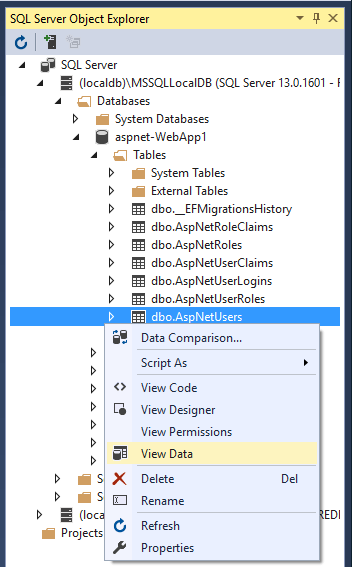
Configure Identity services
Services are added in Program.cs. The typical pattern is to call methods in the following order:
Add{Service}builder.Services.Configure{Service}
using Microsoft.AspNetCore.Identity;
using Microsoft.EntityFrameworkCore;
using WebApp1.Data;
var builder = WebApplication.CreateBuilder(args);
var connectionString = builder.Configuration.GetConnectionString("DefaultConnection");
builder.Services.AddDbContext<ApplicationDbContext>(options =>
options.UseSqlServer(connectionString));
builder.Services.AddDatabaseDeveloperPageExceptionFilter();
builder.Services.AddDefaultIdentity<IdentityUser>(options => options.SignIn.RequireConfirmedAccount = true)
.AddEntityFrameworkStores<ApplicationDbContext>();
builder.Services.AddRazorPages();
builder.Services.Configure<IdentityOptions>(options =>
{
// Password settings.
options.Password.RequireDigit = true;
options.Password.RequireLowercase = true;
options.Password.RequireNonAlphanumeric = true;
options.Password.RequireUppercase = true;
options.Password.RequiredLength = 6;
options.Password.RequiredUniqueChars = 1;
// Lockout settings.
options.Lockout.DefaultLockoutTimeSpan = TimeSpan.FromMinutes(5);
options.Lockout.MaxFailedAccessAttempts = 5;
options.Lockout.AllowedForNewUsers = true;
// User settings.
options.User.AllowedUserNameCharacters =
"abcdefghijklmnopqrstuvwxyzABCDEFGHIJKLMNOPQRSTUVWXYZ0123456789-._@+";
options.User.RequireUniqueEmail = false;
});
builder.Services.ConfigureApplicationCookie(options =>
{
// Cookie settings
options.Cookie.HttpOnly = true;
options.ExpireTimeSpan = TimeSpan.FromMinutes(5);
options.LoginPath = "/Identity/Account/Login";
options.AccessDeniedPath = "/Identity/Account/AccessDenied";
options.SlidingExpiration = true;
});
var app = builder.Build();
if (app.Environment.IsDevelopment())
{
app.UseMigrationsEndPoint();
}
else
{
app.UseExceptionHandler("/Error");
app.UseHsts();
}
app.UseHttpsRedirection();
app.UseStaticFiles();
app.UseRouting();
app.UseAuthentication();
app.UseAuthorization();
app.MapRazorPages();
app.Run();
The preceding code configures Identity with default option values. Services are made available to the app through dependency injection.
Identity is enabled by calling UseAuthentication. UseAuthentication adds authentication middleware to the request pipeline.
The template-generated app doesn't use authorization. app.UseAuthorization is included to ensure it's added in the correct order should the app add authorization. UseRouting, UseAuthentication, and UseAuthorization must be called in the order shown in the preceding code.
For more information on IdentityOptions, see IdentityOptions and Application Startup.
ASP.NET Core Identity metrics
ASP.NET Core Identity metrics provide monitoring capabilities for user management and authentication processes. These metrics help you detect unusual sign-in patterns that might indicate security threats, track the performance of identity operations, and understand how users interact with authentication features, such as two-factor authentication. This observability is particularly valuable for apps with strict security requirements or those experiencing high authentication traffic.
For complete details on available metrics and how to use them, see ASP.NET Core metrics.
Scaffold Register, Login, LogOut, and RegisterConfirmation
Add the Register, Login, LogOut, and RegisterConfirmation files. Follow the Scaffold identity into a Razor project with authorization instructions to generate the code shown in this section.
Examine Register
When a user clicks the Register button on the Register page, the RegisterModel.OnPostAsync action is invoked. The user is created by CreateAsync(TUser) on the _userManager object:
public async Task<IActionResult> OnPostAsync(string returnUrl = null)
{
returnUrl = returnUrl ?? Url.Content("~/");
ExternalLogins = (await _signInManager.GetExternalAuthenticationSchemesAsync())
.ToList();
if (ModelState.IsValid)
{
var user = new IdentityUser { UserName = Input.Email, Email = Input.Email };
var result = await _userManager.CreateAsync(user, Input.Password);
if (result.Succeeded)
{
_logger.LogInformation("User created a new account with password.");
var code = await _userManager.GenerateEmailConfirmationTokenAsync(user);
code = WebEncoders.Base64UrlEncode(Encoding.UTF8.GetBytes(code));
var callbackUrl = Url.Page(
"/Account/ConfirmEmail",
pageHandler: null,
values: new { area = "Identity", userId = user.Id, code = code },
protocol: Request.Scheme);
await _emailSender.SendEmailAsync(Input.Email, "Confirm your email",
$"Please confirm your account by <a href='{HtmlEncoder.Default.Encode(callbackUrl)}'>clicking here</a>.");
if (_userManager.Options.SignIn.RequireConfirmedAccount)
{
return RedirectToPage("RegisterConfirmation",
new { email = Input.Email });
}
else
{
await _signInManager.SignInAsync(user, isPersistent: false);
return LocalRedirect(returnUrl);
}
}
foreach (var error in result.Errors)
{
ModelState.AddModelError(string.Empty, error.Description);
}
}
// If we got this far, something failed, redisplay form
return Page();
}
Disable default account verification
With the default templates, the user is redirected to the Account.RegisterConfirmation where they can select a link to have the account confirmed. The default Account.RegisterConfirmation is used only for testing, automatic account verification should be disabled in a production app.
To require a confirmed account and prevent immediate login at registration, set DisplayConfirmAccountLink = false in /Areas/Identity/Pages/Account/RegisterConfirmation.cshtml.cs:
[AllowAnonymous]
public class RegisterConfirmationModel : PageModel
{
private readonly UserManager<IdentityUser> _userManager;
private readonly IEmailSender _sender;
public RegisterConfirmationModel(UserManager<IdentityUser> userManager, IEmailSender sender)
{
_userManager = userManager;
_sender = sender;
}
public string Email { get; set; }
public bool DisplayConfirmAccountLink { get; set; }
public string EmailConfirmationUrl { get; set; }
public async Task<IActionResult> OnGetAsync(string email, string returnUrl = null)
{
if (email == null)
{
return RedirectToPage("/Index");
}
var user = await _userManager.FindByEmailAsync(email);
if (user == null)
{
return NotFound($"Unable to load user with email '{email}'.");
}
Email = email;
// Once you add a real email sender, you should remove this code that lets you confirm the account
DisplayConfirmAccountLink = false;
if (DisplayConfirmAccountLink)
{
var userId = await _userManager.GetUserIdAsync(user);
var code = await _userManager.GenerateEmailConfirmationTokenAsync(user);
code = WebEncoders.Base64UrlEncode(Encoding.UTF8.GetBytes(code));
EmailConfirmationUrl = Url.Page(
"/Account/ConfirmEmail",
pageHandler: null,
values: new { area = "Identity", userId = userId, code = code, returnUrl = returnUrl },
protocol: Request.Scheme);
}
return Page();
}
}
Log in
The Login form is displayed when:
- The Log in link is selected.
- A user attempts to access a restricted page that they aren't authorized to access or when they haven't been authenticated by the system.
When the form on the Login page is submitted, the OnPostAsync action is called. PasswordSignInAsync is called on the _signInManager object.
public async Task<IActionResult> OnPostAsync(string returnUrl = null)
{
returnUrl = returnUrl ?? Url.Content("~/");
if (ModelState.IsValid)
{
// This doesn't count login failures towards account lockout
// To enable password failures to trigger account lockout,
// set lockoutOnFailure: true
var result = await _signInManager.PasswordSignInAsync(Input.Email,
Input.Password, Input.RememberMe, lockoutOnFailure: true);
if (result.Succeeded)
{
_logger.LogInformation("User logged in.");
return LocalRedirect(returnUrl);
}
if (result.RequiresTwoFactor)
{
return RedirectToPage("./LoginWith2fa", new
{
ReturnUrl = returnUrl,
RememberMe = Input.RememberMe
});
}
if (result.IsLockedOut)
{
_logger.LogWarning("User account locked out.");
return RedirectToPage("./Lockout");
}
else
{
ModelState.AddModelError(string.Empty, "Invalid login attempt.");
return Page();
}
}
// If we got this far, something failed, redisplay form
return Page();
}
For information on how to make authorization decisions, see Introduction to authorization in ASP.NET Core.
Log out
The Log out link invokes the LogoutModel.OnPost action.
using Microsoft.AspNetCore.Authorization;
using Microsoft.AspNetCore.Identity;
using Microsoft.AspNetCore.Mvc;
using Microsoft.AspNetCore.Mvc.RazorPages;
using Microsoft.Extensions.Logging;
using System.Threading.Tasks;
namespace WebApp1.Areas.Identity.Pages.Account
{
[AllowAnonymous]
public class LogoutModel : PageModel
{
private readonly SignInManager<IdentityUser> _signInManager;
private readonly ILogger<LogoutModel> _logger;
public LogoutModel(SignInManager<IdentityUser> signInManager, ILogger<LogoutModel> logger)
{
_signInManager = signInManager;
_logger = logger;
}
public void OnGet()
{
}
public async Task<IActionResult> OnPost(string returnUrl = null)
{
await _signInManager.SignOutAsync();
_logger.LogInformation("User logged out.");
if (returnUrl != null)
{
return LocalRedirect(returnUrl);
}
else
{
return RedirectToPage();
}
}
}
}
In the preceding code, the code return RedirectToPage(); needs to be a redirect so that the browser performs a new request and the identity for the user gets updated.
SignOutAsync clears the user's claims stored in a cookie.
Post is specified in the Pages/Shared/_LoginPartial.cshtml:
@using Microsoft.AspNetCore.Identity
@inject SignInManager<IdentityUser> SignInManager
@inject UserManager<IdentityUser> UserManager
<ul class="navbar-nav">
@if (SignInManager.IsSignedIn(User))
{
<li class="nav-item">
<a class="nav-link text-dark" asp-area="Identity" asp-page="/Account/Manage/Index"
title="Manage">Hello @User.Identity.Name!</a>
</li>
<li class="nav-item">
<form class="form-inline" asp-area="Identity" asp-page="/Account/Logout"
asp-route-returnUrl="@Url.Page("/", new { area = "" })"
method="post" >
<button type="submit" class="nav-link btn btn-link text-dark">Logout</button>
</form>
</li>
}
else
{
<li class="nav-item">
<a class="nav-link text-dark" asp-area="Identity" asp-page="/Account/Register">Register</a>
</li>
<li class="nav-item">
<a class="nav-link text-dark" asp-area="Identity" asp-page="/Account/Login">Login</a>
</li>
}
</ul>
Test Identity
The default web project templates allow anonymous access to the home pages. To test Identity, add [Authorize]:
using Microsoft.AspNetCore.Authorization;
using Microsoft.AspNetCore.Mvc.RazorPages;
using Microsoft.Extensions.Logging;
namespace WebApp1.Pages
{
[Authorize]
public class PrivacyModel : PageModel
{
private readonly ILogger<PrivacyModel> _logger;
public PrivacyModel(ILogger<PrivacyModel> logger)
{
_logger = logger;
}
public void OnGet()
{
}
}
}
If you are signed in, sign out. Run the app and select the Privacy link. You are redirected to the login page.
Explore Identity
To explore Identity in more detail:
- Create full identity UI source
- Examine the source of each page and step through the debugger.
Identity Components
All the Identity-dependent NuGet packages are included in the ASP.NET Core shared framework.
The primary package for Identity is Microsoft.AspNetCore.Identity. This package contains the core set of interfaces for ASP.NET Core Identity, and is included by Microsoft.AspNetCore.Identity.EntityFrameworkCore.
Migrating to ASP.NET Core Identity
For more information and guidance on migrating your existing Identity store, see Migrate Authentication and Identity.
Setting password strength
See Configuration for a sample that sets the minimum password requirements.
AddDefaultIdentity and AddIdentity
AddDefaultIdentity was introduced in ASP.NET Core 2.1. Calling AddDefaultIdentity is similar to calling the following:
See AddDefaultIdentity source for more information.
Prevent publish of static Identity assets
To prevent publishing static Identity assets (stylesheets and JavaScript files for Identity UI) to the web root, add the following ResolveStaticWebAssetsInputsDependsOn property and RemoveIdentityAssets target to the app's project file:
<PropertyGroup>
<ResolveStaticWebAssetsInputsDependsOn>RemoveIdentityAssets</ResolveStaticWebAssetsInputsDependsOn>
</PropertyGroup>
<Target Name="RemoveIdentityAssets">
<ItemGroup>
<StaticWebAsset Remove="@(StaticWebAsset)" Condition="%(SourceId) == 'Microsoft.AspNetCore.Identity.UI'" />
</ItemGroup>
</Target>
Next Steps
- ASP.NET Core Blazor authentication and authorization
- ASP.NET Core Identity source code
- How to work with Roles in ASP.NET Core Identity
- For information on configuring Identity using SQLite, see How to config Identity for SQLite (
dotnet/AspNetCore.Docs#5131). - Configure Identity
- Create an ASP.NET Core app with user data protected by authorization
- Add, download, and delete user data to Identity in an ASP.NET Core project
- Enable QR code generation for TOTP authenticator apps in ASP.NET Core
- Migrate Authentication and Identity to ASP.NET Core
- Account confirmation and password recovery in ASP.NET Core
- Multi-factor authentication in ASP.NET Core
- Host ASP.NET Core in a web farm
ASP.NET Core Identity:
- Is an API that supports user interface (UI) login functionality.
- Manages users, passwords, profile data, roles, claims, tokens, email confirmation, and more.
Users can create an account with the login information stored in Identity or they can use an external login provider. Supported external login providers include Facebook, Google, Microsoft Account, and Twitter.
For information on how to globally require all users to be authenticated, see Require authenticated users.
The Identity source code is available on GitHub. Scaffold Identity and view the generated files to review the template interaction with Identity.
Identity is typically configured using a SQL Server database to store user names, passwords, and profile data. Alternatively, another persistent store can be used, for example, Azure Table Storage.
In this topic, you learn how to use Identity to register, log in, and log out a user. Note: the templates treat username and email as the same for users. For more detailed instructions about creating apps that use Identity, see Next Steps.
ASP.NET Core Identity isn't related to the Microsoft identity platform. Microsoft identity platform is:
- An evolution of the Azure Active Directory (Azure AD) developer platform.
- An alternative identity solution for authentication and authorization in ASP.NET Core apps.
ASP.NET Core Identity adds user interface (UI) login functionality to ASP.NET Core web apps. To secure web APIs and SPAs, use one of the following:
- Microsoft Entra ID
- Azure Active Directory B2C (Azure AD B2C)
- Duende Identity Server
Duende Identity Server is an OpenID Connect and OAuth 2.0 framework for ASP.NET Core. Duende Identity Server enables the following security features:
- Authentication as a Service (AaaS)
- Single sign-on/off (SSO) over multiple application types
- Access control for APIs
- Federation Gateway
Important
Duende Software might require you to pay a license fee for production use of Duende Identity Server. For more information, see Migrate from ASP.NET Core in .NET 5 to .NET 6.
For more information, see the Duende Identity Server documentation (Duende Software website).
View or download the sample code (how to download).
Create a Web app with authentication
Create an ASP.NET Core Web Application project with Individual User Accounts.
- Select the ASP.NET Core Web App template. Name the project WebApp1 to have the same namespace as the project download. Click OK.
- In the Authentication type input, select Individual User Accounts.
The generated project provides ASP.NET Core Identity as a Razor class library. The Identity Razor class library exposes endpoints with the Identity area. For example:
- /Identity/Account/Login
- /Identity/Account/Logout
- /Identity/Account/Manage
Apply migrations
Apply the migrations to initialize the database.
Run the following command in the Package Manager Console (PMC):
Update-Database
Test Register and Login
Run the app and register a user. Depending on your screen size, you might need to select the navigation toggle button to see the Register and Login links.
View the Identity database
- From the View menu, select SQL Server Object Explorer (SSOX).
- Navigate to (localdb)MSSQLLocalDB(SQL Server 13). Right-click on dbo.AspNetUsers > View Data:
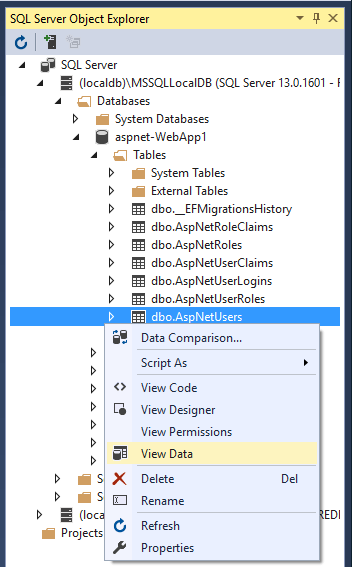
Configure Identity services
Services are added in Program.cs. The typical pattern is to call methods in the following order:
Add{Service}builder.Services.Configure{Service}
using Microsoft.AspNetCore.Identity;
using Microsoft.EntityFrameworkCore;
using WebApp1.Data;
var builder = WebApplication.CreateBuilder(args);
var connectionString = builder.Configuration.GetConnectionString("DefaultConnection");
builder.Services.AddDbContext<ApplicationDbContext>(options =>
options.UseSqlServer(connectionString));
builder.Services.AddDatabaseDeveloperPageExceptionFilter();
builder.Services.AddDefaultIdentity<IdentityUser>(options => options.SignIn.RequireConfirmedAccount = true)
.AddEntityFrameworkStores<ApplicationDbContext>();
builder.Services.AddRazorPages();
builder.Services.Configure<IdentityOptions>(options =>
{
// Password settings.
options.Password.RequireDigit = true;
options.Password.RequireLowercase = true;
options.Password.RequireNonAlphanumeric = true;
options.Password.RequireUppercase = true;
options.Password.RequiredLength = 6;
options.Password.RequiredUniqueChars = 1;
// Lockout settings.
options.Lockout.DefaultLockoutTimeSpan = TimeSpan.FromMinutes(5);
options.Lockout.MaxFailedAccessAttempts = 5;
options.Lockout.AllowedForNewUsers = true;
// User settings.
options.User.AllowedUserNameCharacters =
"abcdefghijklmnopqrstuvwxyzABCDEFGHIJKLMNOPQRSTUVWXYZ0123456789-._@+";
options.User.RequireUniqueEmail = false;
});
builder.Services.ConfigureApplicationCookie(options =>
{
// Cookie settings
options.Cookie.HttpOnly = true;
options.ExpireTimeSpan = TimeSpan.FromMinutes(5);
options.LoginPath = "/Identity/Account/Login";
options.AccessDeniedPath = "/Identity/Account/AccessDenied";
options.SlidingExpiration = true;
});
var app = builder.Build();
if (app.Environment.IsDevelopment())
{
app.UseMigrationsEndPoint();
}
else
{
app.UseExceptionHandler("/Error");
app.UseHsts();
}
app.UseHttpsRedirection();
app.UseStaticFiles();
app.UseRouting();
app.UseAuthentication();
app.UseAuthorization();
app.MapRazorPages();
app.Run();
The preceding code configures Identity with default option values. Services are made available to the app through dependency injection.
Identity is enabled by calling UseAuthentication. UseAuthentication adds authentication middleware to the request pipeline.
The template-generated app doesn't use authorization. app.UseAuthorization is included to ensure it's added in the correct order should the app add authorization. UseRouting, UseAuthentication, and UseAuthorization must be called in the order shown in the preceding code.
For more information on IdentityOptions, see IdentityOptions and Application Startup.
Scaffold Register, Login, LogOut, and RegisterConfirmation
Add the Register, Login, LogOut, and RegisterConfirmation files. Follow the Scaffold identity into a Razor project with authorization instructions to generate the code shown in this section.
Examine Register
When a user clicks the Register button on the Register page, the RegisterModel.OnPostAsync action is invoked. The user is created by CreateAsync(TUser) on the _userManager object:
public async Task<IActionResult> OnPostAsync(string returnUrl = null)
{
returnUrl = returnUrl ?? Url.Content("~/");
ExternalLogins = (await _signInManager.GetExternalAuthenticationSchemesAsync())
.ToList();
if (ModelState.IsValid)
{
var user = new IdentityUser { UserName = Input.Email, Email = Input.Email };
var result = await _userManager.CreateAsync(user, Input.Password);
if (result.Succeeded)
{
_logger.LogInformation("User created a new account with password.");
var code = await _userManager.GenerateEmailConfirmationTokenAsync(user);
code = WebEncoders.Base64UrlEncode(Encoding.UTF8.GetBytes(code));
var callbackUrl = Url.Page(
"/Account/ConfirmEmail",
pageHandler: null,
values: new { area = "Identity", userId = user.Id, code = code },
protocol: Request.Scheme);
await _emailSender.SendEmailAsync(Input.Email, "Confirm your email",
$"Please confirm your account by <a href='{HtmlEncoder.Default.Encode(callbackUrl)}'>clicking here</a>.");
if (_userManager.Options.SignIn.RequireConfirmedAccount)
{
return RedirectToPage("RegisterConfirmation",
new { email = Input.Email });
}
else
{
await _signInManager.SignInAsync(user, isPersistent: false);
return LocalRedirect(returnUrl);
}
}
foreach (var error in result.Errors)
{
ModelState.AddModelError(string.Empty, error.Description);
}
}
// If we got this far, something failed, redisplay form
return Page();
}
Disable default account verification
With the default templates, the user is redirected to the Account.RegisterConfirmation where they can select a link to have the account confirmed. The default Account.RegisterConfirmation is used only for testing, automatic account verification should be disabled in a production app.
To require a confirmed account and prevent immediate login at registration, set DisplayConfirmAccountLink = false in /Areas/Identity/Pages/Account/RegisterConfirmation.cshtml.cs:
[AllowAnonymous]
public class RegisterConfirmationModel : PageModel
{
private readonly UserManager<IdentityUser> _userManager;
private readonly IEmailSender _sender;
public RegisterConfirmationModel(UserManager<IdentityUser> userManager, IEmailSender sender)
{
_userManager = userManager;
_sender = sender;
}
public string Email { get; set; }
public bool DisplayConfirmAccountLink { get; set; }
public string EmailConfirmationUrl { get; set; }
public async Task<IActionResult> OnGetAsync(string email, string returnUrl = null)
{
if (email == null)
{
return RedirectToPage("/Index");
}
var user = await _userManager.FindByEmailAsync(email);
if (user == null)
{
return NotFound($"Unable to load user with email '{email}'.");
}
Email = email;
// Once you add a real email sender, you should remove this code that lets you confirm the account
DisplayConfirmAccountLink = false;
if (DisplayConfirmAccountLink)
{
var userId = await _userManager.GetUserIdAsync(user);
var code = await _userManager.GenerateEmailConfirmationTokenAsync(user);
code = WebEncoders.Base64UrlEncode(Encoding.UTF8.GetBytes(code));
EmailConfirmationUrl = Url.Page(
"/Account/ConfirmEmail",
pageHandler: null,
values: new { area = "Identity", userId = userId, code = code, returnUrl = returnUrl },
protocol: Request.Scheme);
}
return Page();
}
}
Log in
The Login form is displayed when:
- The Log in link is selected.
- A user attempts to access a restricted page that they aren't authorized to access or when they haven't been authenticated by the system.
When the form on the Login page is submitted, the OnPostAsync action is called. PasswordSignInAsync is called on the _signInManager object.
public async Task<IActionResult> OnPostAsync(string returnUrl = null)
{
returnUrl = returnUrl ?? Url.Content("~/");
if (ModelState.IsValid)
{
// This doesn't count login failures towards account lockout
// To enable password failures to trigger account lockout,
// set lockoutOnFailure: true
var result = await _signInManager.PasswordSignInAsync(Input.Email,
Input.Password, Input.RememberMe, lockoutOnFailure: true);
if (result.Succeeded)
{
_logger.LogInformation("User logged in.");
return LocalRedirect(returnUrl);
}
if (result.RequiresTwoFactor)
{
return RedirectToPage("./LoginWith2fa", new
{
ReturnUrl = returnUrl,
RememberMe = Input.RememberMe
});
}
if (result.IsLockedOut)
{
_logger.LogWarning("User account locked out.");
return RedirectToPage("./Lockout");
}
else
{
ModelState.AddModelError(string.Empty, "Invalid login attempt.");
return Page();
}
}
// If we got this far, something failed, redisplay form
return Page();
}
For information on how to make authorization decisions, see Introduction to authorization in ASP.NET Core.
Log out
The Log out link invokes the LogoutModel.OnPost action.
using Microsoft.AspNetCore.Authorization;
using Microsoft.AspNetCore.Identity;
using Microsoft.AspNetCore.Mvc;
using Microsoft.AspNetCore.Mvc.RazorPages;
using Microsoft.Extensions.Logging;
using System.Threading.Tasks;
namespace WebApp1.Areas.Identity.Pages.Account
{
[AllowAnonymous]
public class LogoutModel : PageModel
{
private readonly SignInManager<IdentityUser> _signInManager;
private readonly ILogger<LogoutModel> _logger;
public LogoutModel(SignInManager<IdentityUser> signInManager, ILogger<LogoutModel> logger)
{
_signInManager = signInManager;
_logger = logger;
}
public void OnGet()
{
}
public async Task<IActionResult> OnPost(string returnUrl = null)
{
await _signInManager.SignOutAsync();
_logger.LogInformation("User logged out.");
if (returnUrl != null)
{
return LocalRedirect(returnUrl);
}
else
{
return RedirectToPage();
}
}
}
}
In the preceding code, the code return RedirectToPage(); needs to be a redirect so that the browser performs a new request and the identity for the user gets updated.
SignOutAsync clears the user's claims stored in a cookie.
Post is specified in the Pages/Shared/_LoginPartial.cshtml:
@using Microsoft.AspNetCore.Identity
@inject SignInManager<IdentityUser> SignInManager
@inject UserManager<IdentityUser> UserManager
<ul class="navbar-nav">
@if (SignInManager.IsSignedIn(User))
{
<li class="nav-item">
<a class="nav-link text-dark" asp-area="Identity" asp-page="/Account/Manage/Index"
title="Manage">Hello @User.Identity.Name!</a>
</li>
<li class="nav-item">
<form class="form-inline" asp-area="Identity" asp-page="/Account/Logout"
asp-route-returnUrl="@Url.Page("/", new { area = "" })"
method="post" >
<button type="submit" class="nav-link btn btn-link text-dark">Logout</button>
</form>
</li>
}
else
{
<li class="nav-item">
<a class="nav-link text-dark" asp-area="Identity" asp-page="/Account/Register">Register</a>
</li>
<li class="nav-item">
<a class="nav-link text-dark" asp-area="Identity" asp-page="/Account/Login">Login</a>
</li>
}
</ul>
Test Identity
The default web project templates allow anonymous access to the home pages. To test Identity, add [Authorize]:
using Microsoft.AspNetCore.Authorization;
using Microsoft.AspNetCore.Mvc.RazorPages;
using Microsoft.Extensions.Logging;
namespace WebApp1.Pages
{
[Authorize]
public class PrivacyModel : PageModel
{
private readonly ILogger<PrivacyModel> _logger;
public PrivacyModel(ILogger<PrivacyModel> logger)
{
_logger = logger;
}
public void OnGet()
{
}
}
}
If you are signed in, sign out. Run the app and select the Privacy link. You are redirected to the login page.
Explore Identity
To explore Identity in more detail:
- Create full identity UI source
- Examine the source of each page and step through the debugger.
Identity Components
All the Identity-dependent NuGet packages are included in the ASP.NET Core shared framework.
The primary package for Identity is Microsoft.AspNetCore.Identity. This package contains the core set of interfaces for ASP.NET Core Identity, and is included by Microsoft.AspNetCore.Identity.EntityFrameworkCore.
Migrating to ASP.NET Core Identity
For more information and guidance on migrating your existing Identity store, see Migrate Authentication and Identity.
Setting password strength
See Configuration for a sample that sets the minimum password requirements.
AddDefaultIdentity and AddIdentity
AddDefaultIdentity was introduced in ASP.NET Core 2.1. Calling AddDefaultIdentity is similar to calling the following:
See AddDefaultIdentity source for more information.
Prevent publish of static Identity assets
To prevent publishing static Identity assets (stylesheets and JavaScript files for Identity UI) to the web root, add the following ResolveStaticWebAssetsInputsDependsOn property and RemoveIdentityAssets target to the app's project file:
<PropertyGroup>
<ResolveStaticWebAssetsInputsDependsOn>RemoveIdentityAssets</ResolveStaticWebAssetsInputsDependsOn>
</PropertyGroup>
<Target Name="RemoveIdentityAssets">
<ItemGroup>
<StaticWebAsset Remove="@(StaticWebAsset)" Condition="%(SourceId) == 'Microsoft.AspNetCore.Identity.UI'" />
</ItemGroup>
</Target>
Next Steps
- See this GitHub issue for information on configuring Identity using SQLite.
- Configure Identity
- Create an ASP.NET Core app with user data protected by authorization
- Add, download, and delete user data to Identity in an ASP.NET Core project
- Enable QR code generation for TOTP authenticator apps in ASP.NET Core
- Migrate Authentication and Identity to ASP.NET Core
- Account confirmation and password recovery in ASP.NET Core
- Two-factor authentication with SMS in ASP.NET Core
- Host ASP.NET Core in a web farm
ASP.NET Core Identity:
- Is an API that supports user interface (UI) login functionality.
- Manages users, passwords, profile data, roles, claims, tokens, email confirmation, and more.
Users can create an account with the login information stored in Identity or they can use an external login provider. Supported external login providers include Facebook, Google, Microsoft Account, and Twitter.
For information on how to globally require all users to be authenticated, see Require authenticated users.
The Identity source code is available on GitHub. Scaffold Identity and view the generated files to review the template interaction with Identity.
Identity is typically configured using a SQL Server database to store user names, passwords, and profile data. Alternatively, another persistent store can be used, for example, Azure Table Storage.
In this topic, you learn how to use Identity to register, log in, and log out a user. Note: the templates treat username and email as the same for users. For more detailed instructions about creating apps that use Identity, see Next Steps.
Microsoft identity platform is:
- An evolution of the Azure Active Directory (Azure AD) developer platform.
- An alternative identity solution for authentication and authorization in ASP.NET Core apps.
- Not related to ASP.NET Core Identity.
ASP.NET Core Identity adds user interface (UI) login functionality to ASP.NET Core web apps. To secure web APIs and SPAs, use one of the following:
- Microsoft Entra ID
- Azure Active Directory B2C (Azure AD B2C)
- Duende IdentityServer. Duende IdentityServer is 3rd party product.
Duende IdentityServer is an OpenID Connect and OAuth 2.0 framework for ASP.NET Core. Duende IdentityServer enables the following security features:
- Authentication as a Service (AaaS)
- Single sign-on/off (SSO) over multiple application types
- Access control for APIs
- Federation Gateway
For more information, see Overview of Duende IdentityServer.
For more information on other authentication providers, see Community OSS authentication options for ASP.NET Core
View or download the sample code (how to download).
Create a Web app with authentication
Create an ASP.NET Core Web Application project with Individual User Accounts.
- Select File > New > Project.
- Select ASP.NET Core Web Application. Name the project WebApp1 to have the same namespace as the project download. Click OK.
- Select an ASP.NET Core Web Application, then select Change Authentication.
- Select Individual User Accounts and click OK.
The generated project provides ASP.NET Core Identity as a Razor class library. The Identity Razor class library exposes endpoints with the Identity area. For example:
- /Identity/Account/Login
- /Identity/Account/Logout
- /Identity/Account/Manage
Apply migrations
Apply the migrations to initialize the database.
Run the following command in the Package Manager Console (PMC):
PM> Update-Database
Test Register and Login
Run the app and register a user. Depending on your screen size, you might need to select the navigation toggle button to see the Register and Login links.
View the Identity database
- From the View menu, select SQL Server Object Explorer (SSOX).
- Navigate to (localdb)MSSQLLocalDB(SQL Server 13). Right-click on dbo.AspNetUsers > View Data:
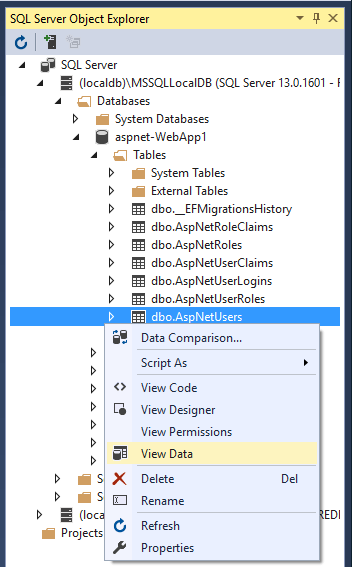
Configure Identity services
Services are added in ConfigureServices. The typical pattern is to call all the Add{Service} methods, and then call all the services.Configure{Service} methods.
public void ConfigureServices(IServiceCollection services)
{
services.AddDbContext<ApplicationDbContext>(options =>
// options.UseSqlite(
options.UseSqlServer(
Configuration.GetConnectionString("DefaultConnection")));
services.AddDefaultIdentity<IdentityUser>(options => options.SignIn.RequireConfirmedAccount = true)
.AddEntityFrameworkStores<ApplicationDbContext>();
services.AddRazorPages();
services.Configure<IdentityOptions>(options =>
{
// Password settings.
options.Password.RequireDigit = true;
options.Password.RequireLowercase = true;
options.Password.RequireNonAlphanumeric = true;
options.Password.RequireUppercase = true;
options.Password.RequiredLength = 6;
options.Password.RequiredUniqueChars = 1;
// Lockout settings.
options.Lockout.DefaultLockoutTimeSpan = TimeSpan.FromMinutes(5);
options.Lockout.MaxFailedAccessAttempts = 5;
options.Lockout.AllowedForNewUsers = true;
// User settings.
options.User.AllowedUserNameCharacters =
"abcdefghijklmnopqrstuvwxyzABCDEFGHIJKLMNOPQRSTUVWXYZ0123456789-._@+";
options.User.RequireUniqueEmail = false;
});
services.ConfigureApplicationCookie(options =>
{
// Cookie settings
options.Cookie.HttpOnly = true;
options.ExpireTimeSpan = TimeSpan.FromMinutes(5);
options.LoginPath = "/Identity/Account/Login";
options.AccessDeniedPath = "/Identity/Account/AccessDenied";
options.SlidingExpiration = true;
});
}
The preceding highlighted code configures Identity with default option values. Services are made available to the app through dependency injection.
Identity is enabled by calling UseAuthentication. UseAuthentication adds authentication middleware to the request pipeline.
public void Configure(IApplicationBuilder app, IWebHostEnvironment env)
{
if (env.IsDevelopment())
{
app.UseDeveloperExceptionPage();
app.UseDatabaseErrorPage();
}
else
{
app.UseExceptionHandler("/Error");
app.UseHsts();
}
app.UseHttpsRedirection();
app.UseStaticFiles();
app.UseRouting();
app.UseAuthentication();
app.UseAuthorization();
app.UseEndpoints(endpoints =>
{
endpoints.MapRazorPages();
});
}
public void ConfigureServices(IServiceCollection services)
{
services.AddDbContext<ApplicationDbContext>(options =>
// options.UseSqlite(
options.UseSqlServer(
Configuration.GetConnectionString("DefaultConnection")));
services.AddDatabaseDeveloperPageExceptionFilter();
services.AddDefaultIdentity<IdentityUser>(options => options.SignIn.RequireConfirmedAccount = true)
.AddEntityFrameworkStores<ApplicationDbContext>();
services.AddRazorPages();
services.Configure<IdentityOptions>(options =>
{
// Password settings.
options.Password.RequireDigit = true;
options.Password.RequireLowercase = true;
options.Password.RequireNonAlphanumeric = true;
options.Password.RequireUppercase = true;
options.Password.RequiredLength = 6;
options.Password.RequiredUniqueChars = 1;
// Lockout settings.
options.Lockout.DefaultLockoutTimeSpan = TimeSpan.FromMinutes(5);
options.Lockout.MaxFailedAccessAttempts = 5;
options.Lockout.AllowedForNewUsers = true;
// User settings.
options.User.AllowedUserNameCharacters =
"abcdefghijklmnopqrstuvwxyzABCDEFGHIJKLMNOPQRSTUVWXYZ0123456789-._@+";
options.User.RequireUniqueEmail = false;
});
services.ConfigureApplicationCookie(options =>
{
// Cookie settings
options.Cookie.HttpOnly = true;
options.ExpireTimeSpan = TimeSpan.FromMinutes(5);
options.LoginPath = "/Identity/Account/Login";
options.AccessDeniedPath = "/Identity/Account/AccessDenied";
options.SlidingExpiration = true;
});
}
The preceding code configures Identity with default option values. Services are made available to the app through dependency injection.
Identity is enabled by calling UseAuthentication. UseAuthentication adds authentication middleware to the request pipeline.
public void Configure(IApplicationBuilder app, IWebHostEnvironment env)
{
if (env.IsDevelopment())
{
app.UseDeveloperExceptionPage();
app.UseMigrationsEndPoint();
}
else
{
app.UseExceptionHandler("/Error");
app.UseHsts();
}
app.UseHttpsRedirection();
app.UseStaticFiles();
app.UseRouting();
app.UseAuthentication();
app.UseAuthorization();
app.UseEndpoints(endpoints =>
{
endpoints.MapRazorPages();
});
}
The template-generated app doesn't use authorization. app.UseAuthorization is included to ensure it's added in the correct order should the app add authorization. UseRouting, UseAuthentication, UseAuthorization, and UseEndpoints must be called in the order shown in the preceding code.
For more information on IdentityOptions and Startup, see IdentityOptions and Application Startup.
Scaffold Register, Login, LogOut, and RegisterConfirmation
Add the Register, Login, LogOut, and RegisterConfirmation files. Follow the Scaffold identity into a Razor project with authorization instructions to generate the code shown in this section.
Examine Register
When a user clicks the Register button on the Register page, the RegisterModel.OnPostAsync action is invoked. The user is created by CreateAsync(TUser) on the _userManager object:
public async Task<IActionResult> OnPostAsync(string returnUrl = null)
{
returnUrl = returnUrl ?? Url.Content("~/");
ExternalLogins = (await _signInManager.GetExternalAuthenticationSchemesAsync())
.ToList();
if (ModelState.IsValid)
{
var user = new IdentityUser { UserName = Input.Email, Email = Input.Email };
var result = await _userManager.CreateAsync(user, Input.Password);
if (result.Succeeded)
{
_logger.LogInformation("User created a new account with password.");
var code = await _userManager.GenerateEmailConfirmationTokenAsync(user);
code = WebEncoders.Base64UrlEncode(Encoding.UTF8.GetBytes(code));
var callbackUrl = Url.Page(
"/Account/ConfirmEmail",
pageHandler: null,
values: new { area = "Identity", userId = user.Id, code = code },
protocol: Request.Scheme);
await _emailSender.SendEmailAsync(Input.Email, "Confirm your email",
$"Please confirm your account by <a href='{HtmlEncoder.Default.Encode(callbackUrl)}'>clicking here</a>.");
if (_userManager.Options.SignIn.RequireConfirmedAccount)
{
return RedirectToPage("RegisterConfirmation",
new { email = Input.Email });
}
else
{
await _signInManager.SignInAsync(user, isPersistent: false);
return LocalRedirect(returnUrl);
}
}
foreach (var error in result.Errors)
{
ModelState.AddModelError(string.Empty, error.Description);
}
}
// If we got this far, something failed, redisplay form
return Page();
}
Disable default account verification
With the default templates, the user is redirected to the Account.RegisterConfirmation where they can select a link to have the account confirmed. The default Account.RegisterConfirmation is used only for testing, automatic account verification should be disabled in a production app.
To require a confirmed account and prevent immediate login at registration, set DisplayConfirmAccountLink = false in /Areas/Identity/Pages/Account/RegisterConfirmation.cshtml.cs:
[AllowAnonymous]
public class RegisterConfirmationModel : PageModel
{
private readonly UserManager<IdentityUser> _userManager;
private readonly IEmailSender _sender;
public RegisterConfirmationModel(UserManager<IdentityUser> userManager, IEmailSender sender)
{
_userManager = userManager;
_sender = sender;
}
public string Email { get; set; }
public bool DisplayConfirmAccountLink { get; set; }
public string EmailConfirmationUrl { get; set; }
public async Task<IActionResult> OnGetAsync(string email, string returnUrl = null)
{
if (email == null)
{
return RedirectToPage("/Index");
}
var user = await _userManager.FindByEmailAsync(email);
if (user == null)
{
return NotFound($"Unable to load user with email '{email}'.");
}
Email = email;
// Once you add a real email sender, you should remove this code that lets you confirm the account
DisplayConfirmAccountLink = false;
if (DisplayConfirmAccountLink)
{
var userId = await _userManager.GetUserIdAsync(user);
var code = await _userManager.GenerateEmailConfirmationTokenAsync(user);
code = WebEncoders.Base64UrlEncode(Encoding.UTF8.GetBytes(code));
EmailConfirmationUrl = Url.Page(
"/Account/ConfirmEmail",
pageHandler: null,
values: new { area = "Identity", userId = userId, code = code, returnUrl = returnUrl },
protocol: Request.Scheme);
}
return Page();
}
}
Log in
The Login form is displayed when:
- The Log in link is selected.
- A user attempts to access a restricted page that they aren't authorized to access or when they haven't been authenticated by the system.
When the form on the Login page is submitted, the OnPostAsync action is called. PasswordSignInAsync is called on the _signInManager object.
public async Task<IActionResult> OnPostAsync(string returnUrl = null)
{
returnUrl = returnUrl ?? Url.Content("~/");
if (ModelState.IsValid)
{
// This doesn't count login failures towards account lockout
// To enable password failures to trigger account lockout,
// set lockoutOnFailure: true
var result = await _signInManager.PasswordSignInAsync(Input.Email,
Input.Password, Input.RememberMe, lockoutOnFailure: true);
if (result.Succeeded)
{
_logger.LogInformation("User logged in.");
return LocalRedirect(returnUrl);
}
if (result.RequiresTwoFactor)
{
return RedirectToPage("./LoginWith2fa", new
{
ReturnUrl = returnUrl,
RememberMe = Input.RememberMe
});
}
if (result.IsLockedOut)
{
_logger.LogWarning("User account locked out.");
return RedirectToPage("./Lockout");
}
else
{
ModelState.AddModelError(string.Empty, "Invalid login attempt.");
return Page();
}
}
// If we got this far, something failed, redisplay form
return Page();
}
For information on how to make authorization decisions, see Introduction to authorization in ASP.NET Core.
Log out
The Log out link invokes the LogoutModel.OnPost action.
using Microsoft.AspNetCore.Authorization;
using Microsoft.AspNetCore.Identity;
using Microsoft.AspNetCore.Mvc;
using Microsoft.AspNetCore.Mvc.RazorPages;
using Microsoft.Extensions.Logging;
using System.Threading.Tasks;
namespace WebApp1.Areas.Identity.Pages.Account
{
[AllowAnonymous]
public class LogoutModel : PageModel
{
private readonly SignInManager<IdentityUser> _signInManager;
private readonly ILogger<LogoutModel> _logger;
public LogoutModel(SignInManager<IdentityUser> signInManager, ILogger<LogoutModel> logger)
{
_signInManager = signInManager;
_logger = logger;
}
public void OnGet()
{
}
public async Task<IActionResult> OnPost(string returnUrl = null)
{
await _signInManager.SignOutAsync();
_logger.LogInformation("User logged out.");
if (returnUrl != null)
{
return LocalRedirect(returnUrl);
}
else
{
return RedirectToPage();
}
}
}
}
In the preceding code, the code return RedirectToPage(); needs to be a redirect so that the browser performs a new request and the identity for the user gets updated.
SignOutAsync clears the user's claims stored in a cookie.
Post is specified in the Pages/Shared/_LoginPartial.cshtml:
@using Microsoft.AspNetCore.Identity
@inject SignInManager<IdentityUser> SignInManager
@inject UserManager<IdentityUser> UserManager
<ul class="navbar-nav">
@if (SignInManager.IsSignedIn(User))
{
<li class="nav-item">
<a class="nav-link text-dark" asp-area="Identity" asp-page="/Account/Manage/Index"
title="Manage">Hello @User.Identity.Name!</a>
</li>
<li class="nav-item">
<form class="form-inline" asp-area="Identity" asp-page="/Account/Logout"
asp-route-returnUrl="@Url.Page("/", new { area = "" })"
method="post" >
<button type="submit" class="nav-link btn btn-link text-dark">Logout</button>
</form>
</li>
}
else
{
<li class="nav-item">
<a class="nav-link text-dark" asp-area="Identity" asp-page="/Account/Register">Register</a>
</li>
<li class="nav-item">
<a class="nav-link text-dark" asp-area="Identity" asp-page="/Account/Login">Login</a>
</li>
}
</ul>
Test Identity
The default web project templates allow anonymous access to the home pages. To test Identity, add [Authorize]:
using Microsoft.AspNetCore.Authorization;
using Microsoft.AspNetCore.Mvc.RazorPages;
using Microsoft.Extensions.Logging;
namespace WebApp1.Pages
{
[Authorize]
public class PrivacyModel : PageModel
{
private readonly ILogger<PrivacyModel> _logger;
public PrivacyModel(ILogger<PrivacyModel> logger)
{
_logger = logger;
}
public void OnGet()
{
}
}
}
If you are signed in, sign out. Run the app and select the Privacy link. You are redirected to the login page.
Explore Identity
To explore Identity in more detail:
- Create full identity UI source
- Examine the source of each page and step through the debugger.
Identity Components
All the Identity-dependent NuGet packages are included in the ASP.NET Core shared framework.
The primary package for Identity is Microsoft.AspNetCore.Identity. This package contains the core set of interfaces for ASP.NET Core Identity, and is included by Microsoft.AspNetCore.Identity.EntityFrameworkCore.
Migrating to ASP.NET Core Identity
For more information and guidance on migrating your existing Identity store, see Migrate Authentication and Identity.
Setting password strength
See Configuration for a sample that sets the minimum password requirements.
Prevent publish of static Identity assets
To prevent publishing static Identity assets (stylesheets and JavaScript files for Identity UI) to the web root, add the following ResolveStaticWebAssetsInputsDependsOn property and RemoveIdentityAssets target to the app's project file:
<PropertyGroup>
<ResolveStaticWebAssetsInputsDependsOn>RemoveIdentityAssets</ResolveStaticWebAssetsInputsDependsOn>
</PropertyGroup>
<Target Name="RemoveIdentityAssets">
<ItemGroup>
<StaticWebAsset Remove="@(StaticWebAsset)" Condition="%(SourceId) == 'Microsoft.AspNetCore.Identity.UI'" />
</ItemGroup>
</Target>
Next Steps
- ASP.NET Core Identity source code
- AddDefaultIdentity source
- See this GitHub issue for information on configuring Identity using SQLite.
- Configure Identity
- Create an ASP.NET Core app with user data protected by authorization
- Add, download, and delete user data to Identity in an ASP.NET Core project
- Enable QR code generation for TOTP authenticator apps in ASP.NET Core
- Migrate Authentication and Identity to ASP.NET Core
- Account confirmation and password recovery in ASP.NET Core
- Two-factor authentication with SMS in ASP.NET Core
- Host ASP.NET Core in a web farm
ASP.NET Core
