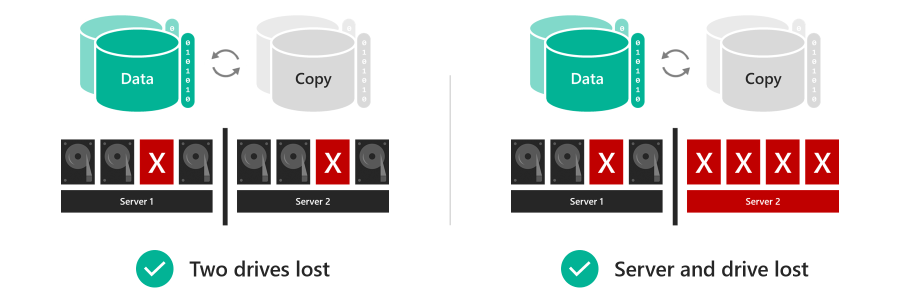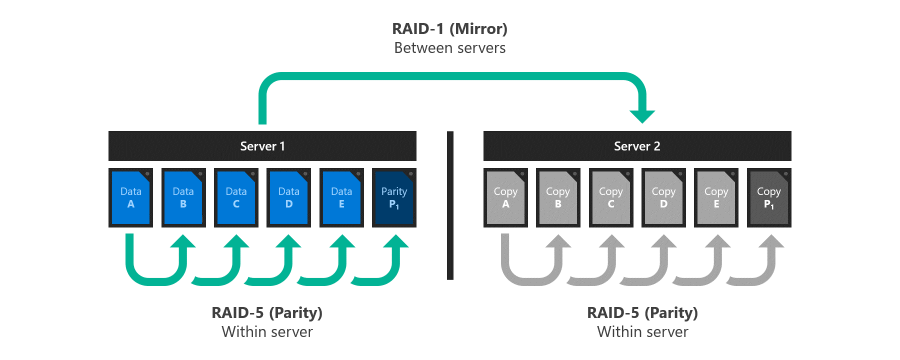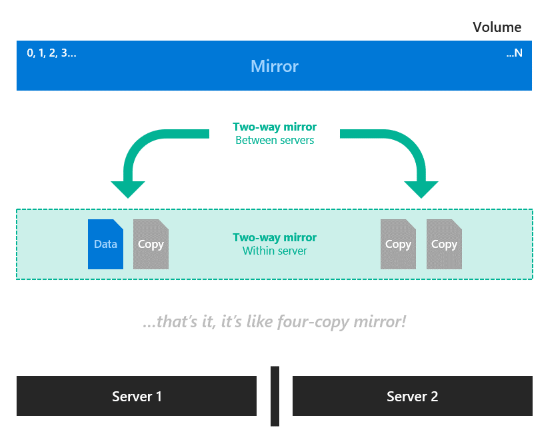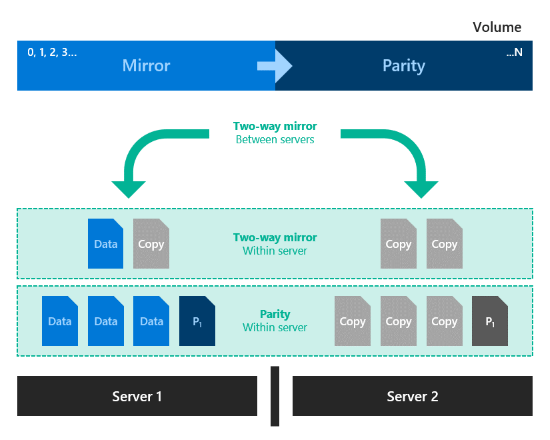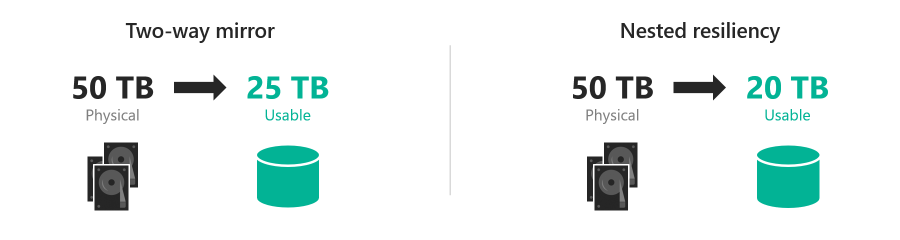Note
Access to this page requires authorization. You can try signing in or changing directories.
Access to this page requires authorization. You can try changing directories.
Nested resiliency is a capability of Storage Spaces Direct in Azure Local and Windows Server. It enables a two-server cluster to withstand multiple hardware failures at the same time without loss of storage availability, so users, apps, and virtual machines continue to run without disruption. This article explains how nested resiliency works, provides step-by-step instructions to get started, and answers the most frequently asked questions.
Before you begin
Consider nested resiliency if:
- Your cluster runs one of these operating systems: Azure Local, version 22H2 or later, Windows Server 2019 or later; and
- Your cluster has exactly two server nodes.
You can't use nested resiliency if:
- Your cluster runs Windows Server 2016; or
- Your cluster has only a single server node or has three or more server nodes.
Why nested resiliency
Volumes that use nested resiliency can stay online and accessible even if multiple hardware failures happen at the same time, unlike classic two-way mirroring resiliency. For example, if two drives fail at the same time, or if a server goes down and a drive fails, volumes that use nested resiliency stay online and accessible. For hyper-converged infrastructure, this increases uptime for apps and virtual machines; for file server workloads, this means users have uninterrupted access to their files.
The trade-off is that nested resiliency has lower capacity efficiency than classic two-way mirroring, meaning you get slightly less usable space. For details, see the Capacity efficiency following section.
How it works
This section provides the background on nested resiliency for Storage Spaces Direct and describes the two new resiliency options and their capacity efficiency.
Inspiration: RAID 5+1
RAID 5+1 is an established form of distributed storage resiliency that provides helpful background for understanding nested resiliency. In RAID 5+1, within each server, local resiliency is provided by RAID-5, or single parity, to protect against the loss of any single drive. Then, further resiliency is provided by RAID-1, or two-way mirroring, between the two servers to protect against the loss of either server.
Resiliency options
Storage Spaces Direct in Azure Local and Windows Server offers two resiliency options implemented in software, without the need for specialized RAID hardware:
Nested two-way mirror. Within each server, local resiliency is provided by two-way mirroring, and then further resiliency is provided by two-way mirroring between the two servers. It's essentially a four-way mirror, with two copies on each server that are located on different physical disks. Nested two-way mirroring provides uncompromising performance: writes go to all copies and reads come from any copy.
Nested mirror-accelerated parity. Combine nested two-way mirroring, from the previous image, with nested parity. Within each server, local resiliency for most data is provided by single bitwise parity arithmetic, except new recent writes that use two-way mirroring. Then, further resiliency for all data is provided by two-way mirroring between the servers. New writes to the volume go to the mirror part with two copies on separate physical disks on each server. As the mirror part of the volume fills on each server, the oldest data is converted and saved to the parity part in the background. As a result, each server has the data for the volume either in two-way mirror or in a single parity structure. This is similar to how mirror-accelerated parity works—with the difference being that mirror-accelerated parity requires four servers in the cluster and storage pool, and uses a different parity algorithm.
Capacity efficiency
Capacity efficiency is the ratio of usable space to volume footprint. It describes the capacity overhead attributable to resiliency, and depends on the resiliency option you choose. As a simple example, storing data without resiliency is 100% capacity efficient (1 TB of data takes up 1 TB of physical storage capacity), while two-way mirroring is 50% efficient (1 TB of data takes up 2 TB of physical storage capacity).
Nested two-way mirror writes four copies of everything. This means that to store 1 TB of data, you need 4 TB of physical storage capacity. Although its simplicity is appealing, nested two-way mirror's capacity efficiency of 25% is the lowest of any resiliency option in Storage Spaces Direct.
Nested mirror-accelerated parity achieves higher capacity efficiency, around 35%-40%, that depends on two factors: the number of capacity drives in each server, and the mix of mirror and parity you specify for the volume. This table provides a lookup for common configurations:
Capacity drives per server 10% mirror 20% mirror 30% mirror 4 35.7% 34.1% 32.6% 5 37.7% 35.7% 33.9% 6 39.1% 36.8% 34.7% 7+ 40.0% 37.5% 35.3% The following is an example of the full math. Suppose we have six capacity drives in each of two servers, and we want to create one 100 GB volume comprised of 10 GB of mirror and 90 GB of parity. Server-local two-way mirror is 50.0% efficient, meaning the 10 GB of mirror data takes 20 GB to store on each server. Mirrored to both servers, its total footprint is 40 GB. Server-local single parity, in this case, is 5/6 = 83.3% efficient, meaning the 90 GB of parity data takes 108 GB to store on each server. Mirrored to both servers, its total footprint is 216 GB. The total footprint is thus [(10 GB / 50.0%) + (90 GB / 83.3%)] × 2 = 256 GB, for 39.1% overall capacity efficiency.
Notice that the capacity efficiency of classic two-way mirroring (about 50%) and nested mirror-accelerated parity (up to 40%) aren't very different. Depending on your requirements, the slightly lower capacity efficiency may be well worth the significant increase in storage availability. You choose resiliency per-volume, so you can mix nested resiliency volumes and classic two-way mirror volumes within the same cluster.
Create nested resiliency volumes
You can use familiar storage cmdlets in PowerShell to create volumes with nested resiliency, as described in the following section.
Step 1: Create storage tier templates (Windows Server 2019 only)
Windows Server 2019 requires you to create new storage tier templates using the New-StorageTier cmdlet before creating volumes. You only need to do this once, and then every new volume you create can reference these templates.
Note
If you're running Windows Server 2022, Azure Stack HCI, version 21H2, or Azure Stack HCI, version 20H2, you can skip this step.
Specify the -MediaType of your capacity drives and, optionally, the -FriendlyName of your choice. Don't modify other parameters.
For example, if your capacity drives are hard disk drives (HDD), launch PowerShell as Administrator and run the following cmdlets.
To create a NestedMirror tier:
New-StorageTier -StoragePoolFriendlyName S2D* -FriendlyName NestedMirrorOnHDD -ResiliencySettingName Mirror -MediaType HDD -NumberOfDataCopies 4
To create a NestedParity tier:
New-StorageTier -StoragePoolFriendlyName S2D* -FriendlyName NestedParityOnHDD -ResiliencySettingName Parity -MediaType HDD -NumberOfDataCopies 2 -PhysicalDiskRedundancy 1 -NumberOfGroups 1 -FaultDomainAwareness StorageScaleUnit -ColumnIsolation PhysicalDisk
If your capacity drives are solid-state drives (SSD), set the -MediaType to SSD instead and change the -FriendlyName to *OnSSD. Don't modify other parameters.
Tip
Verify that Get-StorageTier created the tiers successfully.
Step 2: Create nested volumes
Create new volumes using the New-Volume cmdlet.
Nested two-way mirror
To use nested two-way mirror, reference the
NestedMirrortier template and specify the size. For example:New-Volume -StoragePoolFriendlyName S2D* -FriendlyName Volume01 -StorageTierFriendlyNames NestedMirrorOnHDD -StorageTierSizes 500GBIf your capacity drives are solid-state drives (SSD), change
-StorageTierFriendlyNamesto*OnSSD.Nested mirror-accelerated parity
To use nested mirror-accelerated parity, reference both the
NestedMirrorandNestedParitytier templates and specify two sizes, one for each part of the volume (mirror first, parity second). For example, to create one 500-GB volume that's 20% nested two-way mirror and 80% nested parity, run:New-Volume -StoragePoolFriendlyName S2D* -FriendlyName Volume02 -StorageTierFriendlyNames NestedMirrorOnHDD, NestedParityOnHDD -StorageTierSizes 100GB, 400GBIf your capacity drives are solid-state drives (SSD), change
-StorageTierFriendlyNamesto*OnSSD.
Step 3: Continue in Windows Admin Center
Volumes that use nested resiliency appear in Windows Admin Center with clear labeling, as in the following screenshot. Once they're created, you can manage and monitor them using Windows Admin Center just like any other volume in Storage Spaces Direct.

Optional: Extend to cache drives
With its default settings, nested resiliency protects against the loss of multiple capacity drives at the same time, or one server and one capacity drive at the same time. To extend this protection to cache drives, there's another consideration: because cache drives often provide read and write caching for multiple capacity drives, the only way to ensure you can tolerate the loss of a cache drive when the other server is down is to not cache writes, but that impacts performance.
To address this scenario, Storage Spaces Direct offers the option to automatically disable write caching when one server in a two-server cluster is down, and then re-enable write caching once the server is back up. To allow routine restarts without performance impact, write caching isn't disabled until the server has been down for 30 minutes. Once write caching is disabled, the contents of the write cache is written to capacity devices. After this, the server can tolerate a failed cache device in the online server, though reads from the cache might be delayed or fail if a cache device fails.
Note
For an all cache (single media type) physical system, you don't need to consider automatic disabling of write caching when one server in a two-server cluster is down. You need to consider this only with the storage bus layer (SBL) cache, which is required only if you are using HDDs.
(Optional) To automatically disable write caching when one server in a two-server cluster is down, launch PowerShell as Administrator and run:
Get-StorageSubSystem Cluster* | Set-StorageHealthSetting -Name "System.Storage.NestedResiliency.DisableWriteCacheOnNodeDown.Enabled" -Value "True"
Once set to True, the cache behavior is:
| Situation | Cache behavior | Can tolerate cache drive loss? |
|---|---|---|
| Both servers up | Cache reads and writes, full performance | Yes |
| Server down, first 30 minutes | Cache reads and writes, full performance | No (temporarily) |
| After first 30 minutes | Cache reads only, performance impacted | Yes (after the cache is written to capacity drives) |
Frequently asked questions
Find answers to frequently asked questions about nested resiliency.
Can I convert an existing volume between two-way mirror and nested resiliency?
No, volumes can't be converted between resiliency types. For new deployments on Azure Local, Windows Server 2022, or Windows Server 2019, decide ahead of time which resiliency type best fits your needs. If you're upgrading from Windows Server 2016, you can create new volumes with nested resiliency, migrate your data, and then delete the older volumes.
Can I use nested resiliency with multiple types of capacity drives?
Yes, just specify the -MediaType of each tier accordingly during step 1 above. For example, with NVMe, SSD, and HDD in the same cluster, the NVMe provides cache while the latter two provide capacity: set the NestedMirror tier to -MediaType SSD and the NestedParity tier to -MediaType HDD. In this case, the parity capacity efficiency depends on the number of HDD drives only, and you need at least 4 of them per server.
Can I use nested resiliency with three or more servers?
No, only use nested resiliency if your cluster has exactly two servers.
How many drives do I need to use nested resiliency?
The minimum number of drives required for Storage Spaces Direct is four capacity drives per server node, plus two cache drives per server node (if any). This is unchanged from Windows Server 2016. There's no other requirement for nested resiliency, and the recommendation for reserve capacity is unchanged too.
Does nested resiliency change how drive replacement works?
No.
Does nested resiliency change how server node replacement works?
No. To replace a server node and its drives, follow this order:
- Retire the drives in the outgoing server
- Add the new server, with its drives, to the cluster
- The storage pool will rebalance
- Remove the outgoing server and its drives
For details see the Remove servers article.