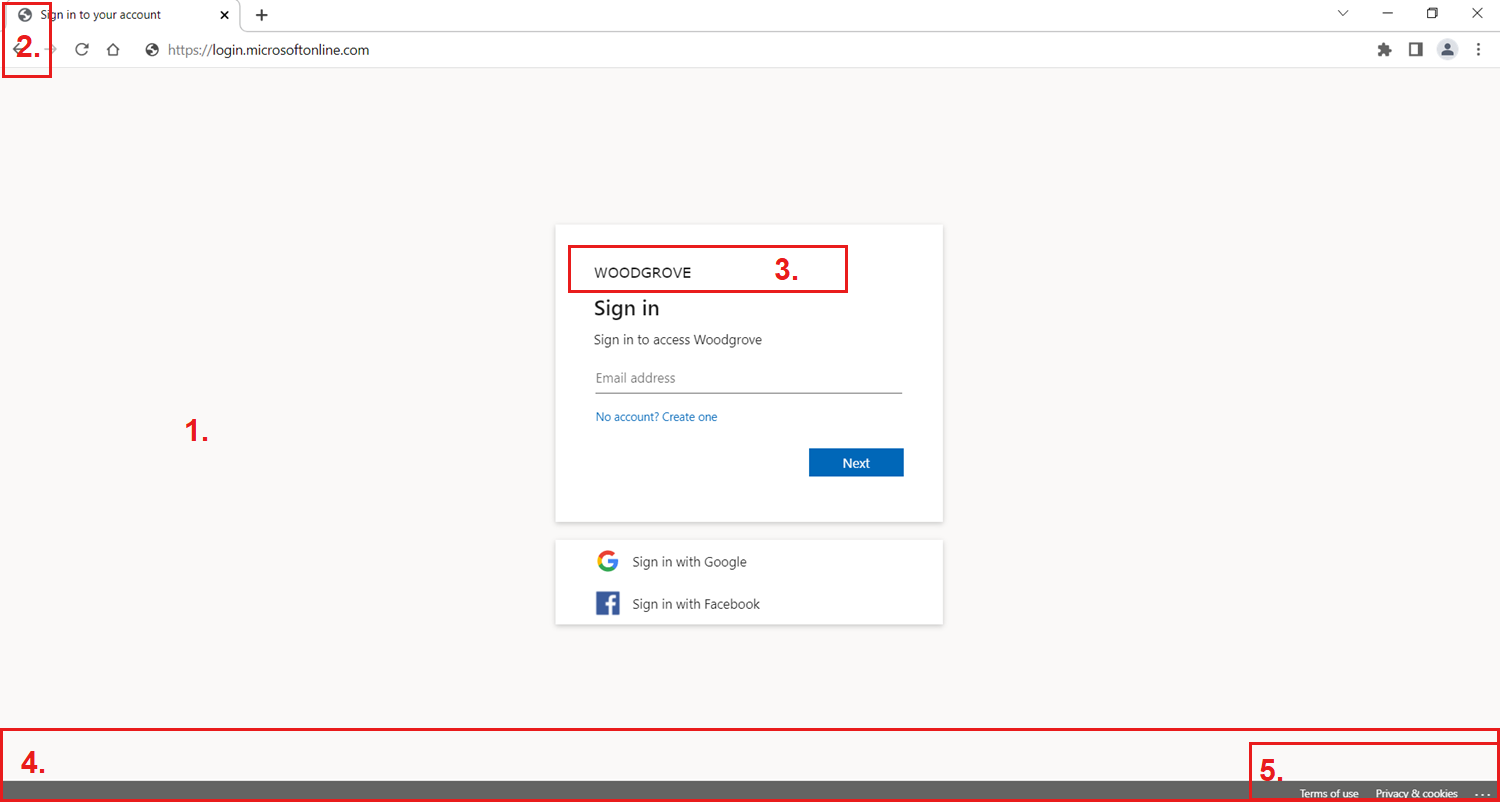Note
Access to this page requires authorization. You can try signing in or changing directories.
Access to this page requires authorization. You can try changing directories.
After creating a new external tenant, you can customize the appearance of your web-based applications for customers who sign in, sign up, or sign out to personalize their end-user experience. The external tenant comes with a default neutral branding that doesn’t include any existing Microsoft branding. However, this neutral default branding can be customized to meet your company’s specific needs. You have the flexibility to add a custom background image or color, favicon, layout, header, and footer to your authentication experience. You can add each custom branding property individually to the custom sign-in page, or you can upload a custom CSS. For more information, see Customize the neutral branding in your external tenant.
If the custom company branding fails to load, the sign-in page reverts to the neutral branding.
The following list and image outline the elements of the neutral branding sign-in experience:
Background image and color.
Favicon.
Banner logo.
Footer as a page layout element.
Footer hyperlinks, for example, Privacy & cookies, Terms of use and troubleshooting details also known as ellipsis in the right bottom corner of the screen.
As a comparison, here’s how the default Microsoft sign-in experience in a Microsoft Entra ID tenant looks:
Text customization
You might have different requirements for the information you want to collect during sign-up and sign-in. The external tenant comes with a built-in set of information stored in attributes, such as Given Name, Surname, City, and Postal Code. In the external tenant, we have two options to add custom text to the sign-up and sign-in experience. The function is available under each user flow during language customization and also under Company Branding. Although we have two ways to customize strings, both ways modify the same JSON file. The most recent change made either via User flows or via Company Branding will always override the previous one.
Language customization
You can create a personalized sign-in experience for users who sign in using a specific browser language by customizing the branding elements. If you don't make any changes to the elements, the default elements will be displayed. In the tenant, you can add a custom language to the sign-in experience under Company Branding or to a specific user flow under User flows. The language customization is available for a list of languages. For more information, see Customize the language of the authentication experience.
Microsoft Graph APIs
You can also manage company branding and configure all assets programmatically.
- For the default branding, use the organizationalBranding resource type and its associated methods.
- To customize branding based on locale, using the organizationalBrandingLocalization resource type resource type and its associated methods.