Transition to governed collaboration with Microsoft Entra B2B collaboration
Understanding collaboration helps secure external access to your resources. Use the information in this article to move external collaboration into Microsoft Entra B2B collaboration.
- See, B2B collaboration overview
- Learn about: External Identities in Microsoft Entra ID
Before you begin
This article is number 5 in a series of 10 articles. We recommend you review the articles in order. Go to the Next steps section to see the entire series.
Control collaboration
You can limit the organizations your users collaborate with (inbound and outbound), and who in your organization can invite guests. Most organizations permit business units to decide collaboration, and delegate approval and oversight. For example, organizations in government, education, and finance often don't permit open collaboration. You can use Microsoft Entra features to control collaboration.
To control access your tenant, deploy one or more of the following solutions:
- External collaboration settings – restrict the email domains that invitations go to
- Cross tenant access settings – control application access by guests by user, group, or tenant (inbound). Control external Microsoft Entra tenant and application access for users (outbound).
- Connected organizations – determine what organizations can request access packages in Entitlement Management
Determine collaboration partners
Document the organizations you collaborate with, and organization users' domains, if needed. Domain-based restrictions might be impractical. One collaboration partner can have multiple domains, and a partner can add domains. For example, a partner with multiple business units, with separate domains, can add more domains as they configure synchronization.
If your users use Microsoft Entra B2B, you can discover the external Microsoft Entra tenants they're collaborating with, with the sign-in logs, PowerShell, or a workbook. Learn more:
You can enable future collaboration with:
- External organizations - most inclusive
- External organizations, but not denied organizations
- Specific external organizations - most restrictive
Note
If your collaboration settings are highly restrictive, your users might go outside the collaboration framework. We recommend you enable a broad collaboration that your security requirements allow.
Limits to one domain can prevent authorized collaboration with organizations that have other, unrelated domains. For example, the initial point of contact with Contoso might be a US-based employee with email that has a .com domain. However if you allow only the .com domain, you can omit Canadian employees who have the .ca domain.
You can allow specific collaboration partners for a subset of users. For example, a university might restrict student accounts from accessing external tenants, but can allow faculty to collaborate with external organizations.
Allowlist and blocklist with external collaboration settings
You can use an allowlist or blocklist for organizations. You can use an allowlist, or a blocklist, not both.
- Allowlist - limit collaboration to a list of domains. Other domains are on the blocklist.
- Blocklist - allow collaboration with domains not on the blocklist
Learn more: Allow or block invitations to B2B users from specific organizations
Important
Allowlists and blocklists don't apply to users in your directory. By default, they don't apply to OneDrive for Business and SharePoint allowlist or blocklists; these lists are separate. However, you can enable SharePoint-OneDrive B2B integration.
Some organizations have a blocklist of bad-actor domains from a managed security provider. For example, if the organization does business with Contoso and uses a .com domain, an unrelated organization can use the .org domain, and attempt a phishing attack.
Cross-tenant access settings
You can control inbound and outbound access using cross-tenant access settings. In addition, you can trust multifactor authentication, a compliant device, and Microsoft Entra hybrid joined device (HAAJD) claims from external Microsoft Entra tenants. When you configure an organizational policy, it applies to the Microsoft Entra tenant and applies to users in that tenant, regardless of domain suffix.
You can enable collaboration across Microsoft clouds, such as Microsoft Azure operated by 21Vianet or Azure Government. Determine whether your collaboration partners reside in a different Microsoft Cloud.
Learn more:
- Microsoft Azure operated by 21Vianet
- Azure Government developer guide
- Configure Microsoft Cloud settings for B2B collaboration (Preview).
You can allow inbound access to specific tenants (allowlist), and set the default policy to block access. Then, create organizational policies that allow access by user, group, or application.
You can block access to tenants (blocklist). Set the default policy to Allow and then create organizational policies that block access to some tenants.
Note
Cross-tenant access settings, inbound access does not prevent users from sending invitations, nor prevent them from being redeemed. However, it does control application access and whether a token is issued to the Guest User. If the guest can redeem an invitation, policy blocks application access.
To control external organizations users access, configure outbound access policies similarly to inbound access: allowlist and blocklist. Configure default and organization-specific policies.
Learn more: Configure cross-tenant access settings for B2B collaboration
Note
Cross-tenant access settings apply to Microsoft Entra tenants. To control access for partners not using Microsoft Entra ID, use external collaboration settings.
Entitlement management and connected organizations
Use entitlement management to ensure automatic guest-lifecycle governance. Create access packages and publish them to external users or to connected organizations, which support Microsoft Entra tenants and other domains. When you create an access package, restrict access to connected organizations.
Learn more: What is entitlement management?
Control external user access
To begin collaboration, invite or enable a partner to access resources. Users gain access by:
- Microsoft Entra B2B collaboration invitation redemption
- Self-service sign-up
- Requesting access to an access package in entitlement management
When you enable Microsoft Entra B2B, you can invite guest users with links and email invitations. Self-service sign-up, and publishing access packages to the My Access portal, require more configuration.
Note
Self-service sign-up enforces no allowlist or blocklist in external collaboration settings. Instead, use cross-tenant access settings. You can integrate allowlists and blocklists with self-service sign-up using custom API connectors. See, Add an API connector to a user flow.
Guest User invitations
Determine who can invite guest users to access resources.
- Most restrictive: Allow only administrators and users with the Guest Inviter role
- If security requirements permit, allow all Member UserType to invite guests
- Determine whether Guest UserType can invite guests
Guest is the default Microsoft Entra B2B user account
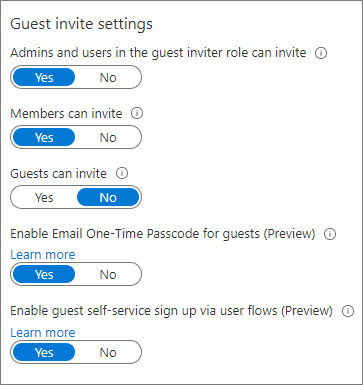
External user information
Use Microsoft Entra entitlement management to configure questions that external users answer. The questions appear to approvers to help them make a decision. You can configure sets of questions for each access package policy, so approvers have relevant information for access they approve. For example, ask vendors for their vendor contract number.
Learn more: Change approval and requestor information settings for an access package in entitlement management
If you use a self-service portal, use API connectors to collect user attributes during sign-up. Use the attributes to assign access. You can create custom attributes in the Azure portal and use them in your self-service sign-up user flows. Read and write these attributes by using the Microsoft Graph API.
Learn more:
- Use API connectors to customize and extend self-service sign-up
- Manage Azure AD B2C with Microsoft Graph
Troubleshoot invitation redemption to Microsoft Entra users
Invited guest users from a collaboration partner can have trouble redeeming an invitation. See the following list for mitigations.
- User domain isn't on an allowlist
- The partner's home tenant restrictions prevent external collaboration
- The user isn't in the partner Microsoft Entra tenant. For example, users at contoso.com are in Active Directory.
- They can redeem invitations with the email one-time password (OTP)
- See, Microsoft Entra B2B collaboration invitation redemption
External user access
Generally, there are resources you can share with external users, and some you can't. You can control what external users access.
Learn more: Manage external access with Entitlement Management
By default, guest users see information and attributes about tenant members and other partners, including group memberships. Consider limiting external user access to this information.
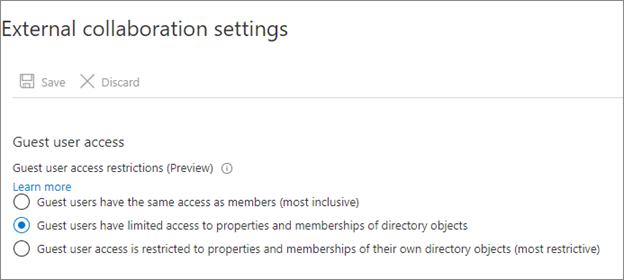
We recommend the following guest-user restrictions:
- Limit guest access to browsing groups and other properties in the directory
- Use external collaboration settings to restrict guests from reading groups they aren't members of
- Block access to employee-only apps
- Create a Conditional Access policy to block access to Microsoft Entra integrated applications for non-guest users
- Block access to the Azure portal
- You can make needed exceptions
- Create a Conditional Access policy with all guest and external users. Implement a policy to block access.
Learn more: Conditional Access: Cloud apps, actions, and authentication context
Remove users who don't need access
Establish a process to review and remove users who don't need access. Include external users in your tenant as guests, and users with member accounts.
Learn more: Use Microsoft Entra ID Governance to review and remove external users who no longer have resource access
Some organizations add external users as members (vendors, partners, and contractors). Assign an attribute, or username:
- Vendors - v-alias@contoso.com
- Partners - p-alias@contoso.com
- Contractors - c-alias@contoso.com
Evaluate external users with member accounts to determine access. You might have guest users not invited through entitlement management or Microsoft Entra B2B.
To find these users:
- Use Microsoft Entra ID Governance to review and remove external users who no longer have resource access
- Use a sample PowerShell script on access-reviews-samples/ExternalIdentityUse/
Transition current external users to Microsoft Entra B2B
If you don't use Microsoft Entra B2B, you likely have non-employee users in your tenant. We recommend you transition these accounts to Microsoft Entra B2B external user accounts and then change their UserType to Guest. Use Microsoft Entra ID and Microsoft 365 to handle external users.
Include or exclude:
- Guest users in Conditional Access policies
- Guest users in access packages and access reviews
- External access to Microsoft Teams, SharePoint, and other resources
You can transition these internal users while maintaining current access, user principal name (UPN), and group memberships.
Lear more: Invite external users to B2B collaboration
Decommission collaboration methods
To complete the transition to governed collaboration, decommission unwanted collaboration methods. Decommissioning is based on the level of control to exert on collaboration, and the security posture. See, Determine your security posture for external access.
Microsoft Teams invitation
By default, Teams allows external access. The organization can communicate with external domains. To restrict or allow domains for Teams, use the Teams admin center.
Sharing through SharePoint and OneDrive
Sharing through SharePoint and OneDrive adds users not in the entitlement management process.
- Secure external access to Microsoft Teams, SharePoint, and OneDrive for Business
- Block OneDrive use from Office
Emailed documents and sensitivity labels
Users send documents to external users by email. You can use sensitivity labels to restrict and encrypt access to documents.
See, Learn about sensitivity labels.
Unsanctioned collaboration tools
Some users likely use Google Docs, Dropbox, Slack, or Zoom. You can block use of these tools from a corporate network, at the firewall level, and with Mobile Application Management for organization-managed devices. However, this action blocks sanctioned instances and doesn't block access from unmanaged devices. Block tools you don't want, and create policies for no unsanctioned usage.
For more information on governing applications, see:
Next steps
Use the following series of articles to learn about securing external access to resources. We recommend you follow the listed order.
Determine your security posture for external access with Microsoft Entra ID
Discover the current state of external collaboration in your organization
Secure external access with groups in Microsoft Entra ID and Microsoft 365
Transition to governed collaboration with Microsoft Entra B2B collaboration (You're here)
Manage external access with Microsoft Entra entitlement management
Manage external access to resources with Conditional Access policies
Control external access to resources in Microsoft Entra ID with sensitivity labels
Convert local guest accounts to Microsoft Entra B2B guest accounts
Feedback
Coming soon: Throughout 2024 we will be phasing out GitHub Issues as the feedback mechanism for content and replacing it with a new feedback system. For more information see: https://aka.ms/ContentUserFeedback.
Submit and view feedback for