Note
Access to this page requires authorization. You can try signing in or changing directories.
Access to this page requires authorization. You can try changing directories.
This article explains how an administrator can add privacy-related info to an organization's directory, through the Microsoft Entra admin center.
We strongly recommend you add both your global privacy contact and your organization's privacy statement, so your internal employees and external guests can review your policies. Because privacy statements are uniquely created and tailored for each business, we strongly recommend you contact a lawyer for assistance.
Note
For information about viewing or deleting personal data, please review Microsoft's guidance on the Windows data subject requests for the GDPR site. For general information about GDPR, see the GDPR section of the Microsoft Trust Center and the GDPR section of the Service Trust portal.
Prerequisites
Add your privacy information
Your privacy and technical information is located in the Properties area of the Microsoft Entra admin center.
To access the properties area and add your privacy information
Sign in to the Microsoft Entra admin center as at least a Billing Administrator.
Browse to Entra ID > Overview > Properties.
Add your privacy info for your users:
Technical contact. Type the email address for the person to contact for technical support within your organization.
Global privacy contact. Type the email address for the person to contact for inquiries about personal data privacy. This person is also who Microsoft contacts if there's a data breach related to Microsoft Entra services. If there's no person listed here, Microsoft contacts your Global Administrators. For Microsoft 365 related privacy incident notifications, see Microsoft 365 Message center FAQs
Privacy statement URL. Type the link to your organization's document that describes how your organization handles both internal and external guest's data privacy.
Important
If you don't include either your own privacy statement or your privacy contact, your external guests will see text in the Review Permissions box that says, <your org name> has not provided links to their terms for you to review. For example, a guest user will see this message when they receive an invitation to access an organization through B2B collaboration.
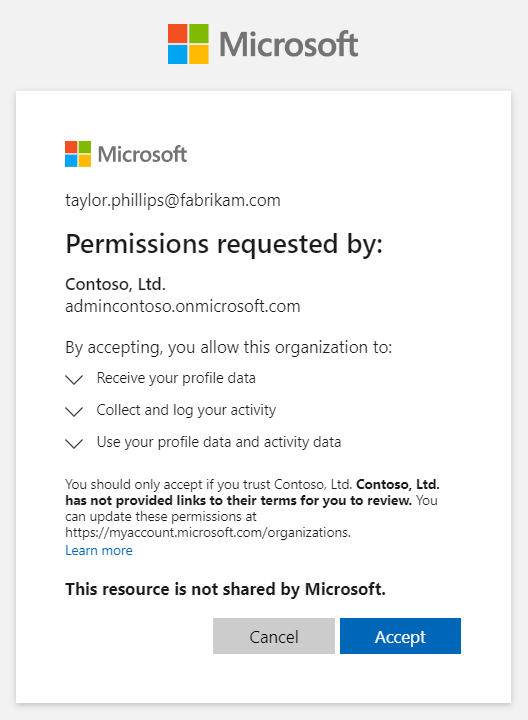
Select Accept.
