Delete a lifecycle workflow
You can remove workflows that you no longer need. Deleting these workflows helps keep your lifecycle strategy up to date.
When a workflow is deleted, it enters a soft-delete state. During this period, you can still view it in the list of deleted workflows and restore it if needed. A workflow is permanently removed 30 days after it enters a soft-delete state. If you don't want to wait 30 days for a workflow to be permanently deleted, you can manually delete it.
Prerequisites
Using this feature requires Microsoft Entra ID Governance or Microsoft Entra Suite licenses. To find the right license for your requirements, see Microsoft Entra ID Governance licensing fundamentals.
Delete a workflow by using the Microsoft Entra admin center
Tip
Steps in this article might vary slightly based on the portal you start from.
Sign in to the Microsoft Entra admin center as at least a Lifecycle Workflows Administrator.
Browse to Identity governance > Lifecycle workflows > Workflows.
On the Workflows page, select the workflow that you want to delete. Then select Delete.
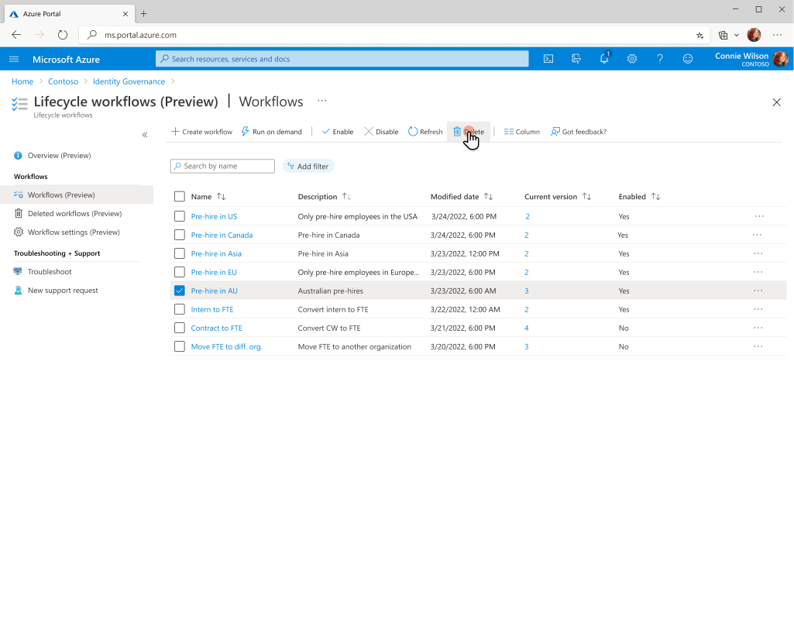
Confirm that you want to delete the workflow by selecting the Delete button.
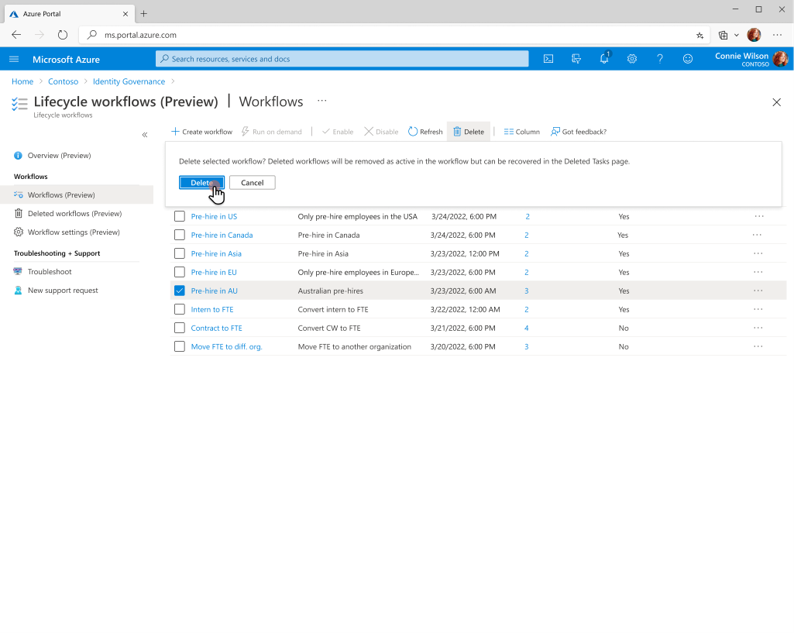
View deleted workflows in the Microsoft Entra admin center
After you delete workflows, you can view them on the Deleted workflows page.
On the left pane, select Deleted workflows.
On the Deleted workflows page, check the list of deleted workflows. Each workflow has a description, the date of deletion, and a permanent delete date. By default, the permanent delete date for a workflow is 30 days after it was originally deleted.
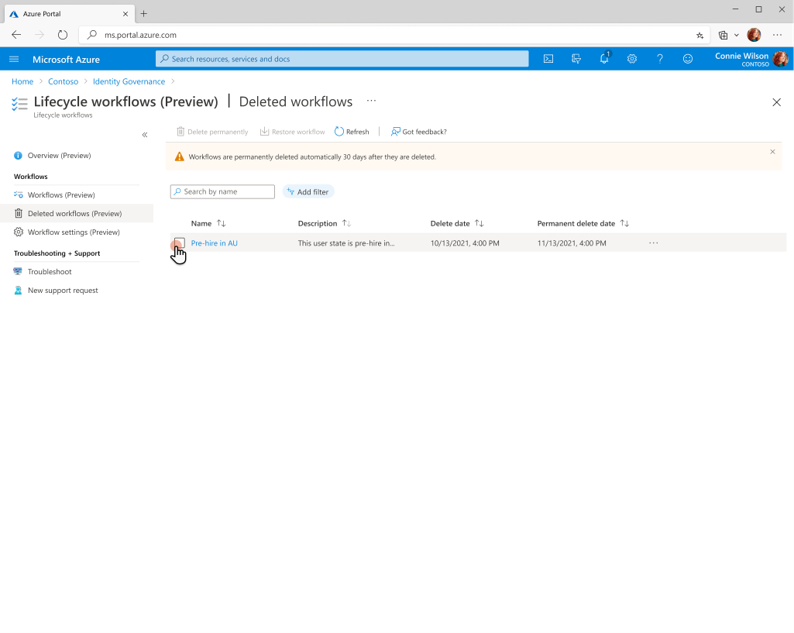
To restore a deleted workflow, select it and then select Restore workflow.
To permanently delete a workflow immediately, select it and then select Delete permanently.
Delete a workflow by using Microsoft Graph
To delete a workflow by using an API via Microsoft Graph, see Delete a lifecycle workflow.
View deleted workflows by using Microsoft Graph
To view a list of deleted workflows by using an API via Microsoft Graph, see List deleted workflows.
Permanently delete a workflow by using Microsoft Graph
To permanently delete a workflow by using an API via Microsoft Graph, see Permanently delete a deleted workflow.
Restore a deleted workflow by using Microsoft Graph
To restore a deleted workflow by using an API via Microsoft Graph, see Restore a deleted workflow.
Note
You can't restore permanently deleted workflows.