Tutorial: Configure Brivo Onair Identity Connector for automatic user provisioning
The objective of this tutorial is to demonstrate the steps to be performed in Brivo Onair Identity Connector and Microsoft Entra ID to configure Microsoft Entra ID to automatically provision and de-provision users and/or groups to Brivo Onair Identity Connector.
Note
This tutorial describes a connector built on top of the Microsoft Entra user Provisioning Service. For important details on what this service does, how it works, and frequently asked questions, see Automate user provisioning and deprovisioning to SaaS applications with Microsoft Entra ID.
Prerequisites
The scenario outlined in this tutorial assumes that you already have the following prerequisites:
- A Microsoft Entra tenant
- A Brivo Onair Identity Connector tenant
- A user account in Brivo Onair Identity Connector with Senior Administrator permissions.
Assigning users to Brivo Onair Identity Connector
Microsoft Entra ID uses a concept called assignments to determine which users should receive access to selected apps. In the context of automatic user provisioning, only the users and/or groups that have been assigned to an application in Microsoft Entra ID are synchronized.
Before configuring and enabling automatic user provisioning, you should decide which users and/or groups in Microsoft Entra ID need access to Brivo Onair Identity Connector. Once decided, you can assign these users and/or groups to Brivo Onair Identity Connector by following the instructions here:
Important tips for assigning users to Brivo Onair Identity Connector
It is recommended that a single Microsoft Entra user is assigned to Brivo Onair Identity Connector to test the automatic user provisioning configuration. Additional users and/or groups may be assigned later.
When assigning a user to Brivo Onair Identity Connector, you must select any valid application-specific role (if available) in the assignment dialog. Users with the Default Access role are excluded from provisioning.
Setup Brivo Onair Identity Connector for provisioning
Sign in to your Brivo Onair Identity Connector Admin Console. Navigate to Account > Account Settings.

Click on Microsoft Entra ID tab. On the Microsoft Entra ID details page re-enter the password of your senior administrator account. Click on Submit.
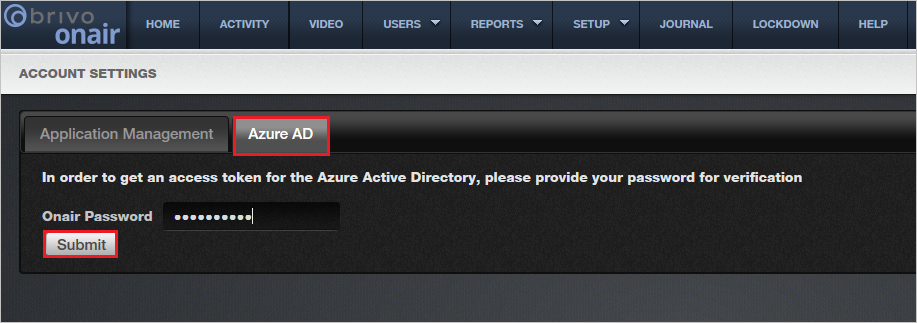
Click on Copy Token button and save the Secret Token. This value will be entered in the Secret Token field in the Provisioning tab of your Brivo Onair Identity Connector application.
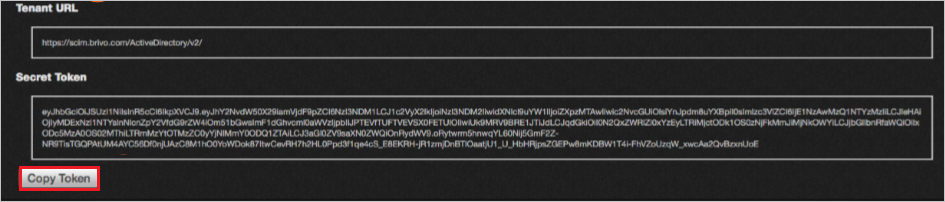
Add Brivo Onair Identity Connector from the gallery
Before configuring Brivo Onair Identity Connector for automatic user provisioning with Microsoft Entra ID, you need to add Brivo Onair Identity Connector from the Microsoft Entra application gallery to your list of managed SaaS applications.
To add Brivo Onair Identity Connector from the Microsoft Entra application gallery, perform the following steps:
- Sign in to the Microsoft Entra admin center as at least a Cloud Application Administrator.
- Browse to Identity > Applications > Enterprise applications > New application.
- In the Add from the gallery section, type Brivo Onair Identity Connector in the search box.
- Select Brivo Onair Identity Connector from results panel and then add the app. Wait a few seconds while the app is added to your tenant.
Configuring automatic user provisioning to Brivo Onair Identity Connector
This section guides you through the steps to configure the Microsoft Entra provisioning service to create, update, and disable users and/or groups in Brivo Onair Identity Connector based on user and/or group assignments in Microsoft Entra ID.
To configure automatic user provisioning for Brivo Onair Identity Connector in Microsoft Entra ID:
Sign in to the Microsoft Entra admin center as at least a Cloud Application Administrator.
Browse to Identity > Applications > Enterprise applications
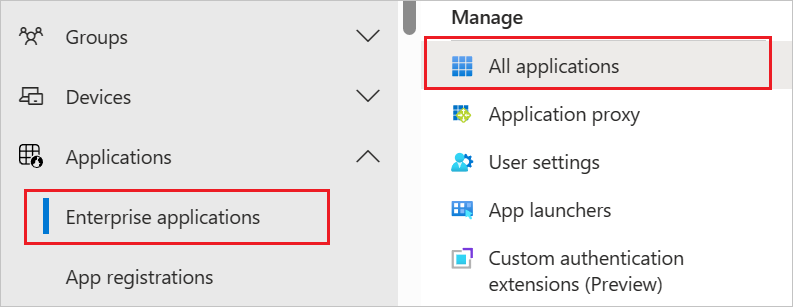
In the applications list, select Brivo Onair Identity Connector.
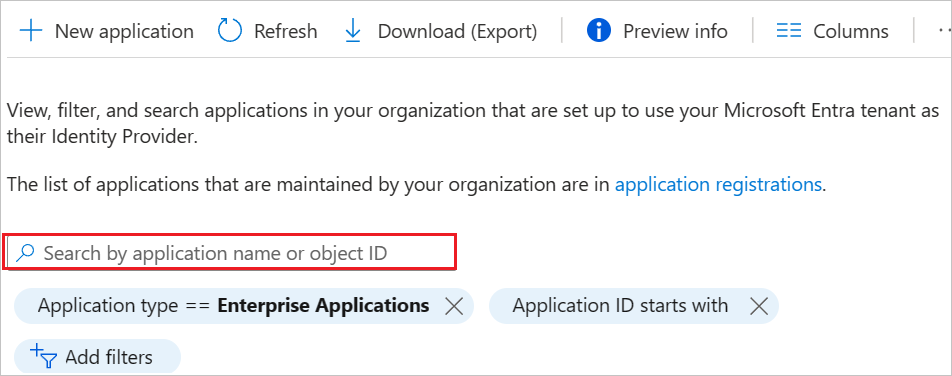
Select the Provisioning tab.
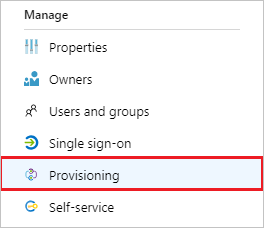
Set the Provisioning Mode to Automatic.

Under the Admin Credentials section, input
https://scim.brivo.com/ActiveDirectory/v2/in Tenant URL. Input the SCIM Authentication Token value retrieved earlier in Secret Token. Click Test Connection to ensure Microsoft Entra ID can connect to Brivo Onair Identity Connector. If the connection fails, ensure your Brivo Onair Identity Connector account has Admin permissions and try again.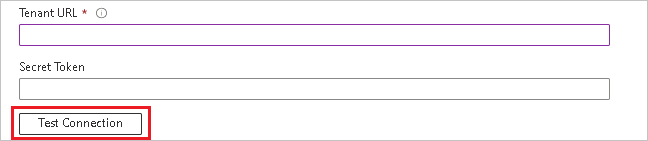
In the Notification Email field, enter the email address of a person or group who should receive the provisioning error notifications and check the checkbox - Send an email notification when a failure occurs.

Click Save.
Under the Mappings section, select Synchronize Microsoft Entra users to Brivo Onair Identity Connector.
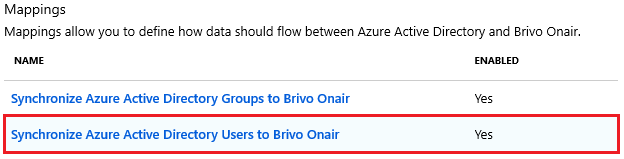
Review the user attributes that are synchronized from Microsoft Entra ID to Brivo Onair Identity Connector in the Attribute Mapping section. The attributes selected as Matching properties are used to match the user accounts in Brivo Onair Identity Connector for update operations. Select the Save button to commit any changes.
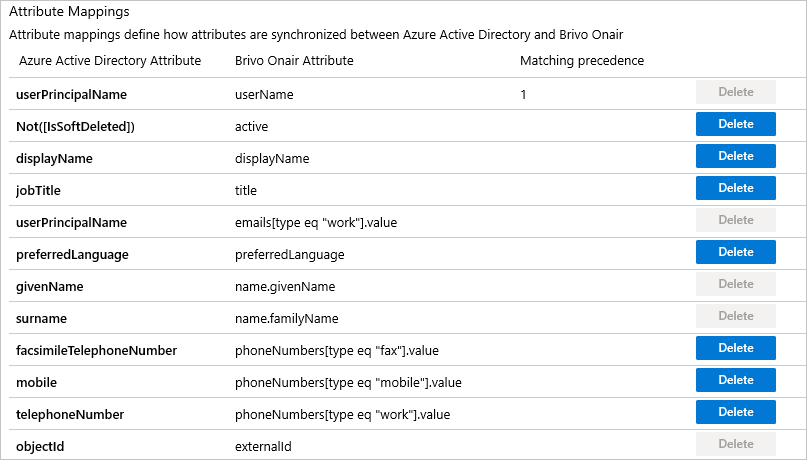
Under the Mappings section, select Synchronize Microsoft Entra groups to Brivo Onair Identity Connector.

Review the group attributes that are synchronized from Microsoft Entra ID to Brivo Onair Identity Connector in the Attribute Mapping section. The attributes selected as Matching properties are used to match the groups in Brivo Onair Identity Connector for update operations. Select the Save button to commit any changes.
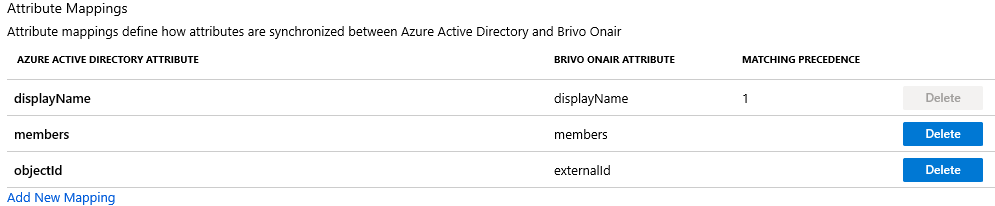
To configure scoping filters, refer to the following instructions provided in the Scoping filter tutorial.
To enable the Microsoft Entra provisioning service for Brivo Onair Identity Connector, change the Provisioning Status to On in the Settings section.

Define the users and/or groups that you would like to provision to Brivo Onair Identity Connector by choosing the desired values in Scope in the Settings section.

When you are ready to provision, click Save.
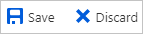
This operation starts the initial synchronization of all users and/or groups defined in Scope in the Settings section. The initial sync takes longer to perform than subsequent syncs, which occur approximately every 40 minutes as long as the Microsoft Entra provisioning service is running. You can use the Synchronization Details section to monitor progress and follow links to provisioning activity report, which describes all actions performed by the Microsoft Entra provisioning service on Brivo Onair Identity Connector.
For more information on how to read the Microsoft Entra provisioning logs, see Reporting on automatic user account provisioning.
Additional resources
- Managing user account provisioning for Enterprise Apps
- What is application access and single sign-on with Microsoft Entra ID?
Next steps
Feedback
Coming soon: Throughout 2024 we will be phasing out GitHub Issues as the feedback mechanism for content and replacing it with a new feedback system. For more information see: https://aka.ms/ContentUserFeedback.
Submit and view feedback for