Note
Access to this page requires authorization. You can try signing in or changing directories.
Access to this page requires authorization. You can try changing directories.
In this article, you learn how to integrate Cisco Unity Connection with Microsoft Entra ID. Cisco Unity Connection is a robust unified messaging and voicemail solution that provides users with flexible message access options including support for voice commands, STT transcriptions, and so on. When you integrate Cisco Unity Connection with Microsoft Entra ID, you can:
- Control in Microsoft Entra ID who has access to Cisco Unity Connection.
- Enable your users to be automatically signed-in to Cisco Unity Connection with their Microsoft Entra accounts.
- Manage your accounts in one central location.
You configure and test Microsoft Entra single sign-on for Cisco Unity Connection in a test environment. Cisco Unity Connection supports SP initiated single sign-on.
Prerequisites
To integrate Microsoft Entra ID with Cisco Unity Connection, you need:
- A Microsoft Entra user account. If you don't already have one, you can Create an account for free.
- One of the following roles: Application Administrator, Cloud Application Administrator, or Application Owner.
- A Microsoft Entra subscription. If you don't have a subscription, you can get a free account.
- Cisco Unity Connection single sign-on (SSO) enabled subscription.
Add application and assign a test user
Before you begin the process of configuring single sign-on, you need to add the Cisco Unity Connection application from the Microsoft Entra gallery. You need a test user account to assign to the application and test the single sign-on configuration.
Add Cisco Unity Connection from the Microsoft Entra gallery
Add Cisco Unity Connection from the Microsoft Entra application gallery to configure single sign-on with Cisco Unity Connection. For more information on how to add application from the gallery, see the Quickstart: Add application from the gallery.
Create and assign Microsoft Entra test user
Follow the guidelines in the create and assign a user account article to create a test user account called B.Simon.
Alternatively, you can also use the Enterprise App Configuration Wizard. In this wizard, you can add an application to your tenant, add users/groups to the app, and assign roles. The wizard also provides a link to the single sign-on configuration pane. Learn more about Microsoft 365 wizards..
Configure Microsoft Entra SSO
Complete the following steps to enable Microsoft Entra single sign-on.
Sign in to the Microsoft Entra admin center as at least a Cloud Application Administrator.
Browse to Entra ID > Enterprise apps > Cisco Unity Connection > Single sign-on.
On the Select a single sign-on method page, select SAML.
On the Set up single sign-on with SAML page, select the pencil icon for Basic SAML Configuration to edit the settings.

On the Basic SAML Configuration section, if you have Service Provider metadata file then perform the following steps:
a. Select Upload metadata file.

b. Select folder logo to select the metadata file and select Upload.
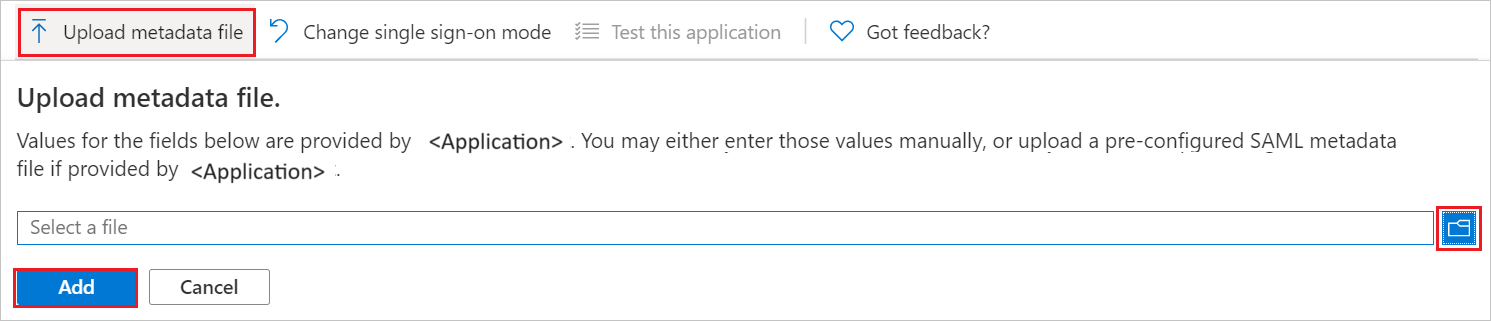
c. After the metadata file is successfully uploaded, the Identifier and Reply URL values get auto populated in Basic SAML Configuration section.
d. In the Sign on URL textbox, type a URL using the following pattern:
https://<FQDN_CUC_node>Note
You get the Service Provider metadata file from the Cisco Unity Connection support team. If the Identifier and Reply URL values don't get auto populated, then fill the values manually according to your requirement.
Cisco Unity Connection application expects the SAML assertions in a specific format, which requires you to add custom attribute mappings to your SAML token attributes configuration. The following screenshot shows the list of default attributes.
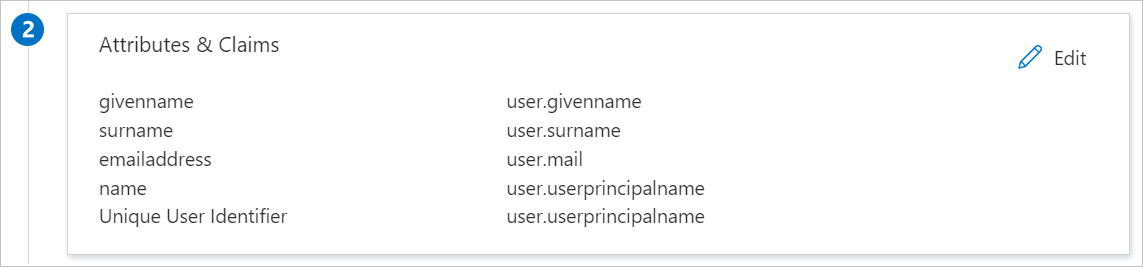
In addition to above, Cisco Unity Connection application expects few more attributes to be passed back in SAML response which are shown below. These attributes are also pre populated but you can review them as per your requirements.
Name Source Attribute uid user.onpremisessamaccountname On the Set-up single sign-on with SAML page, in the SAML Signing Certificate section, find Federation Metadata XML and select Download to download the certificate and save it on your computer.
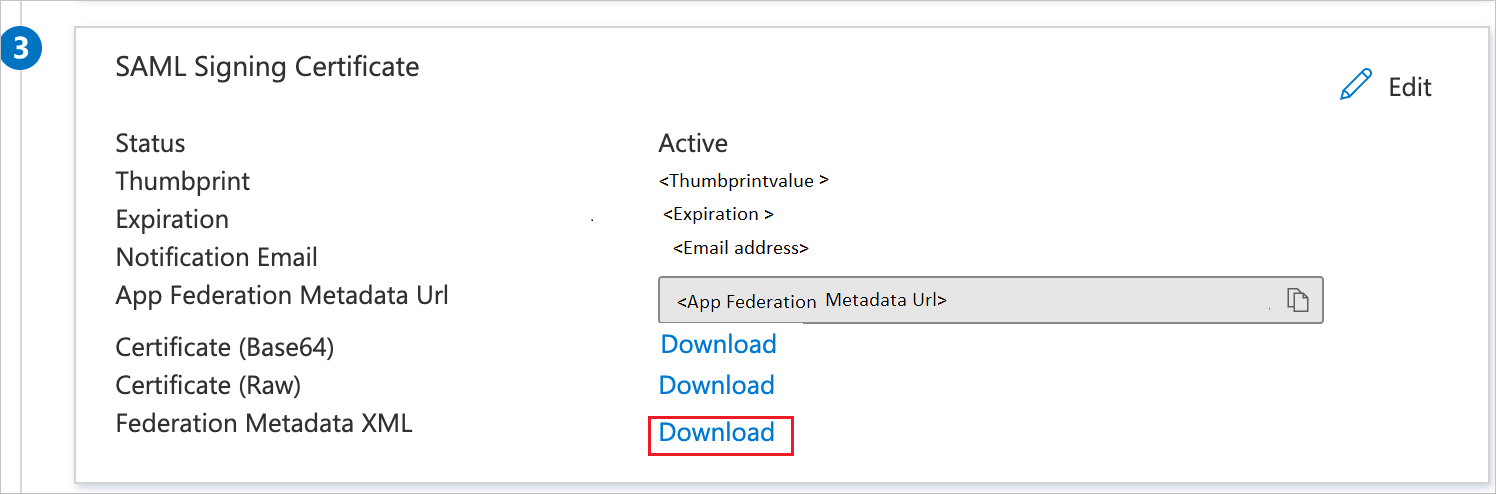
On the Set up Cisco Unity Connection section, copy the appropriate URL(s) based on your requirement.
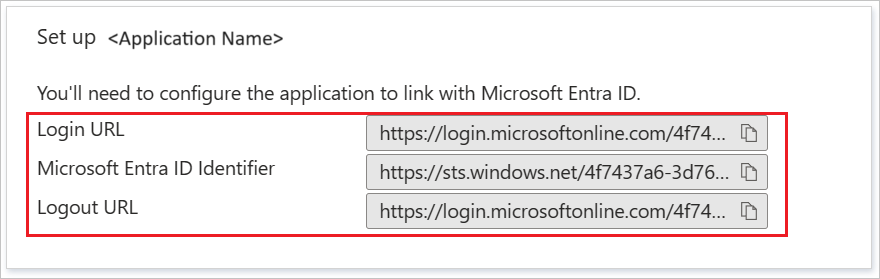
Configure Cisco Unity Connection SSO
To configure single sign-on on Cisco Unity Connection side, you need to send the downloaded Federation Metadata XML and appropriate copied URLs from the application configuration to Cisco Unity Connection support team. They set this setting to have the SAML SSO connection set properly on both sides.
Create Cisco Unity Connection test user
In this section, you create a user called Britta Simon in Cisco Unity Connection. Work with Cisco Unity Connection support team to add the users in the Cisco Unity Connection platform. Users must be created and activated before you use single sign-on.
Test SSO
In this section, you test your Microsoft Entra single sign-on configuration with following options.
Select Test this application, this option redirects to Cisco Unity Connection Sign-on URL where you can initiate the login flow.
Go to Cisco Unity Connection Sign-on URL directly and initiate the login flow from there.
You can use Microsoft My Apps. When you select the Cisco Unity Connection tile in the My Apps, this option redirects to Cisco Unity Connection Sign-on URL. For more information, see Microsoft Entra My Apps.
Additional resources
Related content
Once you configure Cisco Unity Connection you can enforce session control, which protects exfiltration and infiltration of your organization’s sensitive data in real time. Session control extends from Conditional Access. Learn how to enforce session control with Microsoft Cloud App Security.