Tutorial: Configure Foodee for automatic user provisioning
This article shows you how to configure Microsoft Entra ID in Foodee and Microsoft Entra ID to automatically provision or deprovision users or groups to Foodee.
Note
The article describes a connector that's built on top of the Microsoft Entra user provisioning service. To learn what this service does and how it works, and to get answers to frequently asked questions, see Automate user provisioning and deprovisioning to SaaS applications with Microsoft Entra ID.
This connector is currently in preview. For more information about previews, see Universal License Terms For Online Services.
Prerequisites
This tutorial assumes that you've met the following prerequisites:
- A Microsoft Entra tenant
- A Foodee tenant
- A user account in Foodee with Admin permissions
Assign users to Foodee
Microsoft Entra ID uses a concept called assignments to determine which users should receive access to selected apps. In the context of automatic user provisioning, only the users or groups that have been assigned to an application in Microsoft Entra ID are synchronized.
Before you configure and enable automatic user provisioning, you should decide which users or groups in Microsoft Entra ID need access to Foodee. After you've made this determination, you can assign these users or groups to Foodee by following the instructions in Assign a user or group to an enterprise app.
Important tips for assigning users to Foodee
When you're assigning users, keep the following tips in mind:
We recommend that you assign only a single Microsoft Entra user to Foodee to test the configuration of automatic user provisioning. You can assign additional users or groups later.
When you're assigning a user to Foodee, select any valid application-specific role, if it's available, in the Assignment pane. Users who have the Default Access role are excluded from provisioning.
Set up Foodee for provisioning
Before you configure Foodee for automatic user provisioning by using Microsoft Entra ID, you need to enable System for Cross-domain Identity Management (SCIM) provisioning in Foodee.
Sign in to Foodee, and then select your tenant ID.

Under Enterprise portal, select Single Sign On.
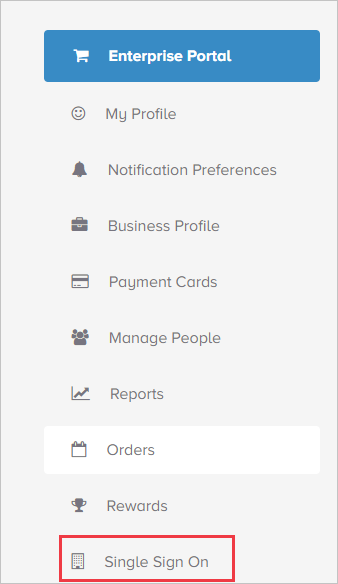
Copy the value in the API Token box for later use. You'll enter it in the Secret Token box in the Provisioning tab of your Foodee application.
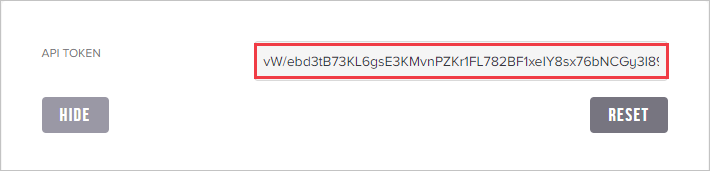
Add Foodee from the gallery
To configure Foodee for automatic user provisioning by using Microsoft Entra ID, you need to add Foodee from the Microsoft Entra application gallery to your list of managed SaaS applications.
To add Foodee from the Microsoft Entra application gallery, do the following:
Sign in to the Microsoft Entra admin center as at least a Cloud Application Administrator.
Browse to Identity > Applications > Enterprise applications.
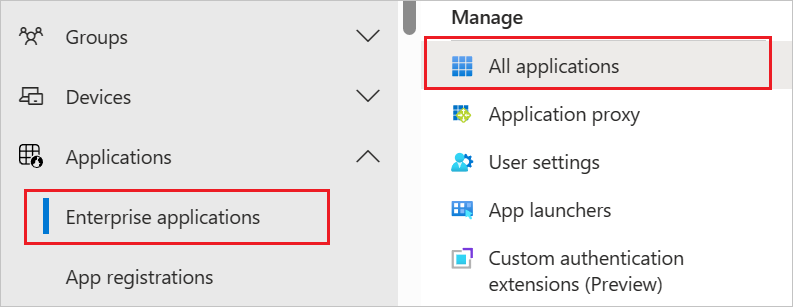
To add a new application, select New application at the top of the pane.

In the search box, enter Foodee, select Foodee in the results pane, and then select Add to add the application.
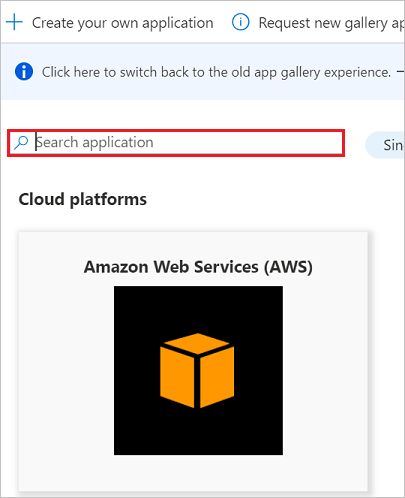
Configure automatic user provisioning to Foodee
In this section, you configure the Microsoft Entra provisioning service to create, update, and disable users or groups in Foodee based on user or group assignments in Microsoft Entra ID.
Tip
You can also enable SAML-based single sign-on for Foodee by following the instructions in the Foodee single sign-on tutorial. You can configure single sign-on independent of automatic user provisioning, though these two features complement each other.
Configure automatic user provisioning for Foodee in Microsoft Entra ID by doing the following:
Sign in to the Microsoft Entra admin center as at least a Cloud Application Administrator.
Browse to Identity > Applications > Enterprise applications.
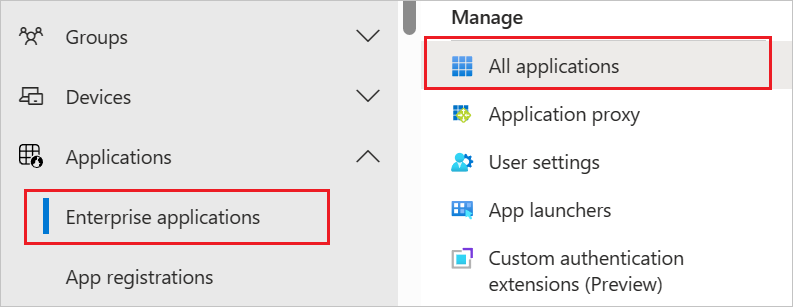
In the Applications list, select Foodee.
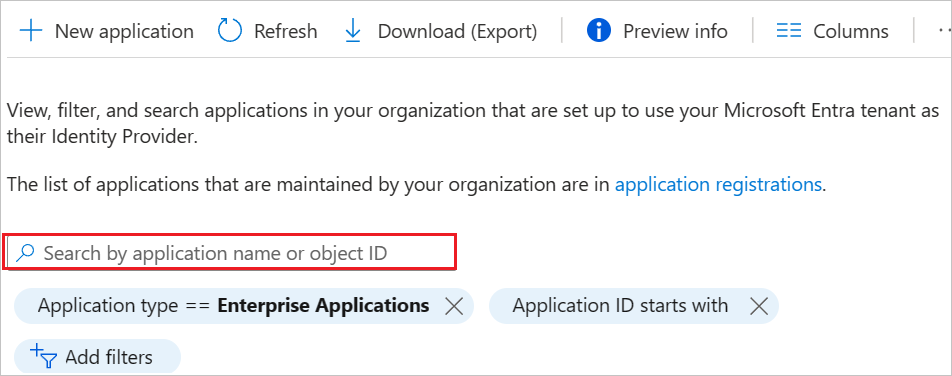
Select the Provisioning tab.
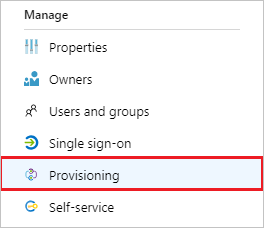
In the Provisioning Mode drop-down list, select Automatic.

Under Admin Credentials, do the following:
a. In the Tenant URL box, enter the https://concierge.food.ee/scim/v2 value that you retrieved earlier.
b. In the Secret Token box, enter the API Token value that you retrieved earlier.
c. To ensure that Microsoft Entra ID can connect to Foodee, select Test Connection. If the connection fails, ensure that your Foodee account has administrator permissions, and then try again.
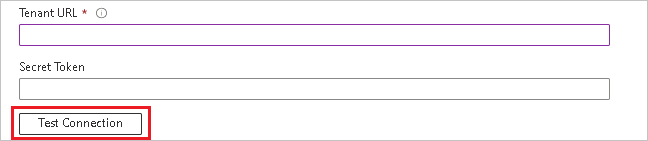
In the Notification Email box, enter the email address of a person or group who should receive the provisioning error notifications, and then select the Send an email notification when a failure occurs check box.

Select Save.
Under Mappings, select Synchronize Microsoft Entra users to Foodee.

Under Attribute Mappings, review the user attributes that are synchronized from Microsoft Entra ID to Foodee. The attributes that are selected as Matching properties are used to match the user accounts in Foodee for update operations.
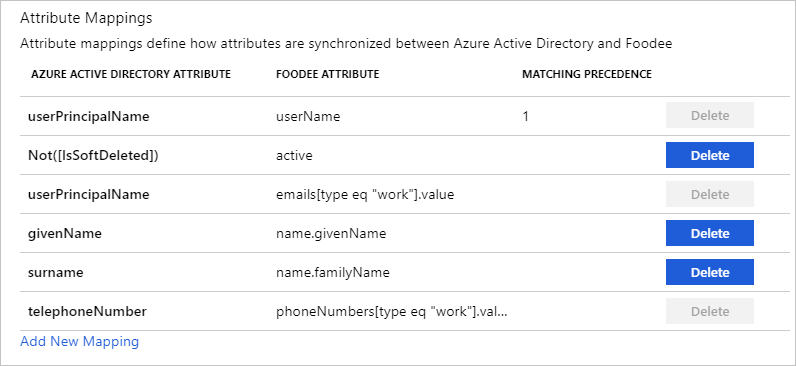
To commit your changes, select Save.
Under Mappings, select Synchronize Microsoft Entra groups to Foodee.
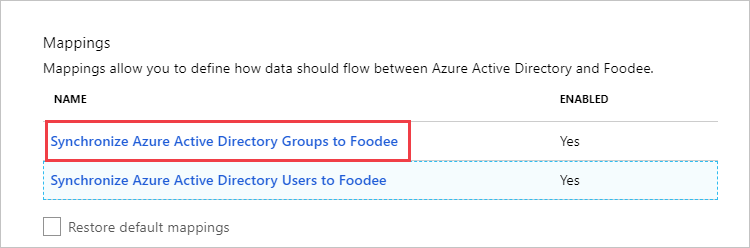
Under Attribute Mappings, review the user attributes that are synchronized from Microsoft Entra ID to Foodee. The attributes that are selected as Matching properties are used to match the group accounts in Foodee for update operations.
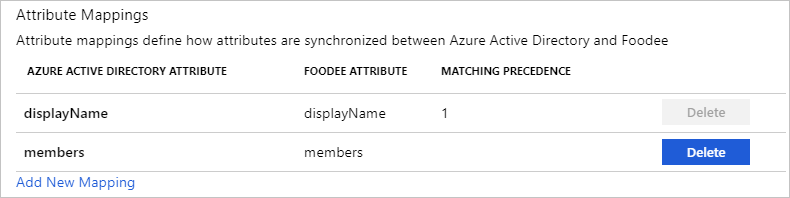
To commit your changes, select Save.
Configure the scoping filters. To learn how, refer to the instructions in the Scoping filter tutorial.
To enable the Microsoft Entra provisioning service for Foodee, in the Settings section, change the Provisioning Status to On.

Under Settings, in the Scope drop-down list, define the users or groups that you want to provision to Foodee.

When you're ready to provision, select Save.
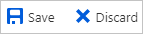
The preceding operation starts the initial synchronization of the users or groups that you've defined in the Scope drop-down list. The initial sync takes longer to perform than subsequent syncs. For more information, see How long will it take to provision users?.
You can use the Current Status section to monitor progress and follow links to your provisioning activity report. The report describes all actions that are performed by the Microsoft Entra provisioning service on Foodee. For more information, see Check the status of user provisioning. To read the Microsoft Entra provisioning logs, see Reporting on automatic user account provisioning.
Additional resources
- Manage user account provisioning for enterprise apps
- What is application access and single sign-on with Microsoft Entra ID?
Next steps
Feedback
Coming soon: Throughout 2024 we will be phasing out GitHub Issues as the feedback mechanism for content and replacing it with a new feedback system. For more information see: https://aka.ms/ContentUserFeedback.
Submit and view feedback for