Tutorial: Configure Harness for automatic user provisioning
In this article, you learn how to configure Microsoft Entra ID to automatically provision and deprovision users or groups to Harness.
Note
This article describes a connector that's built on top of the Microsoft Entra user provisioning service. For important information about this service and answers to frequently asked questions, see Automate user provisioning and deprovisioning to SaaS applications with Microsoft Entra ID.
This connector is currently in preview. For more information about previews, see Universal License Terms For Online Services.
Prerequisites
The scenario outlined in this article assumes that you already have the following prerequisites:
- A Microsoft Entra tenant
- A Harness tenant
- A user account in Harness with Admin permissions
Assign users to Harness
Microsoft Entra ID uses a concept called assignments to determine which users should receive access to selected apps. In the context of automatic user provisioning, only the users or groups that have been assigned to an application in Microsoft Entra ID are synchronized.
Before you configure and enable automatic user provisioning, decide which users or groups in Microsoft Entra ID need access to Harness. You can then assign these users or groups to Harness by following the instructions in Assign a user or group to an enterprise app.
Important tips for assigning users to Harness
We recommended that you assign a single Microsoft Entra user to Harness to test the automatic user provisioning configuration. Additional users or groups can be assigned later.
When you assign a user to Harness, you must select any valid application-specific role (if available) in the Assignment dialog box. Users with the Default Access role are excluded from provisioning.
If you currently have a Harness FirstGen App Integration setup in Microsoft Entra ID and are now trying to set up one for Harness NextGen, make sure the user information is also included in the FirstGen App Integration before attempting to log into Harness NextGen through SSO.
Set up Harness for provisioning
Sign in to your Harness Admin Console, and then go to Continuous Security > Access Management.
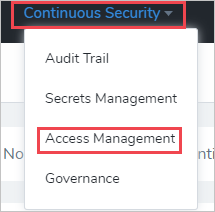
Select API Keys.
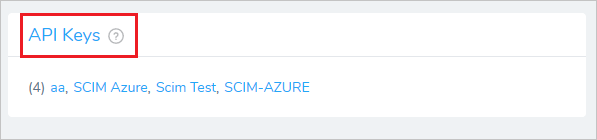
Select Add API Key.
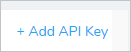
In the Add Api Key pane, do the following:
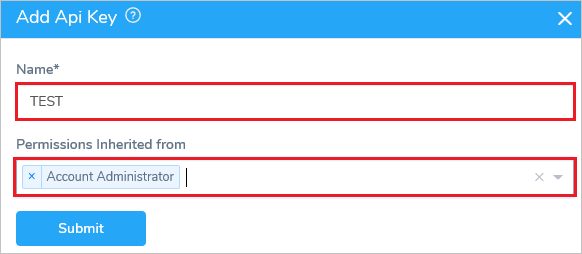
a. In the Name box, provide a name for the key.
b. In the Permissions Inherited from drop-down list, select an option.Select Submit.
Copy the Key for later use in this tutorial.

Add Harness from the gallery
Before you configure Harness for automatic user provisioning with Microsoft Entra ID, you need to add Harness from the Microsoft Entra application gallery to your list of managed SaaS applications.
Sign in to the Microsoft Entra admin center as at least a Cloud Application Administrator.
Browse to Identity > Applications > Enterprise applications.
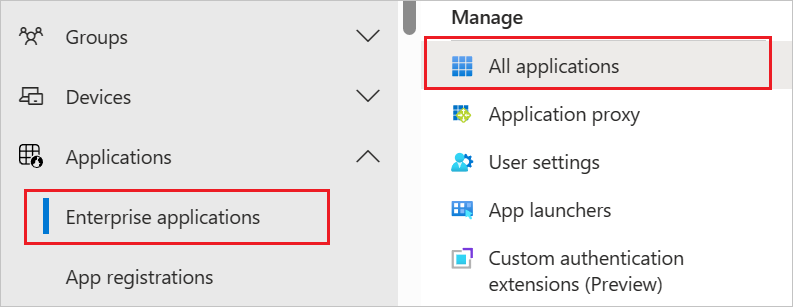
To add a new application, select the New application button at the top of the pane.

In the search box, enter Harness, select Harness in the results list, and then select the Add button to add the application.
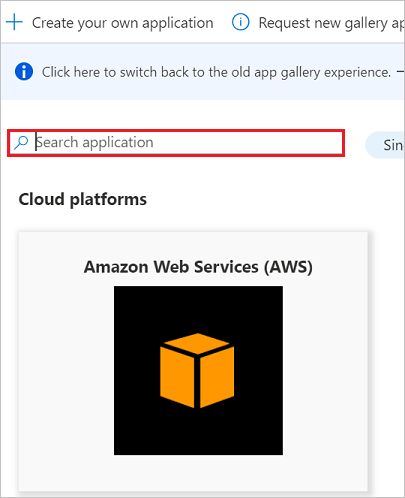
Configure automatic user provisioning to Harness
This section guides you through the steps to configure the Microsoft Entra provisioning service to create, update, and disable users or groups in Harness based on user or group assignments in Microsoft Entra ID.
Tip
You may also choose to enable SAML-based single sign-on for Harness by following the instructions in the Harness single sign-on tutorial. You can configure single sign-on independent of automatic user provisioning, although these two features complement each other.
Note
To learn more about the Harness SCIM endpoint, see the Harness API Keys article.
To configure automatic user provisioning for Harness in Microsoft Entra ID, do the following:
Sign in to the Microsoft Entra admin center as at least a Cloud Application Administrator.
Browse to Identity > Applications > Enterprise applications.
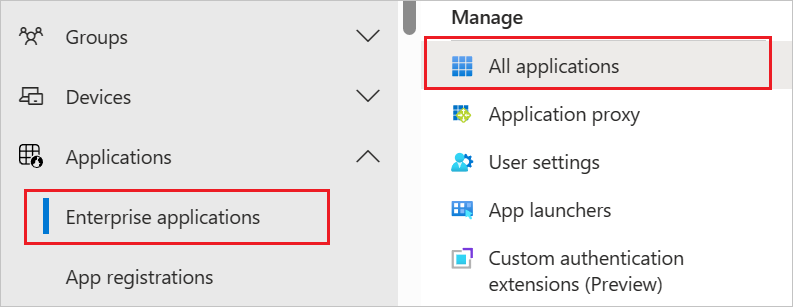
In the applications list, select Harness.
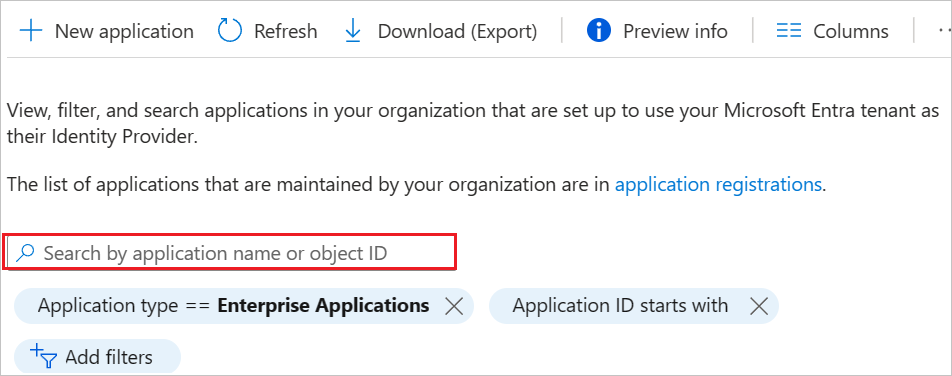
Select Provisioning.
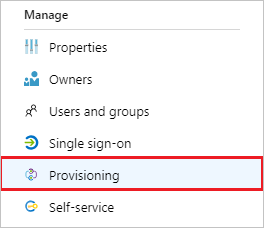
In the Provisioning Mode drop-down list, select Automatic.

Under Admin Credentials, do the following:
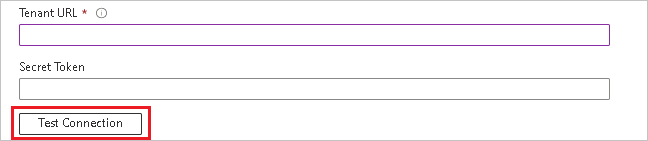
a. In the Tenant URL box, enter
https://app.harness.io/gateway/api/scim/account/<your_harness_account_ID>. You can obtain your Harness account ID from the URL in your browser when you are logged into Harness. b. In the Secret Token box, enter the SCIM Authentication Token value that you saved in step 6 of the "Set up Harness for provisioning" section.
c. Select Test Connection to ensure that Microsoft Entra ID can connect to Harness. If the connection fails, ensure that your Harness account has Admin permissions, and then try again.In the Notification Email box, enter the email address of a person or group that should receive the provisioning error notifications, and then select the Send an email notification when a failure occurs check box.

Select Save.
Under Mappings, select Synchronize Microsoft Entra users to Harness.
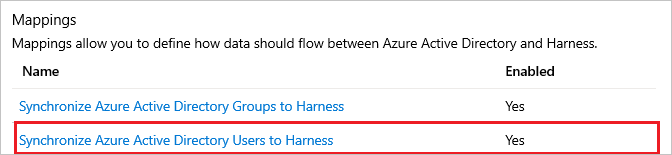
Under Attribute Mappings, review the user attributes that are synchronized from Microsoft Entra ID to Harness. The attributes selected as Matching are used to match the user accounts in Harness for update operations. Select Save to commit any changes.
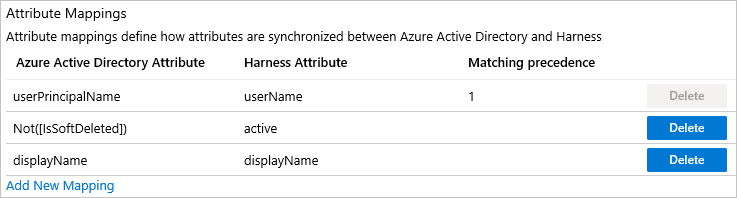
Under Mappings, select Synchronize Microsoft Entra groups to Harness.

Under Attribute Mappings, review the group attributes that are synchronized from Microsoft Entra ID to Harness. The attributes selected as Matching properties are used to match the groups in Harness for update operations. Select Save to commit any changes.
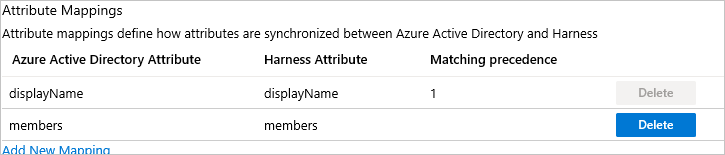
To configure scoping filters, see Attribute-based application provisioning with scoping filters.
Under Settings, to enable the Microsoft Entra provisioning service for Harness, toggle the Provisioning Status switch to On.

Under Settings, in the Scope drop-down list, select how you want to sync the users or groups that you're provisioning to Harness.

When you're ready to provision, select Save.
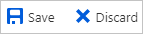
This operation starts the initial sync of the users or groups you're provisioning. The initial sync takes longer to perform than later ones. Syncs occur approximately every 40 minutes, as long as the Microsoft Entra provisioning service is running. To monitor progress, go to the Synchronization Details section. You can also follow links to a provisioning activity report, which describes all actions performed by the Microsoft Entra provisioning service on Harness.
For more information about how to read the Microsoft Entra provisioning logs, see Report on automatic user account provisioning.
Additional resources
- Manage user account provisioning for enterprise apps
- What is application access and single sign-on with Microsoft Entra ID?