Tutorial: Configure Miro for automatic user provisioning
The objective of this tutorial is to demonstrate the steps to be performed in Miro and Microsoft Entra ID to configure Microsoft Entra ID to automatically provision and de-provision users and/or groups to Miro.
Note
This tutorial describes a connector built on top of the Microsoft Entra user provisioning service. For important details on what this service does, how it works, and frequently asked questions, see Automate user provisioning and deprovisioning to SaaS applications with Microsoft Entra ID.
Prerequisites
The scenario outlined in this tutorial assumes that you already have the following prerequisites:
- A Microsoft Entra tenant
- A Miro tenant
- A user account in Miro with Admin permissions.
Assigning users to Miro
Microsoft Entra ID uses a concept called assignments to determine which users should receive access to selected apps. In the context of automatic user provisioning, only the users and/or groups that have been assigned to an application in Microsoft Entra ID are synchronized.
Before configuring and enabling automatic user provisioning, you should decide which users and/or groups in Microsoft Entra ID need access to Miro. Once decided, you can assign these users and/or groups to Miro by following the instructions here:
Important tips for assigning users to Miro
It is recommended that a single Microsoft Entra user is assigned to Miro to test the automatic user provisioning configuration. Additional users and/or groups may be assigned later.
When assigning a user to Miro, you must select any valid application-specific role (if available) in the assignment dialog. Users with the Default Access role are excluded from provisioning.
Set up Miro for provisioning
To retrieve the needed Secret Token contact Miro Support Team. This value will be entered in the Secret Token field in the Provisioning tab of your Miro application.
Add Miro from the gallery
Before configuring Miro for automatic user provisioning with Microsoft Entra ID, you need to add Miro from the Microsoft Entra application gallery to your list of managed SaaS applications.
To add Miro from the Microsoft Entra application gallery, perform the following steps:
- Sign in to the Microsoft Entra admin center as at least a Cloud Application Administrator.
- Browse to Identity > Applications > Enterprise applications > New application.
- In the Add from the gallery section, type Miro in the search box.
- Select Miro from results panel and then add the app. Wait a few seconds while the app is added to your tenant.
Configuring automatic user provisioning to Miro
This section guides you through the steps to configure the Microsoft Entra provisioning service to create, update, and disable users and/or groups in Miro based on user and/or group assignments in Microsoft Entra ID.
Tip
You may also choose to enable SAML-based single sign-on for Miro, following the instructions provided in the Miro Single sign-on tutorial. Single sign-on can be configured independently of automatic user provisioning, though these two features complement each other.
Note
To learn more about Miro's SCIM endpoint, refer this.
To configure automatic user provisioning for Miro in Microsoft Entra ID
Sign in to the Microsoft Entra admin center as at least a Cloud Application Administrator.
Browse to Identity > Applications > Enterprise applications
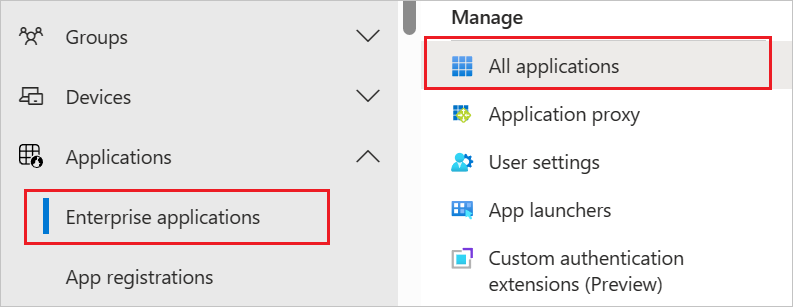
In the applications list, select Miro.
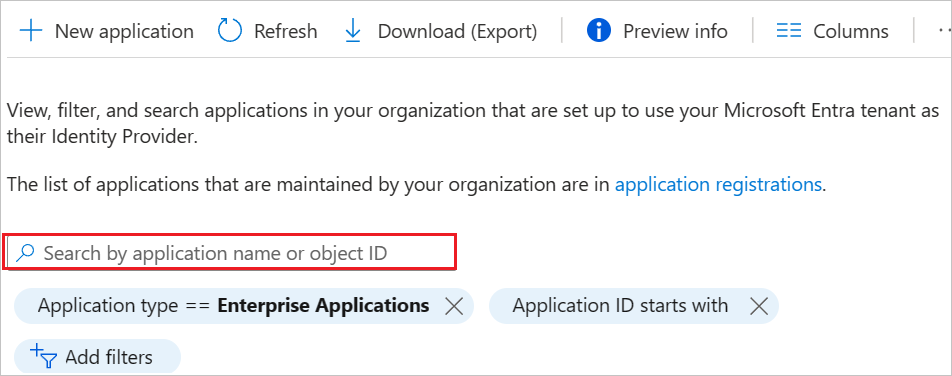
Select the Provisioning tab.
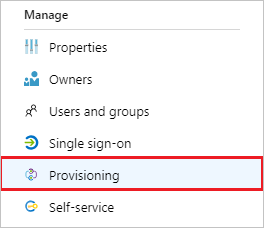
Set the Provisioning Mode to Automatic.

Under the Admin Credentials section, input
https://miro.com/api/v1/scimin Tenant URL. Input the SCIM Authentication Token value retrieved earlier in Secret Token. Click Test Connection to ensure Microsoft Entra ID can connect to Miro. If the connection fails, ensure your Miro account has Admin permissions and try again.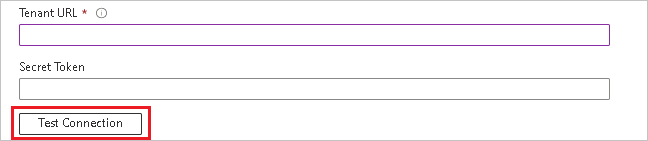
In the Notification Email field, enter the email address of a person or group who should receive the provisioning error notifications and check the checkbox - Send an email notification when a failure occurs.

Click Save.
Under the Mappings section, select Synchronize Microsoft Entra users to Miro.
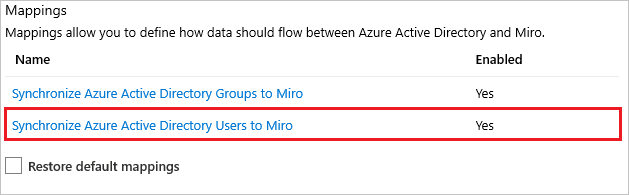
Review the user attributes that are synchronized from Microsoft Entra ID to Miro in the Attribute Mapping section. The attributes selected as Matching properties are used to match the user accounts in Miro for update operations. Select the Save button to commit any changes.
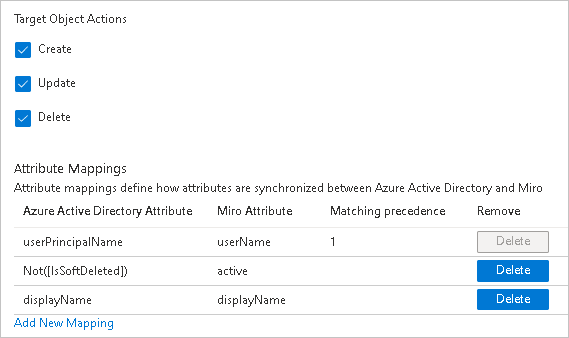
Under the Mappings section, select Synchronize Microsoft Entra groups to Miro.
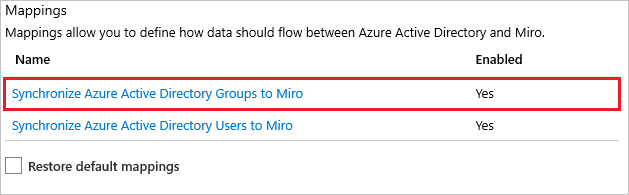
Review the group attributes that are synchronized from Microsoft Entra ID to Miro in the Attribute Mapping section. The attributes selected as Matching properties are used to match the groups in Miro for update operations. Select the Save button to commit any changes. Uncheck Create and Delete under Target Object Actions as Miro SCIM API does not support creating and deleting groups.
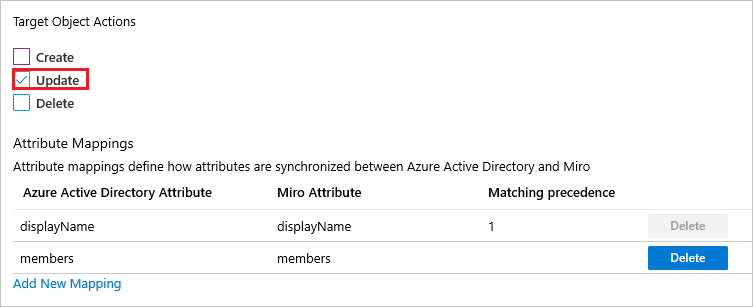
To configure scoping filters, refer to the following instructions provided in the Scoping filter tutorial.
To enable the Microsoft Entra provisioning service for Miro, change the Provisioning Status to On in the Settings section.

Define the users and/or groups that you would like to provision to Miro by choosing the desired values in Scope in the Settings section.

When you are ready to provision, click Save.
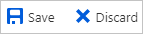
This operation starts the initial synchronization of all users and/or groups defined in Scope in the Settings section. The initial sync takes longer to perform than subsequent syncs, which occur approximately every 40 minutes as long as the Microsoft Entra provisioning service is running. You can use the Synchronization Details section to monitor progress and follow links to provisioning activity report, which describes all actions performed by the Microsoft Entra provisioning service on Miro.
For more information on how to read the Microsoft Entra provisioning logs, see Reporting on automatic user account provisioning.
Connector limitations
- Miro's SCIM endpoint does not allow Create and Delete operations on groups. It only supports group Update operation.
Troubleshooting Tips
If experiencing errors with group creation, then it is required to disable it by unchecking Create and Delete under Target Object Actions as Miro SCIM API does not support creating and deleting groups.
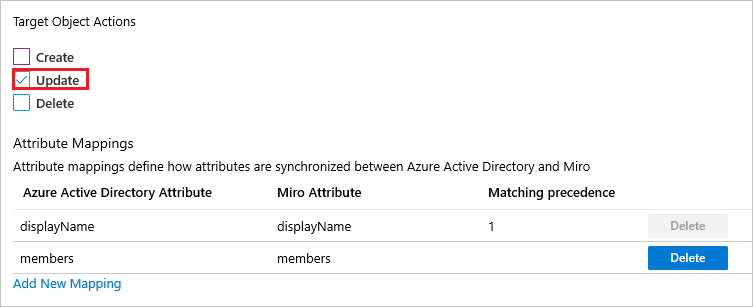
Additional resources
- Managing user account provisioning for Enterprise Apps
- What is application access and single sign-on with Microsoft Entra ID?
Next steps
Feedback
Coming soon: Throughout 2024 we will be phasing out GitHub Issues as the feedback mechanism for content and replacing it with a new feedback system. For more information see: https://aka.ms/ContentUserFeedback.
Submit and view feedback for