Tutorial: Configure Netskope User Authentication for automatic user provisioning
The objective of this tutorial is to demonstrate the steps to be performed in Netskope User Authentication and Microsoft Entra ID to configure Microsoft Entra ID to automatically provision and de-provision users and/or groups to Netskope User Authentication.
Note
This tutorial describes a connector built on top of the Microsoft Entra user provisioning service. For important details on what this service does, how it works, and frequently asked questions, see Automate user provisioning and deprovisioning to SaaS applications with Microsoft Entra ID.
Prerequisites
The scenario outlined in this tutorial assumes that you already have the following prerequisites:
- A Microsoft Entra tenant
- A Netskope User Authentication tenant
- A user account in Netskope User Authentication with Admin permissions.
Assigning users to Netskope User Authentication
Microsoft Entra ID uses a concept called assignments to determine which users should receive access to selected apps. In the context of automatic user provisioning, only the users and/or groups that have been assigned to an application in Microsoft Entra ID are synchronized.
Before configuring and enabling automatic user provisioning, you should decide which users and/or groups in Microsoft Entra ID need access to Netskope User Authentication. Once decided, you can assign these users and/or groups to Netskope User Authentication by following the instructions here:
Important tips for assigning users to Netskope User Authentication
It is recommended that a single Microsoft Entra user is assigned to Netskope User Authentication to test the automatic user provisioning configuration. Additional users and/or groups may be assigned later.
When assigning a user to Netskope User Authentication, you must select any valid application-specific role (if available) in the assignment dialog. Users with the Default Access role are excluded from provisioning.
Set up Netskope User Authentication for provisioning
Sign in to your Netskope User Authentication Admin Console. Navigate to Home > Settings.

Navigate to Tools. Under the Tools menu navigate to Directory Tools > SCIM INTEGRATION.
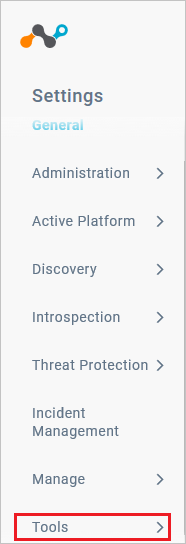
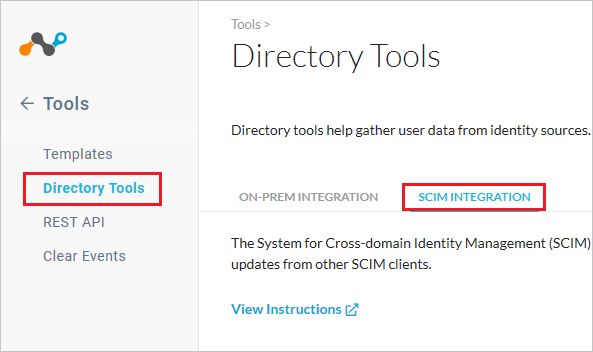
Scroll down and click on Add Token button. In the Add OAuth Client Name dialog box provide a CLIENT NAME and click on the Save button.

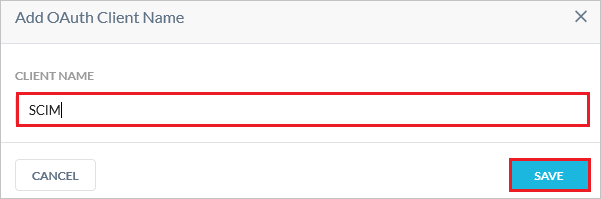
Copy the SCIM Server URL and the TOKEN. These values will be entered in the Tenant URL and Secret Token fields respectively in the Provisioning tab of your Netskope User Authentication application.
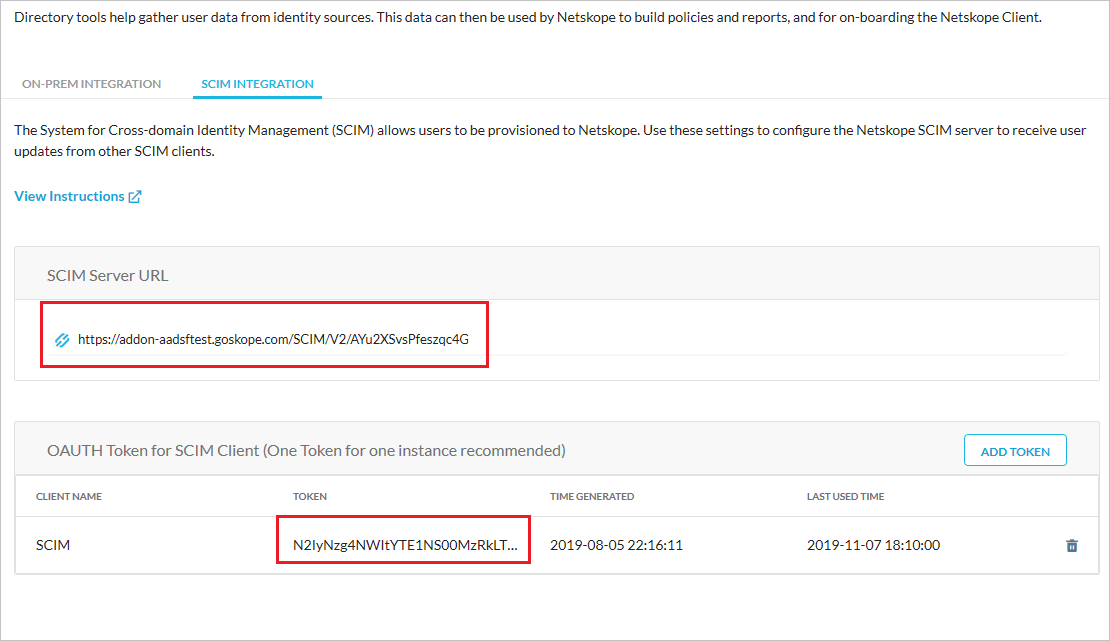
Add Netskope User Authentication from the gallery
Before configuring Netskope User Authentication for automatic user provisioning with Microsoft Entra ID, you need to add Netskope User Authentication from the Microsoft Entra application gallery to your list of managed SaaS applications.
To add Netskope User Authentication from the Microsoft Entra application gallery, perform the following steps:
- Sign in to the Microsoft Entra admin center as at least a Cloud Application Administrator.
- Browse to Identity > Applications > Enterprise applications > New application.
- In the Add from the gallery section, type Netskope User Authentication, select Netskope User Authentication in the search box.
- Select Netskope User Authentication from results panel and then add the app. Wait a few seconds while the app is added to your tenant.
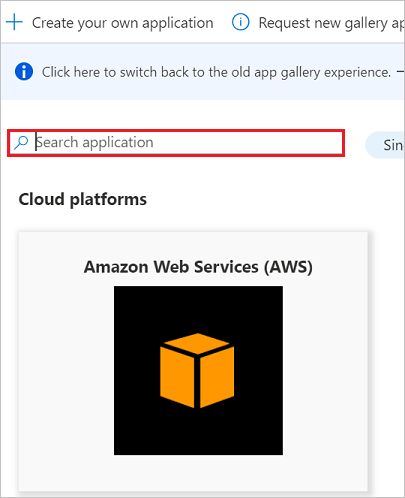
Configuring automatic user provisioning to Netskope User Authentication
This section guides you through the steps to configure the Microsoft Entra provisioning service to create, update, and disable users and/or groups in Netskope User Authentication based on user and/or group assignments in Microsoft Entra ID.
Tip
You may also choose to enable SAML-based single sign-on for Netskope User Authentication by following the instructions provided in the Netskope User Authentication Single sign-on tutorial. Single sign-on can be configured independently of automatic user provisioning, although these two features complement each other.
Note
To learn more about Netskope User Authentication's SCIM endpoint, refer this.
To configure automatic user provisioning for Netskope User Authentication in Microsoft Entra ID:
Sign in to the Microsoft Entra admin center as at least a Cloud Application Administrator.
Browse to Identity > Applications > Enterprise applications
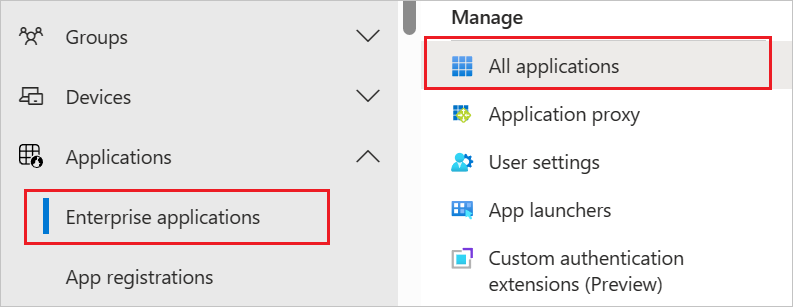
In the applications list, select Netskope User Authentication.
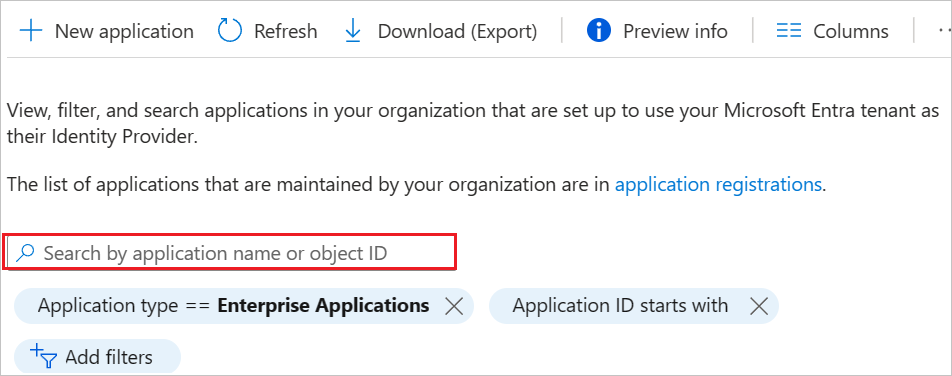
Select the Provisioning tab.
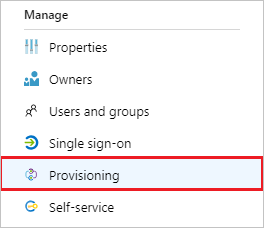
Set the Provisioning Mode to Automatic.

Under the Admin Credentials section, input SCIM Server URL value retrieved earlier in Tenant URL. Input the TOKEN value retrieved earlier in Secret Token. Click Test Connection to ensure Microsoft Entra ID can connect to Netskope User Authentication. If the connection fails, ensure your Netskope User Authentication account has Admin permissions and try again.
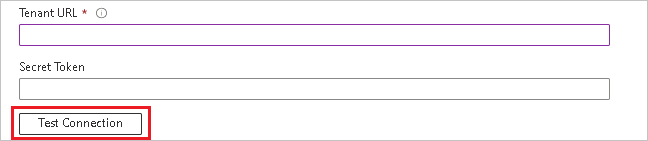
In the Notification Email field, enter the email address of a person or group who should receive the provisioning error notifications and check the checkbox - Send an email notification when a failure occurs.

Click Save.
Under the Mappings section, select Synchronize Microsoft Entra users to Netskope User Authentication.
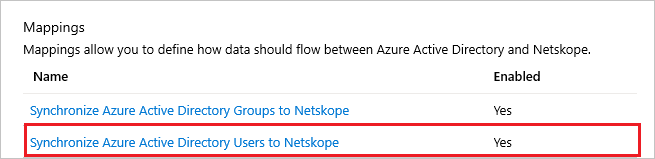
Review the user attributes that are synchronized from Microsoft Entra ID to Netskope User Authentication in the Attribute Mapping section. The attributes selected as Matching properties are used to match the user accounts in Netskope User Authentication for update operations. Select the Save button to commit any changes.
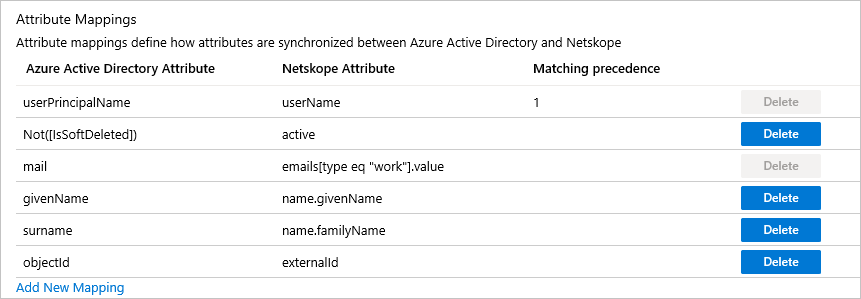
Under the Mappings section, select Synchronize Microsoft Entra groups to Netskope User Authentication.
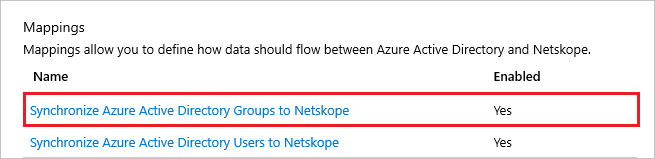
Review the group attributes that are synchronized from Microsoft Entra ID to Netskope User Authentication in the Attribute Mapping section. The attributes selected as Matching properties are used to match the groups in Netskope User Authentication for update operations. Select the Save button to commit any changes.
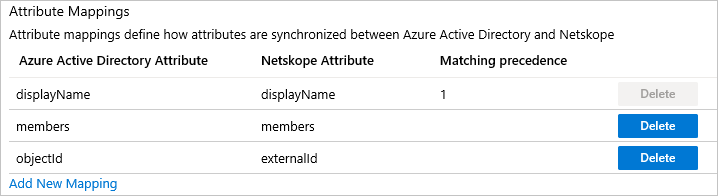
To configure scoping filters, refer to the following instructions provided in the Scoping filter tutorial.
To enable the Microsoft Entra provisioning service for Netskope User Authentication, change the Provisioning Status to On in the Settings section.

Define the users and/or groups that you would like to provision to Netskope User Authentication by choosing the desired values in Scope in the Settings section.

When you are ready to provision, click Save.
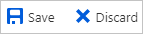
This operation starts the initial synchronization of all users and/or groups defined in Scope in the Settings section. The initial sync takes longer to perform than subsequent syncs, which occur approximately every 40 minutes as long as the Microsoft Entra provisioning service is running. You can use the Synchronization Details section to monitor progress and follow links to provisioning activity report, which describes all actions performed by the Microsoft Entra provisioning service on Netskope User Authentication.
For more information on how to read the Microsoft Entra provisioning logs, see Reporting on automatic user account provisioning.
Additional resources
- Managing user account provisioning for Enterprise Apps
- What is application access and single sign-on with Microsoft Entra ID?
Next steps
Feedback
Coming soon: Throughout 2024 we will be phasing out GitHub Issues as the feedback mechanism for content and replacing it with a new feedback system. For more information see: https://aka.ms/ContentUserFeedback.
Submit and view feedback for