Note
Access to this page requires authorization. You can try signing in or changing directories.
Access to this page requires authorization. You can try changing directories.
In this article, you learn how to integrate TencentCloud IDaaS with Microsoft Entra ID. Tencent Cloud IDaaS is dedicated to providing enterprises with identity authentication and data management services. When you integrate TencentCloud IDaaS with Microsoft Entra ID, you can:
- Control in Microsoft Entra ID who has access to TencentCloud IDaaS.
- Enable your users to be automatically signed-in to TencentCloud IDaaS with their Microsoft Entra accounts.
- Manage your accounts in one central location.
You'll configure and test Microsoft Entra single sign-on for TencentCloud IDaaS in a test environment. TencentCloud IDaaS supports both SP and IDP initiated single sign-on and Just In Time user provisioning.
Prerequisites
To integrate Microsoft Entra ID with TencentCloud IDaaS, you need:
- A Microsoft Entra user account. If you don't already have one, you can Create an account for free.
- One of the following roles: Application Administrator, Cloud Application Administrator, or Application Owner.
- A Microsoft Entra subscription. If you don't have a subscription, you can get a free account.
- TencentCloud IDaaS single sign-on (SSO) enabled subscription.
Add application and assign a test user
Before you begin the process of configuring single sign-on, you need to add the TencentCloud IDaaS application from the Microsoft Entra gallery. You need a test user account to assign to the application and test the single sign-on configuration.
Add TencentCloud IDaaS from the Microsoft Entra gallery
Add TencentCloud IDaaS from the Microsoft Entra application gallery to configure single sign-on with TencentCloud IDaaS. For more information on how to add application from the gallery, see the Quickstart: Add application from the gallery.
Create and assign Microsoft Entra test user
Follow the guidelines in the create and assign a user account article to create a test user account called B.Simon.
Alternatively, you can also use the Enterprise App Configuration Wizard. In this wizard, you can add an application to your tenant, add users/groups to the app, and assign roles. The wizard also provides a link to the single sign-on configuration pane. Learn more about Microsoft 365 wizards..
Configure Microsoft Entra SSO
Complete the following steps to enable Microsoft Entra single sign-on.
Sign in to the Microsoft Entra admin center as at least a Cloud Application Administrator.
Browse to Entra ID > Enterprise apps > TencentCloud IDaaS > Single sign-on.
On the Select a single sign-on method page, select SAML.
On the Set up single sign-on with SAML page, select the pencil icon for Basic SAML Configuration to edit the settings.

On the Basic SAML Configuration section, perform the following steps:
a. In the Identifier textbox, type a value using the following pattern:
yufuid.com/<appInstanceId>b. In the Reply URL textbox, type a URL using the following pattern:
https://<tenantUrl>/cidp/saml2/<appInstanceId>If you want to configure SP initiated SSO, then perform the following step:
In the Sign on URL textbox, type a URL using the following pattern:
https://<tenantUrl>/sso/<tenantId>/<appInstanceId>Note
These values aren't the real. Update these values with the actual Identifier, Reply URL and Sign on URL. Contact TencentCloud IDaaS Client support team to get these values. You can also refer to the patterns shown in the Basic SAML Configuration section.
On the Set up single sign-on with SAML page, in the SAML Signing Certificate section, select copy button to copy App Federation Metadata Url and save it on your computer.
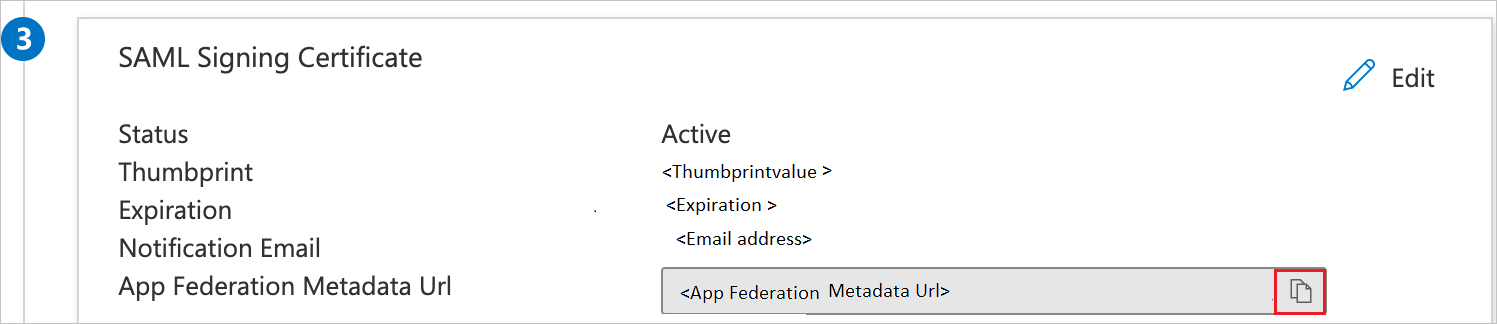
Configure TencentCloud IDaaS SSO
To configure single sign-on on TencentCloud IDaaS SSO side, you need to send the App Federation Metadata Url to TencentCloud IDaaS SSO support team. They set this setting to have the SAML SSO connection set properly on both sides.
Create TencentCloud IDaaS test user
In this section, a user called B.Simon is created in TencentCloud IDaaS. TencentCloud IDaaS supports just-in-time user provisioning, which is enabled by default. There's no action item for you in this section. If a user doesn't already exist in TencentCloud IDaaS, a new one is created after authentication.
Test SSO
In this section, you test your Microsoft Entra single sign-on configuration with following options.
SP initiated:
Select Test this application, this option redirects to TencentCloud IDaaS Sign on URL where you can initiate the login flow.
Go to TencentCloud IDaaS Sign on URL directly and initiate the login flow from there.
IDP initiated:
- Select Test this application, and you should be automatically signed in to the TencentCloud IDaaS for which you set up the SSO.
You can also use Microsoft My Apps to test the application in any mode. When you select the TencentCloud IDaaS tile in the My Apps, if configured in SP mode you would be redirected to the application sign-on page for initiating the login flow and if configured in IDP mode, you should be automatically signed in to the TencentCloud IDaaS for which you set up the SSO. For more information, see Microsoft Entra My Apps.
Additional resources
Related content
Once you configure TencentCloud IDaaS you can enforce session control, which protects exfiltration and infiltration of your organization’s sensitive data in real time. Session control extends from Conditional Access. Learn how to enforce session control with Microsoft Cloud App Security.