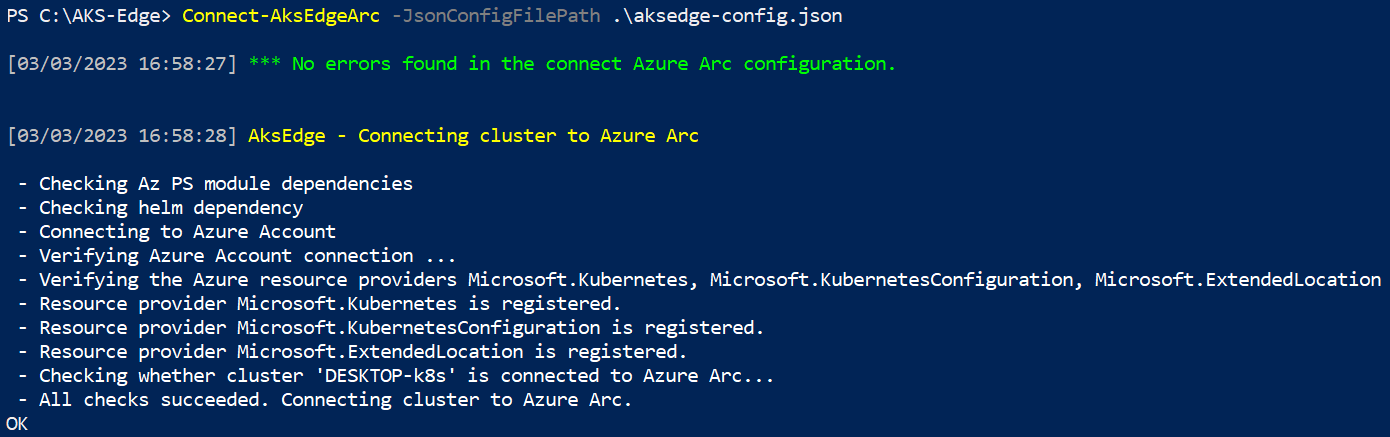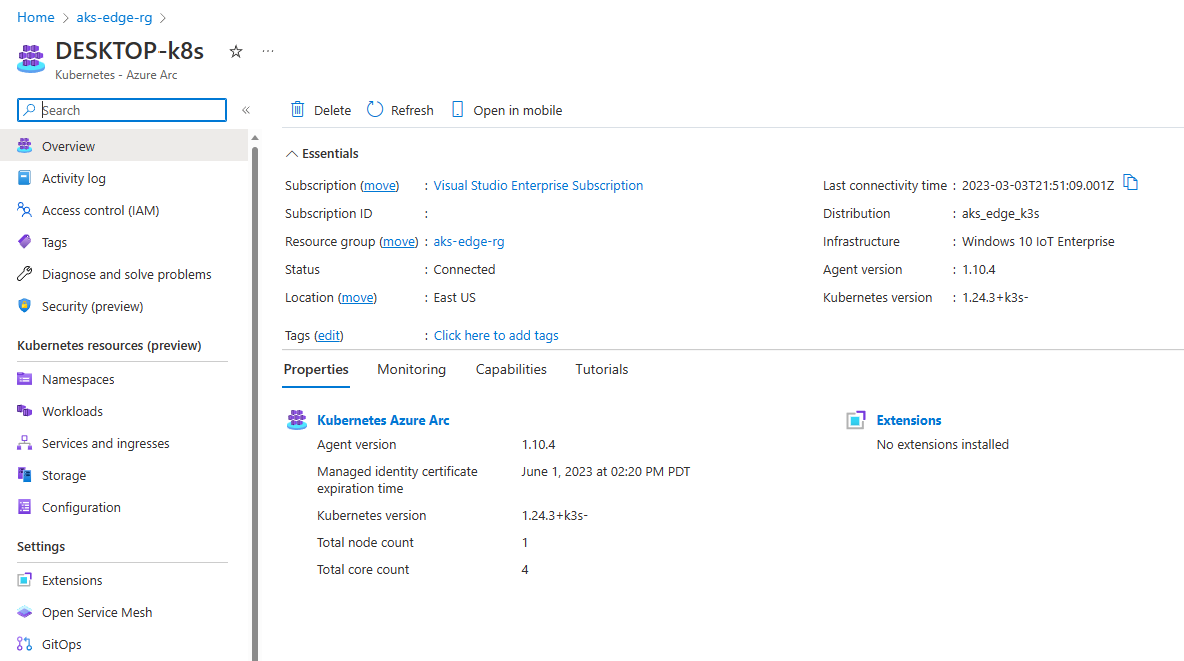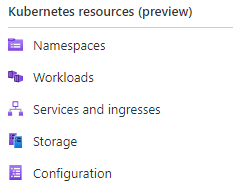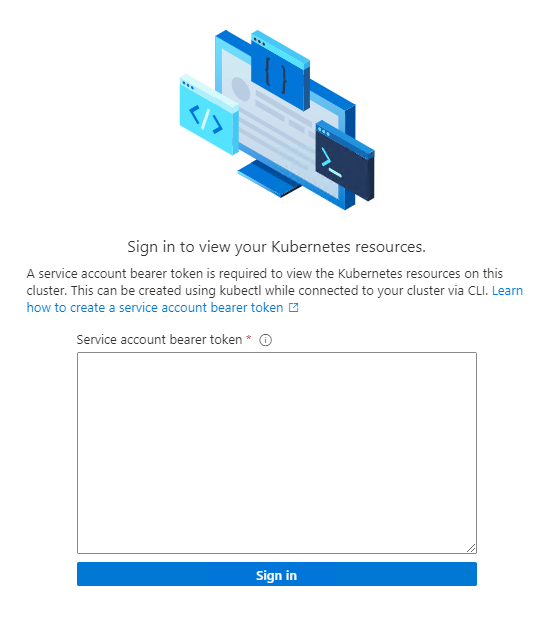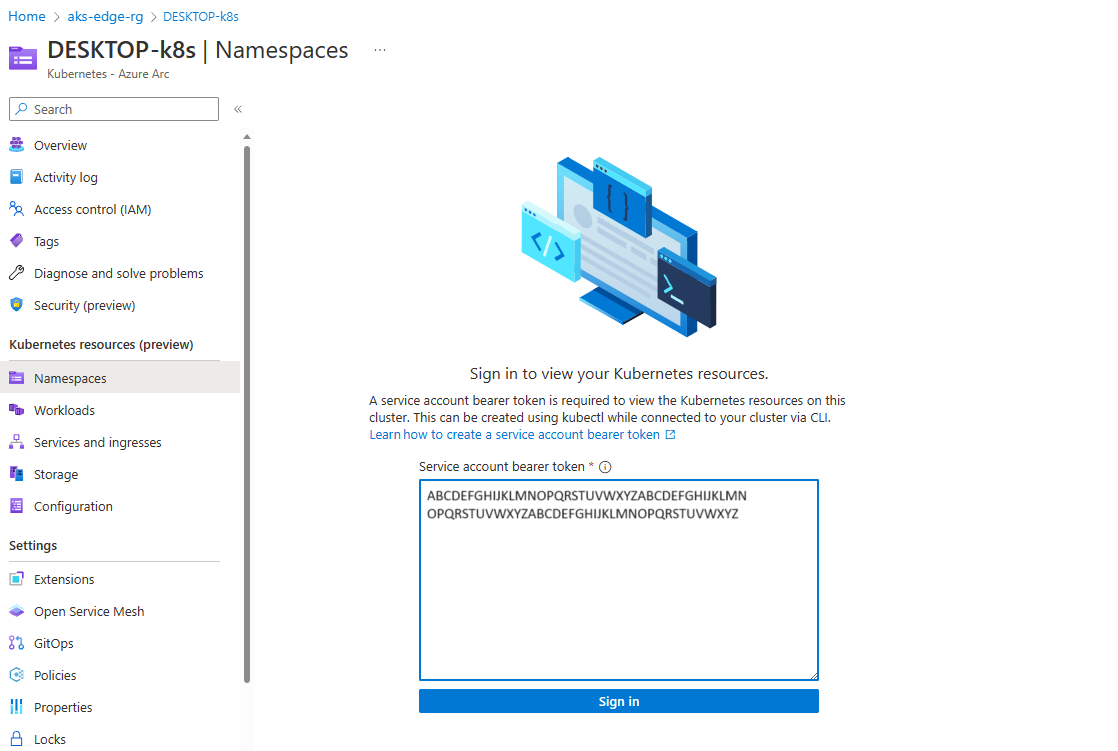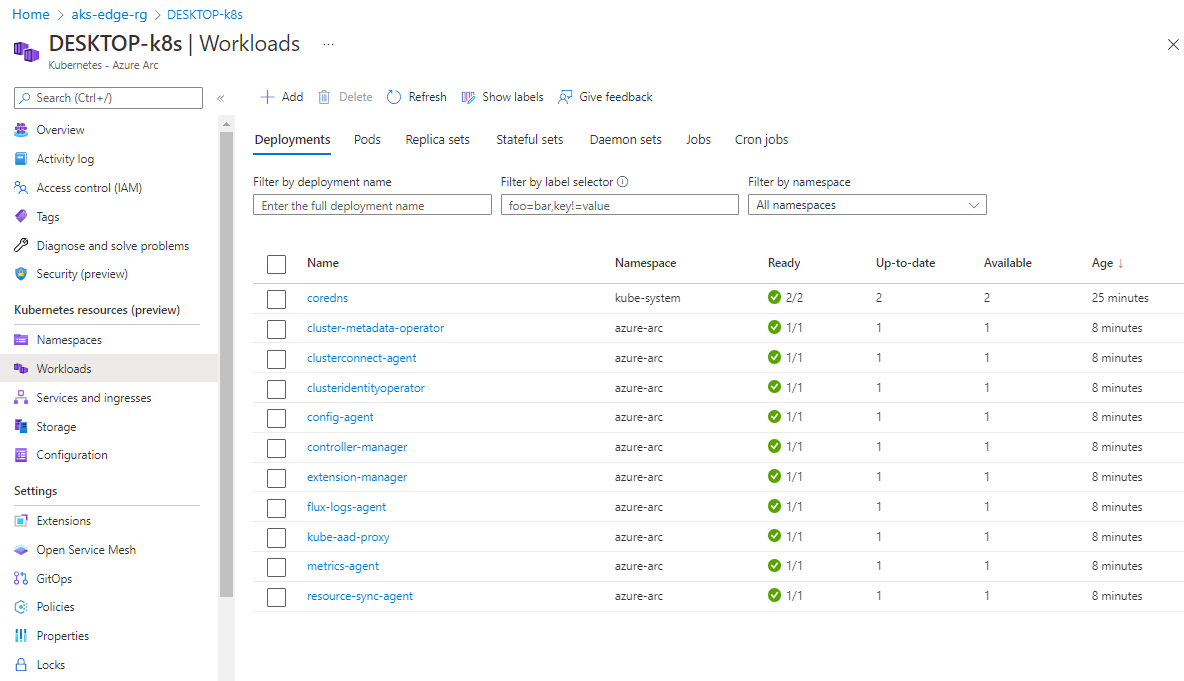Connect your AKS Edge Essentials cluster to Arc
This article describes how to connect your AKS Edge Essentials cluster to Azure Arc so that you can monitor the health of your cluster on the Azure portal. If your cluster is connected to a proxy, you can use the scripts provided in the GitHub repo to connect your cluster to Arc as described here.
Prerequisites
- Before connecting to Arc, infrastructure administrators who are the owner or contributor role of the subscription will have to:
- Enable all required resource providers in the Azure subscription, such as Microsoft.HybridCompute, Microsoft.GuestConfiguration, Microsoft.HybridConnectivity, Microsoft.Kubernetes, Microsoft.ExtendedLocation, and Microsoft.KubernetesConfiguration.
- Create and verify a resource group for AKS Edge Essentials Azure resources.
- To connect to Arc, Kubernetes operators need a Kubernetes Cluster - Azure Arc Onboarding role for the identity at the resource group level. To disconnect from Arc, operators need an Azure Kubernetes Service Arc Contributor Role role for the identity at the resource group level. To check your access level, navigate to your subscription on the Azure portal, select Access control (IAM) on the left-hand side, and then select View my access. See the Azure documentation for more information about managing resource groups. Infrastructure administrators with owner or contributor roles can also perform actions to connect or disconnect from Arc.
- In addition to these prerequisites, make sure you meet all network requirements for Azure Arc-enabled Kubernetes.
Note
You need the Contributor role to be able to delete the resources within the resource group. Commands to disconnect from Arc will fail without this role assignment.
Step 1: configure your machine
Install dependencies
Run the following commands in an elevated PowerShell window to install the dependencies in PowerShell:
Install-Module Az.Resources -Repository PSGallery -Force -AllowClobber -ErrorAction Stop
Install-Module Az.Accounts -Repository PSGallery -Force -AllowClobber -ErrorAction Stop
Install-Module Az.ConnectedKubernetes -Repository PSGallery -Force -AllowClobber -ErrorAction Stop
Step 2: configure your Azure environment
Provide details of your Azure subscription in the aksedge-config.json file under the Arc section as described in the following table. To successfully connect to Azure using Azure Arc-enabled kubernetes, you need a service principal with the built-in Microsoft.Kubernetes connected cluster role in order to access resources on Azure. If you already have the service principal ID and password, you can update all the fields in the aksedge-config.json file. If you need to create a service principal, you can follow the steps here.
Important
Client secrets are a form of password. Proper management is critical to the security of your environment.
- When you create the client secret, set a very short expiration time, based on the registration timing and scope for your deployment.
- Be sure to protect the client secret value and the configuration file from general access.
- Consider that if a cluster's configuration file is backed up while it has the client secret stored, the client secret is available to anyone with access to the backup.
- Once you register a cluster, remove the client secret from the configuration file for that cluster.
- Once you register all clusters in scope for your task, you should rotate the client secret and/or delete the service principal from your Microsoft Entra ID environment.
| Attribute | Value type | Description |
|---|---|---|
ClusterName |
string | The name of your cluster. The default value is hostname_cluster. |
Location |
string | The location of your resource group. Choose the location closest to your deployment. |
SubscriptionId |
GUID | Your subscription ID. In the Azure portal, select the subscription you're using and copy/paste the subscription ID string into the JSON. |
TenantId |
GUID | Your tenant ID. In the Azure portal, search Microsoft Entra ID, which should take you to the Default Directory page. From here, you can copy/paste the tenant ID string into the JSON. |
ResourceGroupName |
string | The name of the Azure resource group to host your Azure resources for AKS Edge Essentials. You can use an existing resource group, or if you add a new name, the system creates one for you. |
ClientId |
GUID | Provide the application ID of the Azure service principal to use as credentials. AKS Edge Essentials uses this service principal to connect your cluster to Arc. You can use the App Registrations page in the Microsoft Entra resource page on the Azure portal to list and manage the service principals in a tenant. Be aware that the service principal requires the Kubernetes Cluster - Azure Arc Onboarding role at either the subscription or resource group level. For more information, see Microsoft Entra identity requirements for service principals. |
ClientSecret |
string | The password for the service principal. |
Note
You only need to perform this configuration once per Azure subscription. You don't need to repeat the procedure for each Kubernetes cluster.
Step 3: connect your cluster to Arc
Run Connect-AksEdgeArc to install and connect the existing cluster to Arc-enabled Kubernetes:
# Connect Arc-enabled kubernetes
Connect-AksEdgeArc -JsonConfigFilePath .\aksedge-config.json
Note
This step can take up to 10 minutes and PowerShell might become stuck on Establishing Azure Connected Kubernetes for your cluster name. PowerShell outputs True and returns to the prompt when the process is complete.
Step 4: view AKS Edge Essentials resources in Azure
Once the process is complete, you can view your cluster in the Azure portal if you navigate to your resource group:
On the left panel, select the Namespaces option, under Kubernetes resources (preview):
To view your Kubernetes resources, you need a bearer token.
You can also run
Get-AksEdgeManagedServiceTokento retrieve your service token.Now you can view resources on your cluster. The Workloads option shows the pods running in your cluster.
kubectl get pods --all-namespaces
Disconnect from Arc
Run Disconnect-AksEdgeArc to disconnect from the Arc-enabled Kubernetes.
# Disconnect Arc-enabled kubernetes
Disconnect-AksEdgeArc -JsonConfigFilePath .\aksedge-config.json