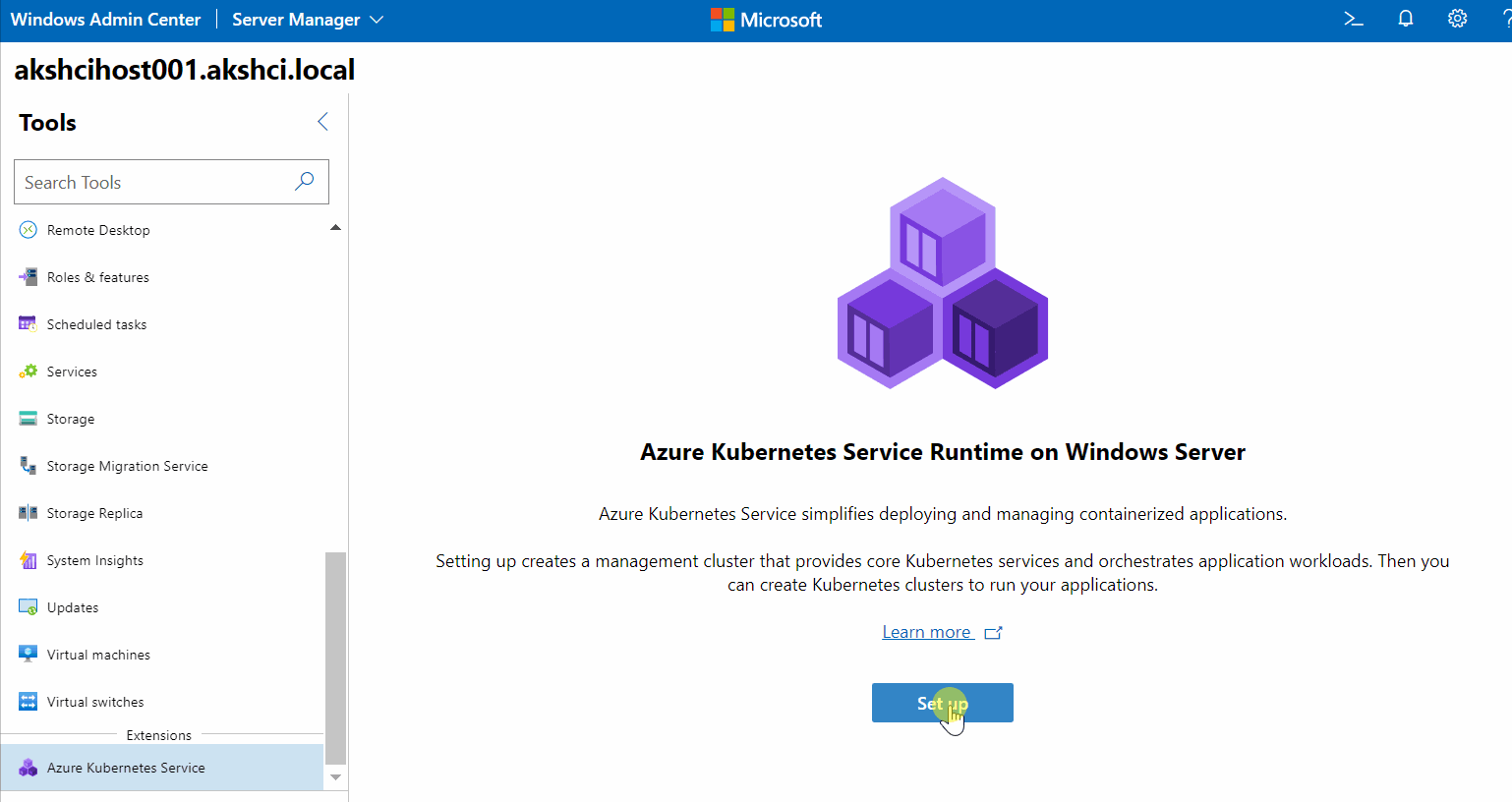Note
Access to this page requires authorization. You can try signing in or changing directories.
Access to this page requires authorization. You can try changing directories.
Applies to: AKS on Windows Server
Important
Microsoft is retiring the current architecture of AKS on Windows Server 2019 and AKS on Windows Server 2022 on March 27, 2028. We recommend that you deploy AKS on Azure Local. For more information, see Retirement of AKS architecture on Windows Server 2019 and Windows Server 2022.
Azure Kubernetes Service (AKS) on Windows Server is an on-premises Kubernetes implementation of AKS. AKS on Windows Server automates running containerized applications at scale. AKS on Windows Server makes it quicker to get started hosting Linux and Windows containers in your datacenter.
To get started with on-premises Kubernetes using AKS, set up AKS on Windows Server.
Or, you can use AKS to orchestrate your cloud-based containers. See Azure Kubernetes Service in Azure. If you're using Azure Stack Hub, see AKS engine on Azure Stack Hub.
The following sections discuss some of the reasons to use AKS on Windows Server, then answer some common questions about the service and how to get started. For a background on containers, see Windows and containers. For information about how Kubernetes works in AKS on Windows Server, see Kubernetes core concepts. For more information about Kubernetes, see the Kubernetes.io documentation.
Why use AKS on Windows Server for containerized applications?
While you can manage a few containers manually using Docker and Windows, apps often make use of five, ten, or even hundreds of containers, which is where the Kubernetes orchestrator comes in.
Kubernetes is an open-source orchestrator for automating container management at scale. AKS simplifies on-premises Kubernetes deployment by providing wizards you can use to set up Kubernetes and add-ons, and also to create Kubernetes clusters to host your workloads.
Some of the functionality AKS provides on Windows Server includes:
- Deploy containerized apps at scale to Kubernetes clusters running across the Windows Server cluster.
- Deploy and manage both Linux and Windows-based containerized apps.
- Scale up or down by adding or removing nodes to the Kubernetes cluster.
- Manage storage and networking on your Kubernetes cluster.
- Provide regular Kubernetes updates and security fixes for your Kubernetes deployment.
- Keep up-to-date with the latest available Kubernetes versions.
- Use the popular Azure services through Azure Arc for Kubernetes.
Simplify setting up on-premises Kubernetes
AKS simplifies the process of setting up Kubernetes on Windows Server 2019/2022 Datacenter, and includes the following features:
- A Windows Admin Center wizard for setting up AKS and its dependencies.
- A Windows Admin Center wizard for creating Kubernetes clusters to run your containerized applications.
- PowerShell cmdlets for setting up Kubernetes and creating Kubernetes clusters, if you prefer to use a script to host setup and Kubernetes cluster creation.
View the following image to familiarize yourself with the deployment process:
View and manage on-premises Kubernetes using tools or Azure Arc
Once you set up on-premises Kubernetes using AKS and create a Kubernetes cluster, you can manage and monitor your Kubernetes infrastructure with:
- The Azure portal using Azure Arc: Use Azure Arc to manage applications deployed on top of Kubernetes clusters across your cloud and on-premises environments.
Azure Arc also enables you to manage your Kubernetes clusters with other Azure services including:- Azure Monitor
- Azure Policy
- On-premises using popular tools such as Kubectl: There are many open-source tools that allow you to deploy applications to a Kubernetes cluster, manage cluster resources, troubleshoot, and view running applications. All of these tools work with Kubernetes clusters deployed with AKS on Windows Server.
Run Linux and Windows containers
AKS fully supports both Linux-based and Windows-based containers. When you create a Kubernetes cluster on Windows Server, you can choose whether to create node pools (groups of identical Kubernetes cluster nodes) to run Linux containers, Windows containers, or both.
AKS creates the Linux and Windows nodes so that you don't have to directly manage the Linux or Windows operating systems.
Secure your container infrastructure
AKS includes features that can help to secure your container infrastructure:
- Hypervisor-based isolation for worker nodes: Each Kubernetes cluster runs on its own dedicated and isolated set of virtual machines so that tenants can share the same physical infrastructure.
- Microsoft-maintained Linux and Windows images for worker nodes: Worker nodes run Linux and Windows virtual machine images created by Microsoft to adhere to security best practices. Microsoft also refreshes these images monthly with the latest security updates.
What you need to get started
The following sections summarize what you need to run on-premises Kubernetes with AKS on Windows Server. For complete details on what you need before you install AKS on Windows Server, see system requirements.
On your Windows Admin Center system
Your machine running the Windows Admin Center gateway must be:
- Registered with Azure.
- In the same domain as the Windows Server 2019/2022 Datacenter cluster.
On the Windows Server cluster or Windows Server 2019/2022 Datacenter failover cluster that hosts AKS
The Windows Server cluster or Windows Server 2019/2022 Datacenter failover cluster has the following requirements:
- A maximum of eight servers in the cluster.
- 1 TB of available capacity in the storage pool for AKS.
- At least 30 GB of available memory for running AKS VMs.
- All servers in the cluster must use the EN-US region and language selection.
AKS on Windows Server functionality
The following sections describe some of the functionality AKS provides:
Native integration using Azure Arc
With AKS, you can connect your Kubernetes clusters to Azure. Once connected to Azure Arc-enabled Kubernetes, you can access your Kubernetes clusters running on-premises via the Azure portal, and deploy management services such as GitOps and Azure Policy. You can also deploy data services such as SQL Managed Instance and PostgreSQL Hyperscale. For more information about Azure Arc-enabled Kubernetes, see the Azure Arc overview.
Integrated logging and monitoring
Once you connect your cluster to Azure Arc, you can use Azure Monitor for monitoring the health of your Kubernetes cluster and applications. Azure Monitor for containers gives you performance visibility by collecting memory and processor metrics from controllers, nodes, and containers. Metrics and container logs are automatically collected for you and are sent to the metrics database in Azure Monitor, while log data is sent to your Log Analytics workspace. For more information about Azure Monitor, see the container insights overview.
Automatically resize your Kubernetes node pools
To keep up with application demands, you might need to adjust the number and size of nodes that run your workloads. The cluster autoscaler component can watch for pods in your cluster that can't be scheduled because of resource constraints. When issues are detected, the number of nodes in a node pool is increased to meet the application demand. Nodes are also regularly checked for a lack of running pods, with the number of nodes then decreased as needed. This ability to automatically scale up or down the number of nodes in your Kubernetes cluster lets you run an efficient, cost-effective environment.
Deploy and manage Windows-based containerized apps
AKS fully supports running both Linux-based and Windows-based containers. When you create a Kubernetes cluster on Windows Server, you can choose whether to create node pools (groups of identical Kubernetes cluster nodes) to run Linux containers, Windows containers, or both. AKS creates the Linux and Windows nodes so that you don't have to directly manage the Linux or Windows operating systems.
Deploy GPU-enabled nodes
AKS supports deploying GPU-enabled node pools on top of NVIDIA Tesla T4 GPUs using Discrete Device Assignment (DDA) mode, also known as GPU Passthrough. In this mode, one or more physical GPUs are dedicated to a single worker node with a GPU-enabled VM size, which gets full access to the entire GPU. This mode offers high level application compatibility as well as better performance. For more information about GPU-enabled node pools, see the GPU documentation.
Next steps
To get started with AKS on Windows Server, see the following articles: