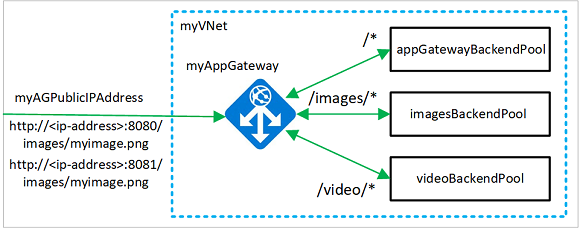Note
Access to this page requires authorization. You can try signing in or changing directories.
Access to this page requires authorization. You can try changing directories.
You can use the Azure CLI to configure URL path-based routing rules when you create an application gateway. In this tutorial, you create backend pools using virtual machine scale sets. You then create URL routing rules that make sure web traffic is redirected to the appropriate backend pool.
In this tutorial, you learn how to:
- Set up the network
- Create an application gateway
- Add listeners and routing rules
- Create virtual machine scale sets for backend pools
The following example shows site traffic coming from both ports 8080 and 8081 and being directed to the same backend pools:
If you prefer, you can complete this tutorial using Azure PowerShell.
If you don't have an Azure account, create a free account before you begin.
Prerequisites
Use the Bash environment in Azure Cloud Shell. For more information, see Get started with Azure Cloud Shell.
If you prefer to run CLI reference commands locally, install the Azure CLI. If you're running on Windows or macOS, consider running Azure CLI in a Docker container. For more information, see How to run the Azure CLI in a Docker container.
If you're using a local installation, sign in to the Azure CLI by using the az login command. To finish the authentication process, follow the steps displayed in your terminal. For other sign-in options, see Authenticate to Azure using Azure CLI.
When you're prompted, install the Azure CLI extension on first use. For more information about extensions, see Use and manage extensions with the Azure CLI.
Run az version to find the version and dependent libraries that are installed. To upgrade to the latest version, run az upgrade.
- This tutorial requires version 2.0.4 or later of the Azure CLI. If using Azure Cloud Shell, the latest version is already installed.
Create a resource group
A resource group is a logical container into which Azure resources are deployed and managed. Create a resource group using az group create.
The following example creates a resource group named myResourceGroupAG in the eastus location.
az group create --name myResourceGroupAG --location eastus
Create network resources
Create the virtual network named myVNet and the subnet named myAGSubnet using az network vnet create. You can then add the subnet named myBackendSubnet that's needed by the backend servers using az network vnet subnet create. Create the public IP address named myAGPublicIPAddress using az network public-ip create.
az network vnet create \
--name myVNet \
--resource-group myResourceGroupAG \
--location eastus \
--address-prefix 10.0.0.0/16 \
--subnet-name myAGSubnet \
--subnet-prefix 10.0.1.0/24
az network vnet subnet create \
--name myBackendSubnet \
--resource-group myResourceGroupAG \
--vnet-name myVNet \
--address-prefix 10.0.2.0/24
az network public-ip create \
--resource-group myResourceGroupAG \
--name myAGPublicIPAddress \
--allocation-method Static \
--sku Standard
Create an application gateway
Use az network application-gateway create to create the application gateway named myAppGateway. When you create an application gateway using the Azure CLI, you specify configuration information, such as capacity, sku, and HTTP settings. The application gateway is assigned to myAGSubnet and myPublicIPAddress that you previously created.
az network application-gateway create \
--name myAppGateway \
--location eastus \
--resource-group myResourceGroupAG \
--vnet-name myVNet \
--subnet myAGsubnet \
--capacity 2 \
--sku Standard_v2 \
--http-settings-cookie-based-affinity Disabled \
--frontend-port 80 \
--http-settings-port 80 \
--http-settings-protocol Http \
--public-ip-address myAGPublicIPAddress \
--priority 100
It may take several minutes for the application gateway to be created. After the application gateway is created, you can see these new features:
- appGatewayBackendPool - An application gateway must have at least one backend address pool.
- appGatewayBackendHttpSettings - Specifies that port 80 and an HTTP protocol is used for communication.
- appGatewayHttpListener - The default listener associated with appGatewayBackendPool.
- appGatewayFrontendIP - Assigns myAGPublicIPAddress to appGatewayHttpListener.
- rule1 - The default routing rule that is associated with appGatewayHttpListener.
Add backend pools and ports
You can add backend address pools named imagesBackendPool and videoBackendPool to your application gateway by using az network application-gateway address-pool create. You add the frontend ports for the pools using az network application-gateway frontend-port create.
az network application-gateway address-pool create \
--gateway-name myAppGateway \
--resource-group myResourceGroupAG \
--name imagesBackendPool
az network application-gateway address-pool create \
--gateway-name myAppGateway \
--resource-group myResourceGroupAG \
--name videoBackendPool
az network application-gateway frontend-port create \
--port 8080 \
--gateway-name myAppGateway \
--resource-group myResourceGroupAG \
--name bport
az network application-gateway frontend-port create \
--port 8081 \
--gateway-name myAppGateway \
--resource-group myResourceGroupAG \
--name rport
Add listeners and rules
Add listeners
Add the backend listeners named backendListener and redirectedListener that are needed to route traffic using az network application-gateway http-listener create.
az network application-gateway http-listener create \
--name backendListener \
--frontend-ip appGatewayFrontendIP \
--frontend-port bport \
--resource-group myResourceGroupAG \
--gateway-name myAppGateway
az network application-gateway http-listener create \
--name redirectedListener \
--frontend-ip appGatewayFrontendIP \
--frontend-port rport \
--resource-group myResourceGroupAG \
--gateway-name myAppGateway
Add the default URL path map
URL path maps make sure specific URLs are routed to specific backend pools. You can create URL path maps named imagePathRule and videoPathRule using az network application-gateway url-path-map create and az network application-gateway url-path-map rule create
az network application-gateway url-path-map create \
--gateway-name myAppGateway \
--name urlpathmap \
--paths /images/* \
--resource-group myResourceGroupAG \
--address-pool imagesBackendPool \
--default-address-pool appGatewayBackendPool \
--default-http-settings appGatewayBackendHttpSettings \
--http-settings appGatewayBackendHttpSettings \
--rule-name imagePathRule
az network application-gateway url-path-map rule create \
--gateway-name myAppGateway \
--name videoPathRule \
--resource-group myResourceGroupAG \
--path-map-name urlpathmap \
--paths /video/* \
--address-pool videoBackendPool
Add redirection configuration
You can configure redirection for the listener using az network application-gateway redirect-config create.
az network application-gateway redirect-config create \
--gateway-name myAppGateway \
--name redirectConfig \
--resource-group myResourceGroupAG \
--type Found \
--include-path true \
--include-query-string true \
--target-listener backendListener
Add the redirection URL path map
az network application-gateway url-path-map create \
--gateway-name myAppGateway \
--name redirectpathmap \
--paths /images/* \
--resource-group myResourceGroupAG \
--redirect-config redirectConfig \
--rule-name redirectPathRule
Add routing rules
The routing rules associate the URL path maps with the listeners that you created. You can add the rules named defaultRule and redirectedRule using az network application-gateway rule create.
az network application-gateway rule create \
--gateway-name myAppGateway \
--name defaultRule \
--resource-group myResourceGroupAG \
--http-listener backendListener \
--rule-type PathBasedRouting \
--url-path-map urlpathmap \
--address-pool appGatewayBackendPool \
--priority 100
az network application-gateway rule create \
--gateway-name myAppGateway \
--name redirectedRule \
--resource-group myResourceGroupAG \
--http-listener redirectedListener \
--rule-type PathBasedRouting \
--url-path-map redirectpathmap \
--address-pool appGatewayBackendPool \
--priority 100
Create virtual machine scale sets
In this example, you create three virtual machine scale sets that support the three backend pools that you created. The scale sets that you create are named myvmss1, myvmss2, and myvmss3. Each scale set contains two virtual machine instances on which you install NGINX.
Replace <azure-user> and <password> with a user name and password of your choice.
for i in `seq 1 3`; do
if [ $i -eq 1 ]
then
poolName="appGatewayBackendPool"
fi
if [ $i -eq 2 ]
then
poolName="imagesBackendPool"
fi
if [ $i -eq 3 ]
then
poolName="videoBackendPool"
fi
az vmss create \
--name myvmss$i \
--resource-group myResourceGroupAG \
--image Ubuntu2204 \
--admin-username <azure-user> \
--admin-password <password> \
--instance-count 2 \
--vnet-name myVNet \
--subnet myBackendSubnet \
--vm-sku Standard_DS2 \
--upgrade-policy-mode Automatic \
--app-gateway myAppGateway \
--backend-pool-name $poolName
done
Install NGINX
for i in `seq 1 3`; do
az vmss extension set \
--publisher Microsoft.Azure.Extensions \
--version 2.0 \
--name CustomScript \
--resource-group myResourceGroupAG \
--vmss-name myvmss$i \
--settings '{ "fileUris": ["https://raw.githubusercontent.com/Azure/azure-docs-powershell-samples/master/application-gateway/iis/install_nginx.sh"], "commandToExecute": "./install_nginx.sh" }'
done
Test the application gateway
To get the public IP address of the application gateway, use az network public-ip show. Copy the public IP address, and then paste it into the address bar of your browser. Such as, http://40.121.222.19, http://40.121.222.19:8080/images/test.htm, http://40.121.222.19:8080/video/test.htm, or http://40.121.222.19:8081/images/test.htm.
az network public-ip show \
--resource-group myResourceGroupAG \
--name myAGPublicIPAddress \
--query [ipAddress] \
--output tsv
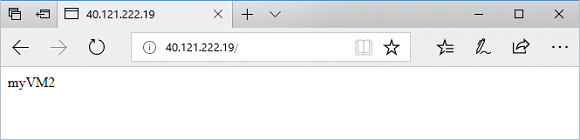
Change the URL to http://<ip-address>:8080/images/test.html, replacing your IP address for <ip-address>, and you should see something like the following example:
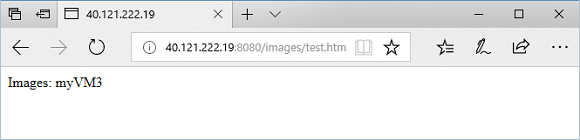
Change the URL to http://<ip-address>:8080/video/test.html, replacing your IP address for <ip-address>, and you should see something like the following example:
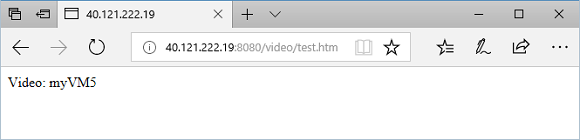
Now, change the URL to http://<ip-address>:8081/images/test.htm, replacing your IP address for <ip-address>, and you should see traffic redirected back to the images backend pool at http://<ip-address>:8080/images.
Clean up resources
When no longer needed, remove the resource group, application gateway, and all related resources.
az group delete --name myResourceGroupAG