Note
Access to this page requires authorization. You can try signing in or changing directories.
Access to this page requires authorization. You can try changing directories.
In this article, you use Bicep to create a function app in a Flex Consumption plan in Azure, along with its required Azure resources. The function app provides a serverless execution context for your function code executions. The app uses Microsoft Entra ID with managed identities to connect to other Azure resources.
Completing this quickstart incurs a small cost of a few USD cents or less in your Azure account.
Bicep is a domain-specific language (DSL) that uses declarative syntax to deploy Azure resources. It provides concise syntax, reliable type safety, and support for code reuse. Bicep offers the best authoring experience for your infrastructure-as-code solutions in Azure.
After you create the function app, you can deploy your Azure Functions project code to that app. A final code deployment step is outside the scope of this quickstart article.
Prerequisites
Azure account
Before you begin, you must have an Azure account with an active subscription. Create an account for free.
Review the Bicep file
The Bicep file used in this quickstart is from an Azure Quickstart Template.
/* This Bicep file creates a function app running in a Flex Consumption plan
that connects to Azure Storage by using managed identities with Microsoft Entra ID. */
//********************************************
// Parameters
//********************************************
@description('Primary region for all Azure resources.')
@minLength(1)
param location string = resourceGroup().location
@description('Language runtime used by the function app.')
@allowed(['dotnet-isolated','python','java', 'node', 'powerShell'])
param functionAppRuntime string = 'dotnet-isolated' //Defaults to .NET isolated worker
@description('Target language version used by the function app.')
@allowed(['3.10','3.11', '7.4', '8.0', '9.0', '10', '11', '17', '20'])
param functionAppRuntimeVersion string = '8.0' //Defaults to .NET 8.
@description('The maximum scale-out instance count limit for the app.')
@minValue(40)
@maxValue(1000)
param maximumInstanceCount int = 100
@description('The memory size of instances used by the app.')
@allowed([2048,4096])
param instanceMemoryMB int = 2048
@description('A unique token used for resource name generation.')
@minLength(3)
param resourceToken string = toLower(uniqueString(subscription().id, location))
@description('A globally unique name for your deployed function app.')
param appName string = 'func-${resourceToken}'
//********************************************
// Variables
//********************************************
// Generates a unique container name for deployments.
var deploymentStorageContainerName = 'app-package-${take(appName, 32)}-${take(resourceToken, 7)}'
// Key access to the storage account is disabled by default
var storageAccountAllowSharedKeyAccess = false
// Define the IDs of the roles we need to assign to our managed identities.
var storageBlobDataOwnerRoleId = 'b7e6dc6d-f1e8-4753-8033-0f276bb0955b'
var storageBlobDataContributorRoleId = 'ba92f5b4-2d11-453d-a403-e96b0029c9fe'
var storageQueueDataContributorId = '974c5e8b-45b9-4653-ba55-5f855dd0fb88'
var storageTableDataContributorId = '0a9a7e1f-b9d0-4cc4-a60d-0319b160aaa3'
var monitoringMetricsPublisherId = '3913510d-42f4-4e42-8a64-420c390055eb'
//********************************************
// Azure resources required by your function app.
//********************************************
resource logAnalytics 'Microsoft.OperationalInsights/workspaces@2023-09-01' = {
name: 'log-${resourceToken}'
location: location
properties: any({
retentionInDays: 30
features: {
searchVersion: 1
}
sku: {
name: 'PerGB2018'
}
})
}
resource applicationInsights 'Microsoft.Insights/components@2020-02-02' = {
name: 'appi-${resourceToken}'
location: location
kind: 'web'
properties: {
Application_Type: 'web'
WorkspaceResourceId: logAnalytics.id
DisableLocalAuth: true
}
}
resource storage 'Microsoft.Storage/storageAccounts@2023-05-01' = {
name: 'st${resourceToken}'
location: location
kind: 'StorageV2'
sku: { name: 'Standard_LRS' }
properties: {
accessTier: 'Hot'
allowBlobPublicAccess: false
allowSharedKeyAccess: storageAccountAllowSharedKeyAccess
dnsEndpointType: 'Standard'
minimumTlsVersion: 'TLS1_2'
networkAcls: {
bypass: 'AzureServices'
defaultAction: 'Allow'
}
publicNetworkAccess: 'Enabled'
}
resource blobServices 'blobServices' = {
name: 'default'
properties: {
deleteRetentionPolicy: {}
}
resource deploymentContainer 'containers' = {
name: deploymentStorageContainerName
properties: {
publicAccess: 'None'
}
}
}
}
resource userAssignedIdentity 'Microsoft.ManagedIdentity/userAssignedIdentities@2023-01-31' = {
name: 'uai-data-owner-${resourceToken}'
location: location
}
resource roleAssignmentBlobDataOwner 'Microsoft.Authorization/roleAssignments@2022-04-01' = {
name: guid(subscription().id, storage.id, userAssignedIdentity.id, 'Storage Blob Data Owner')
scope: storage
properties: {
roleDefinitionId: subscriptionResourceId('Microsoft.Authorization/roleDefinitions', storageBlobDataOwnerRoleId)
principalId: userAssignedIdentity.properties.principalId
principalType: 'ServicePrincipal'
}
}
resource roleAssignmentBlob 'Microsoft.Authorization/roleAssignments@2022-04-01' = {
name: guid(subscription().id, storage.id, userAssignedIdentity.id, 'Storage Blob Data Contributor')
scope: storage
properties: {
roleDefinitionId: subscriptionResourceId('Microsoft.Authorization/roleDefinitions', storageBlobDataContributorRoleId)
principalId: userAssignedIdentity.properties.principalId
principalType: 'ServicePrincipal'
}
}
resource roleAssignmentQueueStorage 'Microsoft.Authorization/roleAssignments@2022-04-01' = {
name: guid(subscription().id, storage.id, userAssignedIdentity.id, 'Storage Queue Data Contributor')
scope: storage
properties: {
roleDefinitionId: subscriptionResourceId('Microsoft.Authorization/roleDefinitions', storageQueueDataContributorId)
principalId: userAssignedIdentity.properties.principalId
principalType: 'ServicePrincipal'
}
}
resource roleAssignmentTableStorage 'Microsoft.Authorization/roleAssignments@2022-04-01' = {
name: guid(subscription().id, storage.id, userAssignedIdentity.id, 'Storage Table Data Contributor')
scope: storage
properties: {
roleDefinitionId: subscriptionResourceId('Microsoft.Authorization/roleDefinitions', storageTableDataContributorId)
principalId: userAssignedIdentity.properties.principalId
principalType: 'ServicePrincipal'
}
}
resource roleAssignmentAppInsights 'Microsoft.Authorization/roleAssignments@2022-04-01' = {
name: guid(subscription().id, applicationInsights.id, userAssignedIdentity.id, 'Monitoring Metrics Publisher')
scope: applicationInsights
properties: {
roleDefinitionId: subscriptionResourceId('Microsoft.Authorization/roleDefinitions', monitoringMetricsPublisherId)
principalId: userAssignedIdentity.properties.principalId
principalType: 'ServicePrincipal'
}
}
//********************************************
// Function app and Flex Consumption plan definitions
//********************************************
resource appServicePlan 'Microsoft.Web/serverfarms@2024-04-01' = {
name: 'plan-${resourceToken}'
location: location
kind: 'functionapp'
sku: {
tier: 'FlexConsumption'
name: 'FC1'
}
properties: {
reserved: true
}
}
resource functionApp 'Microsoft.Web/sites@2024-04-01' = {
name: appName
location: location
kind: 'functionapp,linux'
identity: {
type: 'UserAssigned'
userAssignedIdentities: {
'${userAssignedIdentity.id}':{}
}
}
properties: {
serverFarmId: appServicePlan.id
httpsOnly: true
siteConfig: {
minTlsVersion: '1.2'
}
functionAppConfig: {
deployment: {
storage: {
type: 'blobContainer'
value: '${storage.properties.primaryEndpoints.blob}${deploymentStorageContainerName}'
authentication: {
type: 'UserAssignedIdentity'
userAssignedIdentityResourceId: userAssignedIdentity.id
}
}
}
scaleAndConcurrency: {
maximumInstanceCount: maximumInstanceCount
instanceMemoryMB: instanceMemoryMB
}
runtime: {
name: functionAppRuntime
version: functionAppRuntimeVersion
}
}
}
resource configAppSettings 'config' = {
name: 'appsettings'
properties: {
AzureWebJobsStorage__accountName: storage.name
AzureWebJobsStorage__credential : 'managedidentity'
AzureWebJobsStorage__clientId: userAssignedIdentity.properties.clientId
APPINSIGHTS_INSTRUMENTATIONKEY: applicationInsights.properties.InstrumentationKey
APPLICATIONINSIGHTS_AUTHENTICATION_STRING: 'ClientId=${userAssignedIdentity.properties.clientId};Authorization=AAD'
}
}
}
This deployment file creates these Azure resources needed by a function app that securely connects to Azure services:
- Microsoft.Web/sites: creates your function app.
- Microsoft.Web/serverfarms: creates a serverless Flex Consumption hosting plan for your app.
- Microsoft.Storage/storageAccounts: creates an Azure Storage account, which is required by Functions.
- Microsoft.Insights/components: creates an Application Insights instance for monitoring your app.
- Microsoft.OperationalInsights/workspaces: creates a workspace required by Application Insights.
- Microsoft.ManagedIdentity/userAssignedIdentities: creates a user-assigned managed identity that's used by the app to authenticate with other Azure services using Microsoft Entra.
- Microsoft.Authorization/roleAssignments: creates role assignments to the user-assigned managed identity, which provide the app with least-privilege access when connecting to other Azure services.
Deployment considerations:
- The storage account is used to store important app data, including the application code deployment package. This deployment creates a storage account that is accessed using Microsoft Entra ID authentication and managed identities. Identity access is granted on a least-permissions basis.
- The Bicep file defaults to creating a C# app that uses .NET 8 in an isolated process. For other languages, use the
functionAppRuntimeandfunctionAppRuntimeVersionparameters to specify the specific language and version on which to run your app. Make sure to select your programming language at the top of the article.
Deploy the Bicep file
Save the Bicep file as main.bicep to your local computer.
Deploy the Bicep file using either Azure CLI or Azure PowerShell.
az group create --name exampleRG --location <SUPPORTED_REGION> az deployment group create --resource-group exampleRG --template-file main.bicep --parameters functionAppRuntime=dotnet-isolated functionAppRuntimeVersion=8.0az group create --name exampleRG --location <SUPPORTED_REGION> az deployment group create --resource-group exampleRG --template-file main.bicep --parameters functionAppRuntime=java functionAppRuntimeVersion=17az group create --name exampleRG --location <SUPPORTED_REGION> az deployment group create --resource-group exampleRG --template-file main.bicep --parameters functionAppRuntime=node functionAppRuntimeVersion=20az group create --name exampleRG --location <SUPPORTED_REGION> az deployment group create --resource-group exampleRG --template-file main.bicep --parameters functionAppRuntime=python functionAppRuntimeVersion=3.11az group create --name exampleRG --location <SUPPORTED_REGION> az deployment group create --resource-group exampleRG --template-file main.bicep --parameters functionAppRuntime=powerShell functionAppRuntimeVersion=7.4In this example, replace
<SUPPORTED_REGION>with a region that supports the Flex Consumption plan.When the deployment finishes, you should see a message indicating the deployment succeeded.
Validate the deployment
Use Azure CLI or Azure PowerShell to validate the deployment.
az resource list --resource-group exampleRG
Visit function app welcome page
Use the output from the previous validation step to retrieve the unique name created for your function app.
Open a browser and enter the following URL: <https://<appName.azurewebsites.net>. Make sure to replace <\appName> with the unique name created for your function app.
When you visit the URL, you should see a page like this:
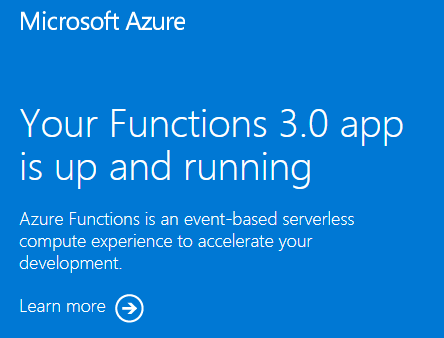
Clean up resources
Now that you have deployed a function app and related resources to Azure, can continue to the next step of publishing project code to your app. Otherwise, use these commands to delete the resources, when you no longer need them.
az group delete --name exampleRG
You can also remove resources by using the Azure portal.
Next steps
You can now deploy a code project to the function app resources you created in Azure.
You can create, verify, and deploy a code project to your new function app from these local environments: