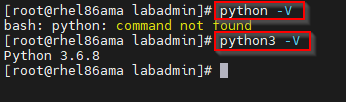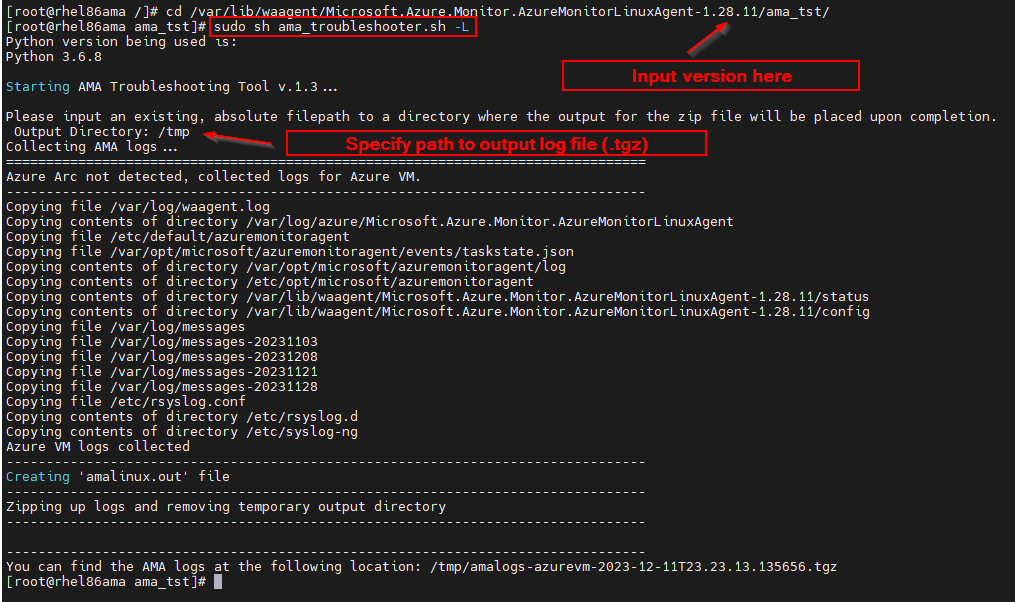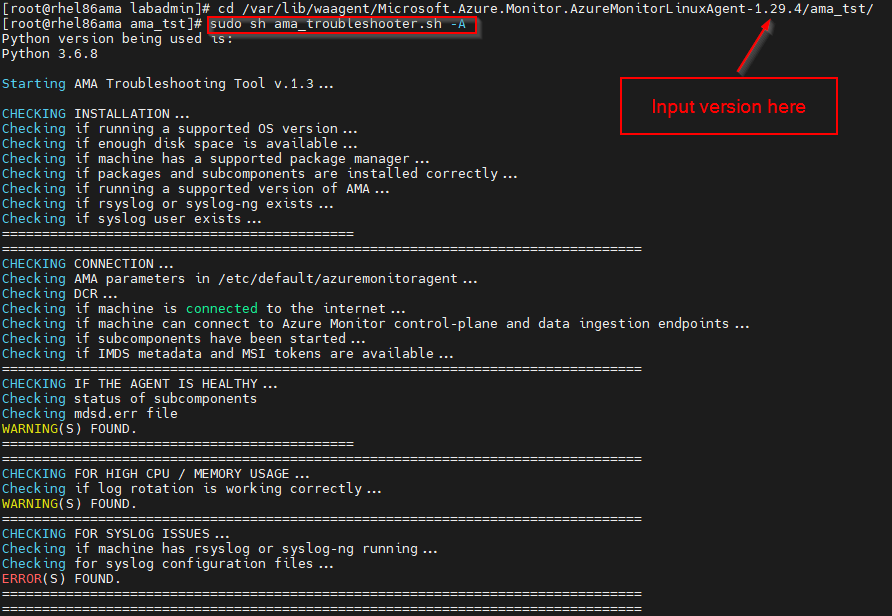How to use the Linux operating system (OS) Azure Monitor Agent Troubleshooter
Caution
This article references CentOS, a Linux distribution that is nearing End Of Life (EOL) status. Please consider your use and planning accordingly. For more information, see the CentOS End Of Life guidance.
The Azure Monitor Agent Troubleshooter (AMA) is designed to help identify issues with the agent and perform general health assessments. It can perform various checks to ensure that the agent is properly installed and connected, and can also gather AMA-related logs from the machine being diagnosed.
Note
The AMA Troubleshooter is an executable that is shipped with the agent for all versions newer than 1.25.1 for Linux.
Prerequisites
Python requirement
The Linux AMA Troubleshooter requires Python 2.6+ or any Python 3 version installed on the machine.
To check if python is installed on your machine, copy the following command and run in Bash as root:
sudo python -V
sudo python3 -V
Multiple versions of Python can be installed and aliased – if multiple versions are installed, use:
ls -ls /usr/bing/python*
If your virtual machine is using a distro that doesn't include Python 3 by default, then you must install it. The following sample commands install Python 3 on different distros:
sudo yum install -y python3
In addition, the following Python packages are required to run (all should be present on a default install of Python 2 or Python 3):
| Python Package | Required for Python 2? | Required for Python 3? |
|---|---|---|
| copy | yes | yes |
| datetime | yes | yes |
| json | yes | yes |
| os | yes | yes |
| platform | yes | yes |
| re | yes | yes |
| requests | no | yes |
| shutil | yes | yes |
| subprocess | yes | yes |
| url lib | yes | no |
| xml.dom.minidom | yes | yes |
Troubleshooter existence check
Check for the existence of the AMA Agent Troubleshooter directory on the machine to be diagnosed to confirm the installation of the agent troubleshooter:
/var/lib/waagent/Microsoft.Azure.Monitor.AzureMonitorLinuxAgent-{version}
To verify the Azure Monitor Agent Troubleshooter is present, copy the following command and run in Bash as root:
ls -ltr /var/lib/waagent | grep "Microsoft.Azure.Monitor.AzureMonitorLinuxAgent-*"
If directory doesn't exist or the installation is failed, follow Basic troubleshooting steps.
If the directory exists, proceed to Run the Troubleshooter.
Run the Troubleshooter
On the machine to be diagnosed, run the Agent Troubleshooter.
Log Mode enables the collection of logs, which can then be compressed into .tgz format for export or review. Interactive Mode allows users to actively engage in troubleshooting scenarios and view the output directly within the shell.
To start the Agent Troubleshooter in log mode, copy the following command and run in Bash as root:
Note
You'll need to update the {version} to match your installed version number. In the following example, the version is 1.28.11.
cd /var/lib/waagent/Microsoft.Azure.Monitor.AzureMonitorLinuxAgent-{version}/ama_tst/
sudo sh ama_troubleshooter.sh -L
Enter a path to output logs to. For instance, you might use /tmp.
It runs a series of activities and outputs a .tgz file to the Output Directory you specified. Be patient until this process completes.
Frequently Asked Questions
Can I copy the Troubleshooter from a newer agent to an older agent and run it on the older agent to diagnose issues with the older agent?
It isn't possible to use the Troubleshooter to diagnose an older version of the agent by copying it. You must have an up-to-date version of the agent for the Troubleshooter to work properly.
Next Steps
- Troubleshooting guidance for the Azure Monitor agent on Linux virtual machines and scale sets
- Syslog troubleshooting guide for Azure Monitor Agent for Linux
Feedback
Coming soon: Throughout 2024 we will be phasing out GitHub Issues as the feedback mechanism for content and replacing it with a new feedback system. For more information see: https://aka.ms/ContentUserFeedback.
Submit and view feedback for