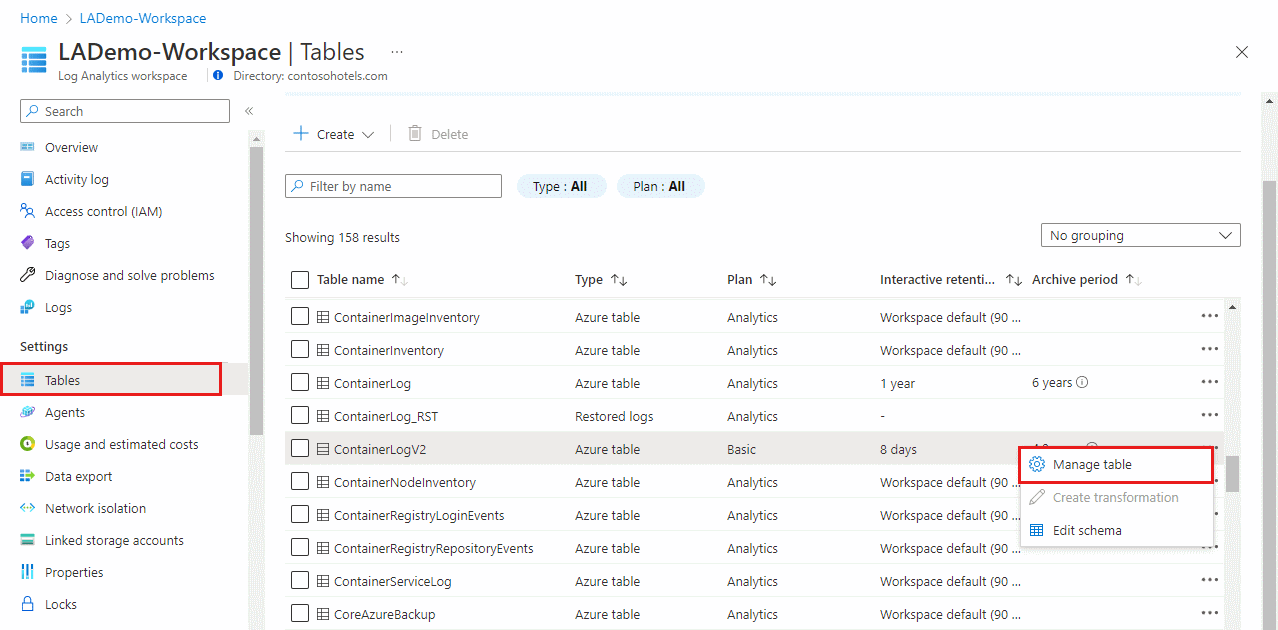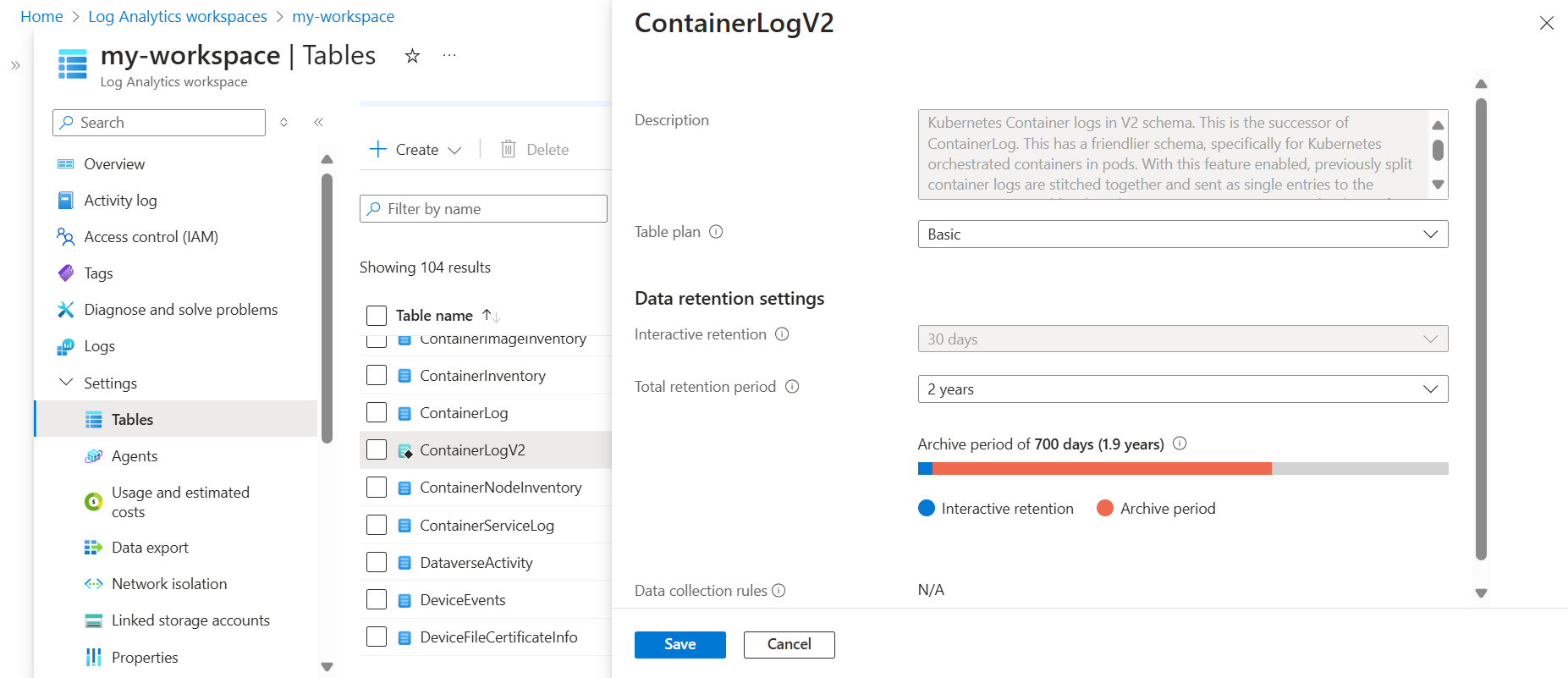Note
Access to this page requires authorization. You can try signing in or changing directories.
Access to this page requires authorization. You can try changing directories.
You can use one Log Analytics workspace to store any type of log required for any purpose. For example:
- High-volume, verbose data that requires cheap long-term storage for audit and compliance
- App and resource data for troubleshooting by developers
- Key event and performance data for scaling and alerting to ensure ongoing operational excellence and security
- Aggregated long-term data trends for advanced analytics and machine learning
Table plans let you manage data costs based on how often you use the data in a table and the type of analysis you need the data for. This article explains and how to set a table's plan.
For information about what each table plan offers and which use cases it's optimal for, see Table plans.
Permissions required
| Action | Permissions required |
|---|---|
| View table plan | Microsoft.OperationalInsights/workspaces/tables/read permissions to the Log Analytics workspace, as provided by the Log Analytics Reader built-in role, for example |
| Set table plan | Microsoft.OperationalInsights/workspaces/write and microsoft.operationalinsights/workspaces/tables/write permissions to the Log Analytics workspace, as provided by the Log Analytics Contributor built-in role, for example |
Set the table plan
You can set the table plan to Auxiliary only when you create a custom table by using the API. Built-in Azure tables don't currently support the Auxiliary plan. After you create a table with an Auxiliary plan, you can't switch the table's plan.
All tables support the Analytics plan and all DCR-based custom tables and some Azure tables support the Basic log plan. You can switch between the Analytics and Basic plans, the change takes effect on existing data in the table immediately.
When you change a table's plan from Analytics to Basic, Azure monitor treats any data that's older than 30 days as long-term retention data based on the total retention period set for the table. In other words, the total retention period of the table remains unchanged, unless you explicitly modify the long-term retention period.
Note
You can switch a table's plan once a week.
Analytics is the default table plan of all tables you create in the portal. You can switch between the Analytics and Basic plans, as described in this section.
To switch a table's plan in the Azure portal:
From the Log Analytics workspaces menu, select Tables.
The Tables screen lists all the tables in the workspace.
Select the context menu for the table you want to configure and select Manage table.
From the Table plan dropdown on the table configuration screen, select Basic or Analytics.
The Table plan dropdown is enabled only for tables that support Basic logs.
Select Save.