Note
Access to this page requires authorization. You can try signing in or changing directories.
Access to this page requires authorization. You can try changing directories.
In this tutorial, you learn how to add tags to resources in your Azure Resource Manager template (ARM template). Tags are metadata elements made up of key-value pairs that help you identify resources and show up in cost reports. This instruction takes 8 minutes to complete.
Prerequisites
We recommend that you complete the tutorial about Quickstart Templates, but it's not required.
You need to have Visual Studio Code with the Resource Manager Tools extension and either Azure PowerShell or Azure Command-Line Interface (CLI). For more information, see template tools.
Review template
Your previous template deployed a storage account, an App Service plan, and a web app.
{
"$schema": "https://schema.management.azure.com/schemas/2019-04-01/deploymentTemplate.json#",
"contentVersion": "1.0.0.0",
"parameters": {
"storagePrefix": {
"type": "string",
"minLength": 3,
"maxLength": 11
},
"storageSKU": {
"type": "string",
"defaultValue": "Standard_LRS",
"allowedValues": [
"Standard_LRS",
"Standard_GRS",
"Standard_RAGRS",
"Standard_ZRS",
"Premium_LRS",
"Premium_ZRS",
"Standard_GZRS",
"Standard_RAGZRS"
]
},
"location": {
"type": "string",
"defaultValue": "[resourceGroup().location]"
},
"appServicePlanName": {
"type": "string",
"defaultValue": "exampleplan"
},
"webAppName": {
"type": "string",
"metadata": {
"description": "Base name of the resource such as web app name and app service plan "
},
"minLength": 2
},
"linuxFxVersion": {
"type": "string",
"defaultValue": "php|7.0",
"metadata": {
"description": "The Runtime stack of current web app"
}
}
},
"variables": {
"uniqueStorageName": "[concat(parameters('storagePrefix'), uniqueString(resourceGroup().id))]",
"webAppPortalName": "[concat(parameters('webAppName'), uniqueString(resourceGroup().id))]"
},
"resources": [
{
"type": "Microsoft.Storage/storageAccounts",
"apiVersion": "2021-09-01",
"name": "[variables('uniqueStorageName')]",
"location": "[parameters('location')]",
"sku": {
"name": "[parameters('storageSKU')]"
},
"kind": "StorageV2",
"properties": {
"supportsHttpsTrafficOnly": true
}
},
{
"type": "Microsoft.Web/serverfarms",
"apiVersion": "2021-03-01",
"name": "[parameters('appServicePlanName')]",
"location": "[parameters('location')]",
"sku": {
"name": "B1",
"tier": "Basic",
"size": "B1",
"family": "B",
"capacity": 1
},
"kind": "linux",
"properties": {
"perSiteScaling": false,
"reserved": true,
"targetWorkerCount": 0,
"targetWorkerSizeId": 0
}
},
{
"type": "Microsoft.Web/sites",
"apiVersion": "2021-03-01",
"name": "[variables('webAppPortalName')]",
"location": "[parameters('location')]",
"dependsOn": [
"[resourceId('Microsoft.Web/serverfarms', parameters('appServicePlanName'))]"
],
"kind": "app",
"properties": {
"serverFarmId": "[resourceId('Microsoft.Web/serverfarms', parameters('appServicePlanName'))]",
"siteConfig": {
"linuxFxVersion": "[parameters('linuxFxVersion')]"
}
}
}
],
"outputs": {
"storageEndpoint": {
"type": "object",
"value": "[reference(variables('uniqueStorageName')).primaryEndpoints]"
}
}
}
After you deploy these resources, you might need to track costs and find resources that belong to a category. You can add tags to help solve these issues.
Add tags
You tag resources to add values that help you identify their use. You can add tags that list the environment and the project. You can also add them to identify a cost center or the team that owns the resource. Add any values that make sense for your organization.
The following example highlights the changes to the template. Copy the whole file and replace your template with its contents.
{
"$schema": "https://schema.management.azure.com/schemas/2019-04-01/deploymentTemplate.json#",
"contentVersion": "1.0.0.0",
"parameters": {
"storagePrefix": {
"type": "string",
"minLength": 3,
"maxLength": 11
},
"storageSKU": {
"type": "string",
"defaultValue": "Standard_LRS",
"allowedValues": [
"Standard_LRS",
"Standard_GRS",
"Standard_RAGRS",
"Standard_ZRS",
"Premium_LRS",
"Premium_ZRS",
"Standard_GZRS",
"Standard_RAGZRS"
]
},
"location": {
"type": "string",
"defaultValue": "[resourceGroup().location]"
},
"appServicePlanName": {
"type": "string",
"defaultValue": "exampleplan"
},
"webAppName": {
"type": "string",
"metadata": {
"description": "Base name of the resource such as web app name and app service plan "
},
"minLength": 2
},
"linuxFxVersion": {
"type": "string",
"defaultValue": "php|7.0",
"metadata": {
"description": "The Runtime stack of current web app"
}
},
"resourceTags": {
"type": "object",
"defaultValue": {
"Environment": "Dev",
"Project": "Tutorial"
}
}
},
"variables": {
"uniqueStorageName": "[concat(parameters('storagePrefix'), uniqueString(resourceGroup().id))]",
"webAppPortalName": "[concat(parameters('webAppName'), uniqueString(resourceGroup().id))]"
},
"resources": [
{
"type": "Microsoft.Storage/storageAccounts",
"apiVersion": "2021-09-01",
"name": "[variables('uniqueStorageName')]",
"location": "[parameters('location')]",
"tags": "[parameters('resourceTags')]",
"sku": {
"name": "[parameters('storageSKU')]"
},
"kind": "StorageV2",
"properties": {
"supportsHttpsTrafficOnly": true
}
},
{
"type": "Microsoft.Web/serverfarms",
"apiVersion": "2021-03-01",
"name": "[parameters('appServicePlanName')]",
"location": "[parameters('location')]",
"tags": "[parameters('resourceTags')]",
"sku": {
"name": "B1",
"tier": "Basic",
"size": "B1",
"family": "B",
"capacity": 1
},
"kind": "linux",
"properties": {
"perSiteScaling": false,
"reserved": true,
"targetWorkerCount": 0,
"targetWorkerSizeId": 0
}
},
{
"type": "Microsoft.Web/sites",
"apiVersion": "2021-03-01",
"name": "[variables('webAppPortalName')]",
"location": "[parameters('location')]",
"dependsOn": [
"[parameters('appServicePlanName')]"
],
"tags": "[parameters('resourceTags')]",
"kind": "app",
"properties": {
"serverFarmId": "[resourceId('Microsoft.Web/serverfarms', parameters('appServicePlanName'))]",
"siteConfig": {
"linuxFxVersion": "[parameters('linuxFxVersion')]"
}
}
}
],
"outputs": {
"storageEndpoint": {
"type": "object",
"value": "[reference(variables('uniqueStorageName')).primaryEndpoints]"
}
}
}
Deploy template
It's time to deploy the template and look at the results.
If you haven't created the resource group, see Create resource group. The example assumes you've set the templateFile variable to the path to the template file, as shown in the first tutorial.
New-AzResourceGroupDeployment `
-Name addtags `
-ResourceGroupName myResourceGroup `
-TemplateFile $templateFile `
-storagePrefix "store" `
-storageSKU Standard_LRS `
-webAppName demoapp
Note
If the deployment fails, use the verbose switch to get information about the resources you're creating. Use the debug switch to get more information for debugging.
Verify deployment
You can verify the deployment by exploring the resource group from the Azure portal.
Sign in to the Azure portal.
From the left menu, select Resource groups.
Select the resource group you deployed to.
Select one of the resources, such as the storage account resource. You see that it now has tags.
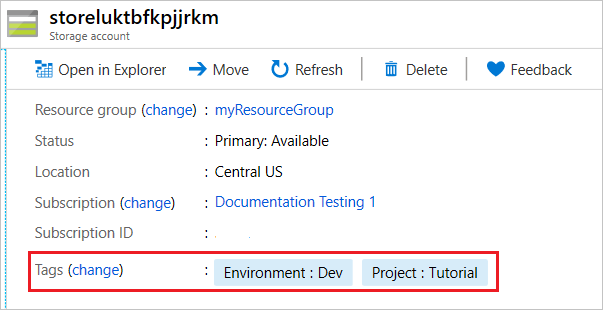
Clean up resources
If you're moving on to the next tutorial, you don't need to delete the resource group.
If you're stopping now, you might want to delete the resource group.
- From the Azure portal, select Resource groups from the left menu.
- Type the resource group name in the Filter for any field... text field.
- Check the box next to myResourceGroup and select myResourceGroup or your resource group name.
- Select Delete resource group from the top menu.
Next steps
In this tutorial, you add tags to the resources. In the next tutorial, you learn how to use parameter files to simplify passing in values to the template.