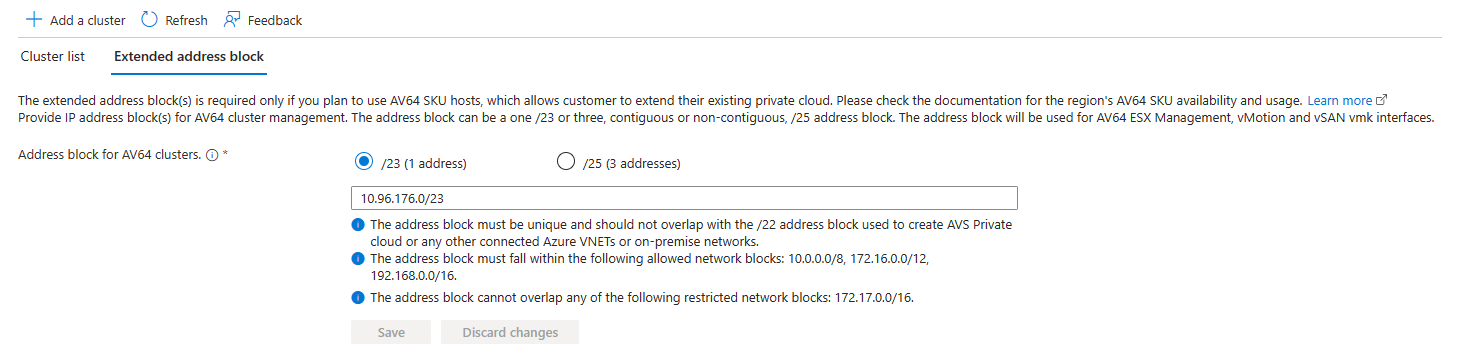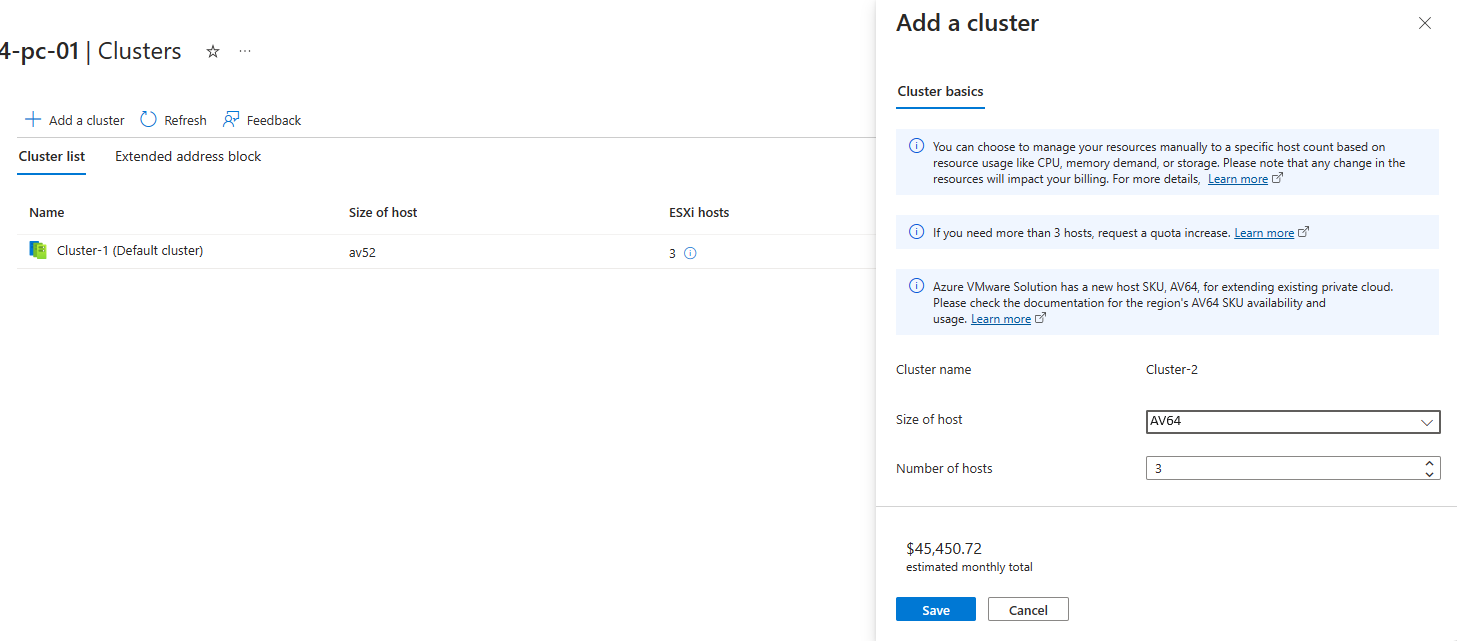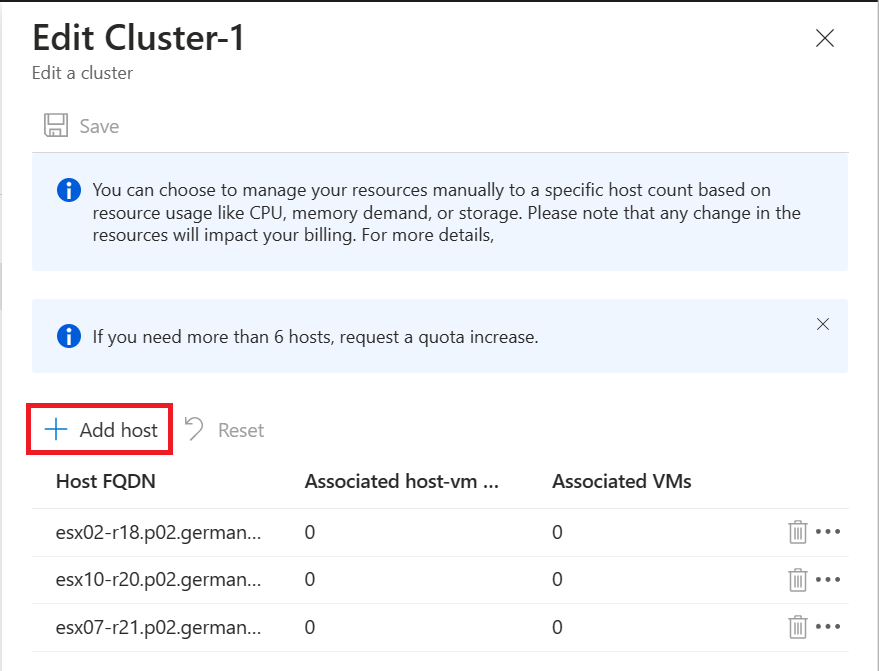Note
Access to this page requires authorization. You can try signing in or changing directories.
Access to this page requires authorization. You can try changing directories.
To get the most out of your Azure VMware Solution private cloud experience, scale the clusters and hosts to reflect what you need for planned workloads. You can scale the clusters and hosts in a private cloud as required for your application workload. You should address performance and availability limitations for specific services on a case-by-case basis.
The following table describes the maximum limits for Azure VMware Solution.
| Resource | Limit |
|---|---|
| vSphere clusters per private cloud | 12 |
| Minimum number of ESXi hosts per cluster | 3 (hard limit) |
| Maximum number of ESXi hosts per cluster | 16 (hard limit) |
| Maximum number of ESXi hosts per private cloud | 96 |
| Maximum number of vCenter Servers per private cloud | 1 (hard limit) |
| Maximum number of HCX site pairings | 25 (any edition) |
| Maximum number of HCX service meshes | 10 (any edition) |
| Maximum number of Azure VMware Solution private clouds linked Azure ExpressRoute from a single location to a single virtual network gateway | 4 The virtual network gateway used determines the actual maximum number of linked private clouds. For more information, see About ExpressRoute virtual network gateways. If you exceed this threshold, use Azure VMware Solution interconnect to aggregate private cloud connectivity within the Azure region. |
| Maximum Azure VMware Solution ExpressRoute throughput | 10 Gbps (use Ultra Performance Gateway version with FastPath enabled)** The virtual network gateway that's used determines the actual bandwidth. For more information, see About ExpressRoute virtual network gateways. An Azure VMware Solution ExpressRoute doesn't have any port speed limitations and performs above 10 Gbps. Rates over 10 Gbps aren't guaranteed because of quality of service. |
| Maximum number of Azure Public IPv4 addresses assigned to NSX | 2,000 |
| Maximum number of Azure VMware Solution interconnects per private cloud | 10 |
| Maximum number of Azure ExpressRoute Global Reach connections per Azure VMware Solution private cloud | 8 |
| vSAN capacity limits | 75% of total usable (keep 25% available for service-level agreement) |
| VMware Site Recovery Manager: Maximum number of protected virtual machines | 3,000 |
| VMware Site Recovery Manager: Maximum number of virtual machines per recovery plan | 2,000 |
| VMware Site Recovery Manager: Maximum number of protection groups per recovery plan | 250 |
| VMware Site Recovery Manager: Recovery point objective (RPO) values | Five minutes or higher* (hard limit) |
| VMware Site Recovery Manager: Maximum number of virtual machines per protection group | 500 |
| VMware Site Recovery Manager: Maximum number of recovery plans | 250 |
* For information about an RPO lower than 15 minutes, see How the 5-minute RPO works in the vSphere Replication Administration documentation.
** This soft recommended limit can support higher throughput based on the scenario.
For other VMware-specific limits, use the VMware by Broadcom configuration maximum tool.
In this tutorial, learn how to use the Azure portal to:
- Add a cluster to an existing private cloud
- Add hosts to an existing cluster
Prerequisites
You need an existing private cloud to complete this tutorial. If you don't already have a private cloud created, follow the create a private cloud tutorial to create one.
If you are planning on using the AV64 SKU, define a network for the management and control plane. In your Azure VMware Solution private cloud, under Manage, select Clusters > Add a cluster. Then add the Address block for AV64 clusters (one /23 network or three /25 networks) under the Extended address block tab and select Save.
Add a new cluster
- In your Azure VMware Solution private cloud, under Manage, select Clusters > Add a cluster. Then select the required SKU from Size of host and specify the Number of hosts for the cluster. Prices listed in image are for illustration only.
We do not allow the mixing of AV36, AV36P, or AV52 SKUs within the same cluster. We only allow the addition of AV64 clusters to existing private clouds that are built with the AV36, AV36P, or AV52 SKUs in certain regions. For more information.
- The deployment of the new cluster will begin.
Delete an existing cluster
Caution
Deleting a cluster terminates all running workloads and components and is an irreversible operation. Once you delete a cluster, you cannot recover the data.
In your Azure VMware Solution private cloud, under Manage, select Clusters.
Select the Cluster you plan to delete, select More (...), select Delete.
The deletion of the cluster will begin.
Scale a cluster - Host Addition
In your Azure VMware Solution private cloud, under Manage, select Clusters.
Select the cluster you want to scale, select More (...), then select Edit.
Select Add Host to add a host to the cluster. Repeat that to reach the desired number of hosts, and then select Save.
The addition of hosts to the cluster begins.
Note
The hosts will be added to the cluster in parallel.
Scale a cluster - Host Removal
Note
Scaling down a cluster successfully requires all objects (VM/vmdk/iso/etc) on a vSAN datastore to be configured with a storage policy below or equal to RAID level requirements. Scaling down a cluster will place requested host(s) into maintenance mode prior to actual removal of host from vCenter inventory. Clusters cannot be scaled down past the minimum requirement of 3 hosts per cluster.
In your Azure VMware Solution private cloud, under Manage, select Clusters.
Select the cluster you want to scale down, select More (...), then select Edit.
Select the host you want to remove, select More (...), select Delete, then select Save.
The removal of a host from the cluster begins.
Next steps
If you require another Azure VMware Solution private cloud, create another private cloud following the same networking prerequisites, cluster, and host limits.