Note
Access to this page requires authorization. You can try signing in or changing directories.
Access to this page requires authorization. You can try changing directories.
This tutorial describes how to configure backup for SAP HANA database instance snapshot and run an on-demand backup using Azure CLI.
Azure Backup now performs an SAP HANA storage snapshot-based backup of an entire database instance. Backup combines an Azure managed disk full or incremental snapshot with HANA snapshot commands to provide instant HANA backup and restore.
For more information on the supported scenarios, see the support matrix for SAP HANA.
Before you start
Before you configure the database backup, consider the following prerequisites:
- Ensure that you have the permissions for the backup operation.
- Create a Recovery Services vault for the backup and restore operations.
- Create a backup policy.
Configure snapshot backup for SAP HANA database instance
Before you configure a snapshot backup in this section, configure the backup for the database.
Then, to configure a snapshot backup, do the following:
In the Recovery Services vault, select Backup.
Select SAP HANA in Azure VM as the data source type, select a Recovery Services vault to use for backup, and then select Continue.
On the Backup Goal pane, under Step 2: Configure Backup, select DB Instance via snapshot, and then select Configure Backup.
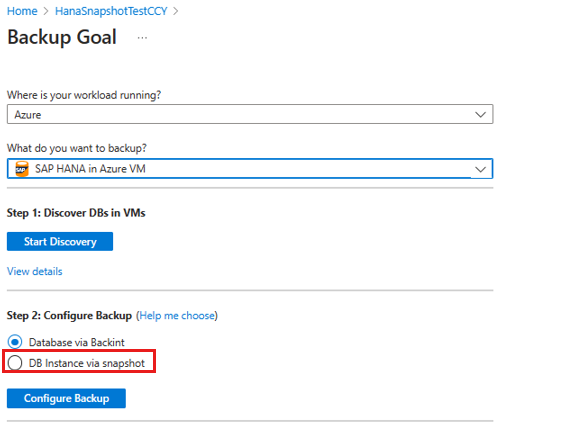
On the Configure Backup pane, in the Backup policy dropdown list, select the database instance policy, and then select Add/Edit to check the available database instances.
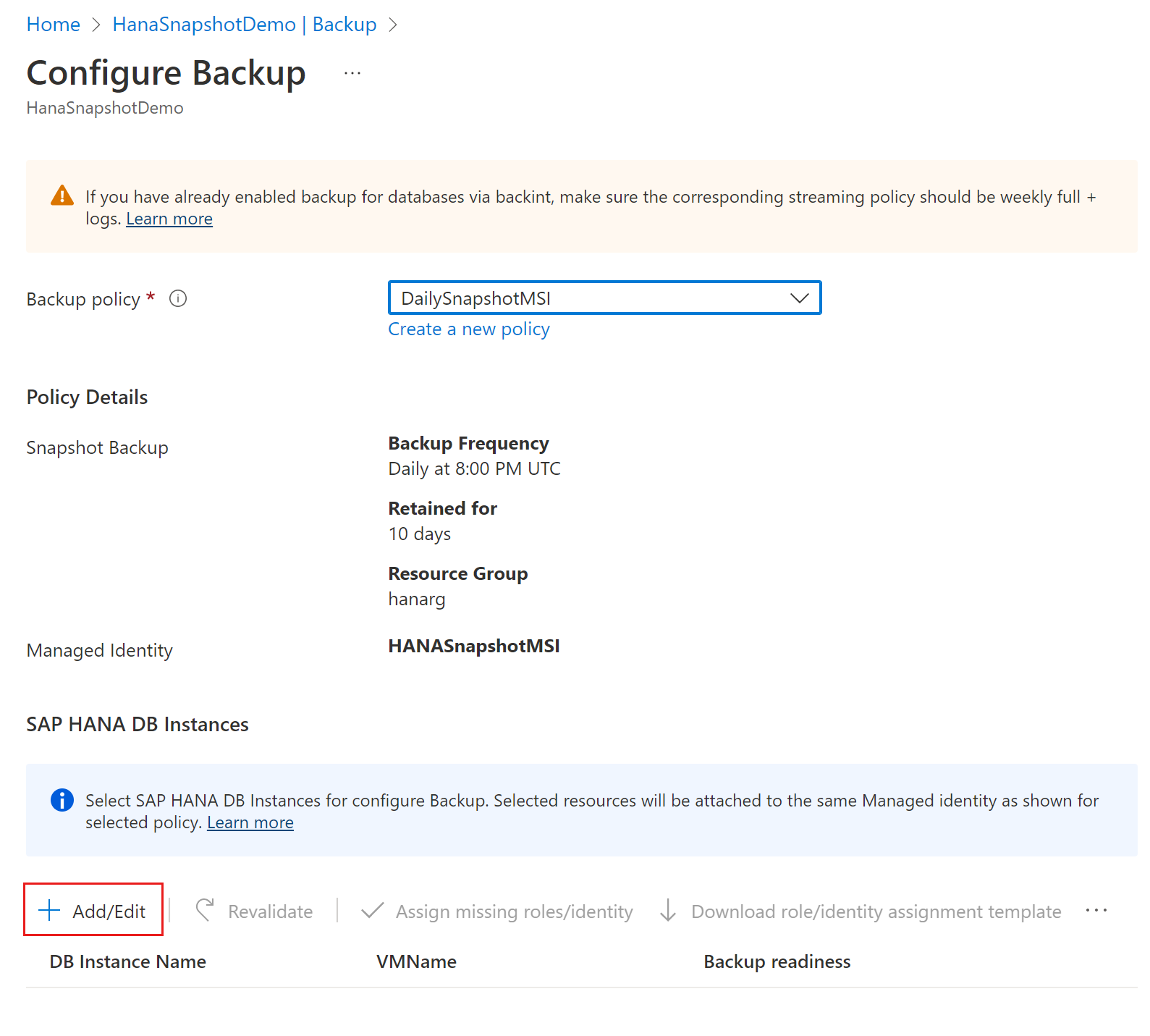
To edit a DB instance selection, select the checkbox that corresponds to the instance name, and then select Add/Edit.
On the Select items to backup pane, select the checkboxes next to the database instances that you want to back up, and then select OK.
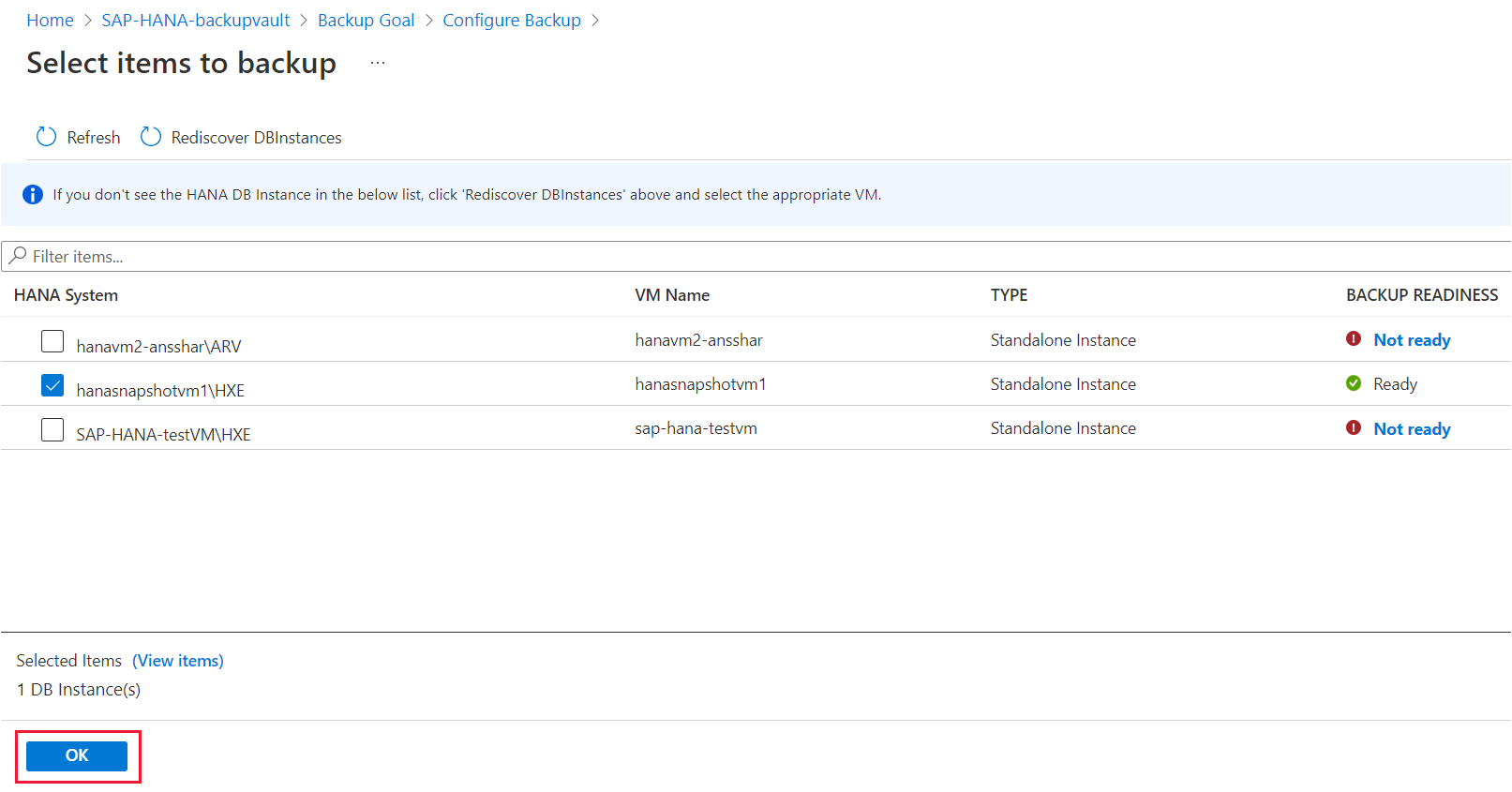
When you select HANA instances for backup, the Azure portal validates for missing permissions in the system-assigned managed identity that's assigned to the policy.
If the permissions aren't present, you need to select Assign missing roles/identity to assign all permissions.
The Azure portal then automatically re-validates the permissions, and the Backup readiness column displays the status as Success.
When the backup readiness check is successful, select Enable backup.
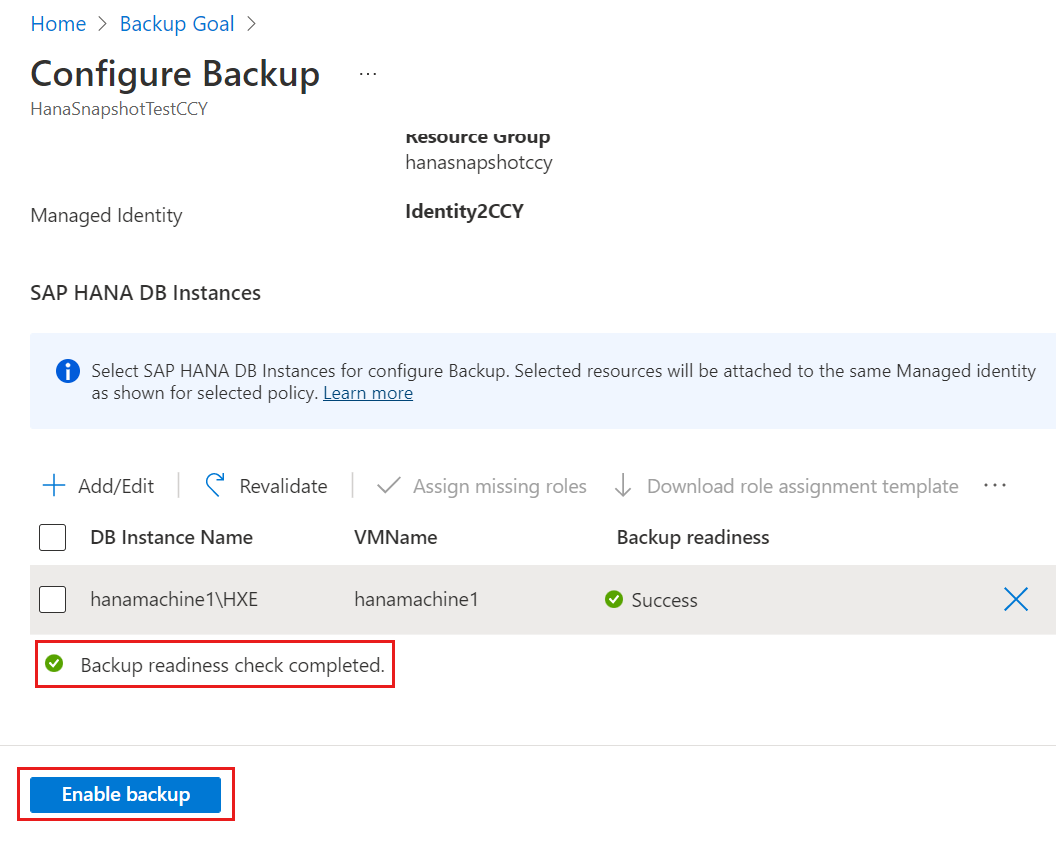
Run an on-demand backup for SAP HANA database instance snapshot
To run an on-demand backup, do the following:
In the Azure portal, select a Recovery Services vault.
In the Recovery Services vault, on the left pane, select Backup items.
By default, Primary Region is selected. Select SAP HANA in Azure VM.
On the Backup Items pane, select the View details link next to the SAP HANA snapshot instance.
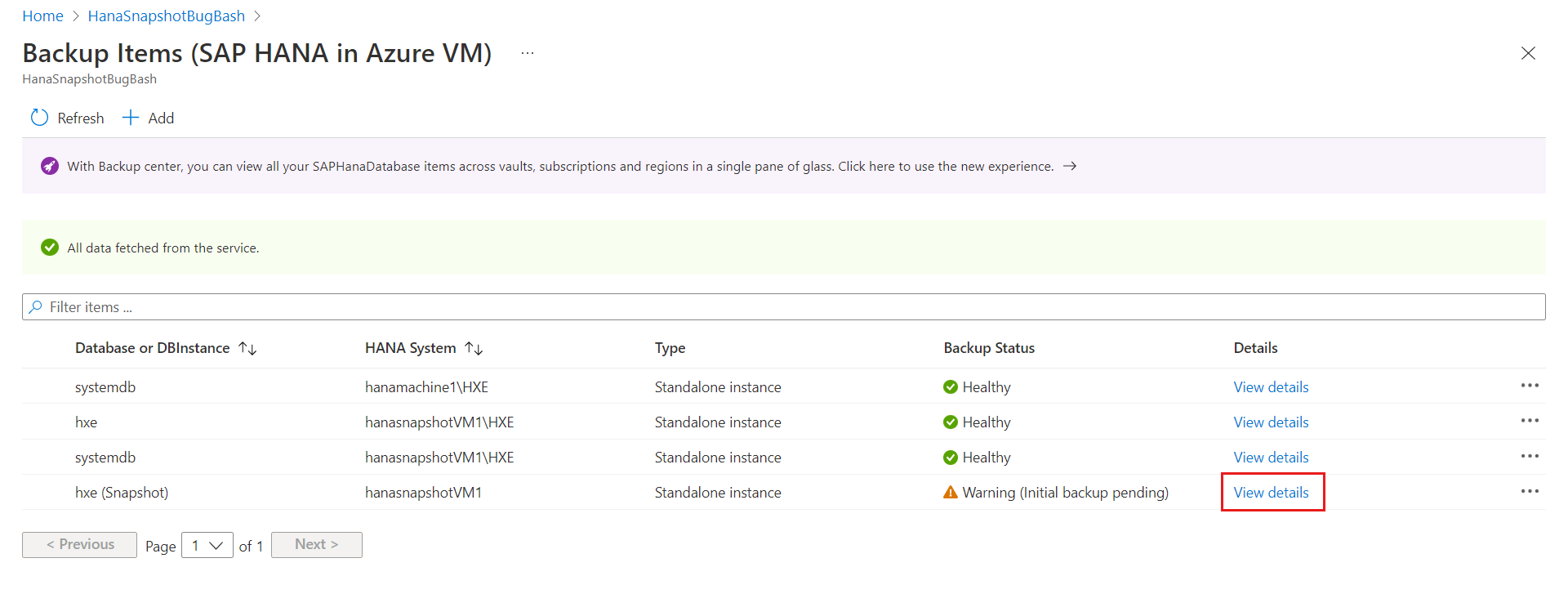
Select Backup now.
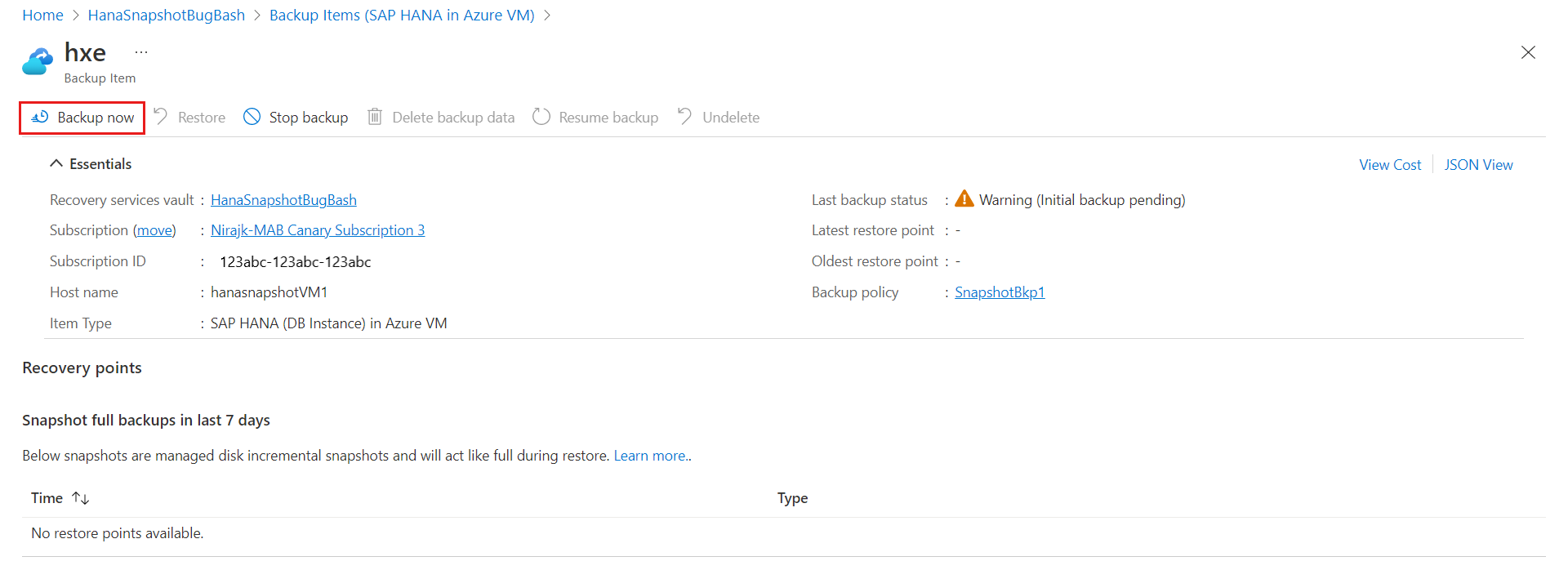
On the Backup now pane, select OK.
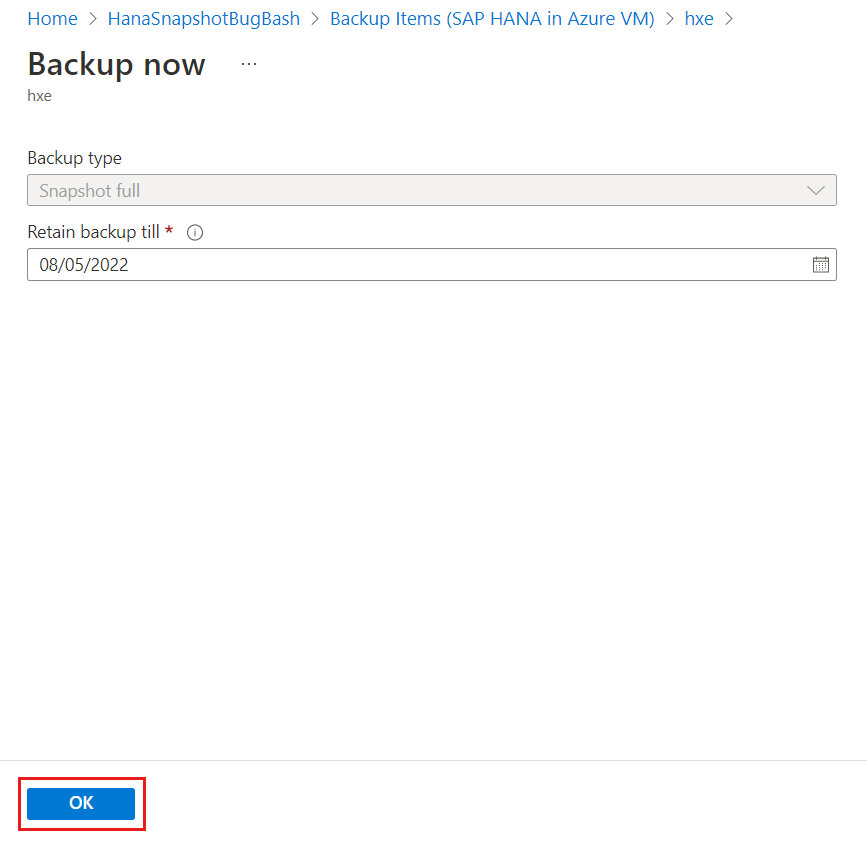
Track a backup job for SAP HANA database instance snapshot
The Azure Backup service creates a job if you schedule backups or if you trigger an on-demand backup operation for tracking. To view the backup job status, do the following:
In the Recovery Services vault, on the left pane, select Backup Jobs.
The jobs dashboard displays the status of the jobs that were triggered in the past 24 hours. To modify the time range, select Filter, and then make the required changes.
To review the details of a job, select the View details link next to the job name.