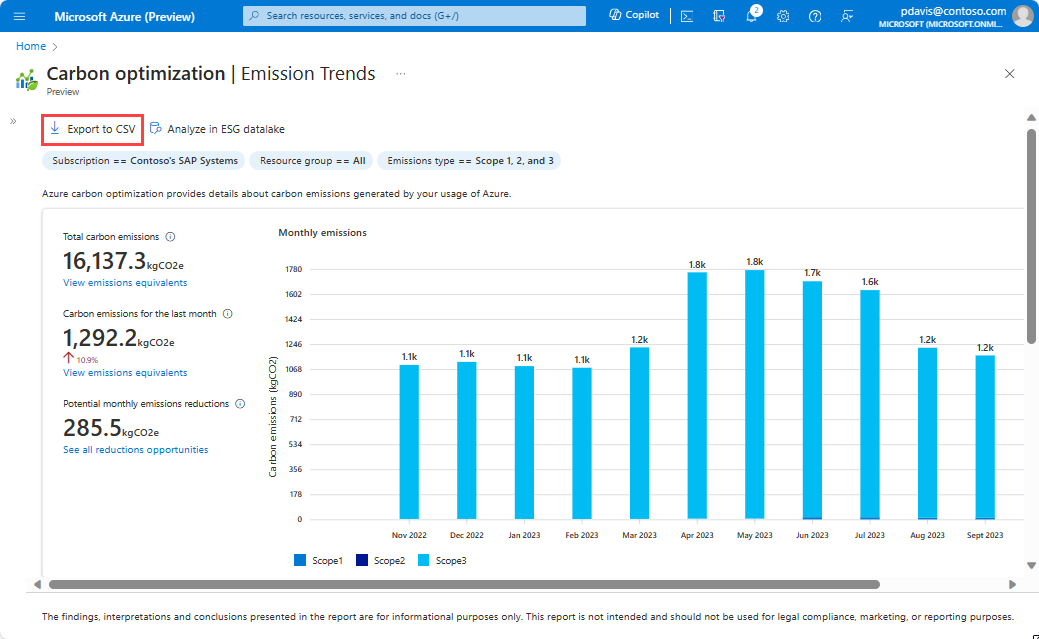Note
Access to this page requires authorization. You can try signing in or changing directories.
Access to this page requires authorization. You can try changing directories.
You can export Carbon optimization in Azure emissions data using the Azure portal to download a CSV file. Emissions data is available for the previous month by day 17 of the current month.
You can export your emissions data in CSV format from the Emissions Trends page and the Emissions Details page in Carbon optimization in the Azure portal. Download and analyze your emissions data using your preferred tools, such as Excel or Power BI.
To export emissions data
To export emissions data from these pages, select Export to CSV.
The following data is available in a downloaded CSV file:
- Emissions Trends. The last 12 month's data for the selected filters, including:
- Scope 1, 2, 3 and total emissions
- Carbon intensity
- Emissions Details
- Subscription/Resource Group/Resource/Service/Location
- Latest month emissions
- Previous month emissions
- Emission Reductions
- Recommended actions to reduce emissions