Note
Access to this page requires authorization. You can try signing in or changing directories.
Access to this page requires authorization. You can try changing directories.
Important
This feature of Azure Communication Services is currently in preview. Features in preview are publicly available and can be used by all new and existing Microsoft customers.
This preview version is provided without a service-level agreement, and we don't recommend it for production workloads. Certain features might not be supported or capabilities might be constrained.
For more information, see Supplemental Terms of Use for Microsoft Azure Previews.
Important
This feature of Azure Communication Services is currently in preview. Features in preview are publicly available and can be used by all new and existing Microsoft customers.
This preview version is provided without a service-level agreement, and we don't recommend it for production workloads. Certain features might not be supported or capabilities might be constrained.
For more information, see Supplemental Terms of Use for Microsoft Azure Previews.
Important
This feature of Azure Communication Services is currently in preview. Features in preview are publicly available and can be used by all new and existing Microsoft customers.
This preview version is provided without a service-level agreement, and we don't recommend it for production workloads. Certain features might not be supported or capabilities might be constrained.
For more information, see Supplemental Terms of Use for Microsoft Azure Previews.
This article describes how to implement the Teams meetings lobby capability using Azure Communication Service Calling SDKs. This capability enables users to admit and reject participants from Teams meeting lobby, receive the join lobby notification, and get the lobby participants list.
Prerequisites
- An Azure account with an active subscription. Create an account for free.
- A deployed Communication Services resource. Create a Communication Services resource.
- A user access token to enable the calling client. For more information, see Create and manage access tokens.
- Optional: Complete the quickstart to add voice calling to your application.
User ends up in the lobby depending on Microsoft Teams configuration. The controls are described in Learn more about Teams configuration .
Microsoft 365 or Azure Communication Services users can admit or reject users from lobby, if they're connected to Teams meeting and have organizer, co-organizer, or presenter meeting role. Learn more about meeting roles.
To update or check current meeting join & lobby policies in Teams admin center, see Learn more about Teams policies.
Support
The following tables define lobby support in the Azure Communication Services Calling SDK.
Identities and call types
| Identities | Teams meeting | Room | 1:1 call | Group call | 1:1 Teams interop call | Group Teams interop call |
|---|---|---|---|---|---|---|
| Communication Services user | ✔️ | |||||
| Microsoft 365 user | ✔️ |
Operations
The Calling SDK Lobby capabilities support the following API operations for both Communication Services and Microsoft 365 users.
| Operations | Communication Services user | Microsoft 365 user |
|---|---|---|
| admit | ✔️* | ✔️* |
| reject | ✔️* | ✔️* |
| admitAll | ✔️* | ✔️* |
| getParticipants | ✔️ | ✔️ |
| lobbyParticipantsUpdated | ✔️ | ✔️ |
SDKs
| Ability | Web | Web UI | iOS | iOS UI | Android | Android UI | Windows |
|---|---|---|---|---|---|---|---|
| Supported | ✔️ | ✔️ | ✔️ | ✔️ | ✔️ | ✔️ |
* Only Communication Services user and Microsoft 365 user assigned the role of organizer, co-organizer, or presenter.
Important
The examples here are available in 1.15.1-beta.1 of the Calling SDK for JavaScript. Be sure to use that version or newer when you're trying this quickstart.
Install the SDK
Use the npm install command to install the Azure Communication Services Common and Calling SDK for JavaScript:
npm install @azure/communication-common --save
npm install @azure/communication-calling --save
Initialize required objects
A CallClient instance is required for most call operations. When you create a new CallClient instance, you can configure it with custom options like a Logger instance.
With the CallClient instance, you can create a CallAgent instance by calling the createCallAgent. This method asynchronously returns a CallAgent instance object.
The createCallAgent method uses CommunicationTokenCredential as an argument. It accepts a user access token.
You can use the getDeviceManager method on the CallClient instance to access deviceManager.
const { CallClient } = require('@azure/communication-calling');
const { AzureCommunicationTokenCredential} = require('@azure/communication-common');
const { AzureLogger, setLogLevel } = require("@azure/logger");
// Set the logger's log level
setLogLevel('verbose');
// Redirect log output to console, file, buffer, REST API, or whatever location you want
AzureLogger.log = (...args) => {
console.log(...args); // Redirect log output to console
};
const userToken = '<USER_TOKEN>';
callClient = new CallClient(options);
const tokenCredential = new AzureCommunicationTokenCredential(userToken);
const callAgent = await callClient.createCallAgent(tokenCredential, {displayName: 'optional Azure Communication Services user name'});
const deviceManager = await callClient.getDeviceManager()
Manage SDK connectivity to Microsoft infrastructure
The Call Agent instance helps you manage calls (to join or start calls). In order to work your calling SDK needs to connect to Microsoft infrastructure to get notifications of incoming calls and coordinate other call details. Your Call Agent has two possible states:
Connected - A Call Agent connectionStatue value of Connected means the client SDK is connected and capable of receiving notifications from Microsoft infrastructure.
Disconnected - A Call Agent connectionStatue value of Disconnected states there's an issue that is preventing the SDK it from properly connecting. Call Agent should be re-created.
invalidToken: If a token is expired or is invalidCall Agentinstance disconnects with this error.connectionIssue: If there's an issue with the client connecting to Microsoft infrastructure, after many retriesCall Agentexposes theconnectionIssueerror.
You can check if your local Call Agent is connected to Microsoft infrastructure by inspecting the current value of connectionState property. During an active call you can listen to the connectionStateChanged event to determine if Call Agent changes from Connected to Disconnected state.
const connectionState = callAgentInstance.connectionState;
console.log(connectionState); // it may return either of 'Connected' | 'Disconnected'
const connectionStateCallback = (args) => {
console.log(args); // it will return an object with oldState and newState, each of having a value of either of 'Connected' | 'Disconnected'
// it will also return reason, either of 'invalidToken' | 'connectionIssue'
}
callAgentInstance.on('connectionStateChanged', connectionStateCallback);
Object Lobby on Call or TeamsCall class allow users to access Teams meeting lobby information. It includes the APIs, admit, reject and admitAll, which allows user to admit and reject participants from Teams meeting lobby. User could also get the participants collection and subscribe the lobbyParticipantsUpdated event to receive notification.
Get lobby object
The first thing is to get the Call or TeamsCall object of admitter: Learn how to join Teams meeting.
You can get the Lobby object from Call or TeamsCall object.
const lobby = call.lobby;
Get lobby participants properties
To know who is in the lobby, you could get the participants collection from Lobby object. It's a collection of RemoteParticipant object with InLobby state. To get the participants collection:
let lobbyParticipants = lobby.participants; // [remoteParticipant, remoteParticipant....]
Get identifier for a remote participant
Before admit or reject participant from lobby, you could get the identifier for a remote participant:
if(lobbyParticipants.length !== 0){
let remoteParticipant = lobbyParticipants[0];
}
//You could get the identifier from the Lobby.participants collection
//You could also get the identifier from the lobbyParticipantsUpdated event
const identifier = remoteParticipant.identifier;
The identifier can be one of the following CommunicationIdentifier types:
{ communicationUserId: '<COMMUNICATION_SERVICES_USER_ID'> }: Object representing the Azure Communication Services user.{ phoneNumber: '<PHONE_NUMBER>' }: Object representing the phone number in E.164 format.{ microsoftTeamsUserId: '<MICROSOFT_TEAMS_USER_ID>', isAnonymous?: boolean; cloud?: "public" | "dod" | "gcch" }: Object representing the Teams user.{ id: string }: object representing identifier that doesn't fit any of the other identifier types
Admit, reject and admitAll participant from lobby
To admit, reject or admit all users from the lobby, you can use the admit, reject and admitAll methods.
They're the async APIs, to verify results can be used lobbyParticipantsUpdated listeners.
You can admit or reject from lobby by calling the method admit and reject. The method accepts identifiers MicrosoftTeamsUserIdentifier, CommunicationUserIdentifier, PhoneNumberIdentifier or UnknownIdentifier as input. You can also admit all users from the lobby by calling the method admitAll.
//admit
await lobby.admit(identifier);
//reject
await lobby.reject(identifier);
//admitAll
await lobby.admitAll();
Handle lobby updated event
You could subscribe to the lobbyParticipantsUpdated event to handle the changes in the participants collection. This event will be triggered when the participants are added or removed from the lobby and it will provide the added or removed participants list.
subscribeToCall = (call) => {
try {
//Subscribe to lobby's 'lobbyParticipantsUpdated' event for lobbyParticipants update.
call.lobby.on('lobbyParticipantsUpdated', lobbyParticipantsUpdatedHandler);
} catch (error) {
console.error(error);
}
}
const lobbyParticipantsUpdatedHandler = (event) => {
event.added.forEach(remoteParticipant => {
console.log(`${remoteParticipant._displayName} joins the lobby`);
});
event.removed.forEach(remoteParticipant => {
console.log(`${remoteParticipant._displayName} leaves the lobby`);
})
};
Install the SDK
Locate your project-level build.gradle file and add mavenCentral() to the list of repositories under buildscript and allprojects:
buildscript {
repositories {
...
mavenCentral()
...
}
}
allprojects {
repositories {
...
mavenCentral()
...
}
}
Then, in your module-level build.gradle file, add the following lines to the dependencies section:
dependencies {
...
implementation 'com.azure.android:azure-communication-calling:1.0.0'
...
}
Initialize the required objects
To create a CallAgent instance, you have to call the createCallAgent method on a CallClient instance. This call asynchronously returns a CallAgent instance object.
The createCallAgent method takes CommunicationUserCredential as an argument, which encapsulates an access token.
To access DeviceManager, you must create a callAgent instance first. Then you can use the CallClient.getDeviceManager method to get DeviceManager.
String userToken = '<user token>';
CallClient callClient = new CallClient();
CommunicationTokenCredential tokenCredential = new CommunicationTokenCredential(userToken);
android.content.Context appContext = this.getApplicationContext(); // From within an activity, for instance
CallAgent callAgent = callClient.createCallAgent(appContext, tokenCredential).get();
DeviceManager deviceManager = callClient.getDeviceManager(appContext).get();
To set a display name for the caller, use this alternative method:
String userToken = '<user token>';
CallClient callClient = new CallClient();
CommunicationTokenCredential tokenCredential = new CommunicationTokenCredential(userToken);
android.content.Context appContext = this.getApplicationContext(); // From within an activity, for instance
CallAgentOptions callAgentOptions = new CallAgentOptions();
callAgentOptions.setDisplayName("Alice Bob");
DeviceManager deviceManager = callClient.getDeviceManager(appContext).get();
CallAgent callAgent = callClient.createCallAgent(appContext, tokenCredential, callAgentOptions).get();
Object CallLobby on Call or TeamsCall class allow users to access Teams meeting lobby information. It includes the APIs, admit, reject and admitAll, which allows user to admit and reject participants from Teams meeting lobby. User could also get the participants collection and subscribe the addOnLobbyParticipantsUpdatedListener event listener to receive notification.
Get CallLobby object
The first thing is to get the CallLobby object from the call instance:
private CallLobby callLobby;
callLobby = call.getCallLobby();
Get lobby participants properties
To know who is in the lobby, you could get the participants collection from CallLobby object. It's a collection of RemoteParticipant object with InLobby state. To get the participants collection:
List<RemoteParticipant> lobbyParticipants = callLobby.getParticipants();
Get identifier for a remote participant
Before admit or reject participant from lobby, you need to get the identifier for a remote participant:
//You could get the identifier from the lobby participants collection
//You could also get the identifier from the addOnLobbyParticipantsUpdatedListener event
List<CommunicationIdentifier> identifiers = new ArrayList<>();
CommunicationUserIdentifier acsUser = new CommunicationUserIdentifier(<USER_ID>);
MicrosoftTeamsUserIdentifier teamsUser = new MicrosoftTeamsUserIdentifier(<USER_ID>);
identifiers.add(new CommunicationUserIdentifier("<USER_ID>"));
identifiers.add(new MicrosoftTeamsUserIdentifier("<USER_ID>"));
Admit participant from CallLobby
CallLobby object allows user with the Organizer, Co-organizer and Presenter roles to admit participants from Teams CallLobby. Method admit accepts identifiers collection as input, and it returns AdmitParticipantsResult object as result.
AdmitParticipantsResult result = this.callLobby.admit(identifiers).get();
String failedParticipants = this.convertListToString("", result.getFailedParticipants());
Log.i(LOBBY_TAG, String.format("Admit result: success count: %s, failure count: %s, failure participants: %s", admitResult.getSuccessCount(), failedParticipants.length(), failedParticipants));
Reject participant from CallLobby
MeetingLobby object allows user with the Organizer, Co-organizer and Presenter roles to reject participant from Teams MeetingLobby. Method reject accepts identifier as input.
//To reject all participants from CallLobby:
for (CommunicationIdentifier identifier : identifiers)
{
this.callLobby.reject(lobbyParticipantsIdentifiers.get(0)).get();
}
Admit all participants from CallLobby
MeetingLobby object allows user with the Organizer, Co-organizer and Presenter roles to admit all participants from Teams MeetingLobby. Method admitAll returns AdmitAllParticipantsResult object as result.
AdmitAllParticipantsResult result = this.callLobby.admitAll().get();
Log.i(LOBBY_TAG, String.format("Admit result: success count: %s, failure count: %s, failure participants: %s", result.getSuccessCount(), result.getFailureCount()));
Handle CallLobby updated event
You could subscribe to the addOnLobbyParticipantsUpdatedListener event listener to handle the changes in the participants collection. This event is triggered when the participants are added or removed from the CallLobby and it provides the added or removed participants list.
//To register listener:
this.callLobby.addOnLobbyParticipantsUpdatedListener(this::OnLobbyParticipantsUpdated);
private void OnLobbyParticipantsUpdated(ParticipantsUpdatedEvent args) {
if(!args.getAddedParticipants().isEmpty()){
for(RemoteParticipant addedParticipant : args.getAddedParticipants()){
Log.i(TAG, String.format("Participant %s joins lobby", addedParticipant.getDisplayName()));
}
}
if(!args.getRemovedParticipants().isEmpty()){
for(RemoteParticipant removedParticipant : args.getRemovedParticipants()){
Log.i(TAG, String.format("Participant %s leaves lobby", removedParticipant.getDisplayName()));
}
}
}
//To unregister listener:
lobby.removeOnLobbyParticipantsUpdatedListener(this::OnLobbyParticipantsUpdated);
Set up your system
Follow these steps to set up your system.
Create the Xcode project
In Xcode, create a new iOS project and select the Single View App template. This article uses the SwiftUI framework, so you should set Language to Swift and set Interface to SwiftUI.
You're not going to create tests in this article. Feel free to clear the Include Tests checkbox.
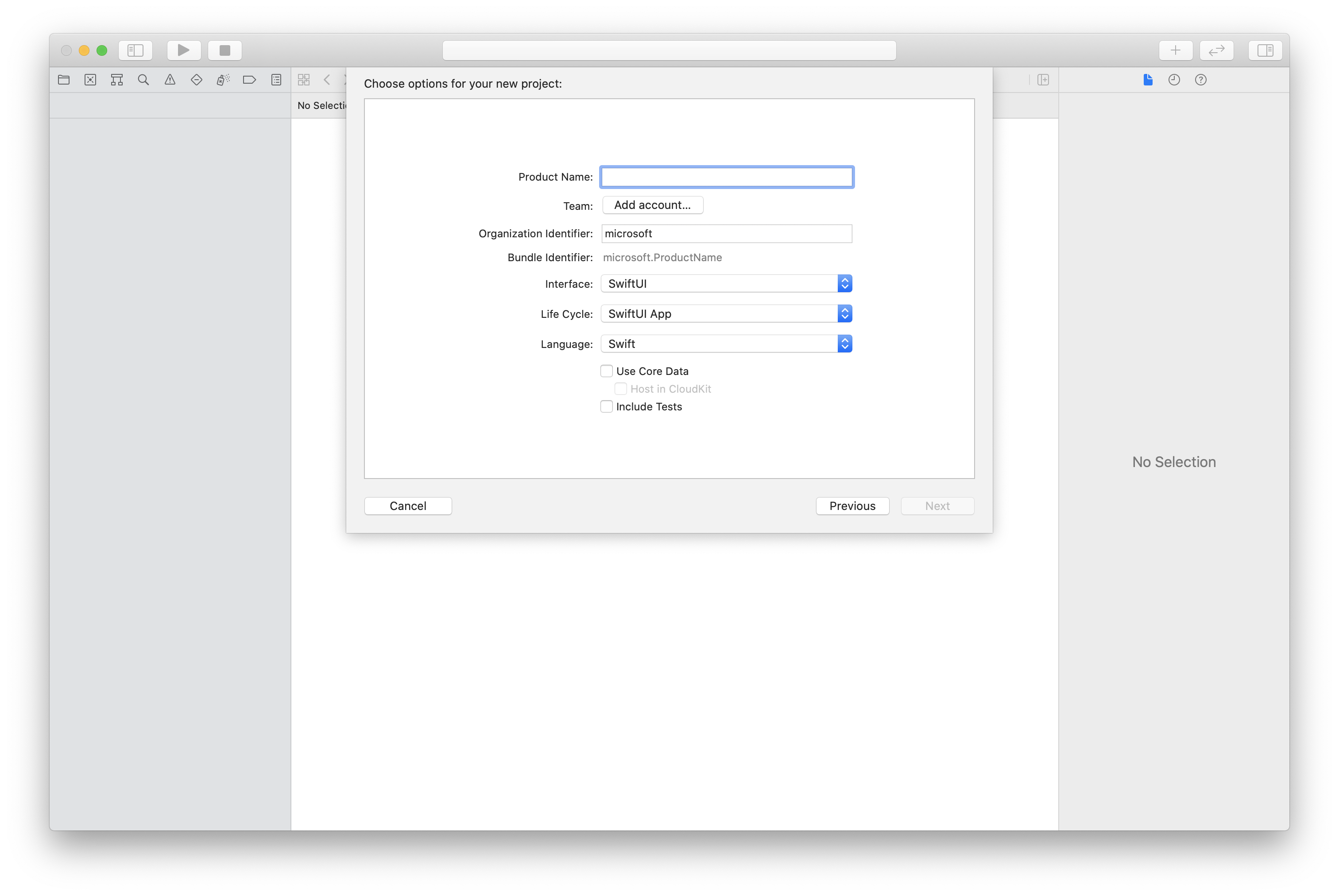
Install the package and dependencies by using CocoaPods
Create a Podfile for your application, like this example:
platform :ios, '13.0' use_frameworks! target 'AzureCommunicationCallingSample' do pod 'AzureCommunicationCalling', '~> 1.0.0' endRun
pod install.Open
.xcworkspaceby using Xcode.
Request access to the microphone
To access the device's microphone, you need to update your app's information property list by using NSMicrophoneUsageDescription. Set the associated value to a string that's included in the dialog that the system uses to request access from the user.
Right-click the Info.plist entry of the project tree, and then select Open As > Source Code. Add the following lines in the top-level <dict> section, and then save the file.
<key>NSMicrophoneUsageDescription</key>
<string>Need microphone access for VOIP calling.</string>
Set up the app framework
Open your project's ContentView.swift file. Add an import declaration to the top of the file to import the AzureCommunicationCalling library. In addition, import AVFoundation. You need it for audio permission requests in the code.
import AzureCommunicationCalling
import AVFoundation
Initialize CallAgent
To create a CallAgent instance from CallClient, you have to use a callClient.createCallAgent method that asynchronously returns a CallAgent object after it's initialized.
To create a call client, pass a CommunicationTokenCredential object:
import AzureCommunication
let tokenString = "token_string"
var userCredential: CommunicationTokenCredential?
do {
let options = CommunicationTokenRefreshOptions(initialToken: token, refreshProactively: true, tokenRefresher: self.fetchTokenSync)
userCredential = try CommunicationTokenCredential(withOptions: options)
} catch {
updates("Couldn't created Credential object", false)
initializationDispatchGroup!.leave()
return
}
// tokenProvider needs to be implemented by Contoso, which fetches a new token
public func fetchTokenSync(then onCompletion: TokenRefreshOnCompletion) {
let newToken = self.tokenProvider!.fetchNewToken()
onCompletion(newToken, nil)
}
Pass the CommunicationTokenCredential object that you created to CallClient, and set the display name:
self.callClient = CallClient()
let callAgentOptions = CallAgentOptions()
options.displayName = " iOS Azure Communication Services User"
self.callClient!.createCallAgent(userCredential: userCredential!,
options: callAgentOptions) { (callAgent, error) in
if error == nil {
print("Create agent succeeded")
self.callAgent = callAgent
} else {
print("Create agent failed")
}
})
Object CallLobby on Call or TeamsCall class allow users to access Teams meeting lobby information. It includes the APIs, admit, reject and admitAll, which allows user to admit and reject participants from Teams meeting lobby. User could also get the participants collection and subscribe the event listener to receive notification.
Get CallLobby object
The first thing is to get the CallLobby object from the call instance:
@State var callLobby: CallLobby?
callLobby = self.call!.callLobby
Get lobby participants properties
To know who is in the lobby, you could get the participants collection from CallLobby object. It's a collection of RemoteParticipant object with InLobby state. To get the participants collection:
let lobbyParticipants = callLobby.participants
Get identifier for a remote participant
Before admit or reject participant from CallLobby, you need to get the identifier for a remote participant:
//You could get the identifier from the lobby participants collection
//You could also get the identifier from the addOnLobbyParticipantsUpdatedListener event
let identifiers = (call?.callLobby.participants.map {$0.identifier})!;
Admit participant from CallLobby
CallLobby object allows user with the Organizer, Co-organizer and Presenter roles to admit participants from Teams CallLobby. Method admit accepts identifiers collection as input, and it returns AdmitParticipantsResult object as result.
callLobby.admit(identifiers: identifiers, completionHandler: { result, error in
if error != nil {
print ("Admit participant is failed %@", error! as Error)
} else{
print ("Admit result. success count: %s , failure count: %s, failure participants: %s", result.successCount, result.failureCount, result.failureParticipants)
}
})
Reject participant from CallLobby
CallLobby object allows user with the Organizer, Co-organizer and Presenter roles to reject participant from Teams CallLobby. Method reject accepts identifier.
//To reject participant from CallLobby:
callLobby.reject(identifiers.first!, completionHandler: { error in
if error != nil {
print ("Reject all participants is failed %@", error! as Error)
}
})
Admit all participants from CallLobby
CallLobby object allows user with the Organizer, Co-organizer and Presenter roles to admit all participants from Teams CallLobby. Method admitAll returns AdmitAllParticipantsResult object as result.
callLobby.admitAll(completionHandler: { result, error in
if error != nil {
print ("Admit all participants is failed %@", error! as Error)
} else{
print ("AdmitAll result. success count: %s , failure count: %s", result.successCount, result.failureCount)
}
})
Handle CallLobby updated event
You could subscribe to the event listener to handle the changes in the participants collection. This event is triggered when the participants are added or removed from the CallLobby and it provides the added or removed participants list.
//To register listener:
self.callObserver = CallObserver(view:self)
callLobby = self.call!.callLobby
callLobby!.delegate = self.callObserver
public class CallObserver : NSObject, CallLobbyDelegate
{
public func callLobby(_ callLobby: CallLobby, didUpdateLobbyParticipants args: ParticipantsUpdatedEventArgs) {
args.removedParticipants.forEach { p in
let mri = Utilities.toMri(p.identifier)
os_log("==>Participants %d is removed from the lobby.", log:log, mri)
}
args.addedParticipants.forEach { p in
let mri = Utilities.toMri(p.identifier)
os_log("==>Participants %d is added to the lobby.", log:log, mri)
}
}
}
//To unregister listener, you can use the `off` method.
self.callLobby?.delegate = nil
Set up your system
Follow these steps to set up your system.
Create the Visual Studio project
For a Universal Windows Platform app, in Visual Studio 2022, create a new Blank App (Universal Windows) project. After you enter the project name, feel free to choose any Windows SDK later than 10.0.17763.0.
For a WinUI 3 app, create a new project with the Blank App, Packaged (WinUI 3 in Desktop) template to set up a single-page WinUI 3 app. Windows App SDK version 1.3 or later is required.
Install the package and dependencies by using NuGet Package Manager
The Calling SDK APIs and libraries are publicly available via a NuGet package.
To find, download, and install the Calling SDK NuGet package:
- Open NuGet Package Manager by selecting Tools > NuGet Package Manager > Manage NuGet Packages for Solution.
- Select Browse, and then enter Azure.Communication.Calling.WindowsClient in the search box.
- Make sure that the Include prerelease checkbox is selected.
- Select the Azure.Communication.Calling.WindowsClient package, and then select Azure.Communication.Calling.WindowsClient 1.4.0-beta.1 or a newer version.
- Select the checkbox that corresponds to the Azure Communication Services project on the right pane.
- Select Install.
Object CallLobby on Call or TeamsCall class allow users to access Teams meeting lobby information. It includes the APIs, AdmitAsync, RejectAsync and AdmitAllAsync, which allows user to admit and reject participants from Teams meeting lobby. User could also get the Participants collection and subscribe the LobbyParticipantsUpdated event to receive notification.
Get CallLobby object
The first thing is to get the CallLobby object from the call instance:
private CallLobby callLobby;
callLobby = call.CallLobby;
Get lobby participants properties
To know who is in the lobby, you could get the Participants collection from CallLobby object. It's a collection of RemoteParticipant object with InLobby state. To get the Participants collection:
var lobbyParticipants = callLobby.Participants;
Get identifier for a remote participant
Before admit or reject participant from CallLobby, you need to get the identifier for a remote participant:
//You could get the identifier from the CallLobby.Participants collection
//You could also get the identifier from the LobbyParticipantsUpdated event
var identifiers = lobbyParticipants.Select(p => p.Identifier).ToList().AsReadOnly();
Admit participant from CallLobby
CallLobby object allows user with the Organizer, Co-organizer and Presenter roles to admit participants from Teams CallLobby. Method AdmitAsync accepts identifiers collection as input, and it returns AdmitParticipantsResult object as result.
AdmitParticipantsResult result = await callLobby?.AdmitAsync(identifiers);
Trace.WriteLine("Admit result. success count: " + result.SuccessCount + ", failure count: " + result.FailedParticipants.Count + ", failure participants: " + result.FailedParticipants);
foreach (RemoteParticipant participant in result.FailureParticipants.ToList<RemoteParticipant>())
{
Trace.WriteLine("Admit participant: " + participant.DisplayName + " failed ");
}
Reject participant from CallLobby
CallLobby object allows user with the Organizer, Co-organizer and Presenter roles to reject participant from Teams CallLobby. Method RejectAsync accepts identifier as input.
//To reject all participants from CallLobby:
foreach (CallIdentifier identifier in identifiers)
{
await callLobby?.RejectAsync(identifier);
}
Admit all participants from CallLobby
CallLobby object allows user with the Organizer, Co-organizer and Presenter roles to admit all participants from Teams CallLobby. Method AdmitAllAsync returns AdmitAllParticipantsResult object as result.
AdmitAllParticipantsResult result = await callLobby?.AdmitAllAsync();
Trace.WriteLine("Admit all result. success count: " + result.SuccessCount + ", failure count: " + result.FailureCount);
Handle CallLobby updated event
You could subscribe to the LobbyParticipantsUpdated event to handle the changes in the Participants collection. This event is triggered when the participants are added or removed from the CallLobby and it provides the added or removed participants list.
//When call.State == CallState.Connected
callLobby.LobbyParticipantsUpdated += CallLobby_OnLobbyParticipantsUpdated;
private async void CallLobby_OnLobbyParticipantsUpdated(object sender, ParticipantsUpdatedEventArgs args)
{
foreach (var remoteParticipant in args.AddedParticipants.ToList<RemoteParticipant>()){
Trace.WriteLine("Participant: " + participant.DisplayName + " joins lobby ");
}
foreach (var remoteParticipant in args.RemovedParticipants.ToList<RemoteParticipant>()){
Trace.WriteLine("Participant: " + participant.DisplayName + " leaves lobby ");
}
}