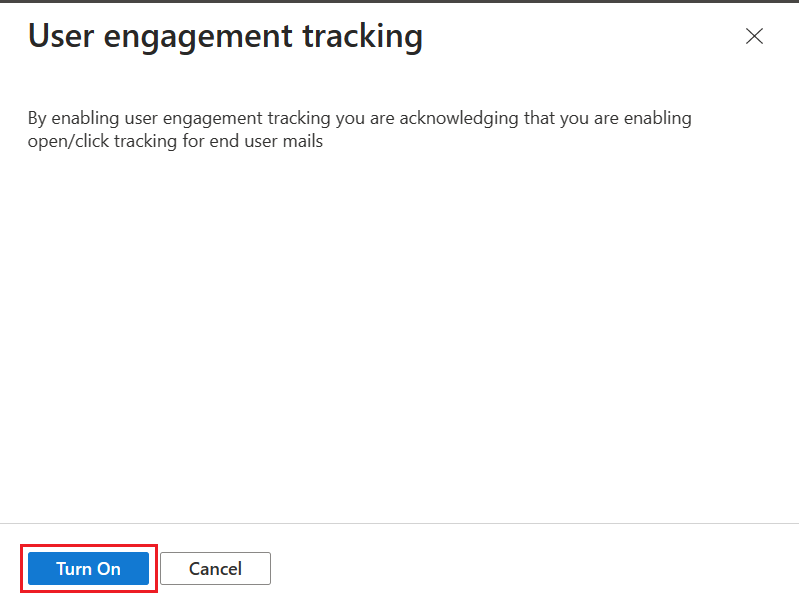Quickstart: How to enable user engagement tracking for an email domain
To gain insights into your customer email engagements, enable user engagement tracking. Only emails sent from Azure Communication Services verified email domains that are enabled for user engagement analysis can receive engagement tracking metrics.
Important
By enabling this feature, you acknowledge that you are enabling open/click tracking and giving consent to collect your customers' email activity.
In this quick start, you learn how to enable user engagement tracking for a verified email domain in Azure Communication Services.
Enable email engagement
Go the overview page of the Email Communications Service resource that you created in Quickstart: Create and manage an Email Communication Service resource.
In the left navigation panel, click Provision Domains to open a list of provisioned domains.
Click on the name of the custom domain that you would like to update.

When you click the custom domain name, it opens the Domain Overview page. The first time you open this page, User interaction tracking is Off by default.
- Click Turn On to enable engagement tracking.
- A confirmation dialog box opens. Click Turn On to confirm that you want to enable engagement tracking.
Your email domain is now ready to send emails with user engagement tracking. Note that user engagement tracking applies to HTML content and does not function if you submit the payload in plaintext.
You can now subscribe to Email User Engagement operational logs, which provide information about open and click user engagement metrics for messages sent from the email service.
Note
User Engagement Tracking cannot be enabled for Azure Managed Domains or custom domains with default sending limits. For more information, see Service limits for Azure Communication Services.
Important
If you plan to enable open/click tracking for your email links, ensure that you are correctly formatting the email content in HTML. Specifically, make sure that your tracking content is properly encapsulated within the payload, as follows:
<a href="https://www.contoso.com">Contoso Inc.</a>
Next steps
- Access logs for Email Communication Service.
Related articles
- Familiarize yourself with the Email client library.
- Quickstart: How to connect Email Communication Service with an Azure Communication Services resource.