Tutorial: Microservices communication using Dapr Service Invocation
In this tutorial, you'll:
- Create and run locally two microservices that communicate securely using auto-mTLS and reliably using built-in retries via Dapr's Service Invocation API.
- Deploy the application to Azure Container Apps via the Azure Developer CLI with the provided Bicep.
The sample service invocation project includes:
- A
checkoutservice that uses Dapr's HTTP proxying capability on a loop to invoke a request on theorder-processorservice. - A
order-processorservice that receives the request from thecheckoutservice.
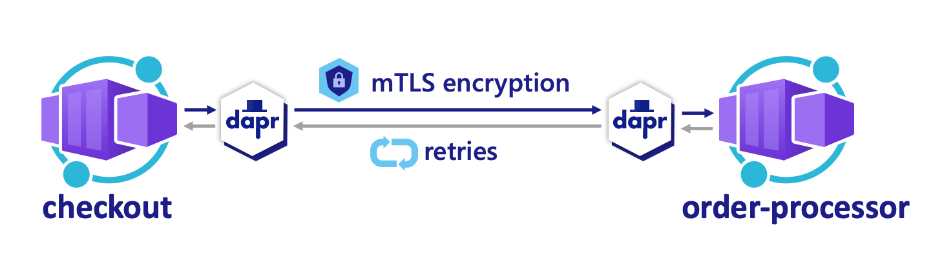
Prerequisites
- Install Azure Developer CLI
- Install and init Dapr
- Docker Desktop
- Install Git
Run the Node.js applications locally
Before deploying the application to Azure Container Apps, start by running the order-processor and checkout services locally with Dapr.
Prepare the project
Clone the sample Dapr application to your local machine.
git clone https://github.com/Azure-Samples/svc-invoke-dapr-nodejs.gitNavigate into the sample's root directory.
cd svc-invoke-dapr-nodejs
Run the Dapr applications using the Dapr CLI
Start by running the order-processor service.
From the sample's root directory, change directories to
order-processor.cd order-processorInstall the dependencies.
npm installRun the
order-processorservice with Dapr.dapr run --app-port 5001 --app-id order-processor --app-protocol http --dapr-http-port 3501 -- npm startIn a new terminal window, from the sample's root directory, navigate to the
checkoutcaller service.cd checkoutInstall the dependencies.
npm installRun the
checkoutservice with Dapr.dapr run --app-id checkout --app-protocol http --dapr-http-port 3500 -- npm startExpected output
In both terminals, the
checkoutservice is calling orders to theorder-processorservice in a loop.checkoutoutput:== APP == Order passed: {"orderId":1} == APP == Order passed: {"orderId":2} == APP == Order passed: {"orderId":3} == APP == Order passed: {"orderId":4} == APP == Order passed: {"orderId":5} == APP == Order passed: {"orderId":6} == APP == Order passed: {"orderId":7} == APP == Order passed: {"orderId":8} == APP == Order passed: {"orderId":9} == APP == Order passed: {"orderId":10} == APP == Order passed: {"orderId":11} == APP == Order passed: {"orderId":12} == APP == Order passed: {"orderId":13} == APP == Order passed: {"orderId":14} == APP == Order passed: {"orderId":15} == APP == Order passed: {"orderId":16} == APP == Order passed: {"orderId":17} == APP == Order passed: {"orderId":18} == APP == Order passed: {"orderId":19} == APP == Order passed: {"orderId":20}order-processoroutput:== APP == Order received: { orderId: 1 } == APP == Order received: { orderId: 2 } == APP == Order received: { orderId: 3 } == APP == Order received: { orderId: 4 } == APP == Order received: { orderId: 5 } == APP == Order received: { orderId: 6 } == APP == Order received: { orderId: 7 } == APP == Order received: { orderId: 8 } == APP == Order received: { orderId: 9 } == APP == Order received: { orderId: 10 } == APP == Order received: { orderId: 11 } == APP == Order received: { orderId: 12 } == APP == Order received: { orderId: 13 } == APP == Order received: { orderId: 14 } == APP == Order received: { orderId: 15 } == APP == Order received: { orderId: 16 } == APP == Order received: { orderId: 17 } == APP == Order received: { orderId: 18 } == APP == Order received: { orderId: 19 } == APP == Order received: { orderId: 20 }Press Cmd/Ctrl + C in both terminals to exit out of the service-to-service invocation.
Deploy the Dapr application template using Azure Developer CLI
Deploy the Dapr application to Azure Container Apps using azd.
Prepare the project
In a new terminal window, navigate into the sample's root directory.
cd svc-invoke-dapr-nodejs
Provision and deploy using Azure Developer CLI
Run
azd initto initialize the project.azd initWhen prompted in the terminal, provide the following parameters.
Parameter Description Environment Name Prefix for the resource group created to hold all Azure resources. Azure Location The Azure location for your resources. Azure Subscription The Azure subscription for your resources. Run
azd upto provision the infrastructure and deploy the Dapr application to Azure Container Apps in a single command.azd upThis process may take some time to complete. As the
azd upcommand completes, the CLI output displays two Azure portal links to monitor the deployment progress. The output also demonstrates howazd up:- Creates and configures all necessary Azure resources via the provided Bicep files in the
./infradirectory usingazd provision. Once provisioned by Azure Developer CLI, you can access these resources via the Azure portal. The files that provision the Azure resources include:main.parameters.jsonmain.bicep- An
appresources directory organized by functionality - A
corereference library that contains the Bicep modules used by theazdtemplate
- Deploys the code using
azd deploy
Expected output
Initializing a new project (azd init) Provisioning Azure resources (azd provision) Provisioning Azure resources can take some time You can view detailed progress in the Azure Portal: https://portal.azure.com (✓) Done: Resource group: resource-group-name (✓) Done: Log Analytics workspace: log-analytics-name (✓) Done: Application Insights: app-insights-name (✓) Done: Portal dashboard: dashboard-name (✓) Done: Container Apps Environment: container-apps-env-name (✓) Done: Container App: ca-checkout-name (✓) Done: Container App: ca-order-processor-name Deploying services (azd deploy) (✓) Done: Deploying service api - Endpoint: https://ca-order-processor-name.eastus.azurecontainerapps.io/ (✓) Done: Deploying service worker SUCCESS: Your Azure app has been deployed! You can view the resources created under the resource group resource-group-name in Azure Portal: https://portal.azure.com/#@/resource/subscriptions/<your-azure-subscription>/resourceGroups/resource-group-name/overview- Creates and configures all necessary Azure resources via the provided Bicep files in the
Confirm successful deployment
In the Azure portal, verify the checkout service is passing orders to the order-processor service.
Copy the
checkoutcontainer app's name from the terminal output.Sign in to the Azure portal and search for the container app resource by name.
In the Container Apps dashboard, select Monitoring > Log stream.
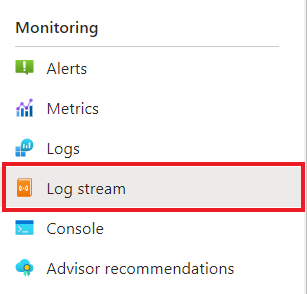
Confirm the
checkoutcontainer is logging the same output as in the terminal earlier.
Do the same for the
order-processorservice.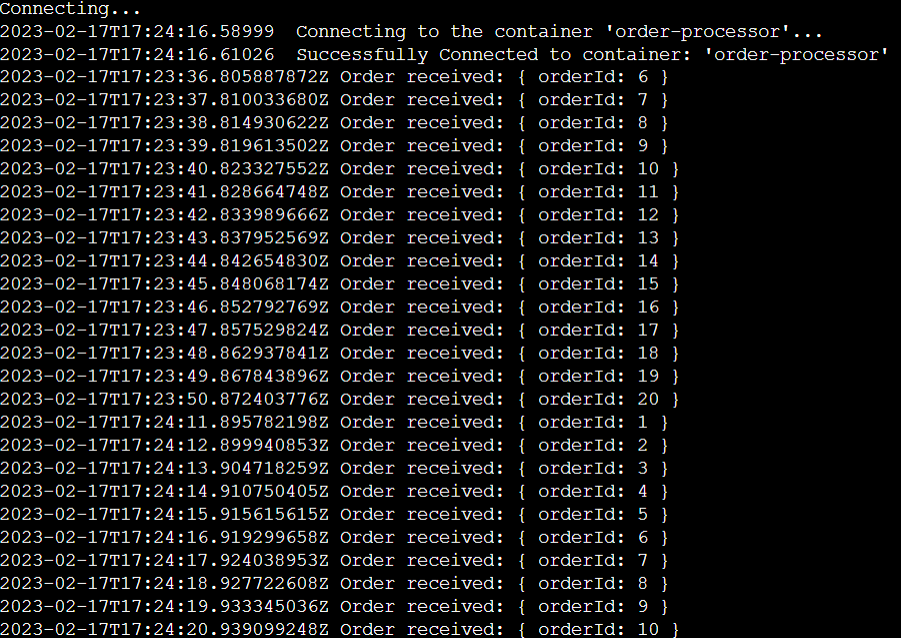
What happened?
Upon successful completion of the azd up command:
- Azure Developer CLI provisioned the Azure resources referenced in the sample project's
./infradirectory to the Azure subscription you specified. You can now view those Azure resources via the Azure portal. - The app deployed to Azure Container Apps. From the portal, you can browse the fully functional app.
Run the Python applications locally
Before deploying the application to Azure Container Apps, start by running the order-processor and checkout services locally with Dapr.
Prepare the project
Clone the sample Dapr application to your local machine.
git clone https://github.com/Azure-Samples/svc-invoke-dapr-python.gitNavigate into the sample's root directory.
cd svc-invoke-dapr-python
Run the Dapr applications using the Dapr CLI
Start by running the order-processor service.
From the sample's root directory, change directories to
order-processor.cd order-processorInstall the dependencies.
pip3 install -r requirements.txtRun the
order-processorservice with Dapr.dapr run --app-port 8001 --app-id order-processor --app-protocol http --dapr-http-port 3501 -- python3 app.pyIn a new terminal window, from the sample's root directory, navigate to the
checkoutcaller service.cd checkoutInstall the dependencies.
pip3 install -r requirements.txtRun the
checkoutservice with Dapr.dapr run --app-id checkout --app-protocol http --dapr-http-port 3500 -- python3 app.pyExpected output
In both terminals, the
checkoutservice is calling orders to theorder-processorservice in a loop.checkoutoutput:== APP == Order passed: {"orderId":1} == APP == Order passed: {"orderId":2} == APP == Order passed: {"orderId":3} == APP == Order passed: {"orderId":4} == APP == Order passed: {"orderId":5} == APP == Order passed: {"orderId":6} == APP == Order passed: {"orderId":7} == APP == Order passed: {"orderId":8} == APP == Order passed: {"orderId":9} == APP == Order passed: {"orderId":10} == APP == Order passed: {"orderId":11} == APP == Order passed: {"orderId":12} == APP == Order passed: {"orderId":13} == APP == Order passed: {"orderId":14} == APP == Order passed: {"orderId":15} == APP == Order passed: {"orderId":16} == APP == Order passed: {"orderId":17} == APP == Order passed: {"orderId":18} == APP == Order passed: {"orderId":19} == APP == Order passed: {"orderId":20}order-processoroutput:== APP == Order received: { orderId: 1 } == APP == Order received: { orderId: 2 } == APP == Order received: { orderId: 3 } == APP == Order received: { orderId: 4 } == APP == Order received: { orderId: 5 } == APP == Order received: { orderId: 6 } == APP == Order received: { orderId: 7 } == APP == Order received: { orderId: 8 } == APP == Order received: { orderId: 9 } == APP == Order received: { orderId: 10 } == APP == Order received: { orderId: 11 } == APP == Order received: { orderId: 12 } == APP == Order received: { orderId: 13 } == APP == Order received: { orderId: 14 } == APP == Order received: { orderId: 15 } == APP == Order received: { orderId: 16 } == APP == Order received: { orderId: 17 } == APP == Order received: { orderId: 18 } == APP == Order received: { orderId: 19 } == APP == Order received: { orderId: 20 }Press Cmd/Ctrl + C in both terminals to exit out of the service-to-service invocation
Deploy the Dapr application template using Azure Developer CLI
Deploy the Dapr application to Azure Container Apps using azd.
Prepare the project
In a new terminal window, navigate into the sample's root directory.
cd svc-invoke-dapr-python
Provision and deploy using Azure Developer CLI
Run
azd initto initialize the project.azd initWhen prompted in the terminal, provide the following parameters.
Parameter Description Environment Name Prefix for the resource group created to hold all Azure resources. Azure Location The Azure location for your resources. Azure Subscription The Azure subscription for your resources. Run
azd upto provision the infrastructure and deploy the Dapr application to Azure Container Apps in a single command.azd upThis process may take some time to complete. As the
azd upcommand completes, the CLI output displays two Azure portal links to monitor the deployment progress. The output also demonstrates howazd up:- Creates and configures all necessary Azure resources via the provided Bicep files in the
./infradirectory usingazd provision. Once provisioned by Azure Developer CLI, you can access these resources via the Azure portal. The files that provision the Azure resources include:main.parameters.jsonmain.bicep- An
appresources directory organized by functionality - A
corereference library that contains the Bicep modules used by theazdtemplate
- Deploys the code using
azd deploy
Expected output
Initializing a new project (azd init) Provisioning Azure resources (azd provision) Provisioning Azure resources can take some time You can view detailed progress in the Azure Portal: https://portal.azure.com (✓) Done: Resource group: resource-group-name (✓) Done: Log Analytics workspace: log-analytics-name (✓) Done: Application Insights: app-insights-name (✓) Done: Portal dashboard: dashboard-name (✓) Done: Container Apps Environment: container-apps-env-name (✓) Done: Container App: ca-checkout-name (✓) Done: Container App: ca-order-processor-name Deploying services (azd deploy) (✓) Done: Deploying service api - Endpoint: https://ca-order-processor-name.eastus.azurecontainerapps.io/ (✓) Done: Deploying service worker SUCCESS: Your Azure app has been deployed! You can view the resources created under the resource group resource-group-name in Azure Portal: https://portal.azure.com/#@/resource/subscriptions/<your-azure-subscription>/resourceGroups/resource-group-name/overview- Creates and configures all necessary Azure resources via the provided Bicep files in the
Confirm successful deployment
In the Azure portal, verify the checkout service is passing orders to the order-processor service.
Copy the
checkoutcontainer app's name from the terminal output.Sign in to the Azure portal and search for the container app resource by name.
In the Container Apps dashboard, select Monitoring > Log stream.
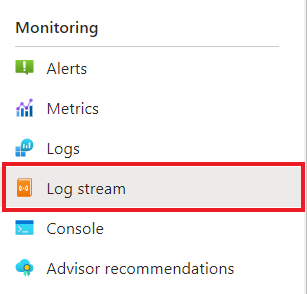
Confirm the
checkoutcontainer is logging the same output as in the terminal earlier.
Do the same for the
order-processorservice.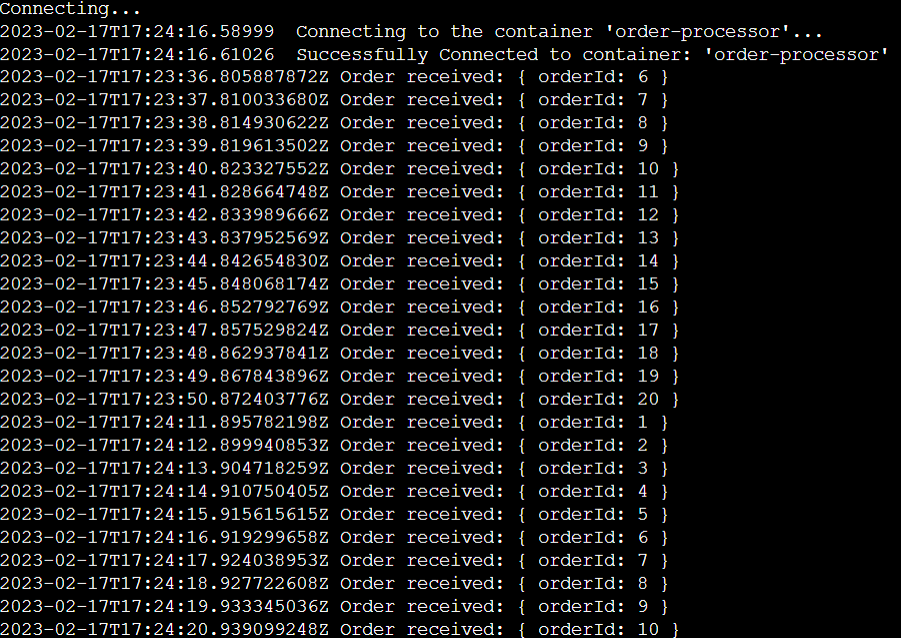
What happened?
Upon successful completion of the azd up command:
- Azure Developer CLI provisioned the Azure resources referenced in the sample project's
./infradirectory to the Azure subscription you specified. You can now view those Azure resources via the Azure portal. - The app deployed to Azure Container Apps. From the portal, you can browse the fully functional app.
Run the .NET applications locally
Before deploying the application to Azure Container Apps, start by running the order-processor and checkout services locally with Dapr.
Prepare the project
Clone the sample Dapr application to your local machine.
git clone https://github.com/Azure-Samples/svc-invoke-dapr-csharp.gitNavigate into the sample's root directory.
cd svc-invoke-dapr-csharp
Run the Dapr applications using the Dapr CLI
Start by running the order-processor callee service with Dapr.
From the sample's root directory, change directories to
order-processor.cd order-processorInstall the dependencies.
dotnet buildRun the
order-processorservice with Dapr.dapr run --app-port 7001 --app-id order-processor --app-protocol http --dapr-http-port 3501 -- dotnet runIn a new terminal window, from the sample's root directory, navigate to the
checkoutcaller service.cd checkoutInstall the dependencies.
dotnet buildRun the
checkoutservice with Dapr.dapr run --app-id checkout --app-protocol http --dapr-http-port 3500 -- dotnet runExpected output
In both terminals, the
checkoutservice is calling orders to theorder-processorservice in a loop.checkoutoutput:== APP == Order passed: {"orderId":1} == APP == Order passed: {"orderId":2} == APP == Order passed: {"orderId":3} == APP == Order passed: {"orderId":4} == APP == Order passed: {"orderId":5} == APP == Order passed: {"orderId":6} == APP == Order passed: {"orderId":7} == APP == Order passed: {"orderId":8} == APP == Order passed: {"orderId":9} == APP == Order passed: {"orderId":10} == APP == Order passed: {"orderId":11} == APP == Order passed: {"orderId":12} == APP == Order passed: {"orderId":13} == APP == Order passed: {"orderId":14} == APP == Order passed: {"orderId":15} == APP == Order passed: {"orderId":16} == APP == Order passed: {"orderId":17} == APP == Order passed: {"orderId":18} == APP == Order passed: {"orderId":19} == APP == Order passed: {"orderId":20}order-processoroutput:== APP == Order received: { orderId: 1 } == APP == Order received: { orderId: 2 } == APP == Order received: { orderId: 3 } == APP == Order received: { orderId: 4 } == APP == Order received: { orderId: 5 } == APP == Order received: { orderId: 6 } == APP == Order received: { orderId: 7 } == APP == Order received: { orderId: 8 } == APP == Order received: { orderId: 9 } == APP == Order received: { orderId: 10 } == APP == Order received: { orderId: 11 } == APP == Order received: { orderId: 12 } == APP == Order received: { orderId: 13 } == APP == Order received: { orderId: 14 } == APP == Order received: { orderId: 15 } == APP == Order received: { orderId: 16 } == APP == Order received: { orderId: 17 } == APP == Order received: { orderId: 18 } == APP == Order received: { orderId: 19 } == APP == Order received: { orderId: 20 }Press Cmd/Ctrl + C in both terminals to exit out of the service-to-service invocation.
Deploy the Dapr application template using Azure Developer CLI
Deploy the Dapr application to Azure Container Apps using azd.
Prepare the project
In a new terminal window, navigate into the sample's root directory.
cd svc-invoke-dapr-csharp
Provision and deploy using Azure Developer CLI
Run
azd initto initialize the project.azd initWhen prompted in the terminal, provide the following parameters.
Parameter Description Environment Name Prefix for the resource group created to hold all Azure resources. Azure Location The Azure location for your resources. Azure Subscription The Azure subscription for your resources. Run
azd upto provision the infrastructure and deploy the Dapr application to Azure Container Apps in a single command.azd upThis process may take some time to complete. As the
azd upcommand completes, the CLI output displays two Azure portal links to monitor the deployment progress. The output also demonstrates howazd up:- Creates and configures all necessary Azure resources via the provided Bicep files in the
./infradirectory usingazd provision. Once provisioned by Azure Developer CLI, you can access these resources via the Azure portal. The files that provision the Azure resources include:main.parameters.jsonmain.bicep- An
appresources directory organized by functionality - A
corereference library that contains the Bicep modules used by theazdtemplate
- Deploys the code using
azd deploy
Expected output
Initializing a new project (azd init) Provisioning Azure resources (azd provision) Provisioning Azure resources can take some time You can view detailed progress in the Azure Portal: https://portal.azure.com (✓) Done: Resource group: resource-group-name (✓) Done: Log Analytics workspace: log-analytics-name (✓) Done: Application Insights: app-insights-name (✓) Done: Portal dashboard: dashboard-name (✓) Done: Container Apps Environment: container-apps-env-name (✓) Done: Container App: ca-checkout-name (✓) Done: Container App: ca-order-processor-name Deploying services (azd deploy) (✓) Done: Deploying service api - Endpoint: https://ca-order-processor-name.eastus.azurecontainerapps.io/ (✓) Done: Deploying service worker SUCCESS: Your Azure app has been deployed! You can view the resources created under the resource group resource-group-name in Azure Portal: https://portal.azure.com/#@/resource/subscriptions/<your-azure-subscription>/resourceGroups/resource-group-name/overview- Creates and configures all necessary Azure resources via the provided Bicep files in the
Confirm successful deployment
In the Azure portal, verify the checkout service is passing orders to the order-processor service.
Copy the
checkoutcontainer app's name from the terminal output.Sign in to the Azure portal and search for the container app resource by name.
In the Container Apps dashboard, select Monitoring > Log stream.
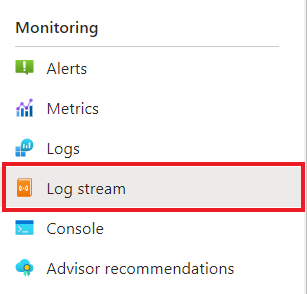
Confirm the
checkoutcontainer is logging the same output as in the terminal earlier.
Do the same for the
order-processorservice.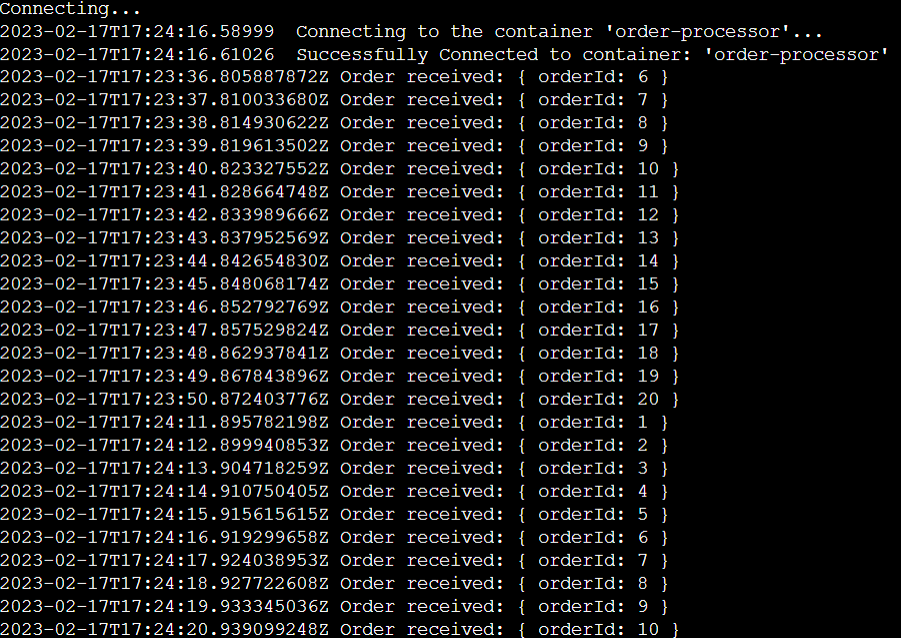
What happened?
Upon successful completion of the azd up command:
- Azure Developer CLI provisioned the Azure resources referenced in the sample project's
./infradirectory to the Azure subscription you specified. You can now view those Azure resources via the Azure portal. - The app deployed to Azure Container Apps. From the portal, you can browse the fully functional app.
Clean up resources
If you're not going to continue to use this application, delete the Azure resources you've provisioned with the following command:
azd down
Next steps
- Learn more about deploying Dapr applications to Azure Container Apps.
- Enable token authentication for Dapr requests.
- Learn more about Azure Developer CLI and making your applications compatible with
azd.
Feedback
Coming soon: Throughout 2024 we will be phasing out GitHub Issues as the feedback mechanism for content and replacing it with a new feedback system. For more information see: https://aka.ms/ContentUserFeedback.
Submit and view feedback for