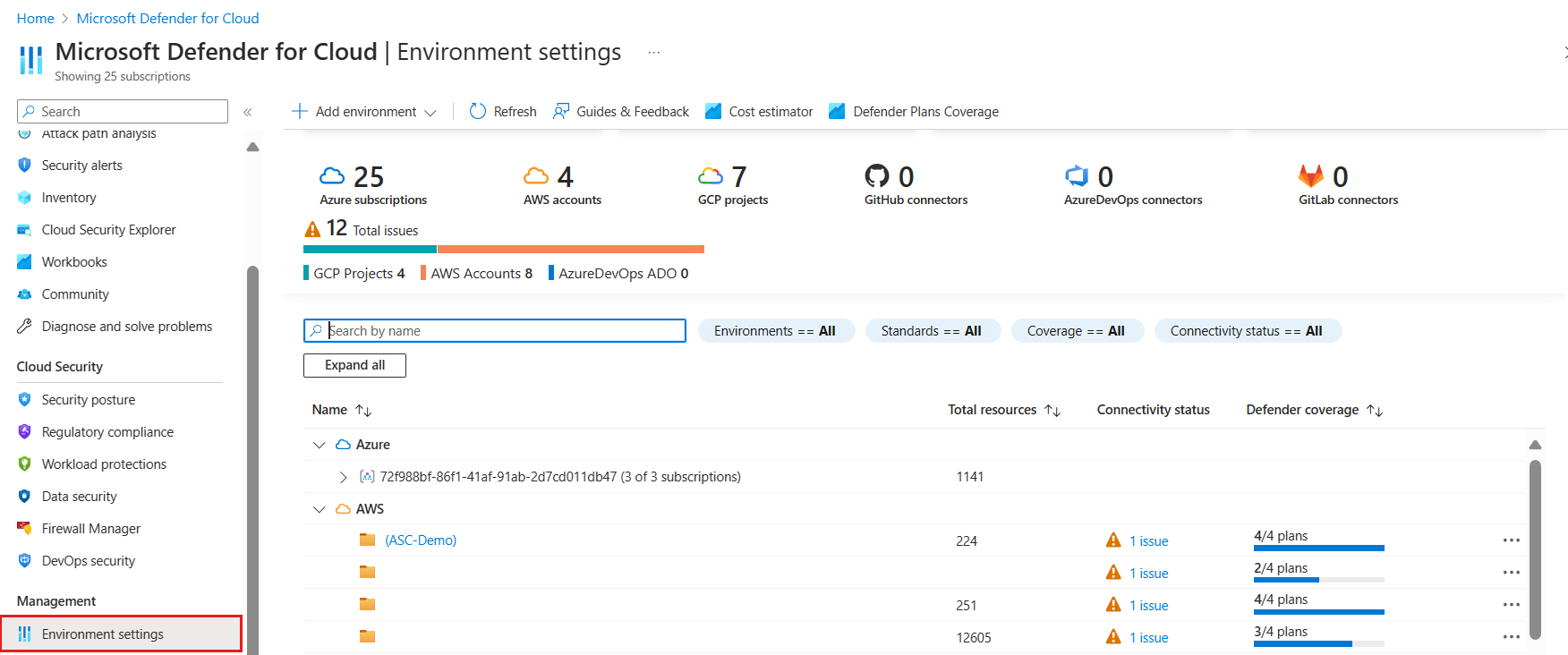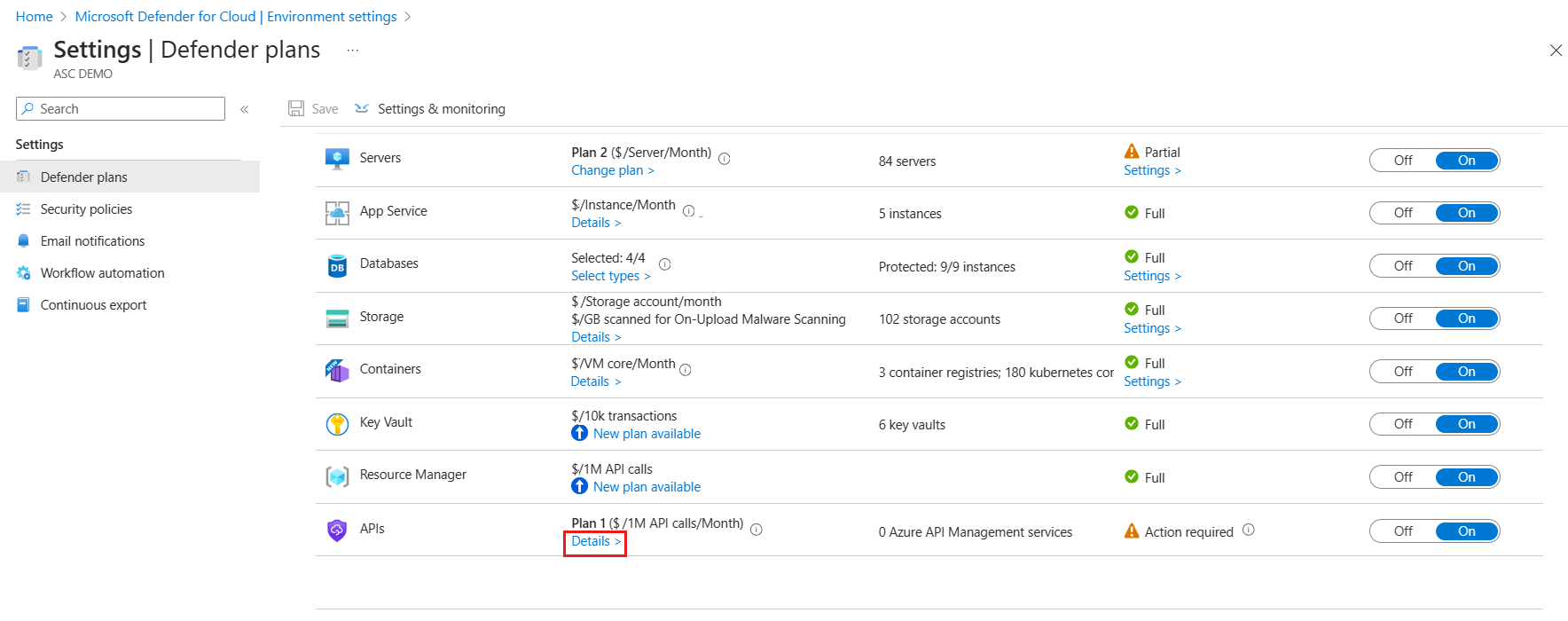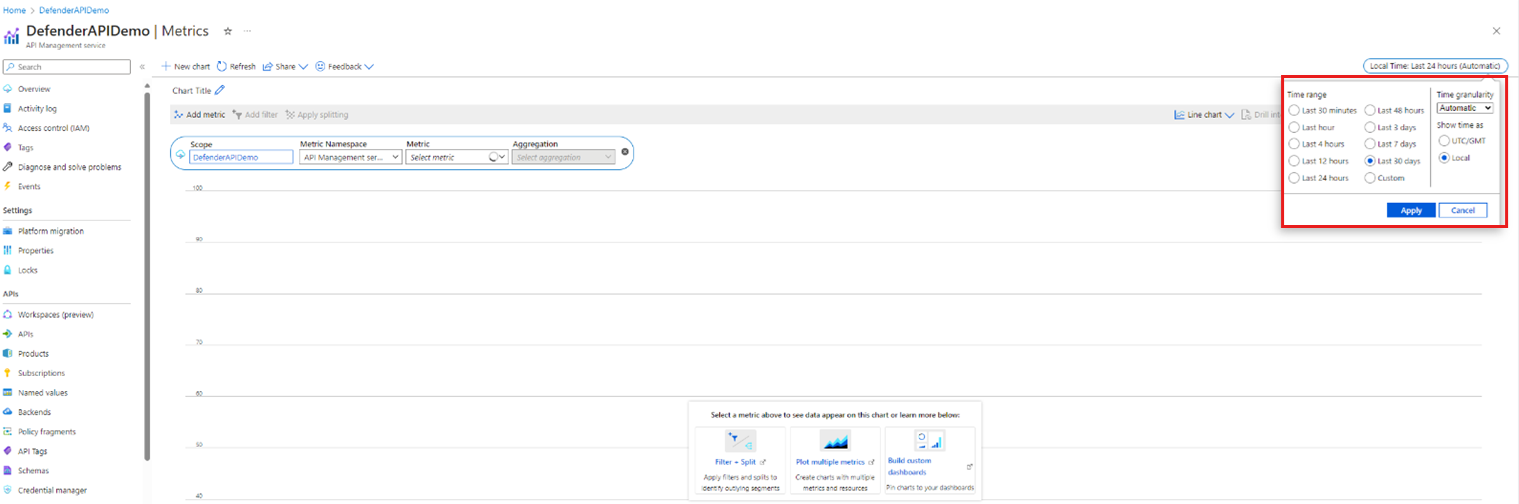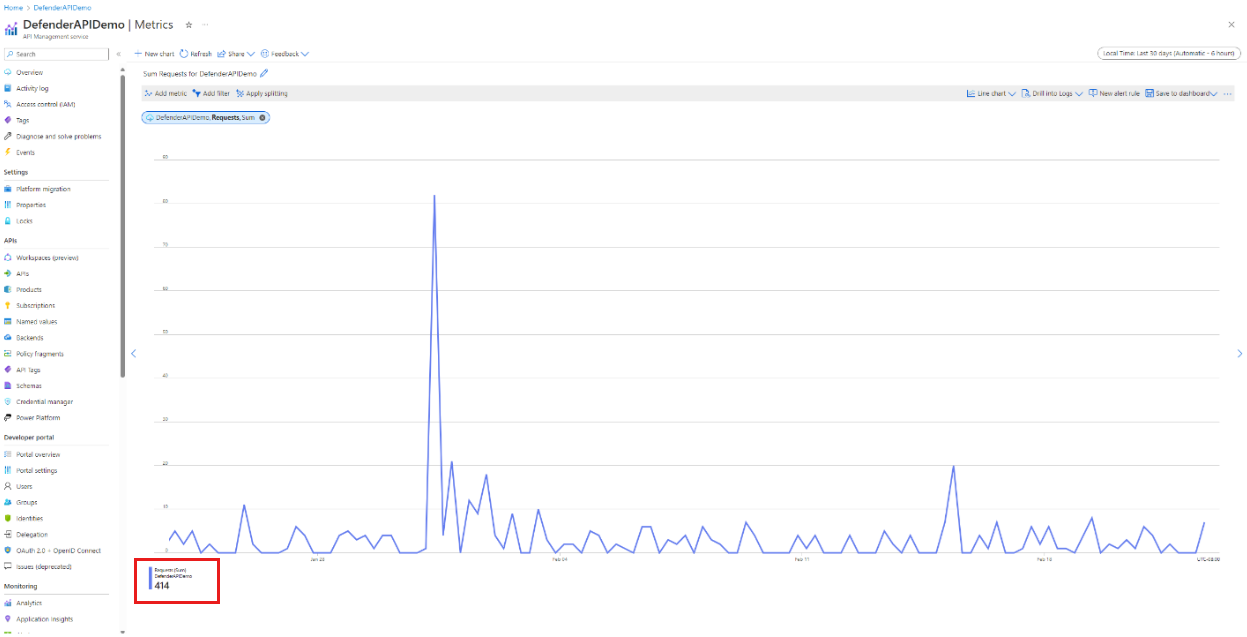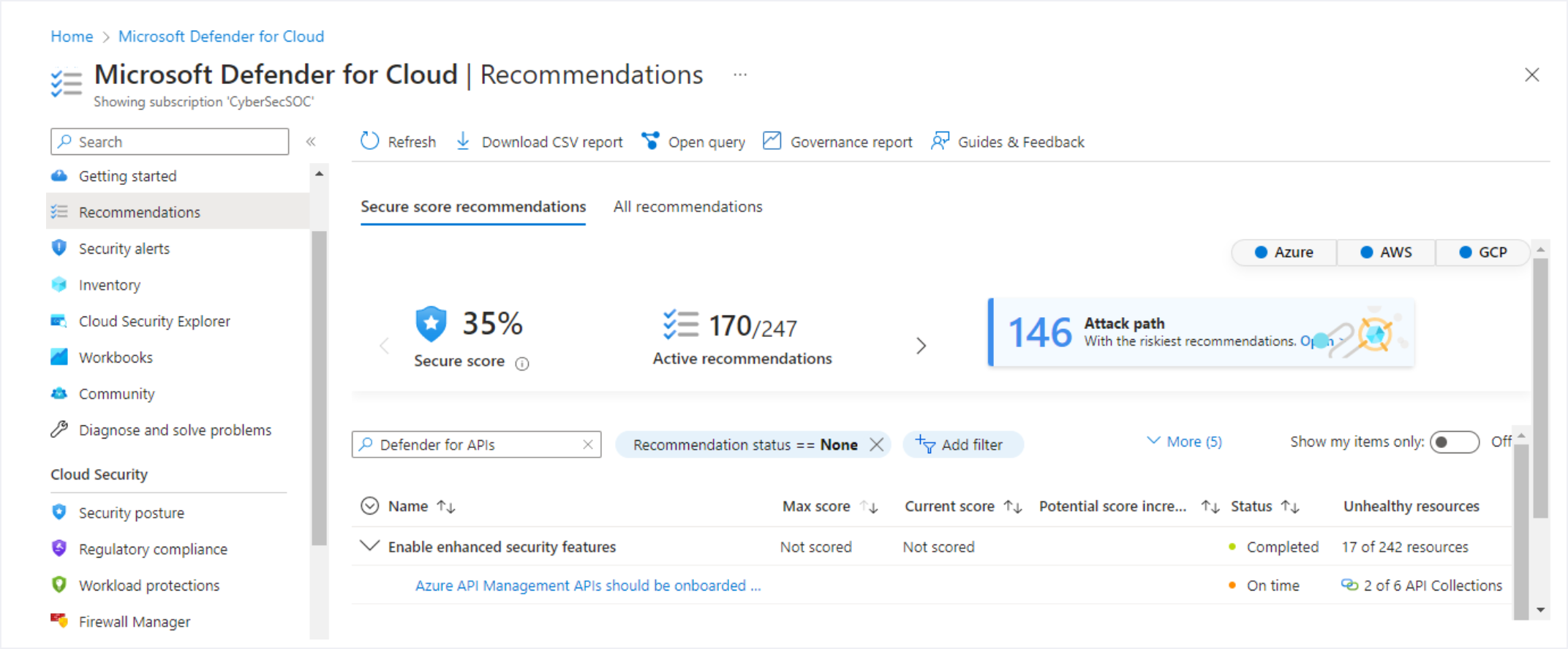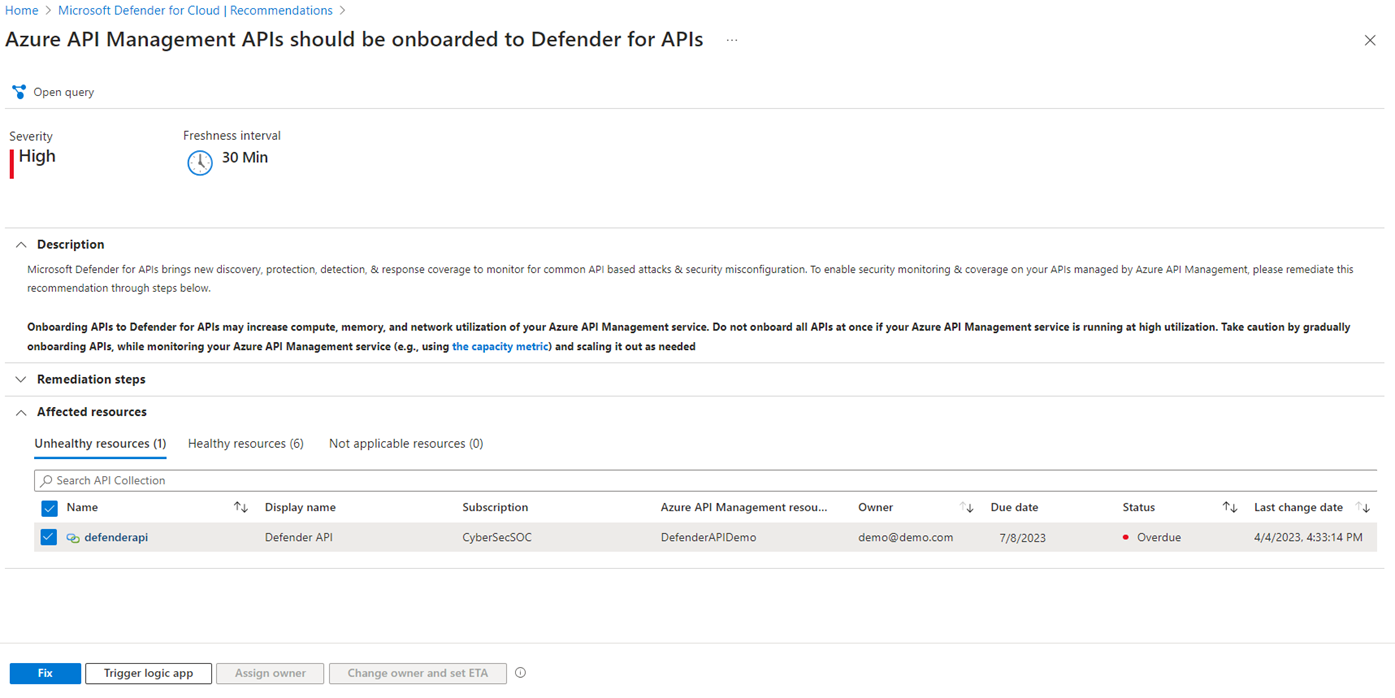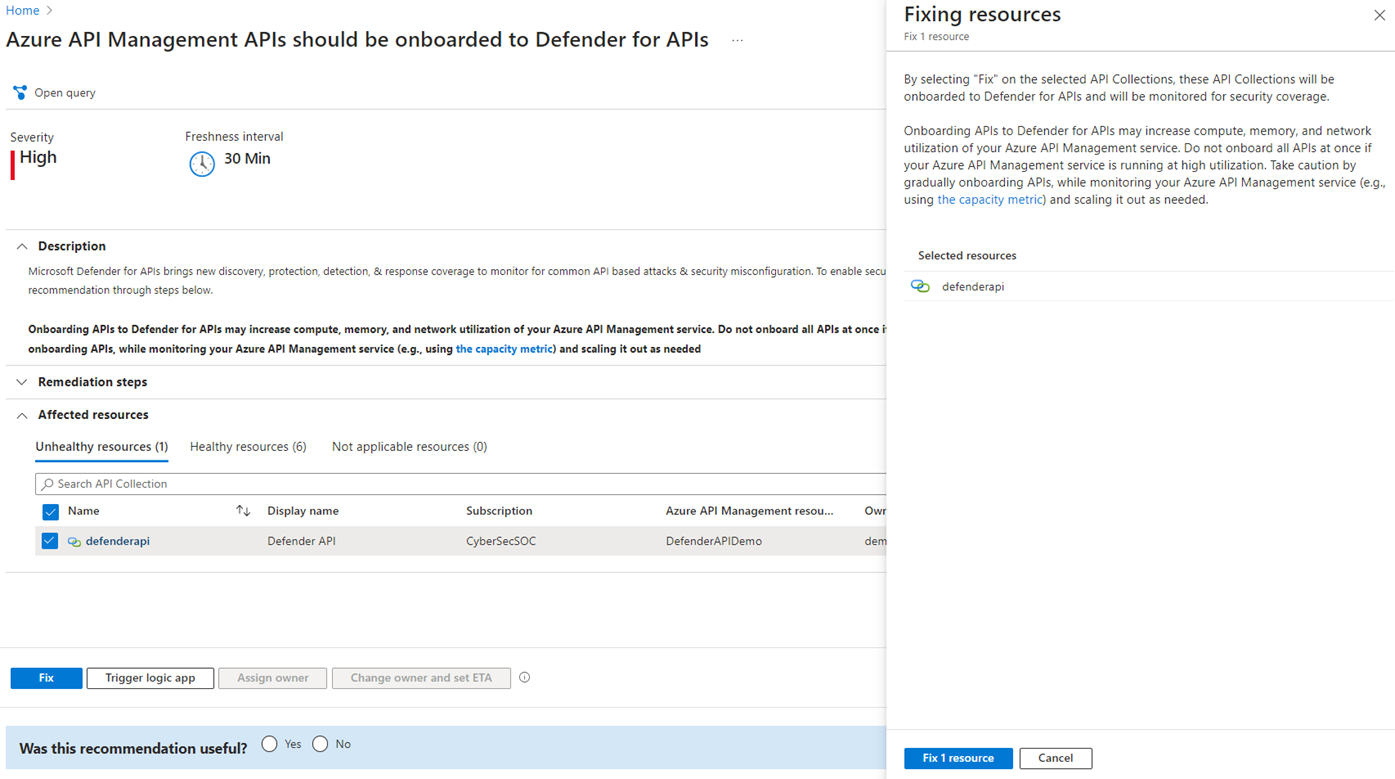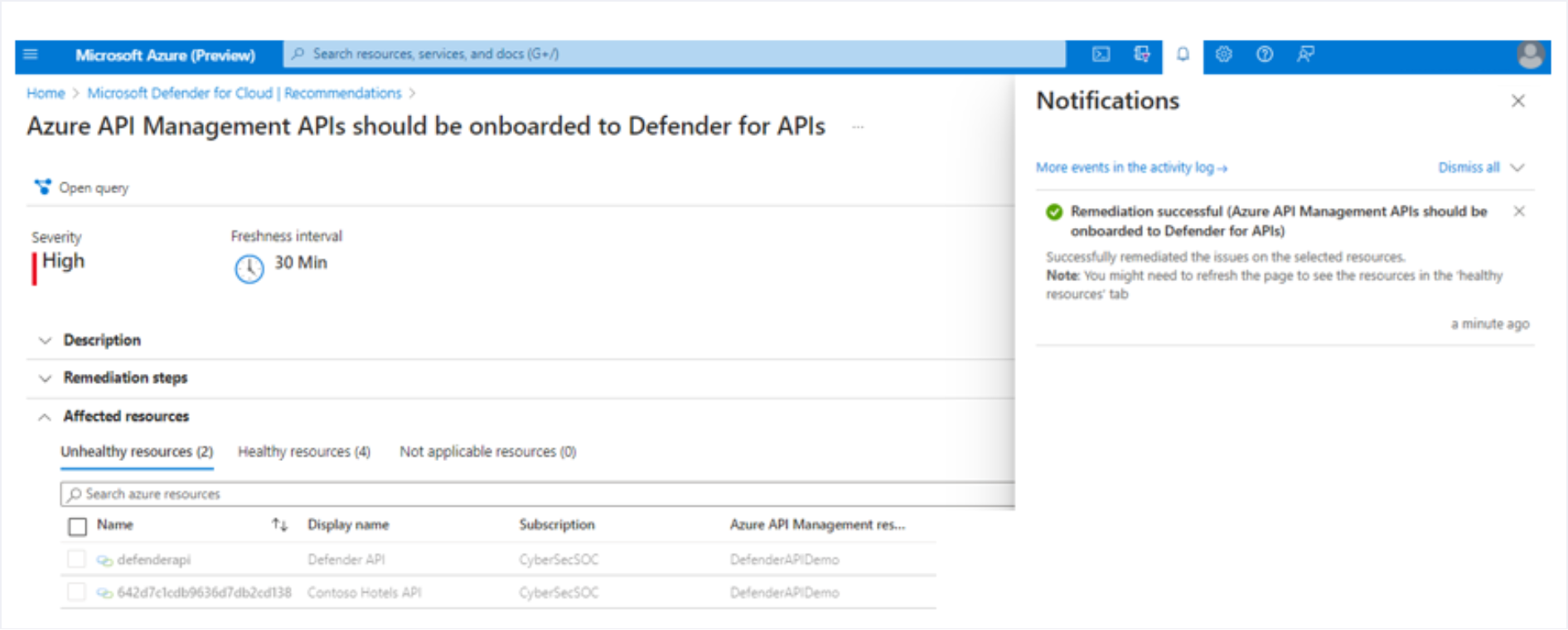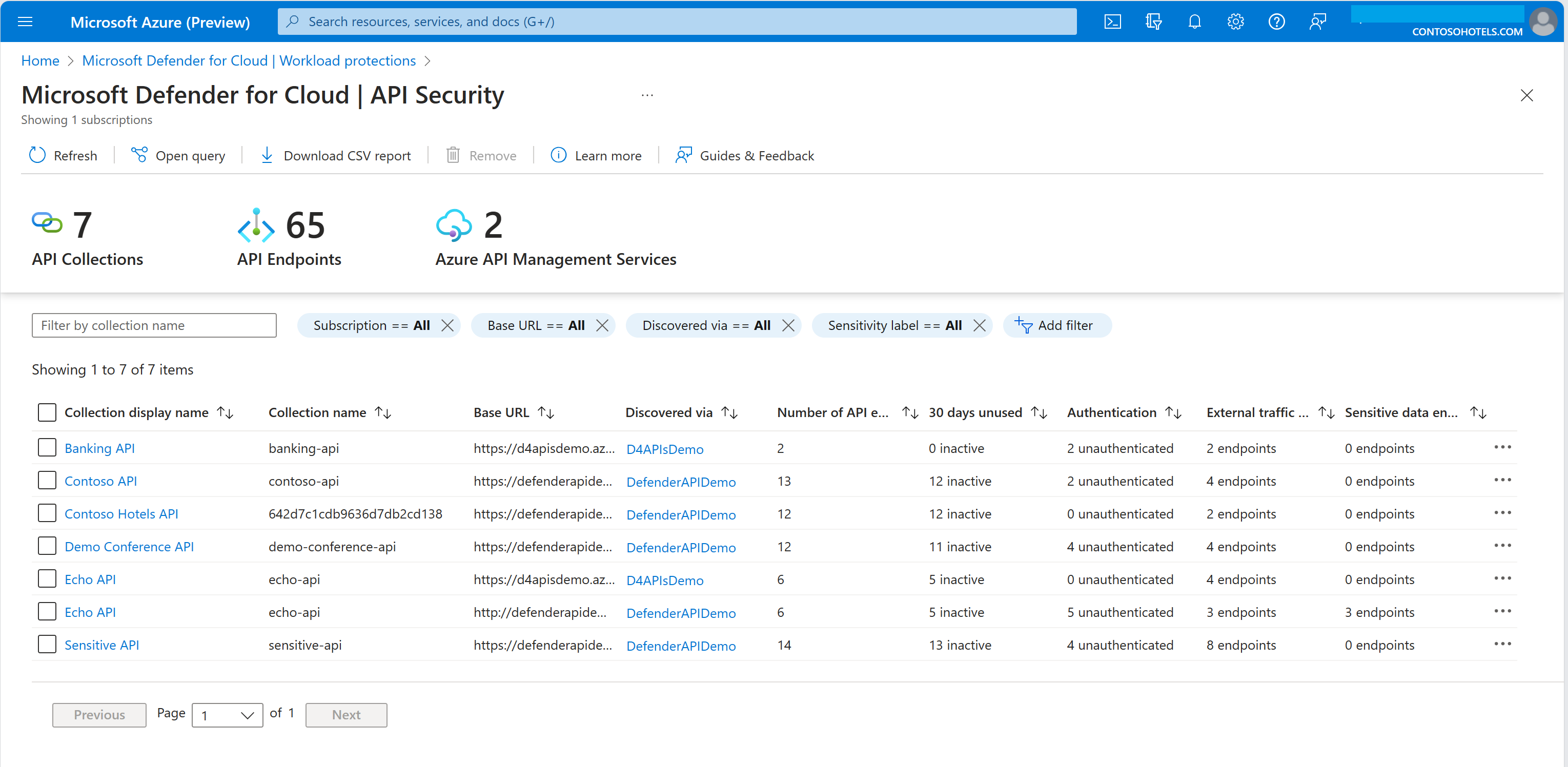Note
Access to this page requires authorization. You can try signing in or changing directories.
Access to this page requires authorization. You can try changing directories.
Defender for APIs in Microsoft Defender for Cloud offers full lifecycle protection, detection, and response coverage for APIs.
Defender for APIs helps you to gain visibility into business-critical APIs. You can investigate and improve your API security posture, prioritize vulnerability fixes, and quickly detect active real-time threats.
This article describes how to enable and onboard the Defender for APIs plan in the Defender for Cloud portal. Alternately, you can enable Defender for APIs within an API Management instance in the Azure portal.
Learn more about the Microsoft Defender for APIs plan in the Microsoft Defender for Cloud. Learn more about Defender for APIs.
Prerequisites
You need a Microsoft Azure subscription. If you don't have an Azure subscription, you can sign up for a free subscription.
You must enable Microsoft Defender for Cloud on your Azure subscription.
Review Defender for APIs support, permissions, and requirements before you begin deployment.
You enable Defender for APIs at the subscription level.
Ensure that APIs you want to secure are published in Azure API management. Follow these instructions to set up Azure API Management.
You must select a plan that grants entitlement appropriate for the API traffic volume in your subscription to receive the most optimal pricing. By default, subscriptions are opted into "Plan 1", which can lead to unexpected overages if your subscription has API traffic higher than the one million API calls entitlement.
Enable the Defender for APIs plan
When selecting a plan, consider these points:
- Defender for APIs protects only those APIs that are onboarded to Defender for APIs. This means you can activate the plan at the subscription level, and complete the second step of onboarding by fixing the onboarding recommendation.
- Defender for APIs has five pricing plans, each with a different entitlement limit and monthly fee. The billing is done at the subscription level.
- Billing is applied to the entire subscription based on the total amount of API traffic monitored over the month for the subscription.
- The API traffic counted towards the billing is reset to 0 at the start of each month (every billing cycle).
- The overages are computed on API traffic exceeding the entitlement limit per plan selection during the month for your entire subscription.
To select the best plan for your subscription from the Microsoft Defender for Cloud pricing page. You can also estimate costs with the Defender for Cloud cost calculator. Follow these steps to choose the plan that matches your subscriptions’ API traffic requirements:
Sign into the portal, and in Defender for Cloud, select Environment settings.
Select the subscription that contains the managed APIs that you want to protect.
Select Details under the pricing column for the APIs plan.
Select the plan that is suitable for your subscription.
Select Save.
Select the optimal plan based on historical Azure API Management API traffic usage
You must select a plan that grants entitlement appropriate for the API traffic volume in your subscription to receive the most optimal pricing. By default, subscriptions are opted into Plan 1, which can lead to unexpected overages if your subscription has API traffic higher than the one million API calls entitlement.
To estimate the monthly API traffic in Azure API Management:
Navigate to the Azure API Management portal and select Metrics under the Monitoring menu bar item.
Select the time range as Last 30 days.
Select and set the following parameters:
- Scope: Azure API Management Service Name
- Metric Namespace: API Management service standard metrics
- Metric = Requests
- Aggregation = Sum
After setting the above parameters, the query will automatically run, and the total number of requests for the past 30 days appears at the bottom of the screen. In the screenshot example, the query results in 414 total number of requests.
Note
These instructions are for calculating the usage per Azure API management service. To calculate the estimated traffic usage for all API management services within the Azure subscription, change the Scope parameter to each Azure API management service within the Azure subscription, re-run the query, and sum the query results.
If you don't have access to run the metrics query, reach out to your internal Azure API Management administrator or your Microsoft account manager.
Note
After enabling Defender for APIs, onboarded APIs take up to 50 minutes to appear in the Recommendations tab. Security insights are available in the Workload protections > API security dashboard within 40 minutes of onboarding.
Onboard APIs
In the Defender for Cloud portal, select Recommendations.
Search for Defender for APIs.
Under Enable enhanced security features select the security recommendation Azure API Management APIs should be onboarded to Defender for APIs:
In the recommendation page you can review the recommendation severity, update interval, description, and remediation steps.
Review the resources in scope for the recommendations:
- Unhealthy resources: Resources that aren't onboarded to Defender for APIs.
- Healthy resources: API resources that are onboarded to Defender for APIs.
- Not applicable resources: API resources that aren't applicable for protection.
In Unhealthy resources select the APIs that you want to protect with Defender for APIs.
Select Fix:
In Fixing resources review the selected APIs and select Fix resources:
Verify that remediation was successful:
Track onboarded API resources
After onboarding the API resources, you can track their status in the Defender for Cloud portal > Workload protections > API security:
You can also navigate to other collections to learn about what types of insights or risks might exist in the inventory:
Next steps
- Review API threats and security posture.
- Investigate API findings, recommendations, and alerts.