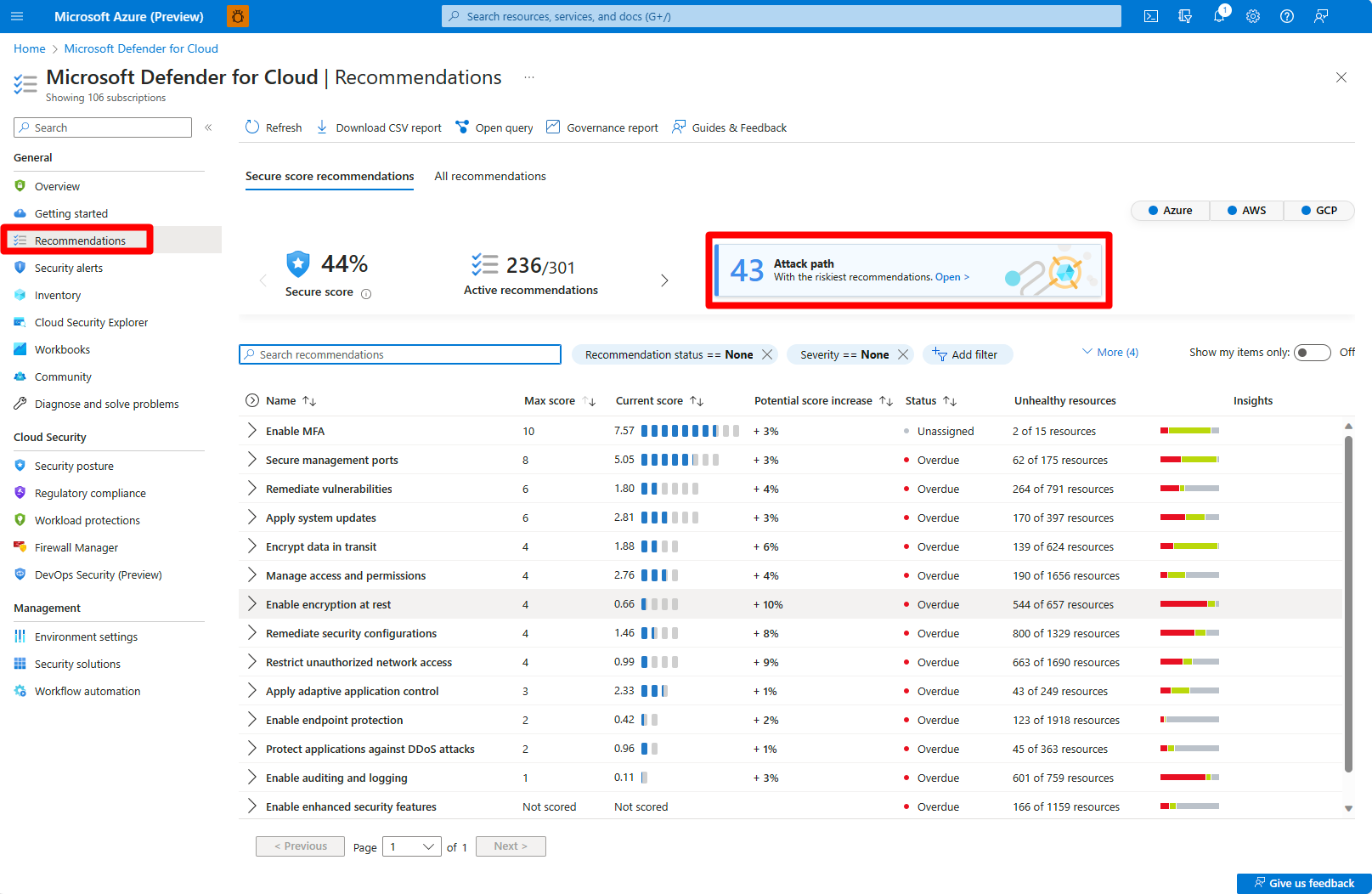Note
Access to this page requires authorization. You can try signing in or changing directories.
Access to this page requires authorization. You can try changing directories.
Microsoft Defender for Cloud provides secrets scanning for virtual machines, and for cloud deployments, to reduce lateral movement risk.
This article helps you to identify and remediate security risks with cloud deployment secrets.
Prerequisites
An Azure account. If you don't already have an Azure account, you can create your Azure free account today.
Defender for Cloud must be available in your Azure subscription.
Agentless machine scanning must be enabled.
Remediate secrets with attack paths
Attack path analysis is a graph-based algorithm that scans your cloud security graph to expose exploitable paths that attackers might use to reach high-impact assets.
Sign in to the Azure portal.
Navigate to Microsoft Defender for Cloud > Recommendations > Attack path.
Select the relevant attack path.
Follow the remediation steps to remediate the attack path.
Remediate secrets with recommendations
If a secret is found on your resource, that resource triggers an affiliated recommendation that is located under the Remediate vulnerabilities security control on the Defender for Cloud Recommendations page.
Defender for Cloud provides a number of cloud deployment secrets security recommendations.
Sign in to the Azure portal.
Navigate to Microsoft Defender for Cloud > Recommendations.
Expand the Remediate vulnerabilities security control.
Select one of the relevant recommendations.
Expand Affected resources to review the list of all resources that contain secrets.
In the Findings section, select a secret to view detailed information about the secret.
Expand Remediation steps and follow the listed steps.
Expand Affected resources to review the resources affected by this secret.
(Optional) You can select an affected resource to see that resource's information.
Secrets that don't have a known attack path are referred to as secrets without an identified target resource.
Remediate secrets with cloud security explorer
The cloud security explorer enables you to proactively identify potential security risks within your cloud environment. It does so by querying the cloud security graph.
Sign in to the Azure portal.
Navigate to Microsoft Defender for Cloud > Cloud Security Explorer.
Create a query to look for secrets in your cloud deployments. To do this, select a resource type, and then select the types of secret you want to find. For example:
Remediate secrets in the asset inventory
Your asset inventory shows the security posture of the resources you've connected to Defender for Cloud. You can view the secrets discovered on a specific machine.
Sign in to the Azure portal.
Navigate to Microsoft Defender for Cloud > Inventory.
Select the relevant VM.
Go to the Secrets tab.
Review each plaintext secret that appears with the relevant metadata.
Select a secret to view extra details of that secret.
Different types of secrets have different sets of additional information. For example, for plaintext SSH private keys, the information includes related public keys (mapping between the private key to the authorized keys’ file we discovered or mapping to a different virtual machine that contains the same SSH private key identifier).