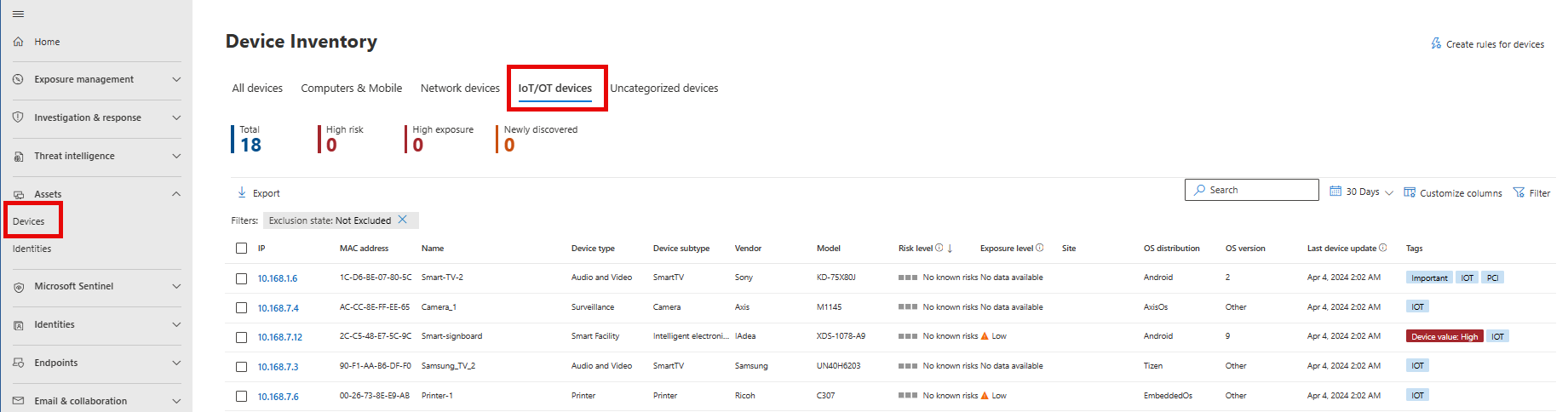Manage enterprise IoT monitoring support with Microsoft Defender for IoT
Enterprise IoT security monitoring with Defender for IoT is supported by a Microsoft 365 E5 (ME5) or E5 Security license, or extra standalone, per-device licenses purchased as add-ons to Microsoft Defender for Endpoint.
This article describes how to:
- Calculate the devices detected in your environment so that you can understand if you need extra, standalone licenses.
- Cancel support for enterprise IoT monitoring with Microsoft Defender for IoT
If you're looking to manage OT plans, see Manage Defender for IoT plans for OT security monitoring.
Prerequisites
Before performing the procedures in this article, make sure that you have:
One of the following sets of licenses:
- A Microsoft 365 E5 (ME5) or E5 Security license and a Microsoft Defender for Endpoint P2 license
- A Microsoft Defender for Endpoint P2 license alone
For more information, see Enterprise IoT security in Microsoft Defender XDR.
Access to the Microsoft Defender Portal as a Global administrator
Obtain a standalone, Enterprise IoT trial license
This procedure describes how to start using a trial, standalone license for enterprise IoT monitoring, for customers who have a Microsoft Defender for Endpoint P2 license only.
Customers with ME5/E5 Security plans have support for enterprise IoT monitoring available on by default, and don't need to start a trial. For more information, see Get started with enterprise IoT monitoring in Microsoft Defender XDR.
Start your enterprise IoT trial using the Microsoft Defender for IoT - EIoT Device License - add-on wizard or via the Microsoft 365 admin center.
To start an Enterprise IoT trial:
Go to the Microsoft 365 admin center > Marketplace.
Search for the Microsoft Defender for IoT - EIoT Device License - add-on and filter the results by Other services. For example:
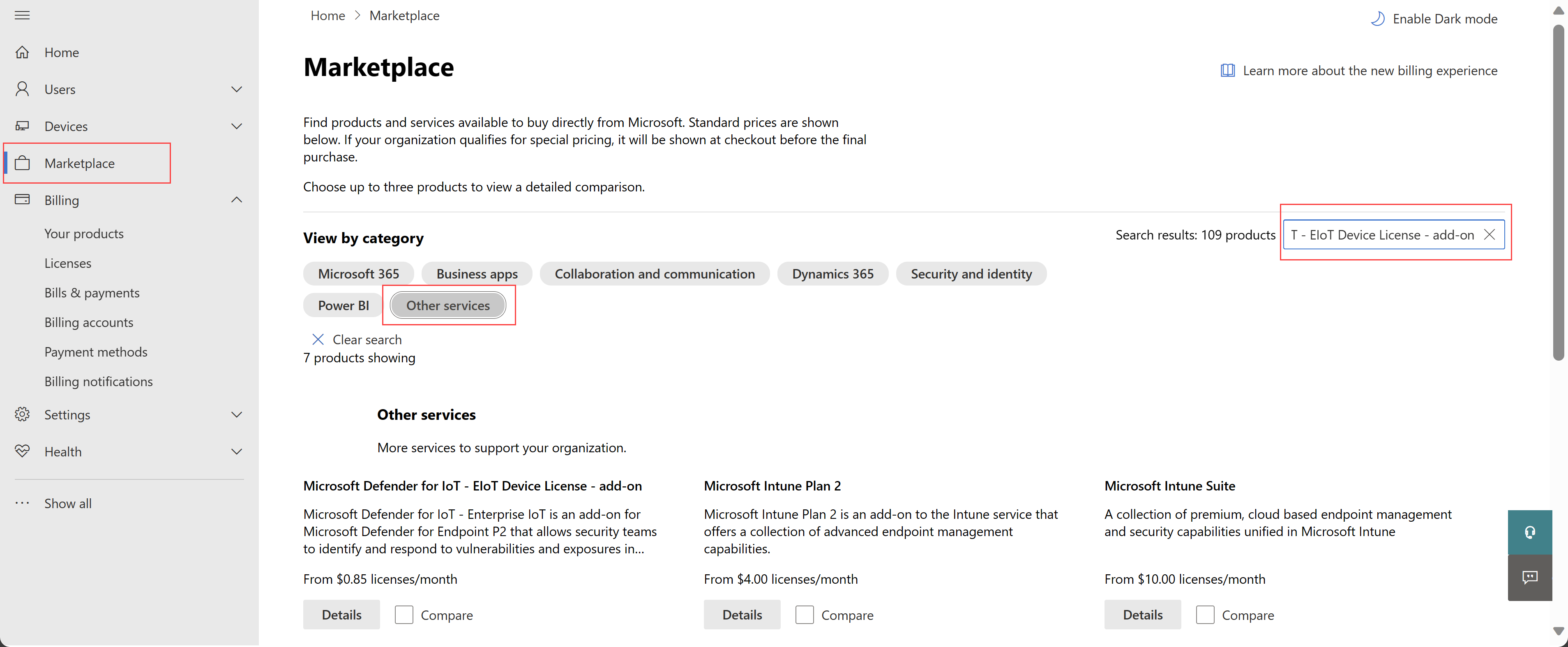
Important
The prices shown in this image are for example purposes only and are not intended to reflect actual prices.
Under Microsoft Defender for IoT - EIoT Device License - add-on, select Details.
On the Microsoft Defender for IoT - EIoT Device License - add-on page, select Start free trial. On the Check out page, select Try now.
Tip
Make sure to assign your licenses to specific users to start using them.
For more information, see Free trial.
Calculate monitored devices for Enterprise IoT monitoring
Use the following procedure to calculate how many devices you need to monitor if:
- You're an ME5/E5 Security customer and thinks you need to monitor more devices than the devices allocated per ME5/E5 Security license
- You're a Defender for Endpoint P2 customer who's purchasing standalone enterprise IoT licenses
To calculate the number of devices you're monitoring::
In Microsoft Defender XDR, select Assets > Devices to open the Device inventory page.
Note down the total number of IoT devices listed.
For example:
Round your total to a multiple of 100 and compare it against the number of licenses you have.
For example:
- If in Microsoft Defender XDR Device inventory, you have 1204 IoT devices.
- Round down to 1200 devices.
- You have 240 ME5 licenses, which cover 1200 devices
You need another 4 standalone devices to cover the gap.
For more information, see the Defender for Endpoint Device discovery overview.
Note
Devices listed on the Computers & Mobile tab, including those managed by Defender for Endpoint or otherwise, are not included in the number of devices monitored by Defender for IoT.
Purchase standalone licenses
Purchase standalone, per-device licenses if you're an ME5/E5 Security customer who needs more than the five devices allocated per license, or if you're a Defender for Endpoint customer who wants to add enterprise IoT security to your organization.
To purchase standalone licenses:
Go to the Microsoft 365 admin center Billing > Purchase services. If you don't have this option, select Marketplace instead.
Search for the Microsoft Defender for IoT - EIoT Device License - add-on and filter the results by Other services. For example:
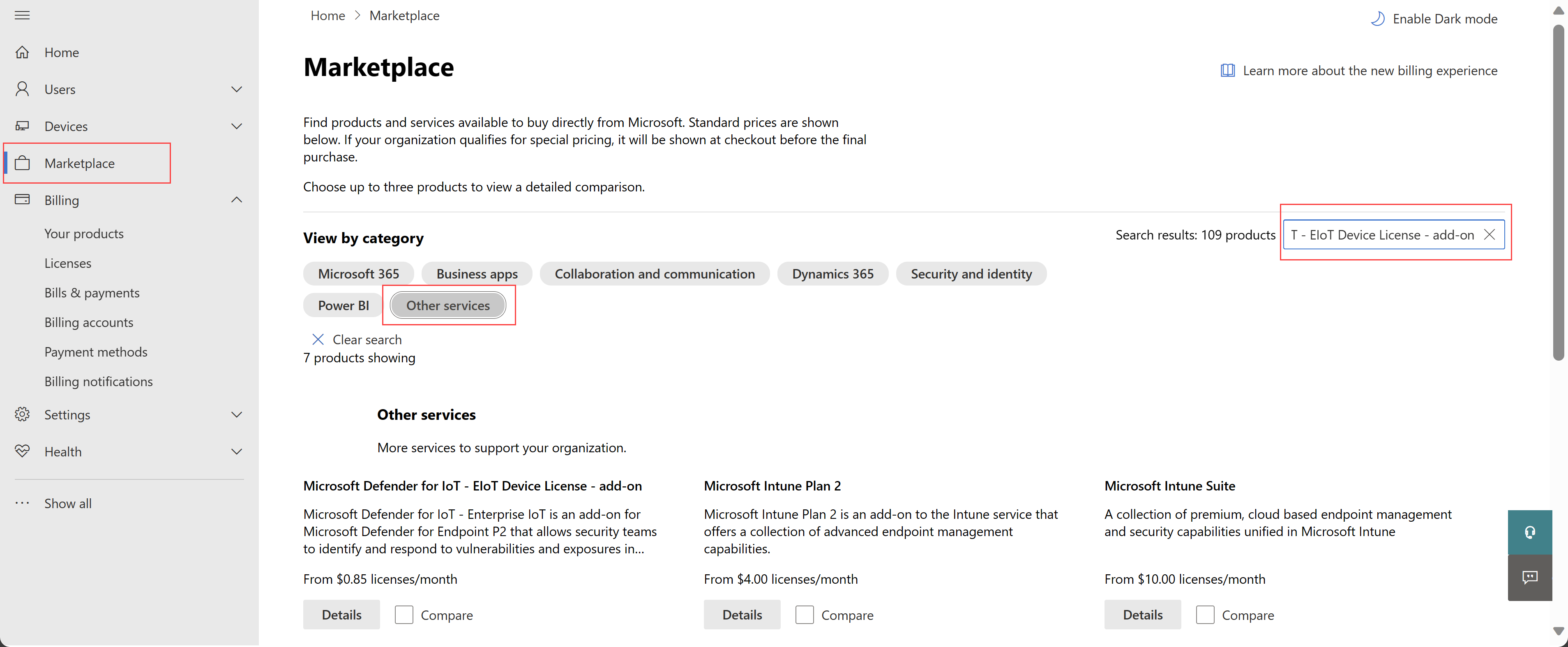
Important
The prices shown in this image are for example purposes only and are not intended to reflect actual prices.
On the Microsoft Defender for IoT - EIoT Device License - add-on page, enter your selected license quantity, select a billing frequency, and then select Buy.
For more information, see the Microsoft 365 admin center help.
Turn off enterprise IoT security
This procedure describes how to turn off enterprise IoT monitoring in Microsoft Defender XDR, and is supported only for customers who don't have any standalone, per-device licenses added on to Microsoft Defender XDR.
Turn off the Enterprise IoT security option if you're no longer using the service.
To turn off enterprise IoT monitoring:
In Microsoft Defender XDR, select Settings > Device discovery > Enterprise IoT.
Toggle the option to Off.
You stop getting security value in Microsoft Defender XDR, including purpose-built alerts, vulnerabilities, and recommendations.
Cancel a legacy Enterprise IoT plan
If you have a legacy Enterprise IoT plan, are not an ME5/E5 Security customer, and no longer use the service, cancel your plan as follows:
In Microsoft Defender XDR portal, select Settings > Device discovery > Enterprise IoT.
Select Cancel plan. This page is available only for legacy Enterprise IoT plan customers.
After you cancel your plan, the integration stops and you'll no longer get added security value in Microsoft Defender XDR, or detect new Enterprise IoT devices in Defender for IoT.
The cancellation takes effect one hour after confirming the change. This change appears on your next monthly statement, and you're charged based on the length of time the plan was in effect.
Important
If you've registered an Enterprise IoT network sensor (Public preview), device data collected by the sensor remains in your Microsoft Defender XDR instance. If you're canceling the Enterprise IoT plan because you no longer need the service, make sure to manually delete data from Microsoft Defender XDR as needed.
Next steps
For more information, see:
Feedback
Coming soon: Throughout 2024 we will be phasing out GitHub Issues as the feedback mechanism for content and replacing it with a new feedback system. For more information see: https://aka.ms/ContentUserFeedback.
Submit and view feedback for