Artifacts storage consumption
Azure DevOps Services | Azure DevOps Server 2022 - Azure DevOps Server 2019
Azure Artifacts adopts a consumption-based billing model for all the package types it supports, such as NuGet, npm, Python, Maven, and Universal packages. The free-tier plan provides a storage capacity of two Gibibytes (GiB) to store various package types. If you exceed the storage limit, you can either upgrade to a paid subscription or remove some of your existing artifacts.
The artifact storage UI available in your organization/project settings allows you to monitor your storage usage at the organization and project levels. Storage is also grouped by project and artifact type.
Organization-level storage
The organization-level view provides an overview of your total storage usage as well as the storage consumption by artifact type and by project.
Sign in to your Azure DevOps organization.
From within your organization, select
 Organization settings.
Organization settings.Select Storage from the left pane.
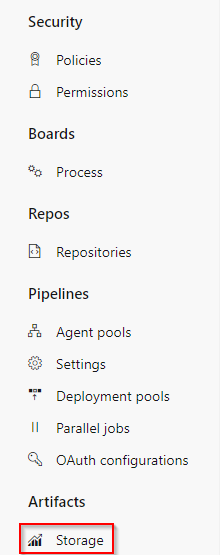
You can view your total storage summary, storage by artifact type, and storage by projects in your organization.
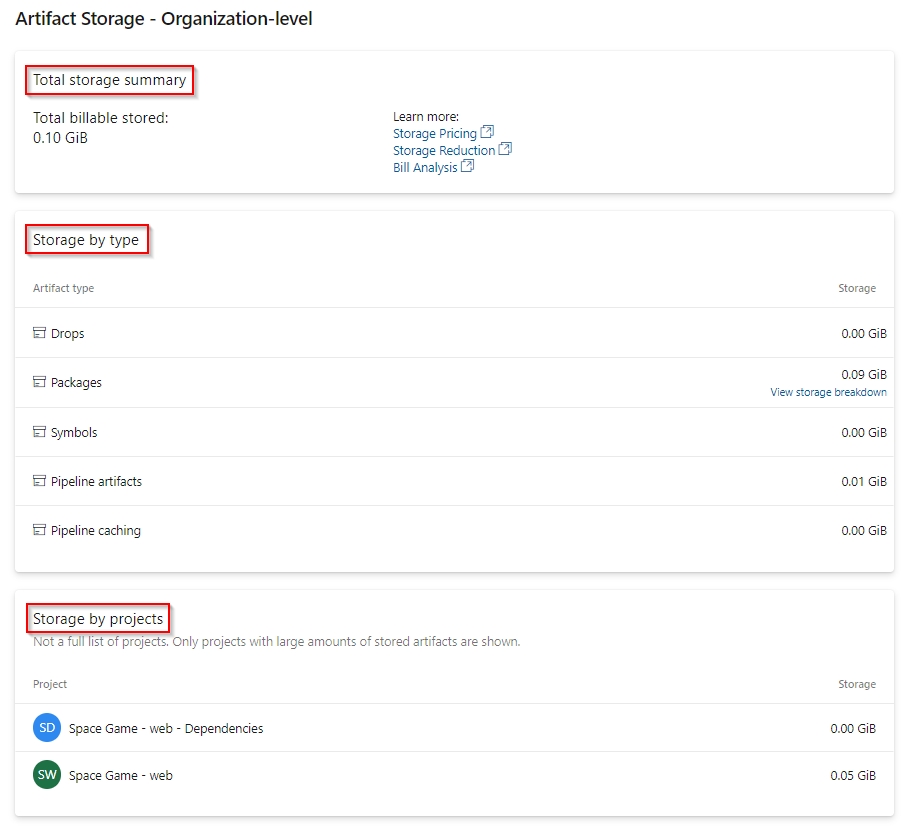
Select View storage breakdown from Storage by type to view the total storage for packages in your organization-scoped feeds.
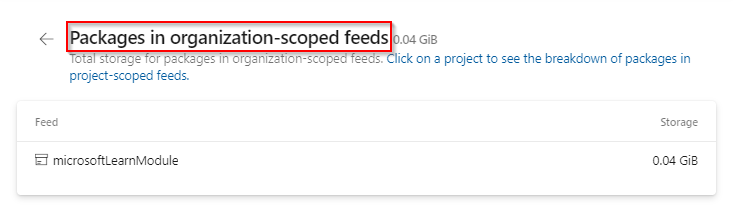
Note
The list of Storage by projects only includes projects with the largest storage consumption and not the complete list of projects in your organization.
Project-level storage
The project-level view provides an overview of your total storage usage as well as the storage consumption by artifact type.
Sign in to your Azure DevOps organization, and then navigate to your project.
From within your project, select
 Project settings.
Project settings.Select Storage from the left pane.
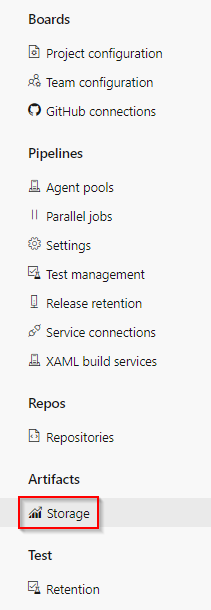
You can view your total storage summary and storage consumption by artifact type for your project.
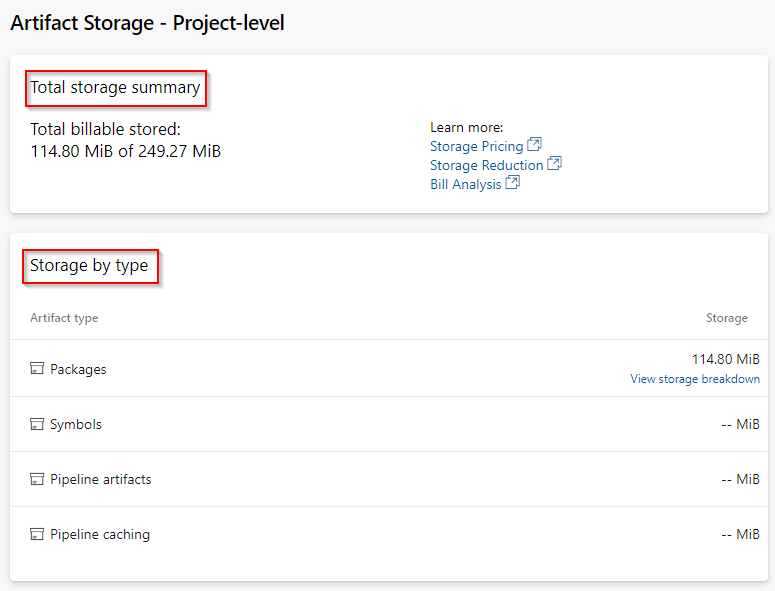
Select View storage breakdown from Storage by type to view the total storage for packages in project-scoped feeds.
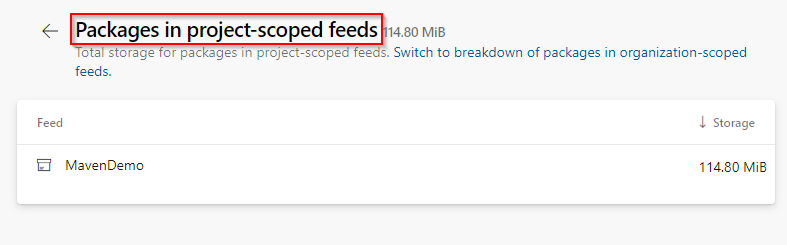
Note
Azure Artifacts provides 2GiB of free storage for each organization. After reaching the maximum storage limit, you need to set up billing for your organization.
Related articles
Feedback
Coming soon: Throughout 2024 we will be phasing out GitHub Issues as the feedback mechanism for content and replacing it with a new feedback system. For more information see: https://aka.ms/ContentUserFeedback.
Submit and view feedback for