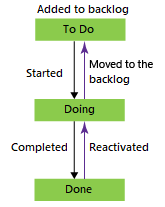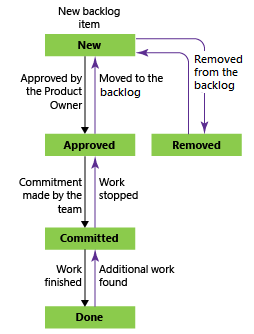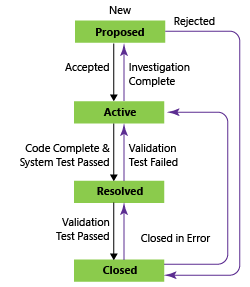Note
Access to this page requires authorization. You can try signing in or changing directories.
Access to this page requires authorization. You can try changing directories.
Azure DevOps Services | Azure DevOps Server 2022 - Azure DevOps Server 2019
Workflows are essential for managing work items, consisting of states, transitions, and reasons. Each workflow is defined for a specific work item type. Transitions allow movement between states, both forward and backward. When you add a custom state, the system automatically includes transitions to all other inherited states, except for the Removed state.
Each state is categorized to support Agile tool backlogs and board views, ensuring a streamlined and organized workflow process.
Workflow states
Workflow states define how a work item progresses from creation to closure. For the User Story (Agile process), the main states are New, Active, Resolved, and Closed. The Removed state is used to remove a work item from the backlog; for more information, see Move, change, or delete work items.
The natural progressions and regressions for work item types—user story (Agile), issue (Basic), product backlog item (Scrum), and requirement (CMMI)—are as shown.
Workflow states: User Story, Agile process
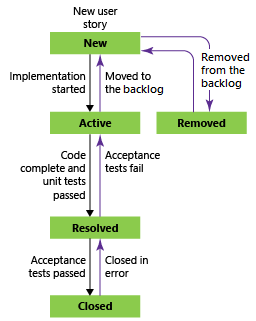
Category states
Category states determine how Agile planning tools and dashboard widgets treat each workflow state. Work item types use state categories to track progress. These states apply across all projects using the same process and affect how work items appear on backlogs and boards. The state categories used by backlogs, boards, and widgets are Proposed, In Progress, Resolved, and Complete.
The following table shows how the default, inherited states map to the category states for the four system processes, including Test Plan work item types. The workflow states for Test Case, Test Design, and Test Suite are the same across all four system processes.
Categories
Work tracking
Test tracking
Proposed: Assigned to states associated with newly added work items so that they appear on the backlog. The first column on the boards and Taskboards map to a Proposed state category.
New
Design (Test Case)
In Progress: Assigned to states that represent active work. Work items assigned to states mapped to this category appear in the backlog (unless you choose to hide them) and make up the middle columns on boards.
Active (Bug, Epic, Feature, User Story)
Active (Test Plan) In Planning (Test Suite) In Progress (Test Suite) Ready (Test Case)
Resolved: Assigned to states that represent a solution was implemented, but not yet verified. Generally these states apply to bugs. Work items in a Resolved category state appear on the backlog by default. You can also include Resolved states in burndown charts, providing a more accurate tracking of progress. The Agile tools treat the Resolved category state exactly the same as the In Progress category state.
Resolved (Bug)
n/a
Completed: Assigned to states that represent work that's complete. Work items whose state is in this category don't appear on the backlog and do appear in the last column of the board. You can't modify states in this category nor can you add states to this category.
Closed (Bug, Epic, Feature, User Story)
Closed (Test Case) Completed (Test Suite) Inactive (Test Plan)
Removed: Assigned to the Removed state. Work items in a state mapped to the Removed category are hidden from the backlog and board experiences.
Removed (Epic, Feature, User Story)
n/a
Work item types and their boards
Understand where each work item type appears so you can manage your work effectively.
| Work item type category | Work items appear here |
|---|---|
| Requirement | Only on the product board. |
| Feature | Only on the Feature portfolio board. |
| Epic | Only on the Epic portfolio board. |
| Custom | Only on a custom portfolio board. |
Tip
We recommend that you map each workflow state to a column. If it’s not mapped, it doesn’t appear on the board.
Note
Completed or closed work items don't display on the backlogs and boards after their Changed Date value is greater than 183 days (about a half a year). You can still list these items by using a query. If you want them to show up on a backlog or board, you can make a minor change to them, which resets the clock.
Note
Completed or closed work items don't display on the backlogs and boards after their Changed Date value is greater than a year old. You can still list these items by using a query. If you want them to show up on a backlog or board, you can make a minor change to them, which resets the clock.
Activated By/Date and Resolved By/Date fields
The system updates these fields—Activated By, Activated Date, Resolved By, and Resolved Date—when a change occurs based on corresponding workflow category states. When the workflow state changes to an In Progress state category, Activated By and Activated Date are updated. When the workflow state changes to a Resolved state category, Resolved By and Resolved Date are updated.
To learn more how workflow states map to state categories, see How workflow states and state categories are used in Backlogs and Boards.
Note
The logic governing the fields described here applies to Azure DevOps Services, Azure DevOps Server 2020.1 update, and later versions.
Because these fields reference the workflow state categories, custom workflow states that you add are referenced when updating the fields. To learn more about customization, see Customize the workflow for a process.
Additional notes:
- The fields get updated anytime a work item moves from any category state other than that being set. For example, if you update a work item from New to Fixed, the Resolved By/Resolved Date fields are updated. However, if you update from Fixed and Ready for Testing—which are in the same category state—the Resolved By/Resolved Date fields aren't updated.
- When you transition backwards, such as going from a Resolved to an Active state, the system clears the values for Resolved By/Resolved Date fields. If you got from Active to New, the system clears the values for Activated By/Activated Date fields.
- Don't manually change the values for these fields. They are system fields that are governed by system rules. Any value you attempt to set gets over written.
When to add a State versus a column
Use both States and columns to track work status. Workflow states are shared across a project, while columns are shared within a team. Only project collection admins can add custom states, while team admins can add columns.
Add custom states to align all teams with the organization's business workflow. Customizing the process automatically customizes the projects and work item types that reference it.
Custom states help avoid confusion from different teams creating queries based on columns. Since teams can customize board columns and swimlanes, work item values might differ across boards. Maintain single ownership of work items by team area path or formalize columns by adding custom states shared across teams.
Auto completion of work items with pull requests
When you link a work item to a pull request (PR), you can automatically complete those work items when you complete the PR. For more information, see Auto complete work items with pull requests.
Automate work item state transitions
You can automatically update the state of a work item according to the state of its child tasks. For more information, see Automate work item state transitions.
Related articles
Inheritance process model
On-premises XML process model
Dashboard widgets
- Explore Lead Time and Cycle Time control charts (widgets) ::: moniker-end