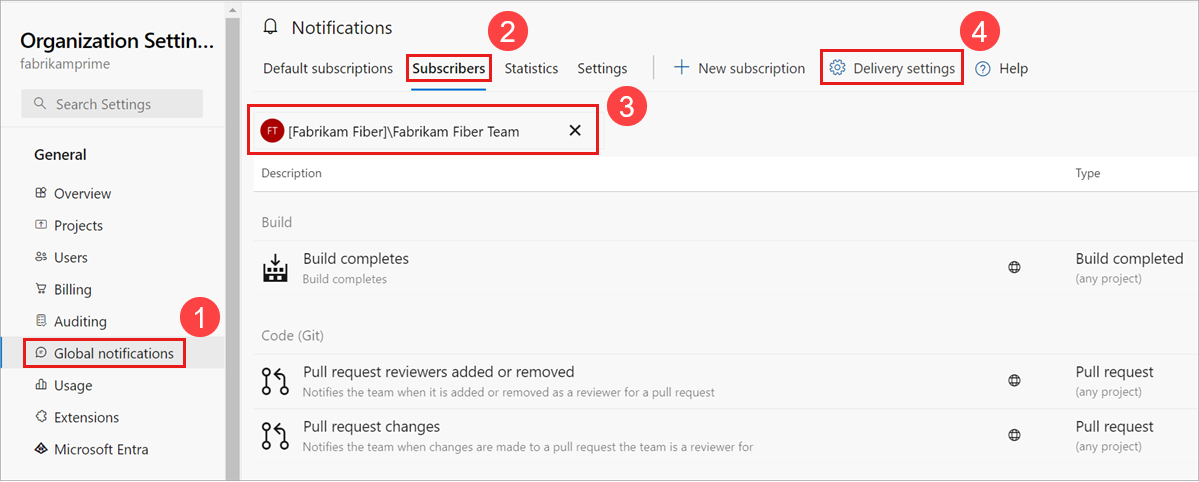Note
Access to this page requires authorization. You can try signing in or changing directories.
Access to this page requires authorization. You can try changing directories.
Azure DevOps Services | Azure DevOps Server 2022 - Azure DevOps Server 2019
Many factors determine the recipients of an email notification when an event matches a subscription. If you're unaware, these factors can result in your inbox receiving too many or too few emails. Learn about how the type of subscription, its delivery settings, delivery preferences, and other factors determine the set of recipients.
Note
Many concepts addressed in this article apply to earlier versions of Azure DevOps, although there are changes to the user interface.
Custom personal subscriptions
With custom personal subscriptions, emails are delivered to the Preferred email address of the user who owns the subscription, or to the email address configured on the subscription.
Note
For on-premises Azure DevOps Server, configure an SMTP server so team members can see the Notifications option from their organization or user profile menu and receive notifications.
Preferred email address on a personal subscription (default)
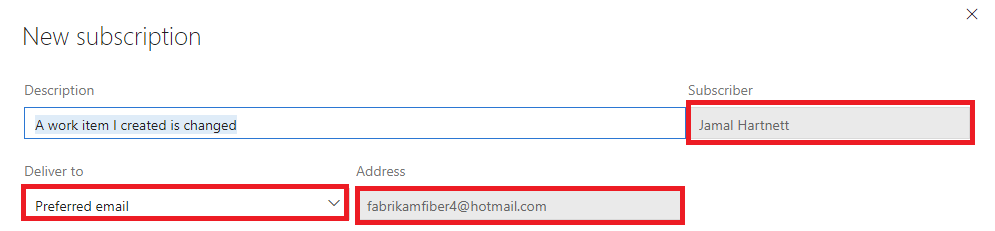
Custom email address on a personal subscription
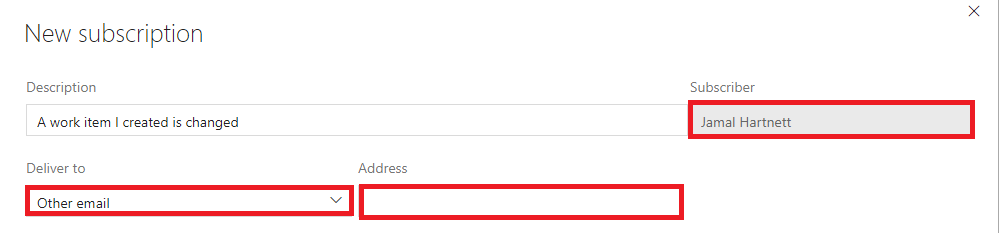
Delivery settings for teams and groups
Delivery settings control the default delivery behavior when the team or group is the recipient of a notification. Each subscription is configured with a delivery option that looks at the recipients' delivery settings.
You can manage subscriptions and delivery settings at the team level or organization level.
Organization-level settings
In Organization settings, select Global notifications > Subscribers > <Team> > Delivery settings.
Select from the following settings:
- Deliver to email address: Notifications are delivered to a specific email address.
- Deliver to individual members: Notifications are delivered to each member of the group or team. This setting is usually the default option. For more information, see Team expansion.
- Do not deliver: Notifications aren't delivered by default.
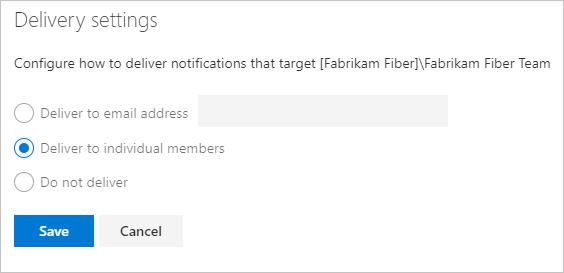
If you don't explicitly choose delivery settings for a team or group, the settings are determined from the delivery options set at the organization level. The default value is either Deliver to individual members or Do not deliver.
Tip
The delivery settings dialog doesn't indicate whether the current selection is explicitly set or inherited.
Custom team and group subscription recipients
The recipients for a custom team or group subscription are determined by the subscription. For certain delivery options, the default delivery setting for the team is used to determine the set of recipients.
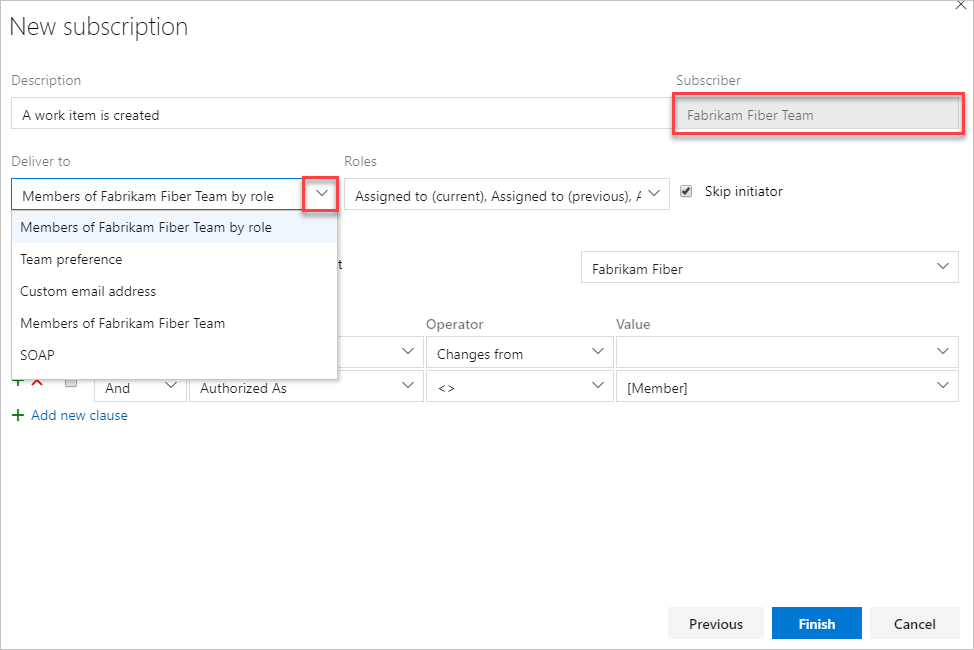
The following delivery options are available for a group or team subscription:
- Members of team by role: Recipients are members of the team or group that have one of the selected roles (for example, Work Item Assignee).
- Team preference: Recipients are determined by the delivery setting of the team or group (Do not deliver, Preferred email address, or Members of team).
- Custom email address: Recipient is the specified email address.
- Members of team: Recipients are all members of the team or group, except members who are opted out of the subscription.
- SOAP: Similar to API Management, recipients are specified by adding their email addresses (subscribing) to the SOAP service.
Note
The default delivery setting of each member is honored, including groups that are members of the team or group.
Member of team by role
The email recipient list is determined by members that had a role in the event. For example, the user assigned the work item has the role Assigned to (new) while the identity that was assigned the work item has the role Assigned to (previous). The full list of roles for each event type is shown in the supported event types.

The Skip initiator option, which appears for most event types, controls whether the user or group that started the event should be explicitly excluded from the set of recipients. In general, this option should be enabled (On) because most users don't want to receive a notification about their own actions.
Team preference
The delivery option is taken from the team's delivery setting and can be one of the following options:
- Deliver to email address: The email is delivered to the team's preferred email address.
- Deliver to individual members: The process is described in the following section, Members of team_.
- Do not deliver: No email is delivered.

The team's delivery setting value is displayed after the Address label and can't be changed.
Custom email address
The notifications are sent to multiple custom email addresses, which are separated by semicolons.

Members of team
The team or group membership is expanded to determine the email recipients. In the simple case, a team or group expands to a list of individuals and each user is included on the To: line of the resulting email. However, the results of the expansion can be complicated and are explained in more detail in the team and group expansion section.

Default subscription recipients
The delivery option for a default subscription is usually one or more roles. You can't change these values. The roles and the Skip initiator option vary depending on the event type. For more information and a list of roles available for each event type, see Supported event types.

Note
The Skip initiator option isn't available for all event types.
Team and group expansion for email recipients
When a team or group receives a notification, and either the subscription or delivery preference is for all members, the team must be "expanded" to determine the actual set of email recipients. This process is potentially recursive, and starts by looking at the team's direct members.
Only members who are not opted out of the subscription are considered for the final recipient list. Any member who's an individual user is added to the recipient list.
Only Azure DevOps Services groups remain. For each group, the group's delivery preferences are examined:
- Do not deliver: No further evaluation is done on this group and the next member group is evaluated.
- Deliver to email address: The email address is added to the final recipient list.
- Deliver to individual members: The group is expanded (like its parent group) and the same rules for evaluating its members are followed.
Scenarios
This section explores several example scenarios. The following examples use symbols to denote the types of team members:
I: Individual userT: Nested team or groupE: Email-enabled Microsoft Entra group
Team member enables "Do not deliver" setting
Example team members:
- The primary team has three members: users
I1andI2, and nested teamT1. - Team
T1has the Do not deliver setting enabled.
Only users I1 and I2 receive the notification messages at their preferred contact email address. Members of the nested team T1 aren't notified.
Team member enables "Deliver to individual members" setting
Example team members:
- The primary team has three members: users
I1andI2, and nested teamT1. - Team
T1has two member users,I2andI3. - User
I2is a member of both the primary team and teamT1. - Team
T1has the Deliver to individual members setting enabled.
Team T1 is expanded to identify its members. I1, I2, and I3 all receive the notification messages at their preferred contact email address.
Team contains nested group
Example team members:
- The primary team has three members: users
I1andI2, and nested teamT1. - Team
T1has three members: usersI2andI3, and nested teamT2. - Team
T2has two member users,I4andI5. - User
I2is a member of both the primary team and teamT1. - Team
T1has the Do not deliver setting enabled. - Team
T2has the Deliver to individual members setting enabled.
Because team T1 has the Do not deliver setting enabled, the team isn't expanded to identify its members. Although team T2 has the Deliver to individual members setting enabled, team T2 is nested within team T1. The Do not deliver delivery preferences for T1 takes precedence over settings made by its members. Only users I1 and I2 receive the notification messages at their preferred contact email address.
Team member is Microsoft Entra group
In this example, the primary team has three members: users I1 and I2, and nested Microsoft Entra group E1.
Only users I1 and I2 receive the notification messages at their preferred contact email address unless E1 is configured as an email-enabled security group. If E1 is email-enabled, all members of E1 will also receive the notifications.
Azure DevOps notifications don't expand to Microsoft Entra groups for delivering notifications to individual users. However, if you're using an Active Directory (AD) group that is categorized as an Email-enabled Security group in the Azure Portal, notifications can be delivered to all members within that group. This means that if your Entra Group is configured as an email-enabled security group, all members receive notifications as intended.