Events
Mar 17, 11 PM - Mar 21, 11 PM
Join the meetup series to build scalable AI solutions based on real-world use cases with fellow developers and experts.
Register nowThis browser is no longer supported.
Upgrade to Microsoft Edge to take advantage of the latest features, security updates, and technical support.
Azure DevOps Services | Azure DevOps Server 2022 - Azure DevOps Server 2019
A project in Azure DevOps provides a place for users to plan, track progress, and collaborate on building software solutions. A project represents a fundamental container where you can store data and source code.
When you create your project, Azure DevOps automatically creates a team of the same name, which is sufficient for small organizations. For enterprise-level organizations, you might need to scale up and create more teams and projects. You can have up to 1000 projects within an organization in Azure DevOps.
The following diagram shows one project and team versus multiple projects and teams in an organization or collection.
One project + team
Multiple projects + teams
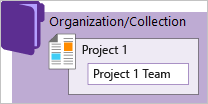
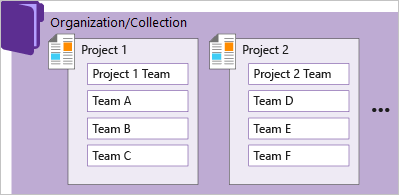
This structure allows teams to configure the tools in ways that work for them and complete administrative tasks at the appropriate levels. As your organization grows, your tools can grow to support a culture of team autonomy and organizational alignment.
For more information, see Work tracking, process, and project limits and Plan your organizational structure.
When you connect to Azure DevOps, you connect to an organization. Within that container, you can define one or more projects. At least one project must be created to use the system.
You can scale your organization in the following ways:
You can scale your on-premises Azure DevOps deployment in the following ways:
View the projects defined for your organization by opening the Projects page.
Select ![]() Azure DevOps to open Projects.
Azure DevOps to open Projects.
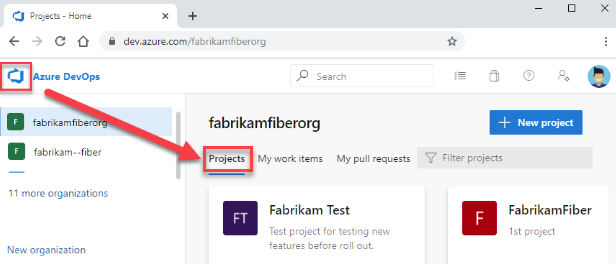
Choose a project from the list of projects.
For more information, see Create a project.
By default, users added to an organization can view all organization and project information and settings.
For more information, see Limit user visibility for projects and more and Change project visibility to public or private.
All project members can view identities that were added to a comment, discussion, or assignment. For example, everyone in the project (even users with the new restriction) can still see a user's name assigned to a work item when the user's no longer part of the project. The same is true for @mentions in PRs, comments, discussions, and more.
One recommended approach is to use a single project to support your organization or enterprise. A single project can help minimize the maintenance of administrative tasks and supports the most optimized and full-flexibility cross-link object experience.
Even if you have many teams working on hundreds of different applications and software projects, you can easily manage them within a single project. A project serves to isolate data stored within it and you can't easily move data from one project to another. When you move data from one project to another, you typically lose the history associated with that data.
For more information, see How many projects do you need?.
Another feasible approach is to have multiple projects, which is a recommend approach if your organization is looking to accommodate the following scenarios:
You might want to add another project in following instances:
You can have both private and public projects. You can also change the visibility of a project from either one to the other.
Private projects require that you add and manage user access. Users must sign in to gain access to a project, even if it's read-only access. All project members have access to the project and organization information. For more information, see Resources granted to project members.
Public projects don't require users to sign in to gain read-only access to many of the following services. Public projects provide support to share code with others and to support continuous integration/continuous deployment (CI/CD) of open-source software.
For more information, see Change visibility of a project.
Git repositories can be browsed and cloned, but only via HTTPS. SSH and GVFS endpoints are unavailable. Clients like Visual Studio and IntelliJ work with the HTTPS clone URL but don't offer the connected experience linking to work items and other collateral.
The following dashboard widgets don't display any useful information for nonmembers.
Use the following elements to structure your project to support your business needs.
You can configure and customize most services and applications to support your business needs or the way your teams work. Within each project, you can do the following tasks. For a comprehensive view of which resources can be configured, see About team, project, and organizational-level settings.
As your organization grows, you can add teams equipped with configurable Agile tools to meet each team's workflow. For more information, see the following articles.
Aside from connecting via a web browser, you can connect to a project from the following clients:
For more information, see Compatibility with Azure DevOps Server versions.
Use the following index to quickly access concepts and tasks related to managing projects and teams.
Several of the following tasks require permissions granted to a member of the Project Administrators group or a team administrator.
A: Yes, but not without losing data. You can manually copy resources and leave some behind, or use a non-Microsoft tool.
A. See Projects REST API.
You can also use the az devops project CLI.
Events
Mar 17, 11 PM - Mar 21, 11 PM
Join the meetup series to build scalable AI solutions based on real-world use cases with fellow developers and experts.
Register nowTraining
Module
Plan Agile with GitHub Projects and Azure Boards - Training
Plan Agile with GitHub Projects and Azure Boards
Certification
Microsoft Certified: DevOps Engineer Expert - Certifications
This certification measures your ability to accomplish the following technical tasks: Design and implement processes and communications, design and implement a source control strategy, design and implement build and release pipelines, develop a security and compliance plan, and implement an instrumentation strategy.
Documentation
Create a project - Azure DevOps
Learn how to create a new project where your team can plan, track progress, and collaborate on building software solutions.
Get started as a project administrator - Azure DevOps
Learn how to structure a project, manage users, and more to support your software development teams in Azure DevOps.
Settings overview for Azure DevOps - Azure DevOps
Overview of settings available to administrators for your team, project, collection, and organization in Azure DevOps.