Events
Mar 17, 11 PM - Mar 21, 11 PM
Join the meetup series to build scalable AI solutions based on real-world use cases with fellow developers and experts.
Register nowThis browser is no longer supported.
Upgrade to Microsoft Edge to take advantage of the latest features, security updates, and technical support.
Azure DevOps Services | Azure DevOps Server 2022 - Azure DevOps Server 2019
If you're a team administrator, you have the flexibility to tailor your backlogs and boards to align with your team's workflow. In case you require a new team, you can ask a Project Administrator group member to create one for you, which takes only a minute. Team administrators have the ability to set up and oversee all team tools.
Team administrators perform the following tasks for team tools:
| Category | Requirements |
|---|---|
| Permissions | - To manage teams: Team administrator or member of the Project Administrators group. - To add a team: Member of the Project Administrators group. For more information, see Add teams. |
Note
For more information, see the following articles:
Open your team profile to quickly access items defined for your team.
Sign in to your project (https://dev.azure.com/{Your_Organization}/{Your_Project}).
Select Project settings > Teams > your team.
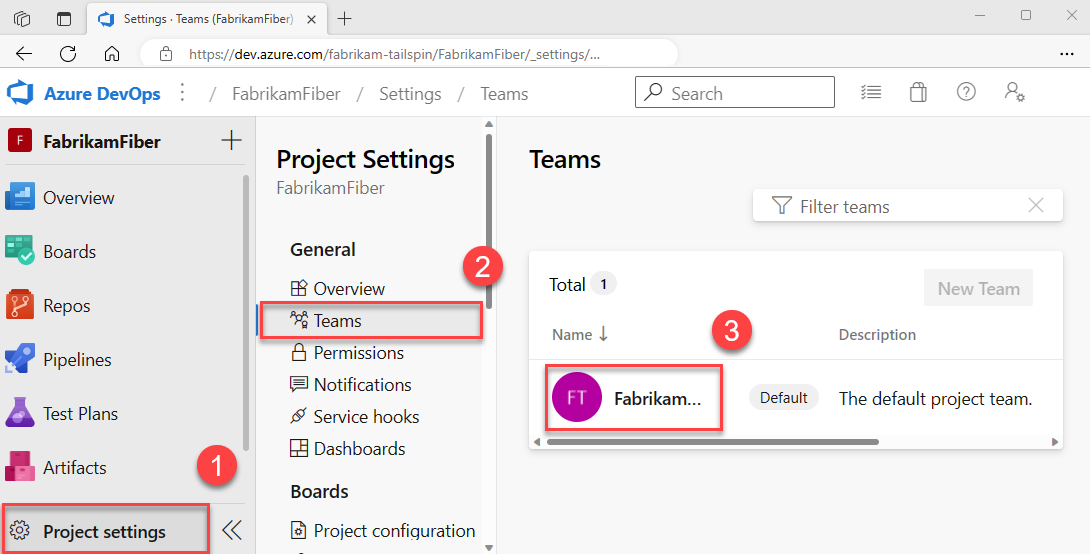
Tools like capacity planning, team alerts, and dashboard widgets operate within the scope of a team. They automatically access the user information of team members to facilitate planning tasks or issue alerts.
To add users to a team, see Add users to a project or specific team.
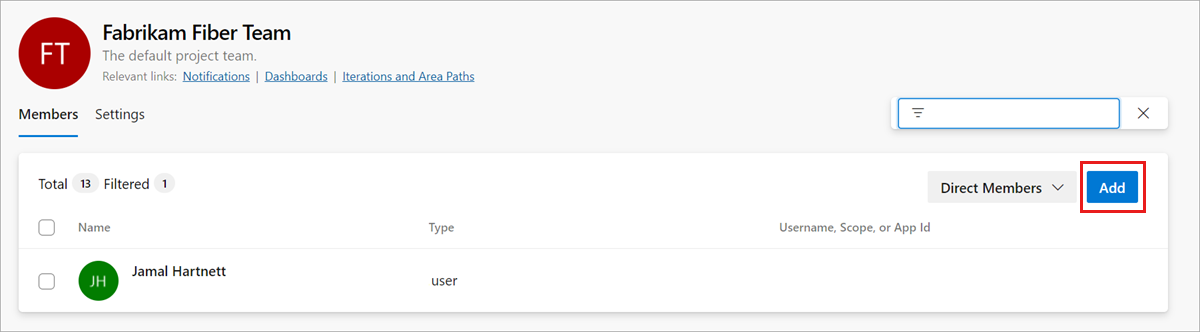
All members of a team can favorite team artifacts and define work item templates. For more information, see:
If team members don't have access to all the features they want, make sure they have the permissions needed for those features.
When you add a team to a project, a Project Administrator should add one or more team administrators.

Many Agile tools rely on the team's configured area and iteration paths. For more information, see About teams and Agile tools.
After project administrators add the project's area and iteration paths using Set area paths and Set iteration paths, team administrators can choose the relevant area and iteration paths for their team. These settings influence a wide range of Agile tools that the team can access.
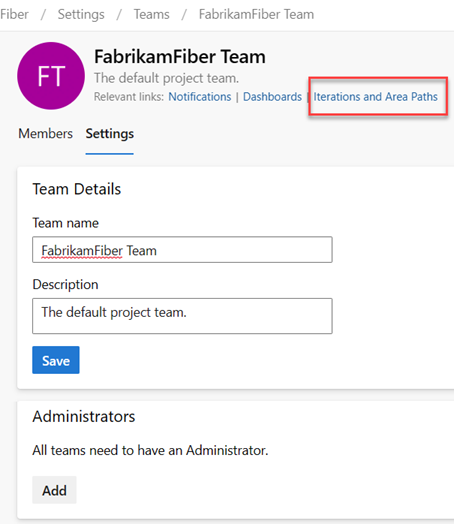
Settings include making the following associations for each team:
For more information, see Define area paths and assign to a team and Define iteration paths and configure team iterations.
As a team administrator, you have the flexibility to customize your team's workflow to suit your needs. One way to do so is by choosing which backlog levels are active for your team. For instance, a feature team might only want to display the product backlog, while a management team might prefer to show the feature and epic backlogs only. Also, you can choose how to treat bugs within your workflow, either as user stories and requirements or as tasks.
Another way to customize your team's workflow is by selecting nonworking days for the team. By doing so, sprint planning and tracking tools can automatically take these days off into account when calculating capacity and sprint burndown.
Most of these team settings can be easily configured from the common configuration dialog, providing a convenient way to manage your team's workflow in one central location. You can also set team automation rules to update work items when child item states change.
Note
For more information, see Backlogs, boards, and plans. In case you don't see the desired work items on your backlog or board, see Set up your backlogs and boards.
Check that you selected the correct project, and then choose Boards > Boards, and select the correct team from the team selector dropdown menu. For more information, see Use breadcrumbs and selectors to navigate and open artifacts.
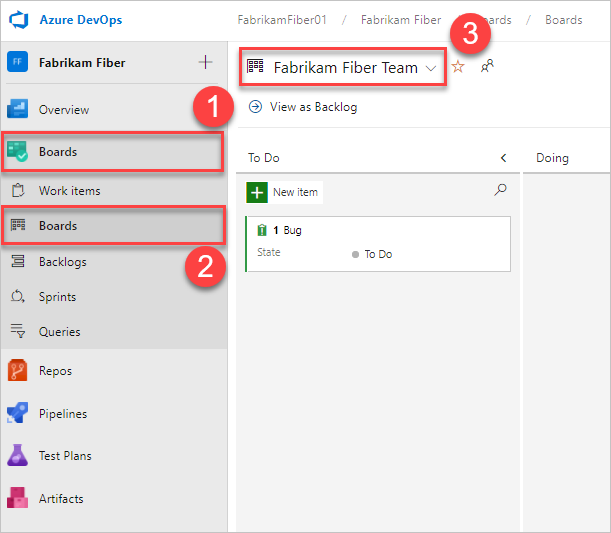
Choose Team settings ![]() to configure the board and set general team settings.
to configure the board and set general team settings.

Choose a tab under any of the sections—Cards, Board, Charts, and General—to configure the cards or boards, the cumulative flow chart, or other team settings. When you're done configuring the settings, select Save and close.
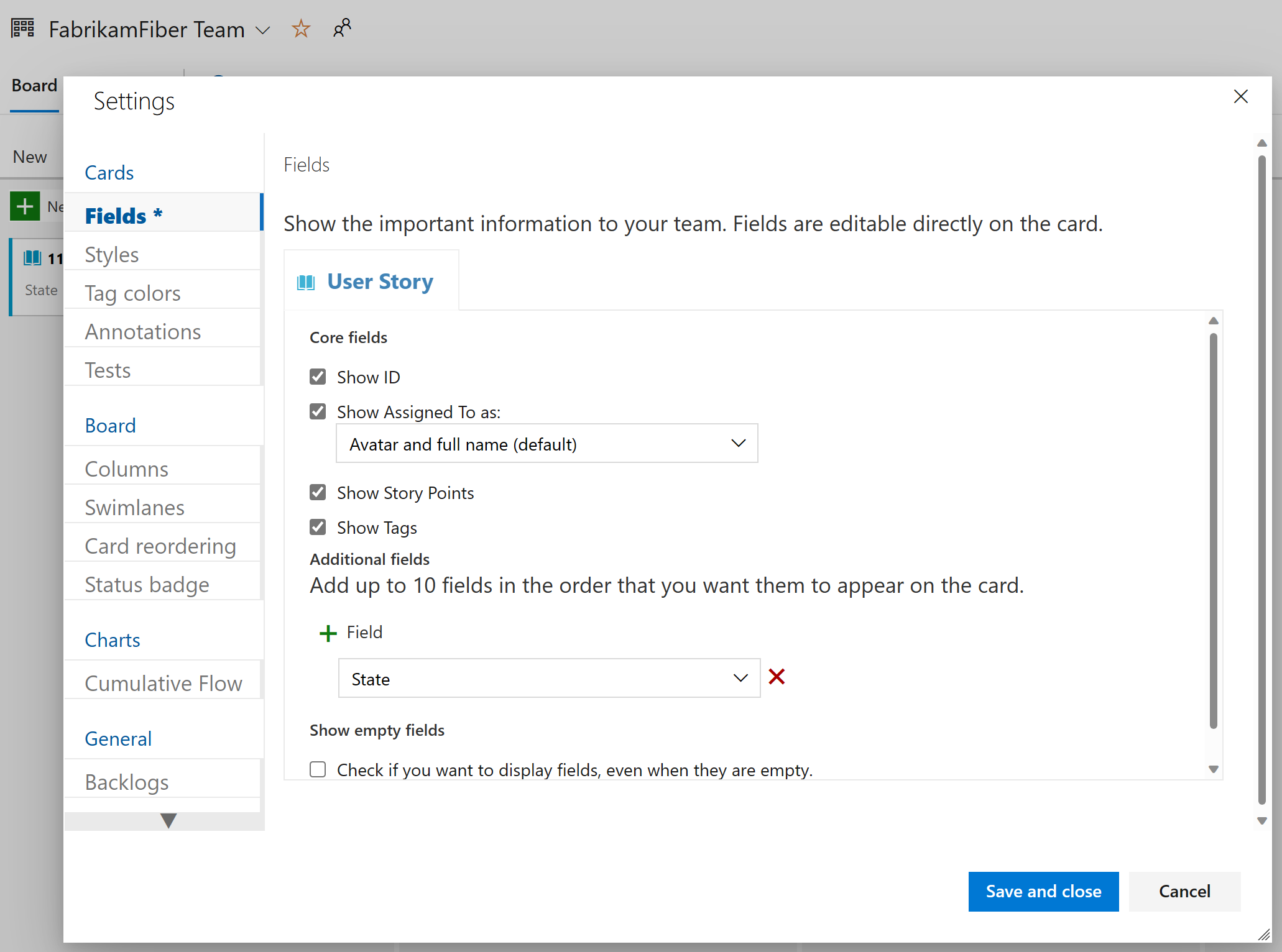
Check that you selected the right project, (2) choose Boards > Boards, and then (3) select the correct team from the team selector menu.
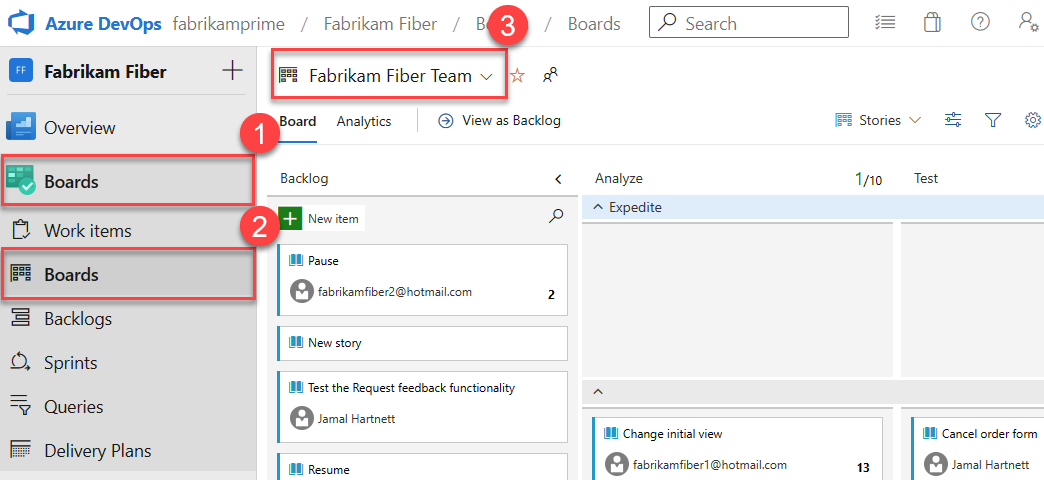
Make sure that you select the team backlog or board that you want to configure using the team selector. For more information, see Use breadcrumbs and selectors to navigate and open artifacts.
Choose the product or portfolio backlog from the board-selection menu.
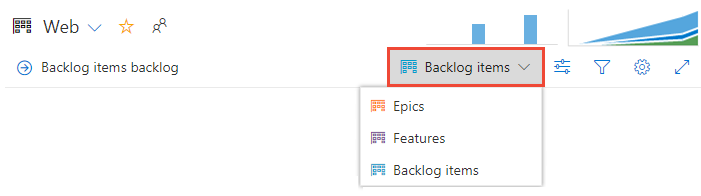
Choose Team settings ![]() to configure the board and set general team settings.
to configure the board and set general team settings.

Choose a tab under any of the sections—Cards, Board, Charts, and General—to configure the cards or boards, the cumulative flow chart, or other team settings.

Team administrators have complete control over customizing their team's boards for both the product and portfolio backlogs. To set up a board, you can define the columns and work-in-progress (WIP) limits through the common configuration dialog. For more information, see Board overview and Board quickstart.
For detailed information on each configuration option, see the following articles:
| Category | Articles |
|---|---|
| General | - Backlogs - Working with bugs |
| Cards | - Add fields - Define styles - Add tag colors - Enable annotations - Configure inline tests |
| Chart | - Configure cumulative flow chart |
| Boards | - Add columns - Split columns - WIP limits - Definition of Done - Add swimlanes - Card reordering - Configure status badges |
Similar to boards, you can customize each sprint Taskboard to support information-rich color-coded cards and columns. For more information, see Customize sprint taskboards.
Similar to boards, each sprint Taskboard can be customized to support information-rich, color-coded cards. For more information, see Customize sprint taskboards.
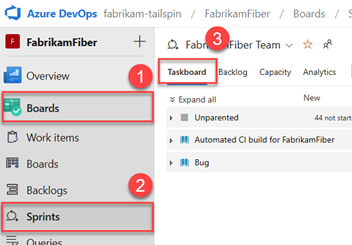
By default, all team members can add and edit team dashboards. In addition, team administrators can manage permissions for team dashboards. For more information, see Add and manage dashboards.
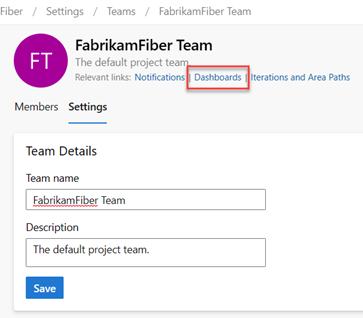
Team settings also include the team name, description, and team profile image. To add a team picture, select the image icon. The maximum file size is 2.5 MB and 2560 x 1,024 px, and then we resize to 200 x 200.
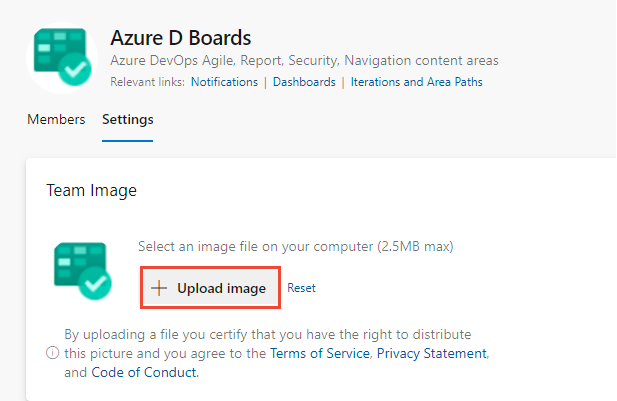
Team settings also include the team name, description, and team profile image. To add a team picture. Open the Team Profile and choose the picture icon. The maximum file size is 4 MB.
Team administrators have the ability to add and edit alerts, allowing the team to receive email notifications as changes occur to work items, code reviews, source control files, and builds. Various alerts are predefined for each team. For more information, see Manage team alerts.
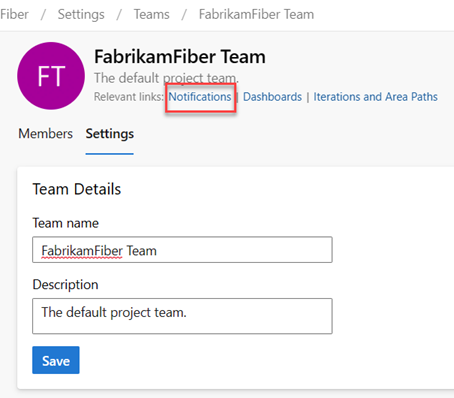
Events
Mar 17, 11 PM - Mar 21, 11 PM
Join the meetup series to build scalable AI solutions based on real-world use cases with fellow developers and experts.
Register nowTraining
Module
Enhance school communication and collaboration in Microsoft Teams - Training
Unlock the power of Microsoft Teams for administrators, educators, and learners. Learn to collaborate, customize, and organize effectively in Microsoft Teams.
Certification
Microsoft 365 Certified: Teams Administrator Associate - Certifications
Demonstrate skills to plan, deploy, configure, and manage Microsoft Teams to focus on efficient and effective collaboration and communication in a Microsoft 365 environment.
Documentation
Create or add a team - Azure DevOps
Learn how to create or add a team to a project in Azure DevOps to scale your development processes, collaborate effectively, and manage project resources.
About teams & Agile tools - Azure DevOps
Overview for adding and configuring teams in Azure DevOps.
Set permissions for work tracking - Azure DevOps
Learn how to grant or restrict access to work tracking tasks by setting object or project-level permissions for Azure DevOps, and default permissions for objects.