Turn a service on or off
Azure DevOps Services | Azure DevOps Server 2022 - Azure DevOps Server 2019
Control which services are available through the web portal, by turning a service on or off. Turning off a service hides the service to all members of the project. However, if you choose to enable a service later, all your existing data is available.
Prerequisites
- You must have an organization in Azure DevOps. If you don't have one, do that now.
- As an organization owner or member of the Project Administrators group, you can change policies and change project information. If you're not a member, get added as one.
- You must have an Azure DevOps project. If you don't have one, add one now.
- As a member of the Project Administrators group, you can change policies and change project information. If you're not a member, get added as one.
Change the visibility for a service
Enable and disable services within your project overview settings.
Sign in to your organization (
https://dev.azure.com/{yourorganization}) and select a project.Choose Project settings in the sidebar.

Select Overview, and then choose the slider for the service that you want to enable or disable.
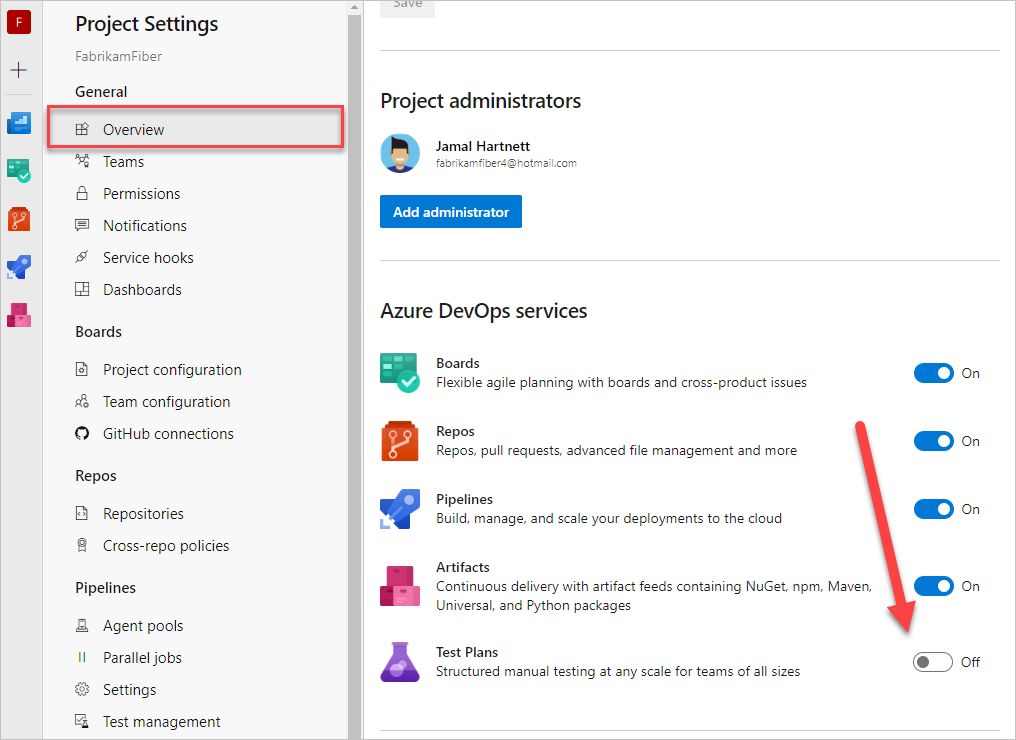
Confirm your action. In our example, we remove the Test Plans service.
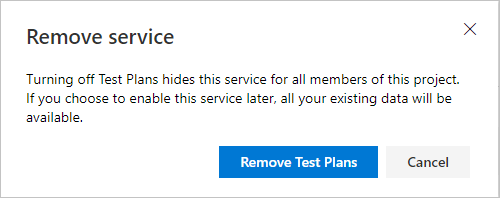
Refresh your web browser to view the updates.
The service we disabled is no longer present in the side bar of Azure DevOps.