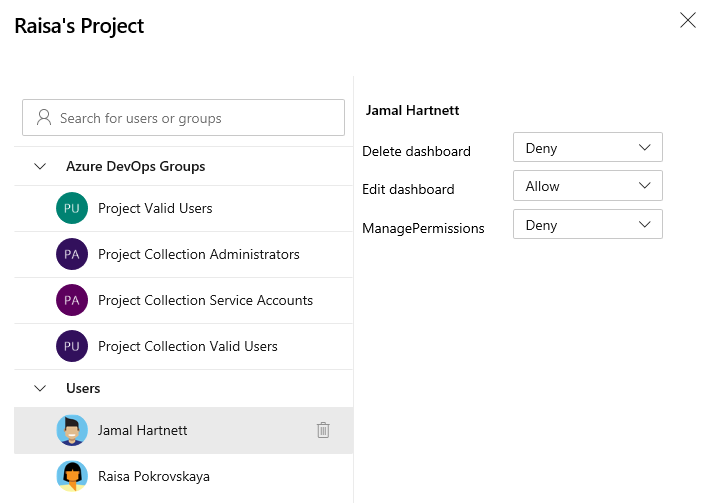Note
Access to this page requires authorization. You can try signing in or changing directories.
Access to this page requires authorization. You can try changing directories.
Azure DevOps Services | Azure DevOps Server 2022 - Azure DevOps Server 2019
Dashboards are viewable by all members of the Project Valid Users group. Permissions to edit, delete, or manage dashboards can be configured for both team and project dashboards.
As a member of the Project Administrators group, you can set the default dashboard permissions for all teams. As a team or project administrator, you have the flexibility to set individual dashboard permissions for team members. This enables you to tailor permissions based on the specific needs and roles of each team member. These permissions only impact the team members and their respective team dashboards, allowing for granular control over who can edit, delete, or manage dashboards.
By configuring these permissions, you ensure that only authorized users can make changes to dashboards, maintaining the integrity and organization of your project data.
For more information about adding and viewing dashboards, see Add, rename, and delete dashboards.
Tip
If a user reports that they can't create or edit a team dashboard despite having the necessary permissions, ensure they are added as a member of the team. This includes adding them as a member of the default project team. For more information, see Add users to a project or specific team.
Prerequisites
| Category | Requirements |
|---|---|
| Access levels | - All members of the Project Valid Users group can view dashboards. - To add, edit, or manage a team or project dashboard: Team member - At least Basic access. |
| Permissions | - Team dashboards: To add, edit, or manage a team dashboard: Team administrator, project administrator, or Edit dashboard permissions set to Allow. - Project dashboards: To add, edit, or manage project dashboards: Project administrator, or Edit dashboard permissions set to Allow. |
Set default team dashboard permissions
By default, all team members have permissions to create and edit dashboards for their teams. All members of the Project Administrators or Project Collection Administrators group and team administrators can set the default dashboard permissions for a team.
Select Project settings > Dashboards.
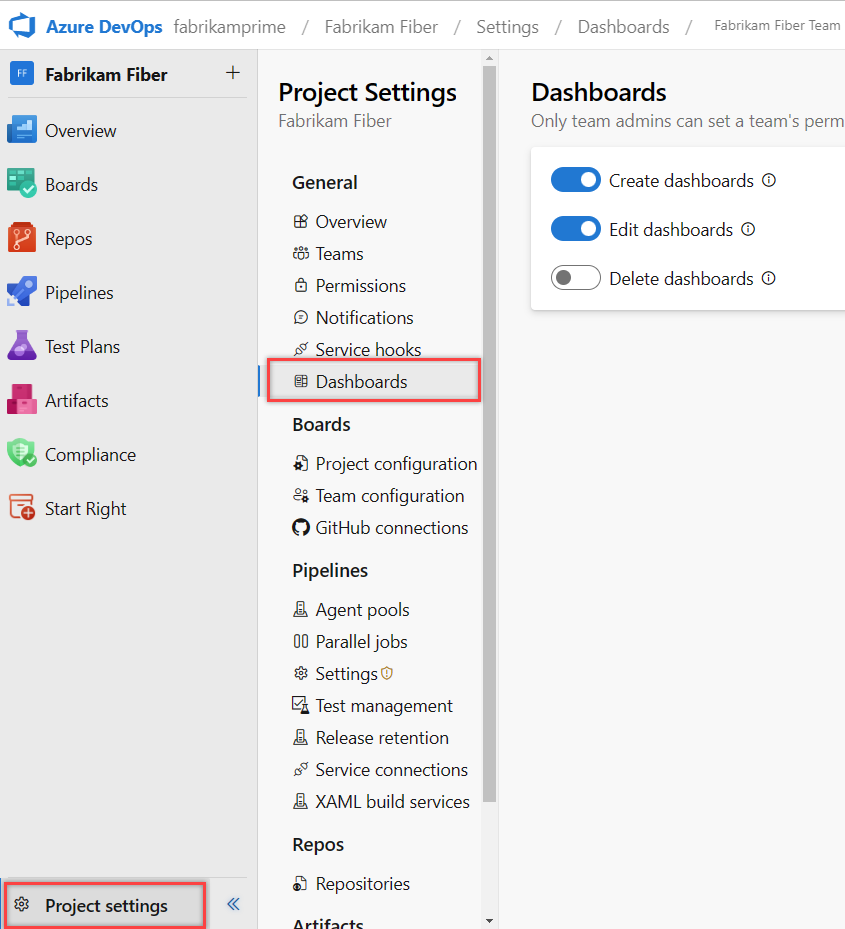
Move the toggle to enable or disable those permissions you want to grant or restrict.
The system automatically saves your changes.
Set individual team dashboard permissions
Note
The dashboard permissions dialog currently doesn't support granting permissions to other users or groups. You can only modify the default settings for the team.
Open the Dashboards directory, select the
 actions icon for the dashboard, and then select the Security menu option.
actions icon for the dashboard, and then select the Security menu option.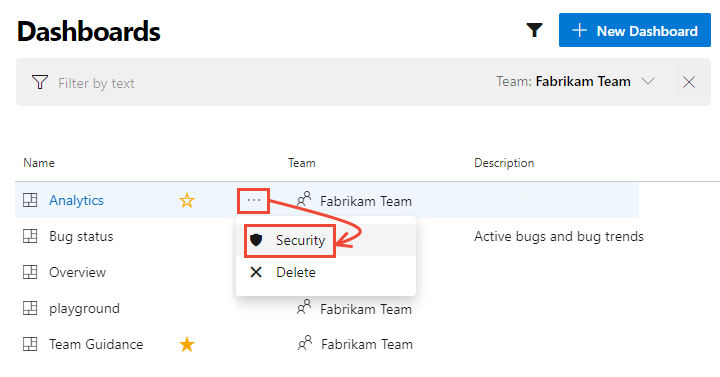
Change Allow or Deny to grant or restrict a permission.
Here we restrict team members from editing the Analytics dashboard. Only Fabrikam team administrators can edit the Analytics dashboard.
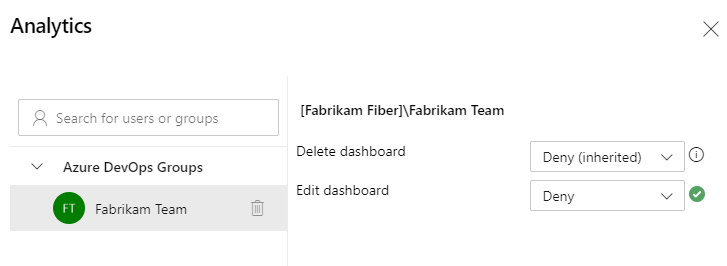
Close the dialog.
Set permissions for a project dashboard
To set permissions for a project dashboard, open the Dashboards directory, select the
 actions icon for the dashboard, and then select the Security menu option.
actions icon for the dashboard, and then select the Security menu option.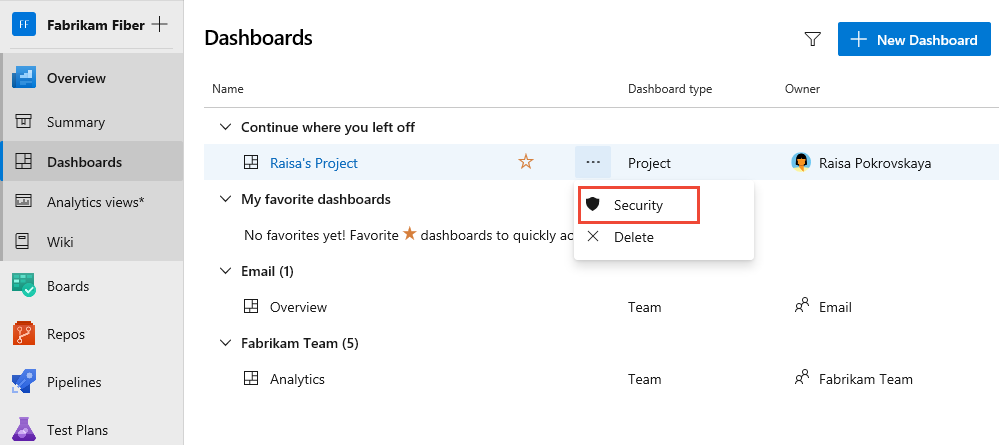
By default, the creator or owner of the dashboard has all permissions granted to edit, delete, and manage dashboard permissions.
To add another user or group, search for their identity and then select the permission settings that you want.
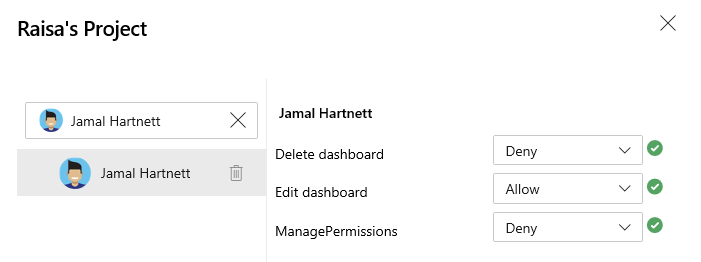
Close the dialog.
Reopen the security dialog to verify the changes were made.