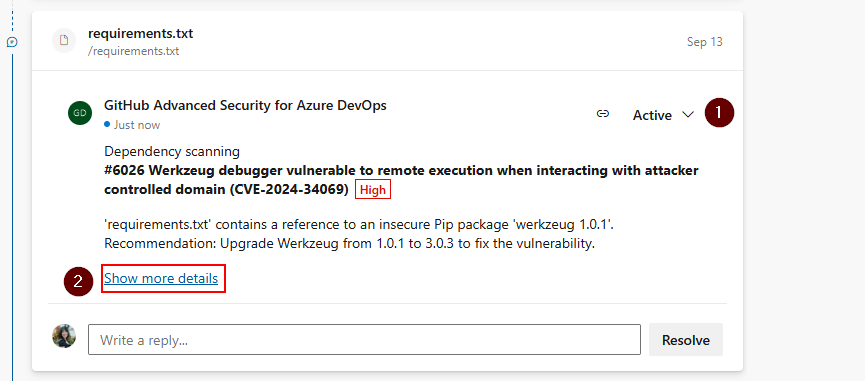Note
Access to this page requires authorization. You can try signing in or changing directories.
Access to this page requires authorization. You can try changing directories.
Dependency scanning in GitHub Advanced Security for Azure DevOps detects the open source components used in your source code and detects if there are any associated vulnerabilities. Any found vulnerabilities from open source components get flagged as an alert. You'll need either GitHub Advanced Security for Azure DevOps or, if you're using the standalone experience, GitHub Code Security for Azure DevOps enabled.
GitHub Advanced Security for Azure DevOps works with Azure Repos. To use GitHub Advanced Security with GitHub repositories, see GitHub Advanced Security.
Prerequisites
| Category | Requirements |
|---|---|
| Permissions | - To view a summary of all alerts for a repository: Contributor permissions for the repository. - To dismiss alerts in Advanced Security: Project administrator permissions. - To manage permissions in Advanced Security: Member of the Project Collection Administrators group or Advanced Security: manage settings permission set to Allow. |
For more information about Advanced Security permissions, see Manage Advanced Security permissions.
About dependency scanning
Dependency scanning generates an alert for any open-source component, direct or transitive, found to be vulnerable that your code depends upon. Direct vulnerabilities are the libraries your code directly uses. Transitive dependencies are the libraries or other software that direct dependencies use.
Learn about dependency scanning detection
A new snapshot of your components is stored whenever the dependency graph for a repository changes, and after a pipeline that contains the dependency scanning task is executed.
For every vulnerable component detected in use, the component and vulnerability are listed in the build log and displayed as an alert in the Advanced Security tab. Only advisories that reviewed by GitHub and added to the GitHub Advisory Database create a dependency scanning alert. The build log includes a link to the individual alert for further investigation. For more information on the alert detail, view Fixing dependency scanning alerts.
The build log also contains basic information about each detected vulnerability. These details include the severity, the affected component, the title of the vulnerability, and the associated CVE.
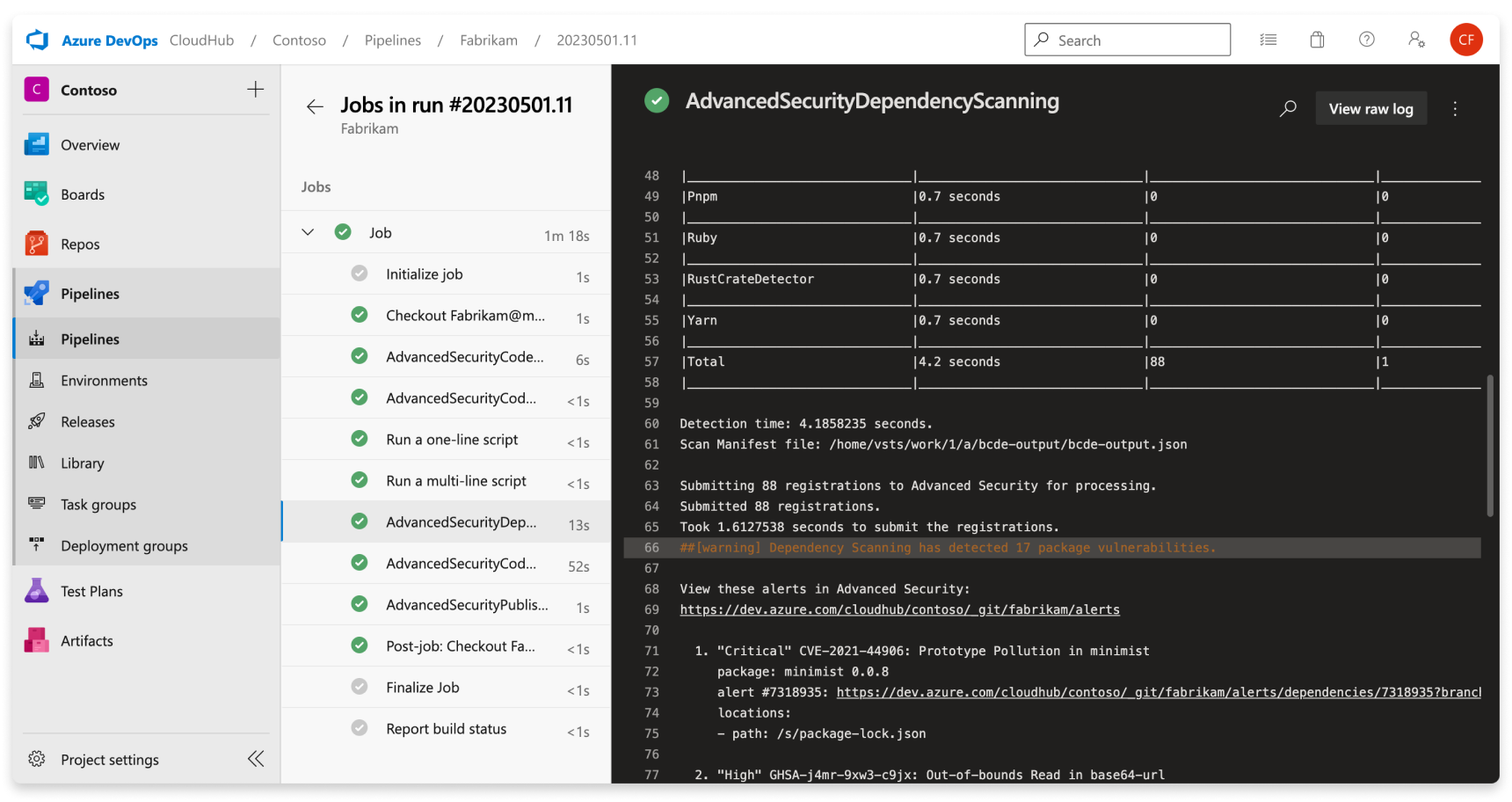
For a list of supported component ecosystems and versions, see Supported package ecosystems.
Learn about dependency scanning alerts
The Advanced Security tab in Repos in Azure DevOps is the hub to view your security alerts, which by default shows dependency scanning alerts. You can filter by branch, pipeline, package, and severity. You can select into an alert for more details, including remediation guidance. At this time, the alerts hub doesn't display alerts for scanning completed on PR branches.
When a vulnerable package is detected in your repository, fixing dependency scanning alerts typically involves upgrading to a higher package version or removing an offending package. This advice holds true for both direct and transitive (or indirect) dependencies. The default view in your Advanced Security tab is active alerts for the default branch for your repository.
There's no effect to results if pipelines or branches are renamed - it might take up to 24 hours before the new name is displayed.

An alert’s state is automatically updated to Closed when the vulnerable component is no longer detected in the latest build for any pipelines where the dependency scanning task is installed. To view your resolved alerts, utilize the State filter in the main toolbar and select Closed.
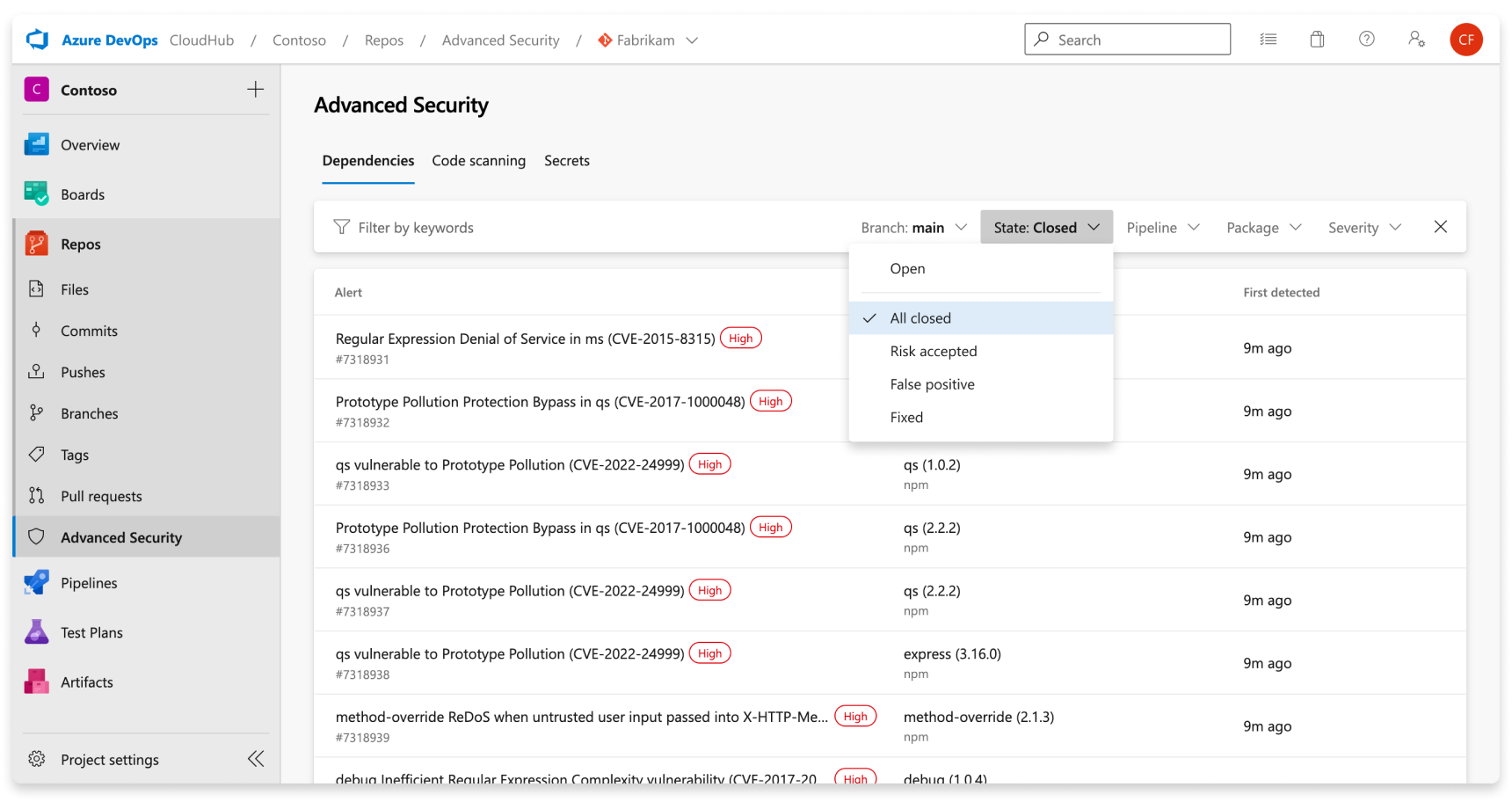
If you turn off Advanced Security for your repository, you lose access to the results in the Advanced Security tab and build task. The build task doesn't fail, but any results from builds run with the task while Advanced Security is disabled are hidden and not retained.
Alert details
You can also drill into details about an alert by clicking into a specific alert, and remediation guidance.
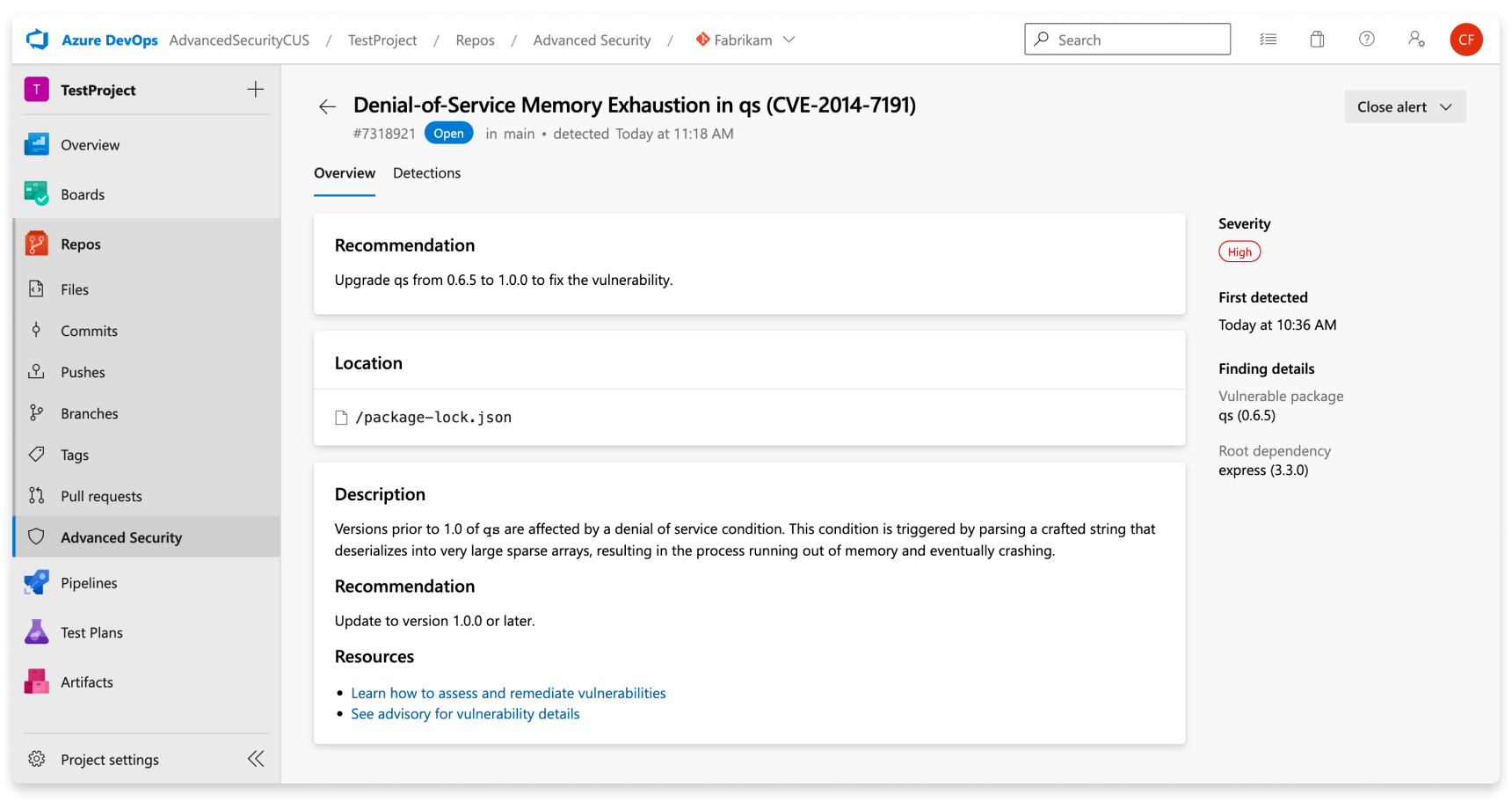
| Section | Explanation |
|---|---|
| Recommendation | The recommendation text comes directly from our vulnerability data provider, the GitHub Advisory Database. Typically, the guidance suggests upgrading the identified component to a nonvulnerable version. |
| Location | The Locations section details the paths where the dependency scanning task discovers the vulnerable component in use. If the file can be resolved from the underlying build scan to a committed file in source, the Locations card appears as a clickable link. If a file was produced as part of a build (for example, a build artifact), the link isn't clickable. Review the build logs to better understand how the component was brought into the build. |
| Description | The description is provided by the GitHub Advisory description. |
Detections
The pipelines listed under the Detections tab are the pipelines where the vulnerable component was found. Each row details the latest build of the affected pipeline and the date when the package was first introduced. If the vulnerable package is fixed in some pipelines but not all, you see partially fixed rows.
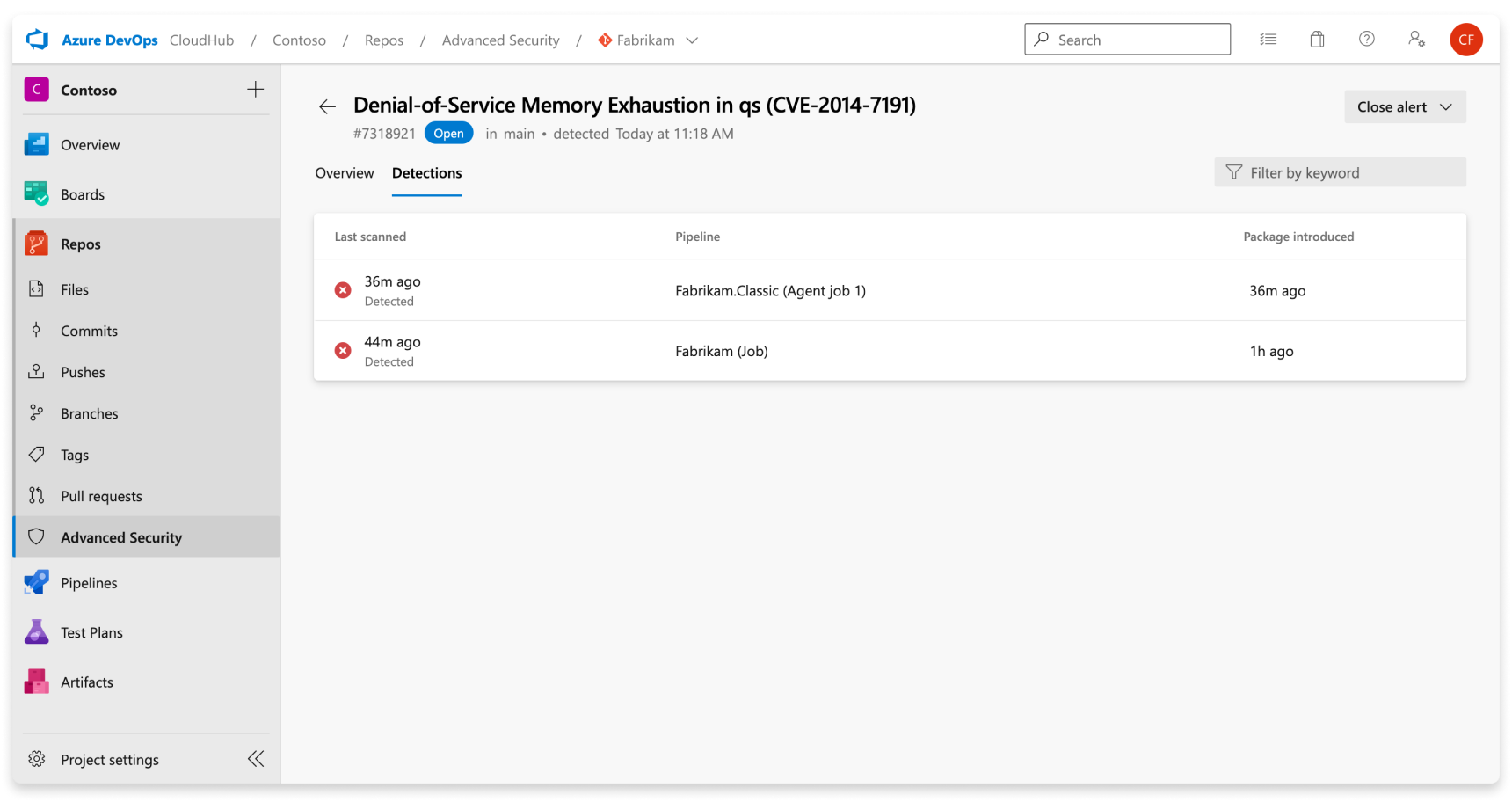
Once an alert gets resolved, the alert automatically moves to the Closed state and the latest run pipeline under the Detections tab displays a green checkmark, meaning that code containing the updated component was run in that pipeline:
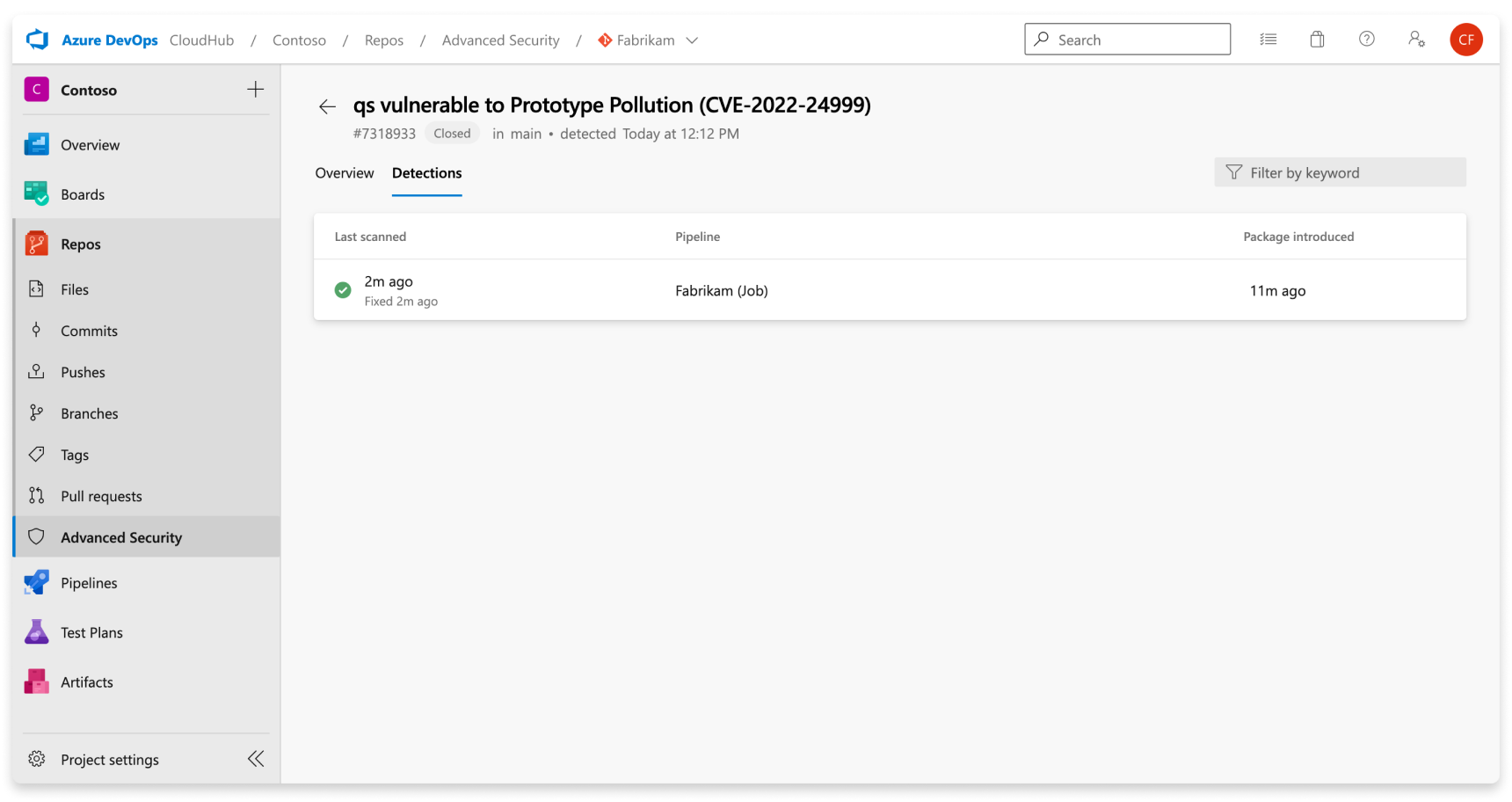
Severity
The GitHub Advisory Database provides a CVSS score, which is then translated into a low, medium, high, or critical severity for an alert through the following guidelines:
| CVSS Score | Severity |
|---|---|
| 1.0 < Score < 4.0 | Low |
| 4.0 < Score < 7.0 | Medium |
| 7.0 < Score < 9.0 | High |
| Score >= 9.0 | Critical |
Finding details
Two sections are commonly found under Finding details: vulnerable package and root dependency. The vulnerable package is the potentially vulnerable component. The root dependency section contains top level components that are responsible for the dependency chain that lead to a vulnerability.
If the vulnerable package is only referenced as a direct dependency, you only see the "vulnerable package" section.
If the vulnerable package is referenced both as a direct and transitive dependency, the package is shown in both the "vulnerable package" and "root dependency" section.
If the vulnerable package is only referenced as a transitive dependency, the package is shown in the "vulnerable package" section, and the root dependencies referencing the vulnerable package are shown in the "root dependency" section.
Manage dependency scanning alerts
Viewing alerts for a repository
By default, the alerts page shows dependency scanning results for the default branch of the repository.
The status of an alert reflects the state for the default branch and latest run pipeline, even if the alert exists on other branches and pipelines.
Fixing dependency scanning alerts
A direct dependency is a component that you have in your repository. A transitive or indirect dependency is a component that gets used by a direct dependency. Your project is still vulnerable regardless of whether the vulnerability is found in a direct or transitive dependency.
Fixing a vulnerable transitive dependency usually takes the form of explicitly overriding the version of the vulnerable component used for each identified direct dependency. Once the root dependencies upgrade their use of the vulnerable component to a safe version, you can upgrade each root dependency rather than multiple individual overrides.
Updating dependencies for Yarn/Npm
Hypothetically, say this package has two vulnerabilities. One is for axios, a direct dependency, and one is for acorn, a transitive dependency (also known as an indirect dependency or dependency of dependency).
{
"name": "my-package",
"version": "1.0.0",
"dependencies": {
"axios": "0.18.0",
"eslint": "5.16.0",
}
}
The current version of axios has a denial of service (DoS) vulnerability with a recommendation to update to v0.18.1 or higher. Because it’s a direct dependency, you have control over the version of axios that you use; all you need to do is to update the version of axios that you pull in. The updated package.json looks similar to:
{
"name": "my-package",
"version": "1.0.0",
"dependencies": {
"axios": "0.19.2",
"eslint": "5.16.0",
}
}
Now, the version of eslint in the package.json shown depends on a version of acorn that is a regular expression denial of service, "Re-DoS," vulnerability with a recommendation to update to version 5.7.4, 6.4.1, 7.1.1 or higher. If you get an alert from the dependency scanning tool, it should tell you the root dependency that requires the vulnerable dependency.
Yarn
If you’re using Yarn, you can use yarn why to find the complete dependency chain.
> $ yarn why acorn
yarn why v1.22.4
[1/4] Why do we have the module "acorn"...?
[2/4] Initialising dependency graph...
[3/4] Finding dependency...
[4/4] Calculating file sizes...
=> Found "acorn@6.4.0"
info Reasons this module exists
- "eslint#espree" depends on it
- Hoisted from "eslint#espree#acorn"
info Disk size without dependencies: "1.09MB"
info Disk size with unique dependencies: "1.09MB"
info Disk size with transitive dependencies: "1.09MB"
info Number of shared dependencies: 0
Done in 0.30s.
The full dependency chain is eslint > espree > acorn. Once you know the dependency chain, you can use another feature of Yarn, selective dependency resolutions, to override the version of acorn that gets used.
Use the resolutions field in package.json to define a version override. Three different methods to override a package are shown, in order of worst to best:
{
"name": "yarn-resolutions",
"version": "1.0.0",
"license": "MIT",
"dependencies": {
"axios": "0.19.2",
"eslint": "5.16.0"
},
"resolutions": {
// DO NOT USE!
"**/acorn": "6.4.1",
// BETTER
"eslint/**/acorn": "6.4.1",
// BEST
"eslint/espree/acorn": "6.4.1"
}
}
Using the**/acorn pattern overrides all usages of the acorn package across all dependencies. It's dangerous, and breaks at runtime, so we removed it in Yarn v2.
Using the eslint/**/acorn pattern overrides all usages of the acorn package under the eslint package, and in any packages it depends on. It's safer than overriding the package for all dependencies, but it still has some risks if the dependency graph for a package is large. This pattern is recommended when there are many subpackages that use a vulnerable package and defining overrides for individual subpackages would be impractical.
Using the pattern eslint/espree/acorn overrides only the usage of acorn in the espree package in the eslint package. It specifically targets the vulnerable dependency chain, and is the recommended way to override package versions.
npm
If you’re using npm 8.3 or higher, you can use the overrides field in your package.json
Add an override if you need to make specific changes to transitive dependencies. For example, you might need to override the version of a dependency with a known security issue, replace an existing dependency with a fork, or ensure that the same version of a package gets used everywhere.
{
"name": "npm-overrides",
"version": "1.0.0",
"license": "MIT",
"dependencies": {
"axios": "0.19.2",
"eslint": "5.16.0"
},
"overrides":{
"eslint": {
"espree": {
"acorn": "6.4.1"
}
}
}
}
The override example shown demonstrates npm's way of saying “override only the usage of acorn in the espree package in the eslint package." It specifically targets the vulnerable dependency chain, and is the recommended way to override package versions. Overrides are a native feature of npm. It provides a way to replace a package in your dependency tree with another version, or another package entirely.
After setting your overrides, you must delete your package-lock.json and node_modules and run npm install again.
You might not set an override for a package that you directly depend on unless both the dependency and the override itself share the exact same spec. For example, let’s say axios: "0.18.0" is vulnerable and we're looking to upgrade to axios: "0.19.2". Directly change the dependency version instead of using override.
{
"name": "npm-overrides",
"version": "1.0.0",
"license": "MIT",
"dependencies": {
"axios": "0.18.0"
},
"overrides": {
// BAD, will throw an EOVERRIDE error
// "axios": "0.19.2",
}
}
Update the dependency's version without setting an override:
{
"name": "npm-overrides",
"version": "1.0.0",
"license": "MIT",
"dependencies": {
"axios": "0.19.2"
}
}
Updating dependencies for Maven
The dependency resolution mechanism isn't as sophisticated as the one used in Yarn. As a result, you can only have a single version of a dependency in a project. In order to resolve this issue, Maven uses a "nearest wins" algorithm. That is, it uses the version of the closest dependency to your project in the tree of dependencies.
For example, you have the following dependency graph:
your-project --- A:1.0.0 --- B:2.0.0
\
\__ B:1.0.0
your-project depends on A:1.0.0, which in turn depends on B:2.0.0 but your project also has a direct dependency on B:1.0.0. So, you have two different versions of dependency B in your dependency graph, but version 1.0.0 of dependency B wins as it is "nearest" to your project.
In some cases, this scenario might work if the versions are compatible. However, if A:1.0.0 depends on some feature of B that is only available in version 2.0.0 then this behavior doesn't work. In a worst case scenario, this project might still compile but fails at runtime.
Let’s take a look at a real world example.
<project>
<modelVersion>4.0.0</modelVersion>
<groupId>com.microsoft.customer360</groupId>
<artifactId>maven-dependencies</artifactId>
<packaging>jar</packaging>
<version>1.0-SNAPSHOT</version>
<name>maven-dependencies</name>
<url>http://maven.apache.org</url>
<dependencies>
<dependency>
<groupId>com.fasterxml.jackson.jaxrs</groupId>
<artifactId>jackson-jaxrs-json-provider</artifactId>
<version>2.10.3</version>
</dependency>
</project>
Say that the version of com.fasterxml.jackson.jaxrs:jackson-jaxrs-json-provider you depend on depends on a version of com.fasterxml.jackson.core:jackson-databind that has a deserialization of untrusted data vulnerability.
You can verify this dependency by using the Maven dependency plugin. In this case you’d run mvn dependency:tree -Dincludes=com.fasterxml.jackson.core:jackson-databind and get the following output:
> $ mvn dependency:tree -Dincludes=com.fasterxml.jackson.core:jackson-databind
[INFO] Scanning for projects...
[INFO]
[INFO] ------------< com.microsoft.customer360:maven-dependencies >------------
[INFO] Building maven-dependencies 1.0-SNAPSHOT
[INFO] --------------------------------[ jar ]---------------------------------
[INFO]
[INFO] --- maven-dependency-plugin:2.8:tree (default-cli) @ maven-dependencies ---
[INFO] com.microsoft.customer360:maven-dependencies:jar:1.0-SNAPSHOT
[INFO] \- com.fasterxml.jackson.jaxrs:jackson-jaxrs-json-provider:jar:2.10.3:compile
[INFO] \- com.fasterxml.jackson.jaxrs:jackson-jaxrs-base:jar:2.10.3:compile
[INFO] \- com.fasterxml.jackson.core:jackson-databind:jar:2.10.3:compile
[INFO] ------------------------------------------------------------------------
[INFO] BUILD SUCCESS
[INFO] ------------------------------------------------------------------------
[INFO] Total time: 0.928 s
[INFO] Finished at: 2020-04-27T14:30:55+02:00
[INFO] ------------------------------------------------------------------------
First, check if there's a new version of com.fasterxml.jackson.jaxrs:jackson-jaxrs-json-provider that doesn’t depend on a vulnerable version of com.fasterxml.jackson.core:jackson-databind. If so, you can upgrade com.fasterxml.jackson.jaxrs:jackson-jaxrs-json-provider and stop there. If not, override the version of com.fasterxml.jackson.core:jackson-databind.
As shown in the code snippet, when using Maven the "nearest wins", so the resolution is to add a direct dependency to com.fasterxml.jackson.core:jackson-databind that fixes the vulnerability.
<project>
<modelVersion>4.0.0</modelVersion>
<groupId>com.microsoft.customer360</groupId>
<artifactId>maven-dependencies</artifactId>
<packaging>jar</packaging>
<version>1.0-SNAPSHOT</version>
<name>maven-dependencies</name>
<url>http://maven.apache.org</url>
<dependencies>
<dependency>
<groupId>com.fasterxml.jackson.jaxrs</groupId>
<artifactId>jackson-jaxrs-json-provider</artifactId>
<version>2.10.3</version>
</dependency>
<!-- Dependency resolutions -->
<!-- jackson-jaxrs-json-provider -->
<dependency>
<groupId>com.fasterxml.jackson.core</groupId>
<artifactId>jackson-databind</artifactId>
<version>2.9.10.4</version>
</dependency>
</dependencies>
</project>
You can verify that the resolution works by running mvn dependency:tree -Dincludes=com.fasterxml.jackson.core:jackson-databind again.
$ mvn dependency:tree -Dincludes=com.fasterxml.jackson.core:jackson-databind
[INFO] Scanning for projects...
[INFO]
[INFO] ------------< com.microsoft.customer360:maven-dependencies >------------
[INFO] Building maven-dependencies 1.0-SNAPSHOT
[INFO] --------------------------------[ jar ]---------------------------------
[INFO]
[INFO] --- maven-dependency-plugin:2.8:tree (default-cli) @ maven-dependencies ---
[INFO] com.microsoft.customer360:maven-dependencies:jar:1.0-SNAPSHOT
[INFO] \- com.fasterxml.jackson.core:jackson-databind:jar:2.9.10.4:compile
[INFO] ------------------------------------------------------------------------
[INFO] BUILD SUCCESS
[INFO] ------------------------------------------------------------------------
[INFO] Total time: 0.827 s
[INFO] Finished at: 2020-04-27T14:32:42+02:00
[INFO] ------------------------------------------------------------------------
We recommend you add a comment near the dependency resolution, so that anyone coming later knows why the dependency is there. It can be removed once the root dependency uses the new version; otherwise, you accumulate dependencies.
In a real project, add the dependency as high up the chain as possible. For example, you could add the resolution in the parent POM file, instead of individually in every project POM file.
Updating dependencies for NuGet
The dependency resolution algorithm used in NuGet is similar to Maven, in that only a single version of a dependency can be used. However, NuGet doesn't pin dependency versions.
For example, if you have a dependency <PackageReference Include="A" Version="1.2.3" />, you might expect this package to be equivalent to = 1.2.3, but it actually means >= 1.2.3. In order to pin an exact version, you should use Version="[1.2.3]". For more information, see the NuGet version ranges documentation.
In addition to the default range behavior, NuGet restores the lowest applicable version to satisfy a range. This behavior means that in many cases you have to define a range.
Let’s take a look at this sample project, which has a dependency on Microsoft.AspNetCore.App:
<Project Sdk="Microsoft.NET.Sdk.Web">
<PropertyGroup>
<TargetFramework>netcoreapp3.1</TargetFramework>
<RootNamespace>NuGet.Dependencies</RootNamespace>
</PropertyGroup>
<ItemGroup>
<PackageReference Include="Microsoft.AspNetCore.App" Version="2.1.14" />
</ItemGroup>
</Project>
It depends on a version of Microsoft.AspNetCore.Http.Connections that is vulnerable to a remote code execution (RCE) vulnerability.
First, you should check to see if there's an updated version of Microsoft.AspNetCore.App that depends on a newer version of Microsoft.AspNetCore.Http.Connections. If so, you can upgrade Microsoft.AspNetCore.App and stop here. If not, you have to override the version of Microsoft.AspNetCore.Http.Connections it depends on.
NuGet doesn’t have an equivalent of yarn why or mvn dependency:tree built-in, so the easiest way to see the dependency tree is often to visit nuget.org. If you visit the NuGet page for Microsoft.AspNetCore.App, you see that it depends on Microsoft.AspNetCore.Http.Connections version >= 1.0.4 && < 1.1.0. Or, in a NuGet version range, the representative syntax is [1.0.4,1.1.0).
The RCE vulnerability in Microsoft.AspNetCore.Http.Connections was fixed in version 1.0.15, so you need to override the version range to be[1.0.15, 1.1.0).
<Project Sdk="Microsoft.NET.Sdk.Web">
<PropertyGroup>
<TargetFramework>netcoreapp3.1</TargetFramework>
<RootNamespace>NuGet.Dependencies</RootNamespace>
</PropertyGroup>
<ItemGroup>
<PackageReference Include="Microsoft.AspNetCore.App" Version="2.2.8" />
</ItemGroup>
<ItemGroup Label="Dependency Resolutions">
<!-- Microsoft.AspNetCore.App -->
<PackageReference Include="Microsoft.AspNetCore.Http.Connections" Version="[1.0.15,1.1.0)" />
</ItemGroup>
</Project>
We recommend you add a comment near the dependency resolution so that anyone coming later knows why the dependency is there. It can be removed once the root dependency uses the new version. Otherwise, you accumulate dependencies.
What if there's no fix available?
When no known fix is available, the following options are available as other methods of remediation until an upgraded component is available:
- Stop using the component and remove it from your code - this removal is detected upon your next build with the dependency scanning task installed
- Contribute a fix to the component itself. If your organization has specific guidelines around open-source contributions, follow those guidelines.
- Dismissing the alert. However, alerts with no known fix still can pose a security threat to your organization. We recommend that you don't dismiss an alert just because there's no known fix.
Dismiss dependency scanning alerts
To dismiss an alert, do the following steps:
Go to the alert you wish to close and select on the alert.
Select the Close alert drop-down.
If not already selected, select either Risk accepted or False positive as the closure reason.
Add an optional comment into the Comment text box.
Select Close to submit and close the alert.
The alert state changes from Open to Closed and displays your dismissal reason.
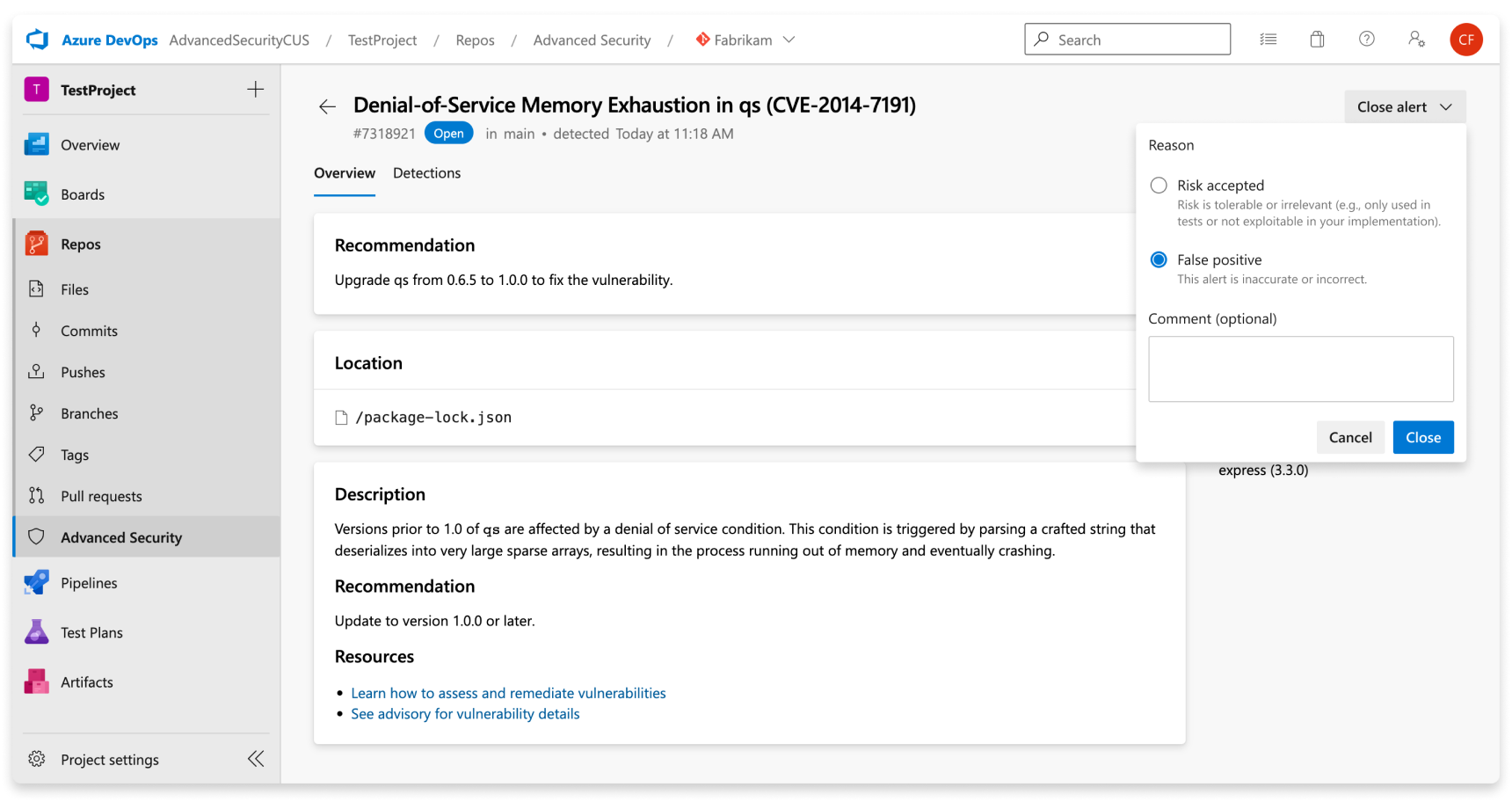
This action dismisses the alert across all branches. Other branches that contain the same vulnerability will also be dismissed. Any alert previously dismissed can be manually reopened.
Managing dependency scanning alerts on pull requests
If alerts are created for new code changes in a pull request, the alert is reported as an annotation in the Overview tab's comment section of the pull request and as an alert in the Advanced Security repository tab. A new branch picker entry is available for the pull request branch.
You can see the affected package manifest, see a summary of the finding, and resolve the annotation in the Overview section.
To dismiss pull request alerts, you must navigate to the alert detail view to close both the alert and resolve the annotation. Otherwise, simply changing the comment status (1) resolves the annotation but doesn't close or fix the underlying alert.
To see the entire set of results for your pull request branch, navigate to Repos > Advanced Security and select your pull request branch. Selecting Show more details (2) on the annotation directs you to the alert detail view in the Advanced Security tab.
Tip
Annotations only get created when the affected lines of code are entirely unique to the pull request difference compared to the target branch of the pull request.