Events
Mar 17, 11 PM - Mar 21, 11 PM
Join the meetup series to build scalable AI solutions based on real-world use cases with fellow developers and experts.
Register nowThis browser is no longer supported.
Upgrade to Microsoft Edge to take advantage of the latest features, security updates, and technical support.
Exposed credentials in engineering systems provide easily exploitable opportunities for attackers. To defend against this threat, GitHub Advanced Security for Azure DevOps scans for credentials and other sensitive content in your source code. Push protection also prevents any credentials from being leaked in the first place.
Secret scanning for your repository scans for any secrets that might already exist in your source code across history and push protection prevents any new secrets from being exposed in source code.
GitHub Advanced Security for Azure DevOps works with Azure Repos. To use GitHub Advanced Security with GitHub repositories, see GitHub Advanced Security.
| Category | Requirements |
|---|---|
| Permissions | - To view a summary of all alerts for a repository: Contributor permissions for the repository. - To dismiss alerts in Advanced Security: Project administrator permissions. - To manage permissions in Advanced Security: Member of the Project Collection Administrators group or Advanced Security: manage settings permission set to Allow. |
For more information about Advanced Security permissions, see Manage Advanced Security permissions.
When you enable Advanced Security, it scans repositories for secrets issued by various service providers and generates secret scanning alerts.
If access to a resource requires paired credentials, secret scanning creates an alert only when both parts of the pair are detected in the same file. Pairing ensures that the most critical leaks aren't hidden behind information about partial leaks. Pair matching also helps reduce false positives since both elements of a pair must be used together to access the provider's resource.
The Advanced Security tab at Repos > Advanced Security in Azure DevOps is the hub to view your security alerts. Select the Secrets tab to view secret scanning alerts. You can filter by state and secret type. Navigate into an alert for more details, including remediation guidance. After you enable Advanced Security, a scan kicks off for the selected repository, including all historical commits. Over time, alerts will start to appear as the scan progresses.
Renaming branches doesn't affect the results. However, it might take up to 24 hours for the new name to display.

To remediate exposed secrets, invalidate the exposed credential and create a new one in its place. The newly created secret should then be stored securely in a way that doesn't directly push it back into the code. For example, the secret could be stored in Azure Key Vault. Most resources have both a primary and secondary credential. The method to roll a primary credential over versus a secondary credential are identical, unless otherwise noted.
Select the Secrets tab to view all secret scanning alerts.
If Advanced Security was recently enabled for your repository, you might see a card indicating that Advanced Security is still scanning your repository.
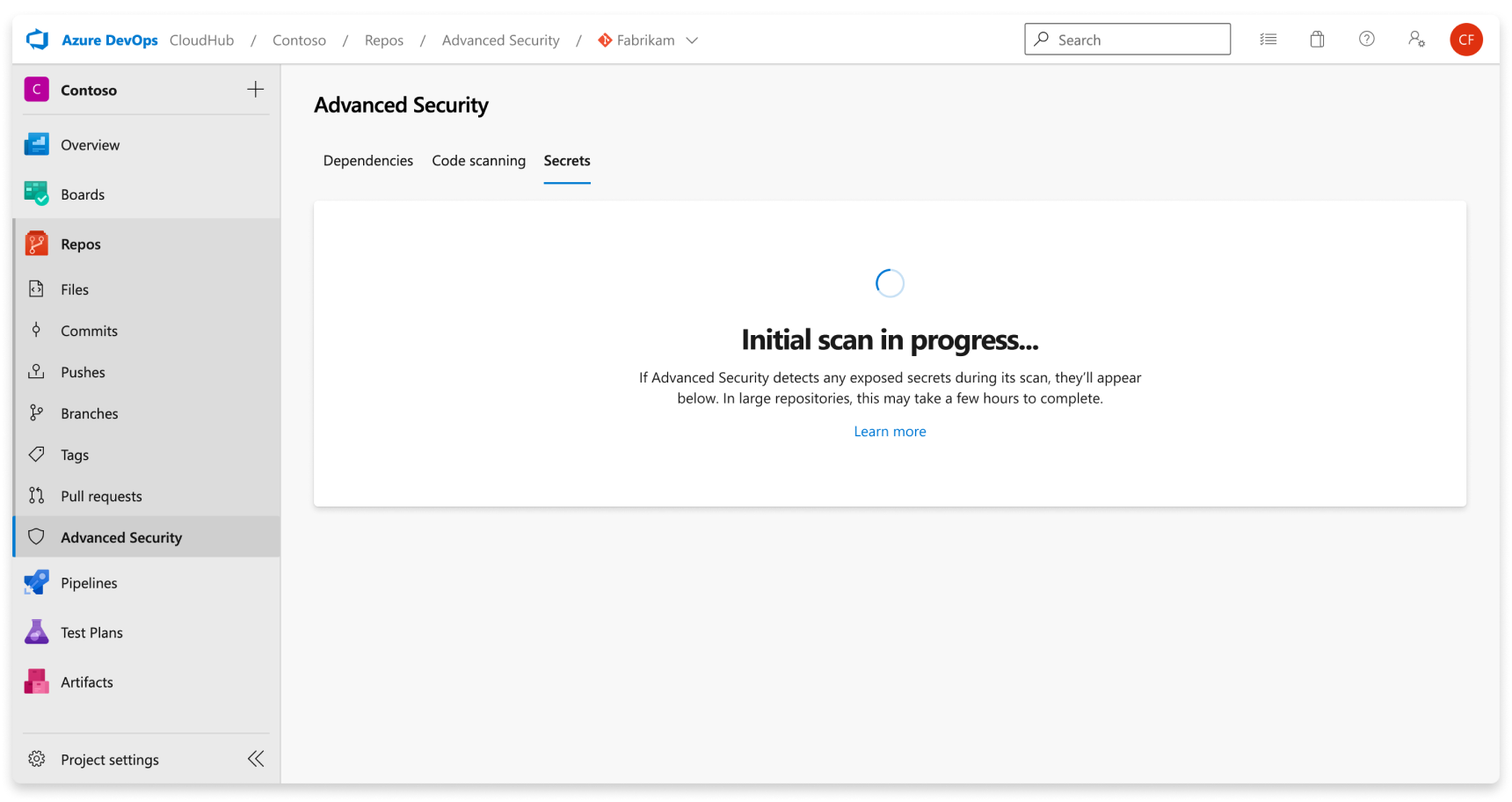
Once the scan is complete, any results are displayed. A single alert gets generated for each detected unique credential, across all branches and history of your repository. There are no branch filters as they're rolled up into one alert.
Nonprovider secrets are viewable by selecting "Other" from the confidence dropdown on the secret scanning tab.
When you navigate into an alert, a detailed alert view appears and reveals more details about the finding and provide specific remediation guidance to resolve the alert.
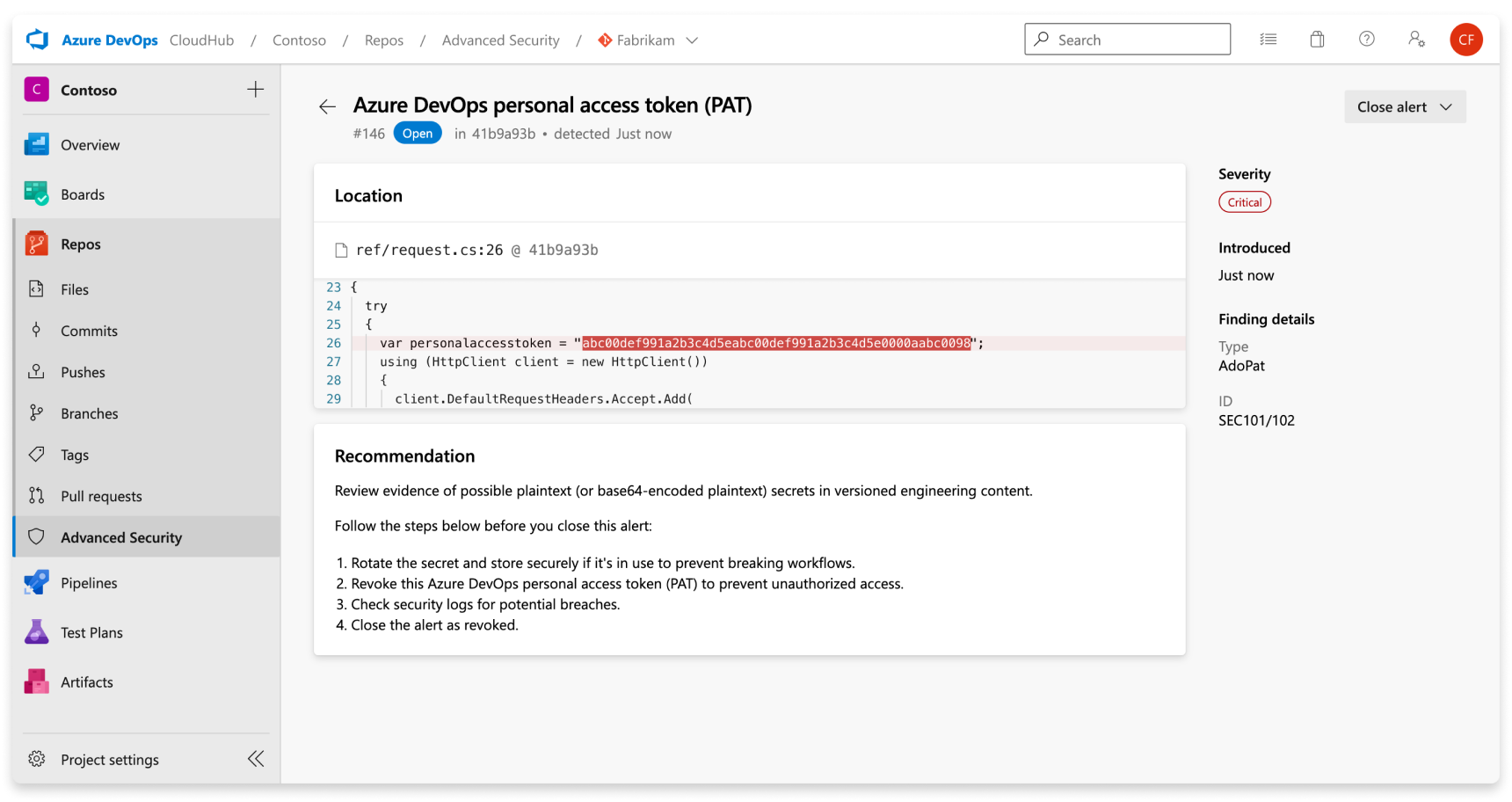
| Section | Explanation |
|---|---|
| Location | The Locations section details the paths where secret scanning discovered the leaked credential. There might be multiple locations or multiple commits in history that contain the leaked credential. All of these locations and commits are displayed under the Locations with a direct link to the code snippet and commit it was identified in. |
| Recommendation | The recommendation section contains remediation guidance or link to non-Microsoft documentation remediation guidance for the identified credential. |
| Close alert | There's no autofix behavior for secret scanning alerts. All secret scanning alerts must be manually attested as fixed through the alert detail page. Select the Close button to verify that the secret is revoked. |
| Severity | All secret scanning alerts are set as critical. Any exposed credential is potentially an opportunity for a malicious actor. |
| Finding details | The type of credential and rule used to find the credential are listed under the Finding details on the sidebar of the alert details page. |
With nonprovider secrets, the Confidence: other tag also appears by the severity badge in the alert detail view.
Each secret has unique remediation steps to guide you through how to revoke and regenerate a new secret in its place. The alert detail shares specific steps or documentation for each alert.
A secret scanning alert stays open until closed. To attest that a secret scanning alert is fixed:
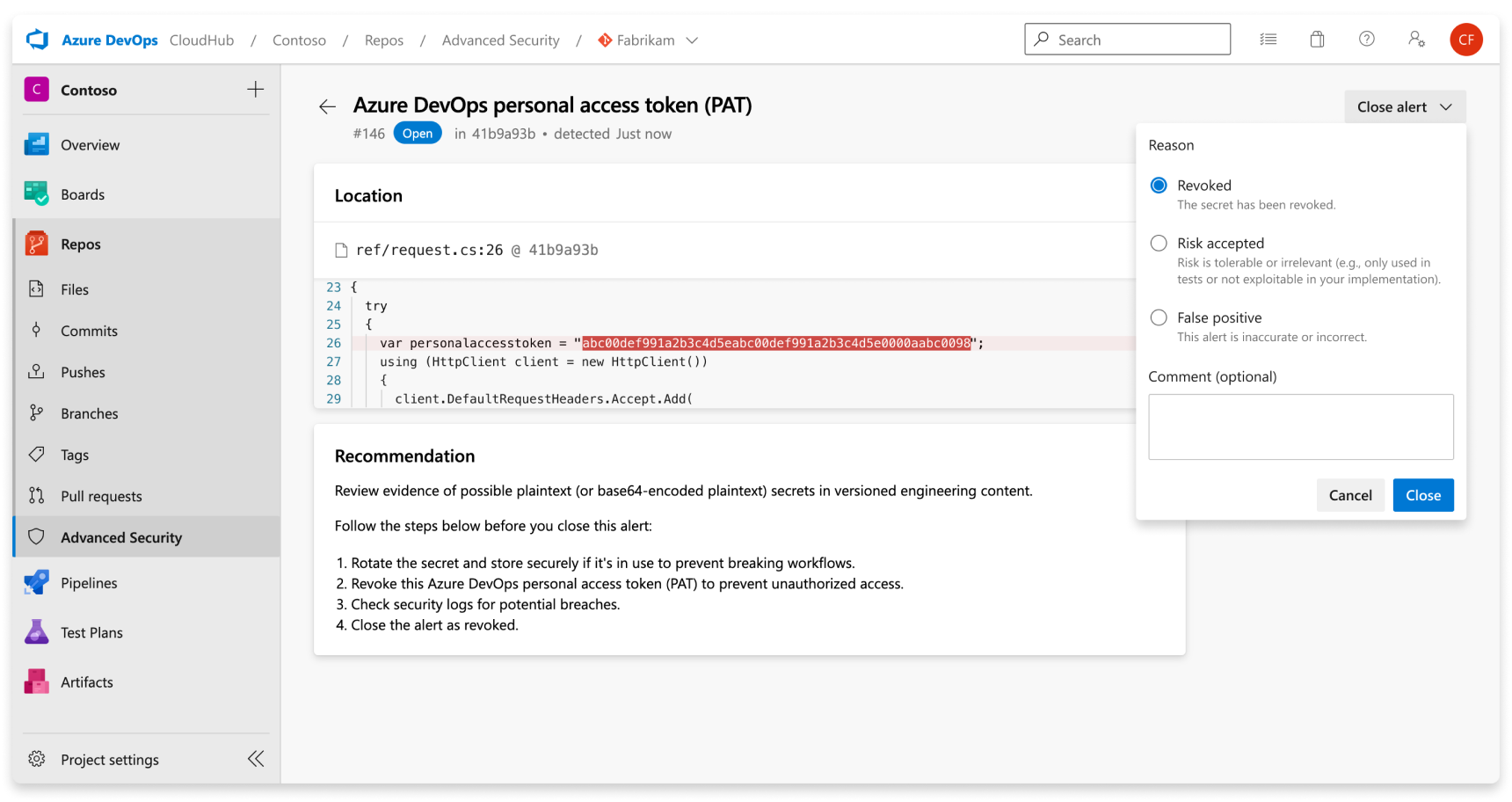
To dismiss an alert, do the following steps:
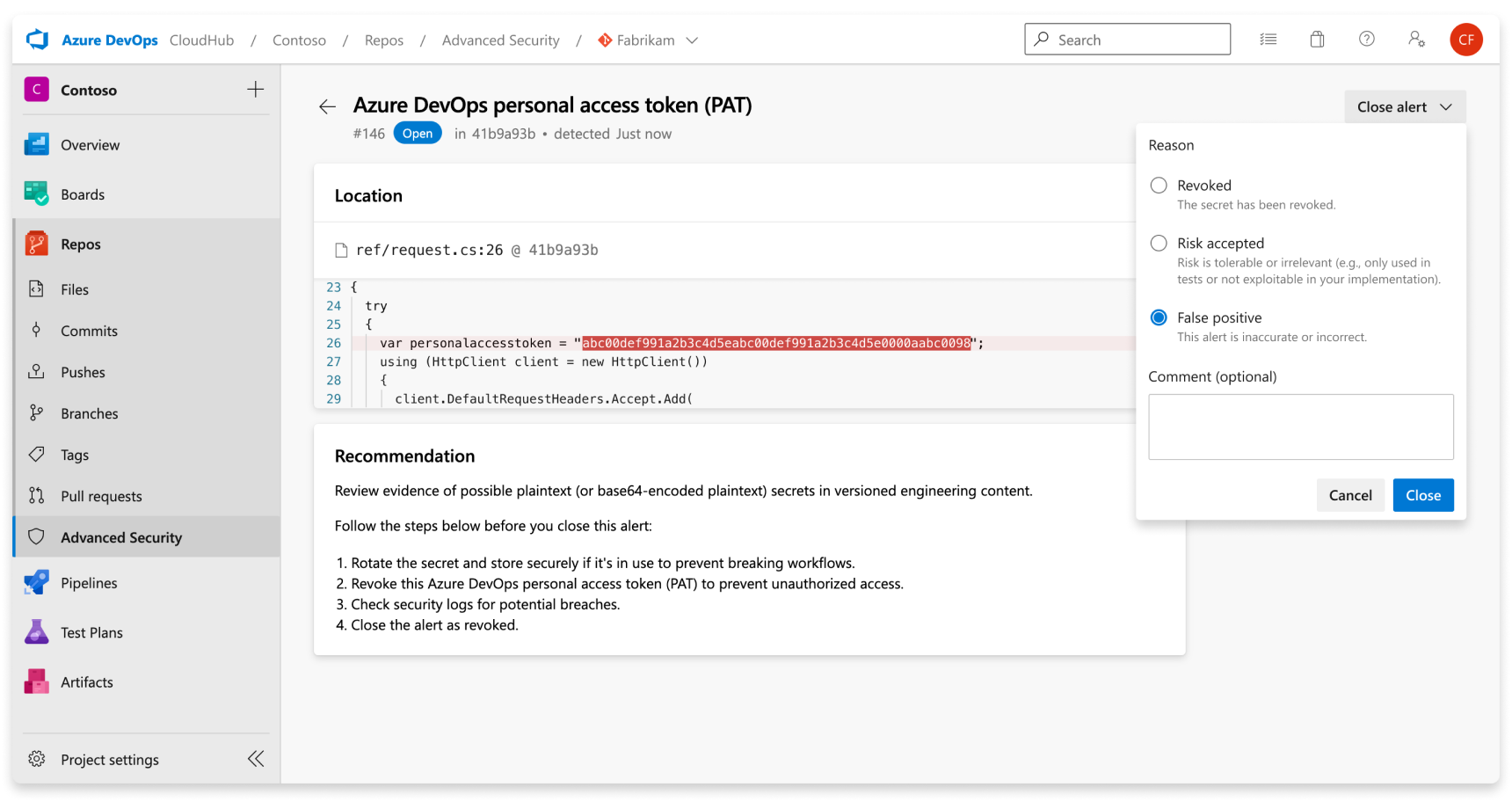
You can manually open any previously dismissed alert.
Once a secret gets committed to a repository, the secret is compromised. Microsoft recommends the following actions for compromised secrets:
Important
We recommend using Microsoft Entra tokens. For more information about our efforts to reduce PAT usage, see our blog. Review our authentication guidance to choose the appropriate authentication mechanism for your needs.
When you update a secret, store the new secret securely and ensure that it never gets stored as plaintext. One option is to use Azure Key Vault or other secret management solutions.
Push protection checks any incoming pushes for high-confidence secrets and prevent the push from going through. An error message displays all identified secrets for you to remove them or continue to push the secrets if needed.
Push protection alerts are user alerts that reported by push protection. Secret scanning as a push protection currently scans repositories for secrets issued by some service providers.
If access to a resource requires paired credentials, then secret scanning might create an alert only when both parts of the pair are detected in the same file. The pairing ensures that the most critical leaks aren't hidden behind information about partial leaks. Pair matching also helps reduce false positives since both elements of a pair must be used together to access the provider's resource.
Push protection might not block older versions of certain tokens as these tokens might generate a higher number of false positives than their most recent version. Push protection might also not block legacy tokens. For tokens such as Azure Storage Keys, Advanced Security only supports recently created tokens, not tokens that match the legacy patterns.
Push protection is built natively into Azure DevOps Git. If your commits contain an identified secret, the following error displays that your push was rejected.
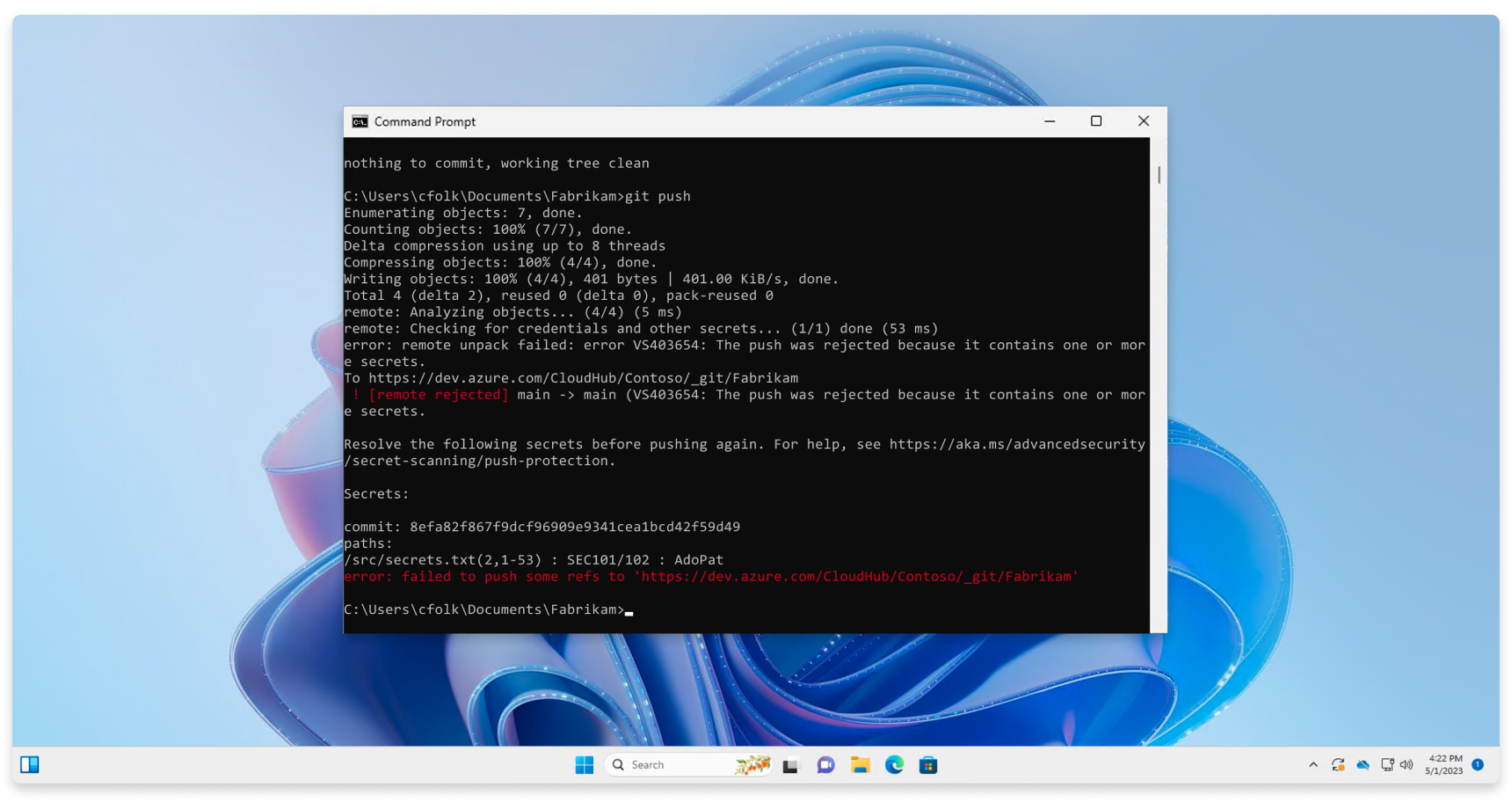
Push protection also works from the web interface. If a secret is identified in a commit, the following error block displays, which stops you from pushing your changes:
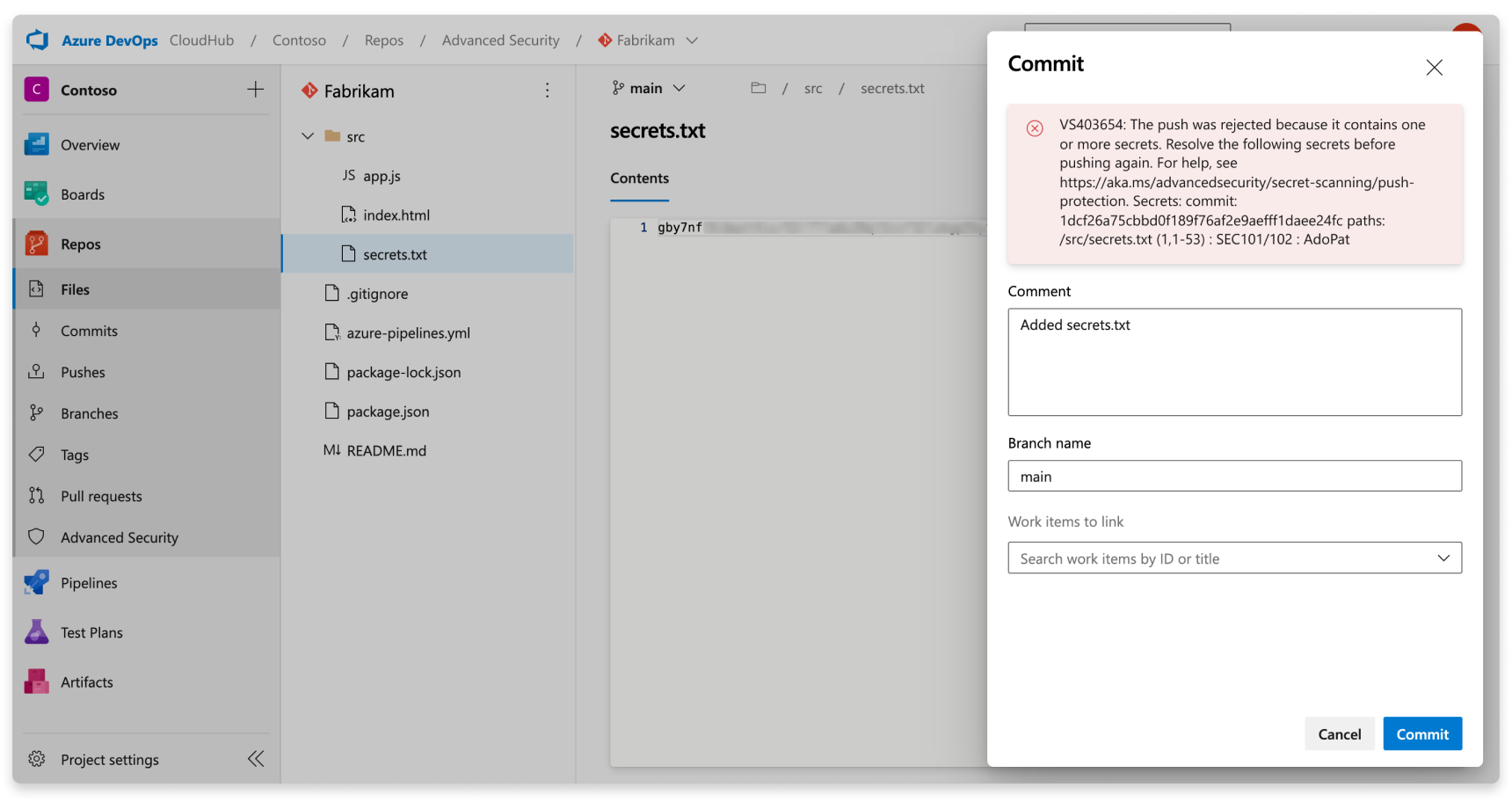
Push protection blocks secrets found in plain text files that are usually (but not limited to) text files such as source code or JSON configuration files. These secrets are stored in plaintext. If a bad actor gains access to the files and they get published to a public repository, the secrets are usable by anyone.
Remove the secret from the flagged file, and then remove the secret from the commit history. If the flagged secret is a placeholder or example secret, update the fake secret to prepend the string Placeholder in front of the fake secret.
If the secret was added in your immediate previous commit, amend the commit and create a new commit:
git commit --amendIf the secret was added further back in history, edit your commits using an interactive rebase:
git log to determine which commit you first committed the secret.git rebase -i [commit ID before credential introduction]~1pick to edit on the first line of the text that appears in the editor.git commit --amend.git rebase --continue.Don't bypass flagged secrets because doing so can put your company’s security at risk. If you confirm that an identified secret isn't a false positive, remove the secret from your entire branch history before you attempt to push your changes again.
If you believe a blocked secret is a false positive or safe to push, you can bypass push protection. Include the string skip-secret-scanning:true in your commit message. Even if you bypass push protection, a secret scanning alert is generated in the alert UX once the secret gets pushed.
Events
Mar 17, 11 PM - Mar 21, 11 PM
Join the meetup series to build scalable AI solutions based on real-world use cases with fellow developers and experts.
Register nowTraining
Module
Configure and use secret scanning in your GitHub repository - Training
On completing this module, you'll understand how secret scanning works to configure and use it efficiently.
Certification
Microsoft Certified: Information Protection and Compliance Administrator Associate - Certifications
Demonstrate the fundamentals of data security, lifecycle management, information security, and compliance to protect a Microsoft 365 deployment.